- Microsoft Teams
- make video call
- send attachment microsoft
- use microsoft teams video
- add multiple users
- see everyone microsoft
- add apps microsoft
- activate cortana microsoft
- disable gifs microsoft teams
- pin chat microsoft teams
- change cortana’s voice
- add room microsoft
- remove someone microsoft
- ping someone microsoft
- download file microsoft
- find microsoft teams
- get microsoft teams
- schedule recurring meeting
- send pictures microsoft teams
- schedule microsoft teams meeting
- enable chat microsoft teams
- share video audio
- delete conversations microsoft
- create new team
- leave team microsoft teams
- sign out microsoft teams
- mute yourself microsoft teams
- add members team
- edit team description
- turn off microsoft teams
- transfer files from
- share documents microsoft teams
- get microsoft teams code
- download recording microsoft teams
- present ppt microsoft teams
- keep microsoft teams active
- change microsoft teams personal
- find team microsoft teams
- chat privately microsoft teams
- make microsoft teams
- receipts microsoft teams
- control microsoft teams
- sync on microsoft teams
- contacts google microsoft teams
- files microsoft teams
- location microsoft teams
- history microsoft teams
- unblock microsoft teams
- conference microsoft teams
- microsoft teams management
- background in microsoft teams
- create group microsoft teams
- form microsoft teams
- leave microsoft teams
- audio microsoft teams
- photo microsoft teams
- unhide chat microsoft teams
- external microsoft teams
- rename microsoft teams
- chat on microsoft teams
- gifs microsoft teams
- remove microsoft teams
- calendar microsoft teams
- number microsoft teams
- chat microsoft teams
- conference call microsoft teams
- use whiteboard microsoft teams
- reply message microsoft teams
- use microsoft teams meetings
- make presenter microsoft teams
- off microsoft teams notifications
- microsoft teams invite link
- leave class microsoft teams
- login microsoft teams
- clear microsoft teams cache
- microsoft teams meeting link guest
- phone audio microsoft teams
- share screen microsoft teams
- microsoft teams meeting gmail
- make folder microsoft teams
- recorded video microsoft teams
- record microsoft teams meeting
- quote message microsoft teams
- see people's faces microsoft teams
- mute others microsoft teams
- save microsoft teams chat
- control microsoft teams meeting
- delete microsoft teams messages
- blur microsoft teams
- chat box microsoft teams
- multiple participants microsoft teams
- uninstall microsoft teams
- open camera microsoft teams
- prevent microsoft teams away
- block someone microsoft teams
- add calendar microsoft teams
- change name microsoft teams
- organization microsoft teams
- full screen microsoft teams
- microsoft teams recording
- powerpoint microsoft teams
- background microsoft teams
- assign tasks microsoft teams
- remove someone microsoft teams
- delete microsoft meeting
- find microsoft number
- open link microsoft teams
- track tasks microsoft teams
- use microsoft lists teams
- send microsoft recording
- send invitation microsoft teams
- carriage microsoft teams chat
- join microsoft teams
- rotate video microsoft teams
- move files microsoft teams
- trick microsoft teams status
- remove pinned chats
- download search history
- change theme microsoft teams
- clear app data
- sync contacts microsoft teams
- mute notifications attending meeting
- reduce data usage
- send important messages
- add new language
- edit messages in microsoft
- react on messages
- get notified when joins
- enable translation in microsoft
- enable cortana in microsoft
- lock meeting microsoft teams
- spotlight a participant
- check attendance in microsoft
- write on white board
- enable auto translation
- join meeting with id
- add tags in microsoft
- change screen sharing settings
- pin someone in microsoft
- add a new channel
- disable google calendar
- forward a meeting
- remove someone from teams
- praise someone on microsoft
- send a voice note
- send paragraph in microsoft
- send approvals microsoft teams
- send task list
- check voicemails microsoft teams
- get reminders from meetings
- unpin channels on microsoft
- access microsoft teams chat
- access microsoft teams
- view offline files
- add description microsoft teams
- use cellular data
- enable immersive reader
- send urgent messages
- add location microsoft teams
- put microsoft teams
- enable shift reminders
- disable youtube videos
- turn on cart captions
- make anybody owner
- add apps microsoft teams
- join team with code
- set event reminders
- mute meeting notifications
- change team picture
- get dial pad
- put meetings on hold
- turn on captions
- forward messages in microsoft
- mark messages unread
- do text formatting
- disable contacts from sync
- set status message
- reset database microsoft teams
- send emojis microsoft teams
- disable reactions microsoft teams
- enable q&a microsoft teams
- react in microsoft teams
- change image upload
How to Block Someone on Microsoft Teams
Microsoft Teams is a fantastic channel for business communication. Therefore, if someone keeps bothering you when you're trying to work, it might get incredibly frustrating. You can stop someone from distracting you even if stopping them isn't always an option. You can Block Someone on Microsoft Teams by going into the chat icon and then clicking on more options and selecting the block icon. However, it is easy to praise somebody in Microsoft Teams by making them a priority.
Block Someone on Microsoft Teams in 4 easy ways:
Step 1: Open the Microsoft Teams App: Firstly, you have to open Microsoft Teams application.
- If not present, download it from official Playstore or Apple store.
- You need a stabilized internet connection to run that application.
- Red arrow is indicating the Teams app in the below given image.
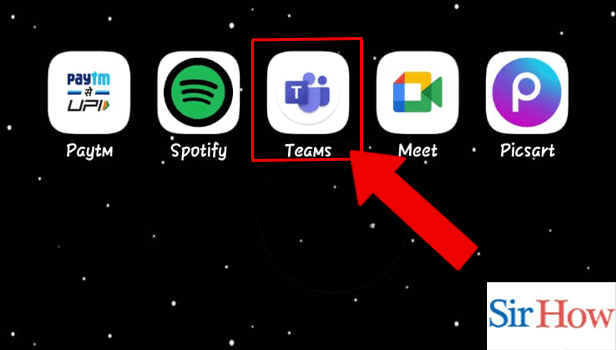
Step 2: Tap on the Chat icon: Secondly, move on to the bottom of your screen. Click on the second icon which is Chat icon.
- You have to choose Chat option from the below menu.
- Prefer the given image as a reference.
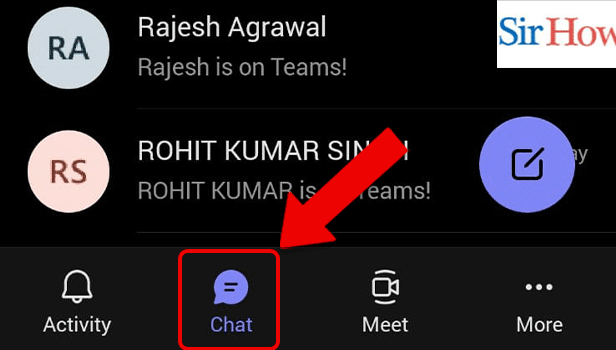
Step 3: Tap and hold the Chat: However, tapping on Chat icon will take you to the chatbox of different people whom you have speaker before.
- Select the chat of the person.
- Open it.
- If you have problem, then search the name of the person and find him/her.
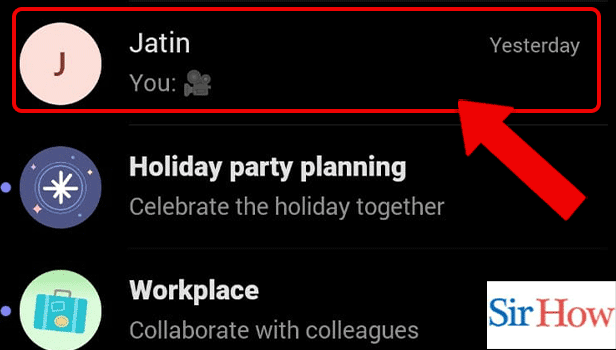
Step 4: Tap on Block: Finally, you can block the person by clicking on block option. Make sure you tap on it.
- Tapping on a chat of a person will take you to many options.
- One of the option you can see is Block.
- Click on it to delete the person.
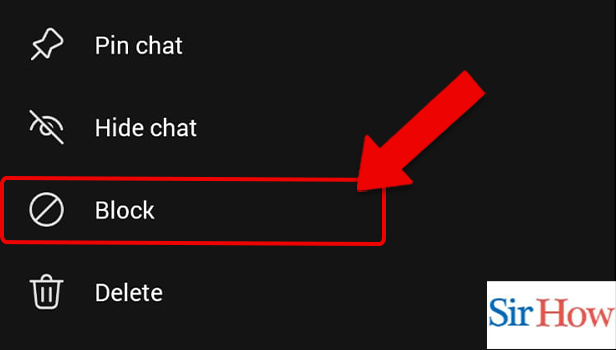
The above mentioned steps will help you to block someone in Microsoft Teams. Lastly, the steps provided here are easy to follow and understand. After each step a image is attached which will help you in following the method better.
FAQs
Why am I unable to block a user on MS Teams?
Finally, despite your desire, you are unable to block someone on Teams for Work because the option is absent. They can only be muted or hidden. Only Teams for Home has the option to block messages because it makes more sense there where anyone can contact you. Anyone can enable auto translation in Microsoft Teams if they don't understand the language.
How can I tell if I've been blocked on Teams?
The contact has not blocked you if you can see his photo on the profile. If the contact blocked you, a question mark will appear next to the contact's picture.
In Teams, can a person be hidden?
Microsoft Teams does not yet offer this feature. You can configure global address list (GAL) segmentation as a workaround, which will conceal the entire user but not a specific property.
Is blocking someone preferable or not?
It can also enhance your wellbeing to block people who you are aware have harmed you, such as through bullying, toxic friendships, and persistent contact and harassment. However, blocking can be challenging, especially when it involves familiar faces. Lock the meeting in Microsoft Teams if you want noone to join it.
Is blocking someone toxic?
Users of social media shouldn't feel awkward about blocking anyone who is disrespectful, poisonous, or otherwise unsuitable on those platforms. Additionally, it is perfectly acceptable to block someone on one particular social network while keeping in touch with them on another.
Therefore, these are some of the FAQs you need to know to Block Someone on Microsoft Teams.
Related Article
- How to send urgent messages in Microsoft Teams
- How to add location in Microsoft Teams meeting
- How to put Microsoft Teams on Do not Disturb
- How to enable shift reminders on Microsoft Teams
- How to disable YouTube Videos Preview on Microsoft Teams
- How to turn on CART Captions on Microsoft Teams
- How to make anybody owner of the team on Microsoft Teams
- How to add apps in Microsoft Teams meeting
- How to join team with code in Microsoft Teams
- How to set event reminders in Microsoft Teams
- More Articles...
