- Microsoft Teams
- make video call
- send attachment microsoft
- use microsoft teams video
- add multiple users
- see everyone microsoft
- add apps microsoft
- activate cortana microsoft
- disable gifs microsoft teams
- pin chat microsoft teams
- change cortana’s voice
- add room microsoft
- remove someone microsoft
- ping someone microsoft
- download file microsoft
- find microsoft teams
- get microsoft teams
- schedule recurring meeting
- send pictures microsoft teams
- schedule microsoft teams meeting
- enable chat microsoft teams
- share video audio
- delete conversations microsoft
- create new team
- leave team microsoft teams
- sign out microsoft teams
- mute yourself microsoft teams
- add members team
- edit team description
- turn off microsoft teams
- transfer files from
- share documents microsoft teams
- get microsoft teams code
- download recording microsoft teams
- present ppt microsoft teams
- keep microsoft teams active
- change microsoft teams personal
- find team microsoft teams
- chat privately microsoft teams
- make microsoft teams
- receipts microsoft teams
- control microsoft teams
- sync on microsoft teams
- contacts google microsoft teams
- files microsoft teams
- location microsoft teams
- history microsoft teams
- unblock microsoft teams
- conference microsoft teams
- microsoft teams management
- background in microsoft teams
- create group microsoft teams
- form microsoft teams
- leave microsoft teams
- audio microsoft teams
- photo microsoft teams
- unhide chat microsoft teams
- external microsoft teams
- rename microsoft teams
- chat on microsoft teams
- gifs microsoft teams
- remove microsoft teams
- calendar microsoft teams
- number microsoft teams
- chat microsoft teams
- conference call microsoft teams
- use whiteboard microsoft teams
- reply message microsoft teams
- use microsoft teams meetings
- make presenter microsoft teams
- off microsoft teams notifications
- microsoft teams invite link
- leave class microsoft teams
- login microsoft teams
- clear microsoft teams cache
- microsoft teams meeting link guest
- phone audio microsoft teams
- share screen microsoft teams
- microsoft teams meeting gmail
- make folder microsoft teams
- recorded video microsoft teams
- record microsoft teams meeting
- quote message microsoft teams
- see people's faces microsoft teams
- mute others microsoft teams
- save microsoft teams chat
- control microsoft teams meeting
- delete microsoft teams messages
- blur microsoft teams
- chat box microsoft teams
- multiple participants microsoft teams
- uninstall microsoft teams
- open camera microsoft teams
- prevent microsoft teams away
- block someone microsoft teams
- add calendar microsoft teams
- change name microsoft teams
- organization microsoft teams
- full screen microsoft teams
- microsoft teams recording
- powerpoint microsoft teams
- background microsoft teams
- assign tasks microsoft teams
- remove someone microsoft teams
- delete microsoft meeting
- find microsoft number
- open link microsoft teams
- track tasks microsoft teams
- use microsoft lists teams
- send microsoft recording
- send invitation microsoft teams
- carriage microsoft teams chat
- join microsoft teams
- rotate video microsoft teams
- move files microsoft teams
- trick microsoft teams status
- remove pinned chats
- download search history
- change theme microsoft teams
- clear app data
- sync contacts microsoft teams
- mute notifications attending meeting
- reduce data usage
- send important messages
- add new language
- edit messages in microsoft
- react on messages
- get notified when joins
- enable translation in microsoft
- enable cortana in microsoft
- lock meeting microsoft teams
- spotlight a participant
- check attendance in microsoft
- write on white board
- enable auto translation
- join meeting with id
- add tags in microsoft
- change screen sharing settings
- pin someone in microsoft
- add a new channel
- disable google calendar
- forward a meeting
- remove someone from teams
- praise someone on microsoft
- send a voice note
- send paragraph in microsoft
- send approvals microsoft teams
- send task list
- check voicemails microsoft teams
- get reminders from meetings
- unpin channels on microsoft
- access microsoft teams chat
- access microsoft teams
- view offline files
- add description microsoft teams
- use cellular data
- enable immersive reader
- send urgent messages
- add location microsoft teams
- put microsoft teams
- enable shift reminders
- disable youtube videos
- turn on cart captions
- make anybody owner
- add apps microsoft teams
- join team with code
- set event reminders
- mute meeting notifications
- change team picture
- get dial pad
- put meetings on hold
- turn on captions
- forward messages in microsoft
- mark messages unread
- do text formatting
- disable contacts from sync
- set status message
- reset database microsoft teams
- send emojis microsoft teams
- disable reactions microsoft teams
- enable q&a microsoft teams
- react in microsoft teams
- change image upload
How to turn on Captions on Microsoft Teams
The caption feature helps when the voice is too low or patchy or the accent is foreign. Captions can be turned on in Microsoft Teams with ease. It can also help people with hearing disabilities. Without much ado, let's now see the steps in order to turn on the captions on Teams.
How to turn on live captions in Microsoft Teams
Turn on Captions in Microsoft Teams: 4 Steps
Step-1 Open the Microsoft Teams App: First, unlock your Android device and open Microsoft Teams. You can also open an app by searching for it in the search bar.
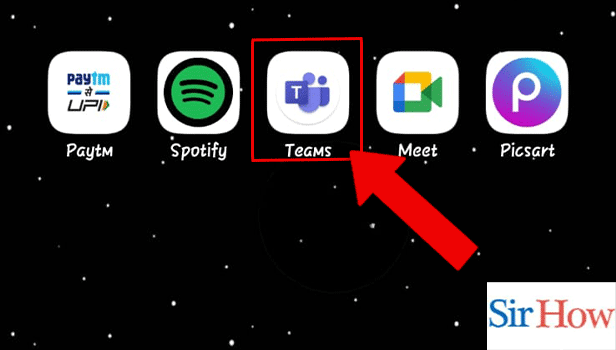
Step-2 Start or Join the Meeting: Once you open the app, either start or join a scheduled meeting by going on your calendar.
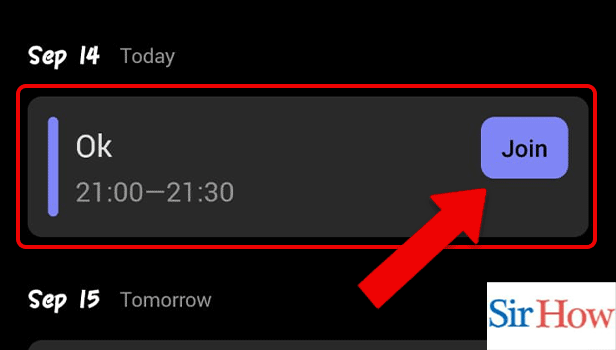
Step-3 Tap on the 3 Dots: On the panel at the bottom of the screen, go to the options. Options are represented by three dots and they contain additional features that can be used while in a meeting.
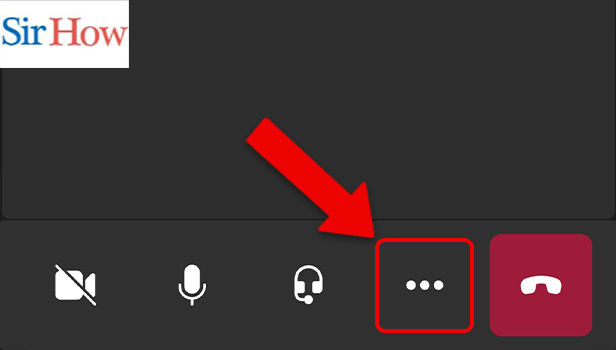
Step-4 Tap on Live Captions: Thereafter, select 'turn on live captions'. The meeting will immediately start showing captions from the moment you turn it on.
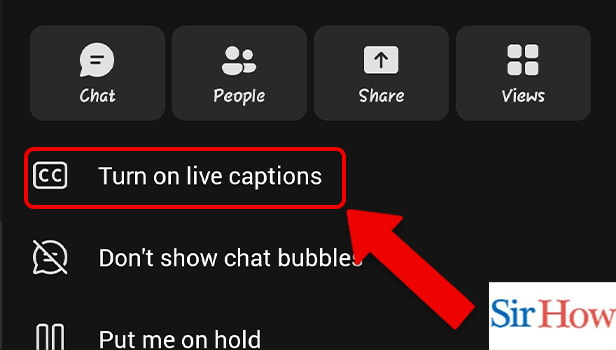
FAQ
How do I turn off my attendee's microphones before the Team meeting?
You might wish to turn off everyone's microphone in a meeting if there are a lot of attendees in order to minimize distractions. Additionally, you won't have to keep asking the participants to turn off their microphones, and the call quality will increase. To do this, take the following actions:
- Open the Microsoft Teams app first.
- Next, go to a meeting time slot in the calendar.
- After that, select one of the meetings indicated by three dots.
- Finally, disable the option to enable the microphone for attendees.
How do I turn off attendees' cameras and microphones while in a Team meeting?
When a meeting first starts, you may want to avoid distractions because a few people have their microphones on. Take heart! During a meeting, you can also turn off the guests' microphones and cameras. To do this, follow these steps:
- To begin, click the show participant button in the toolbar's upper-right corner.
- Secondly, select the three-dot options symbol that is located at the top of the participant's panel.
- Next, select 'disable camera for attendees' or 'disable mic for attendees.
How to send emojis in Microsoft Teams?
Emojis add a mood to communication since they accurately convey the sentiment of the text. They condense a lengthy conversation by vividly expressing their reaction. It's not as difficult as it sounds to send emojis in Microsoft Teams. To help you do this, we have compiled a list of easy steps in the linked article.
Is there a shortcut to sending emojis while in a meeting on Teams?
Yes, you can use the shortcut Windows+.(period) to open the emoji keyboard.
Is there a shortcut to admit people in the lobby during a meeting on Teams?
You can simply press Ctrl+Shift+Y to admit all the people waiting in the lobby together. This is a quicker way to add people as you don't have to admit each attendee separately.
Related Article
- How to Get a Microsoft Teams Code
- How to Download a Recording from Microsoft Teams
- How to Present PPT in Microsoft Teams in mobile
- How to keep Microsoft Teams Active
- How to Change Microsoft Teams from personal to work
- How to Find a Team on Microsoft Teams
- How to Chat Privately in Microsoft Teams
- How to Make a Microsoft Teams channel private
- How to Turn off Read Receipts in Microsoft Teams
- How to Take Control in Microsoft Teams
- More Articles...
