- Microsoft Teams
- make video call
- send attachment microsoft
- use microsoft teams video
- add multiple users
- see everyone microsoft
- add apps microsoft
- activate cortana microsoft
- disable gifs microsoft teams
- pin chat microsoft teams
- change cortana’s voice
- add room microsoft
- remove someone microsoft
- ping someone microsoft
- download file microsoft
- find microsoft teams
- get microsoft teams
- schedule recurring meeting
- send pictures microsoft teams
- schedule microsoft teams meeting
- enable chat microsoft teams
- share video audio
- delete conversations microsoft
- create new team
- leave team microsoft teams
- sign out microsoft teams
- mute yourself microsoft teams
- add members team
- edit team description
- turn off microsoft teams
- transfer files from
- share documents microsoft teams
- get microsoft teams code
- download recording microsoft teams
- present ppt microsoft teams
- keep microsoft teams active
- change microsoft teams personal
- find team microsoft teams
- chat privately microsoft teams
- make microsoft teams
- receipts microsoft teams
- control microsoft teams
- sync on microsoft teams
- contacts google microsoft teams
- files microsoft teams
- location microsoft teams
- history microsoft teams
- unblock microsoft teams
- conference microsoft teams
- microsoft teams management
- background in microsoft teams
- create group microsoft teams
- form microsoft teams
- leave microsoft teams
- audio microsoft teams
- photo microsoft teams
- unhide chat microsoft teams
- external microsoft teams
- rename microsoft teams
- chat on microsoft teams
- gifs microsoft teams
- remove microsoft teams
- calendar microsoft teams
- number microsoft teams
- chat microsoft teams
- conference call microsoft teams
- use whiteboard microsoft teams
- reply message microsoft teams
- use microsoft teams meetings
- make presenter microsoft teams
- off microsoft teams notifications
- microsoft teams invite link
- leave class microsoft teams
- login microsoft teams
- clear microsoft teams cache
- microsoft teams meeting link guest
- phone audio microsoft teams
- share screen microsoft teams
- microsoft teams meeting gmail
- make folder microsoft teams
- recorded video microsoft teams
- record microsoft teams meeting
- quote message microsoft teams
- see people's faces microsoft teams
- mute others microsoft teams
- save microsoft teams chat
- control microsoft teams meeting
- delete microsoft teams messages
- blur microsoft teams
- chat box microsoft teams
- multiple participants microsoft teams
- uninstall microsoft teams
- open camera microsoft teams
- prevent microsoft teams away
- block someone microsoft teams
- add calendar microsoft teams
- change name microsoft teams
- organization microsoft teams
- full screen microsoft teams
- microsoft teams recording
- powerpoint microsoft teams
- background microsoft teams
- assign tasks microsoft teams
- remove someone microsoft teams
- delete microsoft meeting
- find microsoft number
- open link microsoft teams
- track tasks microsoft teams
- use microsoft lists teams
- send microsoft recording
- send invitation microsoft teams
- carriage microsoft teams chat
- join microsoft teams
- rotate video microsoft teams
- move files microsoft teams
- trick microsoft teams status
- remove pinned chats
- download search history
- change theme microsoft teams
- clear app data
- sync contacts microsoft teams
- mute notifications attending meeting
- reduce data usage
- send important messages
- add new language
- edit messages in microsoft
- react on messages
- get notified when joins
- enable translation in microsoft
- enable cortana in microsoft
- lock meeting microsoft teams
- spotlight a participant
- check attendance in microsoft
- write on white board
- enable auto translation
- join meeting with id
- add tags in microsoft
- change screen sharing settings
- pin someone in microsoft
- add a new channel
- disable google calendar
- forward a meeting
- remove someone from teams
- praise someone on microsoft
- send a voice note
- send paragraph in microsoft
- send approvals microsoft teams
- send task list
- check voicemails microsoft teams
- get reminders from meetings
- unpin channels on microsoft
- access microsoft teams chat
- access microsoft teams
- view offline files
- add description microsoft teams
- use cellular data
- enable immersive reader
- send urgent messages
- add location microsoft teams
- put microsoft teams
- enable shift reminders
- disable youtube videos
- turn on cart captions
- make anybody owner
- add apps microsoft teams
- join team with code
- set event reminders
- mute meeting notifications
- change team picture
- get dial pad
- put meetings on hold
- turn on captions
- forward messages in microsoft
- mark messages unread
- do text formatting
- disable contacts from sync
- set status message
- reset database microsoft teams
- send emojis microsoft teams
- disable reactions microsoft teams
- enable q&a microsoft teams
- react in microsoft teams
- change image upload
How to mark messages unread on Microsoft Teams
Opened a chat but couldn't read. Mark Unread. Wondering how to mark messages unread in Teams? Here's how.You can mark chats unread through a simple process explained with easy steps in this article. Having a clear distinction between read and unread chats can help you stay organized and save time with ease. Microsoft Teams avails you with an option to mark chats unread. You can later read them and reply.
Microsoft Teams - Mark messages as unread
Mark Messages Unread in Microsoft Teams: 4 Steps
Step-1 Open the Microsoft Teams App: Unlock your device and open Microsoft by searching on the search bar or scrolling through the apps.
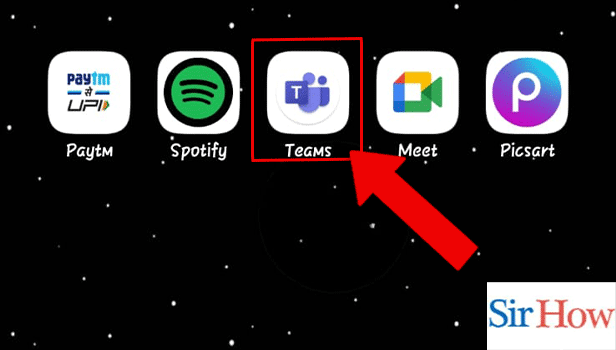
Step-2 Tap on the Chat: Go to the chat you want to mark a message unread from.
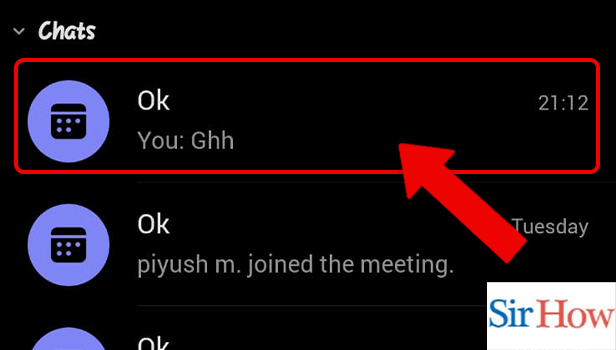
Step-3 Tap and Hold the Message: Hold or long-press the message you want to mark unread.
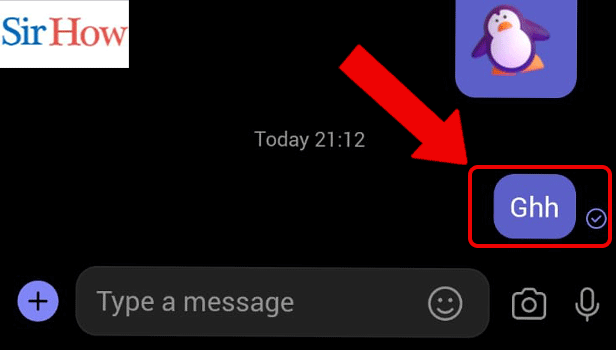
Step-4 Tap on Mark as Unread: Among the options that appear on the screen like reply, forward, save, mark as unread. Select mark as unread.
Now you know how to mark messages unread in Microsoft Teams.
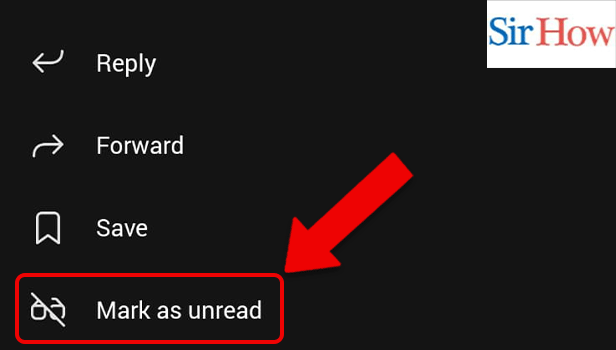
FAQ
How to forward a message on Teams?
It is a simple and easy process to forward messages to teams. Go through the following steps to know how:
- Firstly, open the team's app.
- Secondly, open the chat from which you want to forward the message.
- Next, select the message to be forwarded by long pressing or holding.
- Lastly, select forward and select any chat to send it.
How to save a message on Teams?
We often have many read and unread chats because of which important messages can be lost forever. It is sometimes a lot of normal chats around something important. An easy way to not lose these messages is by saving them.
Yes, you can save messages on teams. This will prevent you from searching the message from a long list of chats and save a lot of time.These are simple steps to save a message on Teams:
- One, open the Teams app.
- Next, go to the chat you want to save a message from.
- Thereafter, hold or long-press the message you want to save.
- Lastly, tap on save.
Where can I open my saved messages in Teams?
You have to go to your profile after opening the Teams App and thereafter, tap on 'saved' to see the list of saved messages.
How to react in a Microsoft Teams meeting?
A key component of displaying your personality is having an opinion. When people meet virtually rather than in person, it becomes further crucial. When meeting virtually, sending prompt responses, and reactions to Microsoft teams may be important. The linked article outlines simple steps to learn how to react in Microsoft teams.
How to change image upload quality in Microsoft Teams?
Teams, like other apps like zoom and meet, gained popularity during the COVID period. Sometimes, the image you may want to send doesn't reach the same quality. Therefore, you may want to change it to high quality or a low one depending upon the data you have or the importance of the message.
The linked article contains simple steps to change image upload quality in Microsoft Teams. Go through the entire article to know how.
Related Article
- How to put Microsoft Teams on Do not Disturb
- How to enable shift reminders on Microsoft Teams
- How to disable YouTube Videos Preview on Microsoft Teams
- How to turn on CART Captions on Microsoft Teams
- How to make anybody owner of the team on Microsoft Teams
- How to add apps in Microsoft Teams meeting
- How to join team with code in Microsoft Teams
- How to set event reminders in Microsoft Teams
- How to mute meeting notifications on Microsoft Teams
- How to change team picture in Microsoft Teams
- More Articles...
