- Microsoft Teams
- make video call
- send attachment microsoft
- use microsoft teams video
- add multiple users
- see everyone microsoft
- add apps microsoft
- activate cortana microsoft
- disable gifs microsoft teams
- pin chat microsoft teams
- change cortana’s voice
- add room microsoft
- remove someone microsoft
- ping someone microsoft
- download file microsoft
- find microsoft teams
- get microsoft teams
- schedule recurring meeting
- send pictures microsoft teams
- schedule microsoft teams meeting
- enable chat microsoft teams
- share video audio
- delete conversations microsoft
- create new team
- leave team microsoft teams
- sign out microsoft teams
- mute yourself microsoft teams
- add members team
- edit team description
- turn off microsoft teams
- transfer files from
- share documents microsoft teams
- get microsoft teams code
- download recording microsoft teams
- present ppt microsoft teams
- keep microsoft teams active
- change microsoft teams personal
- find team microsoft teams
- chat privately microsoft teams
- make microsoft teams
- receipts microsoft teams
- control microsoft teams
- sync on microsoft teams
- contacts google microsoft teams
- files microsoft teams
- location microsoft teams
- history microsoft teams
- unblock microsoft teams
- conference microsoft teams
- microsoft teams management
- background in microsoft teams
- create group microsoft teams
- form microsoft teams
- leave microsoft teams
- audio microsoft teams
- photo microsoft teams
- unhide chat microsoft teams
- external microsoft teams
- rename microsoft teams
- chat on microsoft teams
- gifs microsoft teams
- remove microsoft teams
- calendar microsoft teams
- number microsoft teams
- chat microsoft teams
- conference call microsoft teams
- use whiteboard microsoft teams
- reply message microsoft teams
- use microsoft teams meetings
- make presenter microsoft teams
- off microsoft teams notifications
- microsoft teams invite link
- leave class microsoft teams
- login microsoft teams
- clear microsoft teams cache
- microsoft teams meeting link guest
- phone audio microsoft teams
- share screen microsoft teams
- microsoft teams meeting gmail
- make folder microsoft teams
- recorded video microsoft teams
- record microsoft teams meeting
- quote message microsoft teams
- see people's faces microsoft teams
- mute others microsoft teams
- save microsoft teams chat
- control microsoft teams meeting
- delete microsoft teams messages
- blur microsoft teams
- chat box microsoft teams
- multiple participants microsoft teams
- uninstall microsoft teams
- open camera microsoft teams
- prevent microsoft teams away
- block someone microsoft teams
- add calendar microsoft teams
- change name microsoft teams
- organization microsoft teams
- full screen microsoft teams
- microsoft teams recording
- powerpoint microsoft teams
- background microsoft teams
- assign tasks microsoft teams
- remove someone microsoft teams
- delete microsoft meeting
- find microsoft number
- open link microsoft teams
- track tasks microsoft teams
- use microsoft lists teams
- send microsoft recording
- send invitation microsoft teams
- carriage microsoft teams chat
- join microsoft teams
- rotate video microsoft teams
- move files microsoft teams
- trick microsoft teams status
- remove pinned chats
- download search history
- change theme microsoft teams
- clear app data
- sync contacts microsoft teams
- mute notifications attending meeting
- reduce data usage
- send important messages
- add new language
- edit messages in microsoft
- react on messages
- get notified when joins
- enable translation in microsoft
- enable cortana in microsoft
- lock meeting microsoft teams
- spotlight a participant
- check attendance in microsoft
- write on white board
- enable auto translation
- join meeting with id
- add tags in microsoft
- change screen sharing settings
- pin someone in microsoft
- add a new channel
- disable google calendar
- forward a meeting
- remove someone from teams
- praise someone on microsoft
- send a voice note
- send paragraph in microsoft
- send approvals microsoft teams
- send task list
- check voicemails microsoft teams
- get reminders from meetings
- unpin channels on microsoft
- access microsoft teams chat
- access microsoft teams
- view offline files
- add description microsoft teams
- use cellular data
- enable immersive reader
- send urgent messages
- add location microsoft teams
- put microsoft teams
- enable shift reminders
- disable youtube videos
- turn on cart captions
- make anybody owner
- add apps microsoft teams
- join team with code
- set event reminders
- mute meeting notifications
- change team picture
- get dial pad
- put meetings on hold
- turn on captions
- forward messages in microsoft
- mark messages unread
- do text formatting
- disable contacts from sync
- set status message
- reset database microsoft teams
- send emojis microsoft teams
- disable reactions microsoft teams
- enable q&a microsoft teams
- react in microsoft teams
- change image upload
How to add description in Microsoft Teams Meeting
You can add a description in Microsoft teams meeting to inform the participants about the details of the meeting. It can also help people to have information about the meeting or prepare before it even begins. In this article, we have cumulated a list of five simple steps to guide you through the process of adding a description in Microsoft teams. Moreover, you can also set status message in Microsoft Teams to inform people about the status of your availability.
How to EDIT the DESCRIPTION for Microsoft Teams
Add Description in Microsoft Teams Meeting: 6 Steps
Step-1 Open the Microsoft Teams App: Open the Microsoft teams app after unlocking your android device. You can also search for the app in the search bar.
If you don’t have the app installed, you can download it from Google Play Store or Apple App Store.
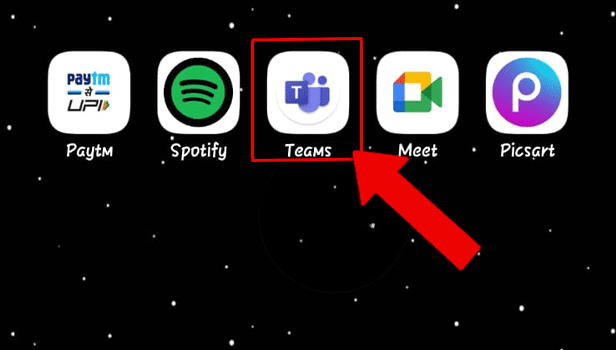
Step-2 Tap on the Calendar Icon: Next, you have to tap on the calendar icon. This will show the meetings scheduled for the day and the week.
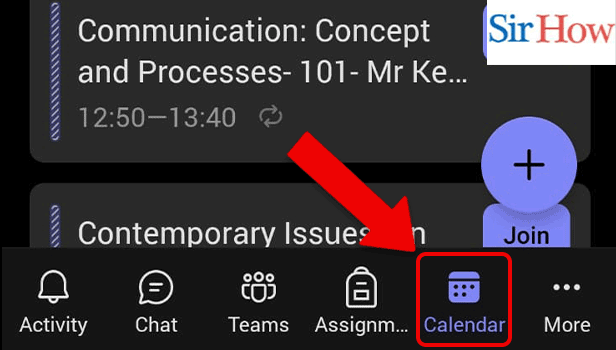
Step-3 Tap on the Add Icon: Tap on the Add icon next. It would be present on the bottom right corner of the screen.
If you are not able to locate the icon on the screen, refer to the infographics below.
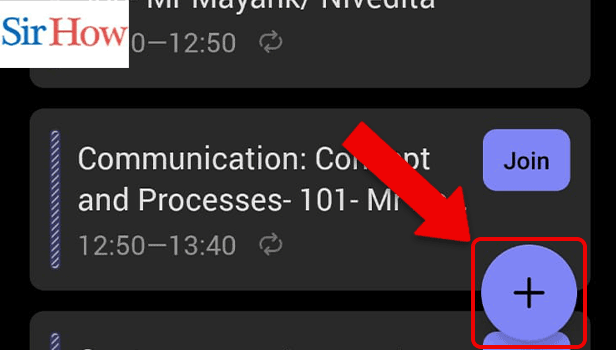
Step-4 Tap on the Description: Thereafter, tap on the description to add it. A box to enter the updated description will appear on the screen.
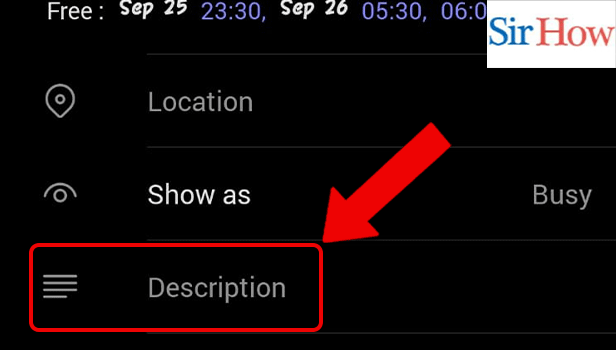
Step-5 Enter the Description: Then, enter the description in the box.
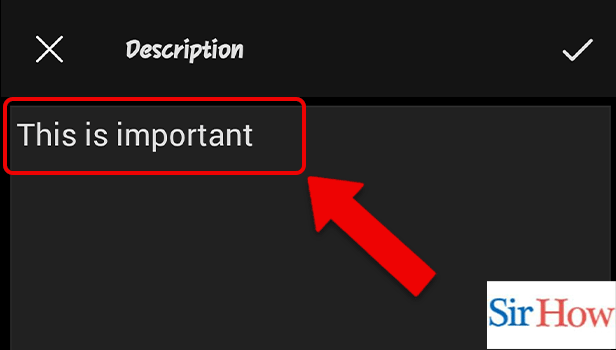
Step 6: Tap on the Check Mark Icon: Once you are done, don’t forget to click on the check mark to save the changes.
That's how to add a description in a Microsoft teams meeting. Now, go through the FAQ section to get answers to some of the most asked questions.
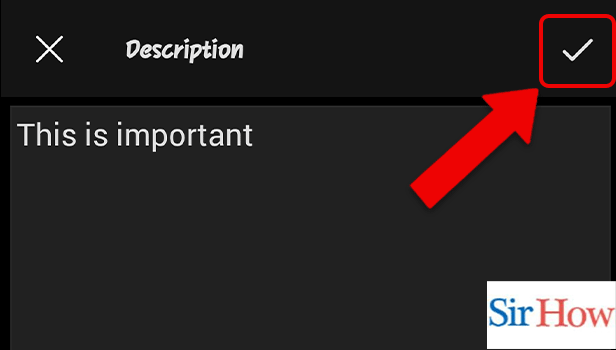
FAQ
How to forward messages in Microsoft Teams?
Do you want to forward messages in Microsoft teams? Here are brief how-to instructions for you. Teams are a fantastic way to communicate, share, chat, and develop. When you use the forward message option, chatting is enjoyable and simple. Both iOS and Android are compatible with it. Therefore, by using this option, you can avoid spending the time and energy necessary to type the complete message or to capture a screenshot to send it to someone. In order to learn how to do it, read the complete linked article.
How to disable contacts from sync in Microsoft Teams?
To learn how to disable contacts from sync in Microsoft Teams, read the linked article.
To move or cause to operate at the same time is what is meant by the word "sync." Your phone's contacts are simultaneously being saved in Microsoft Teams while the sync is enabled. The phone book's contact modifications are saved here using data and the app stores.
How to disable reactions in Microsoft Teams?
Do you want to disable reactions in Microsoft Teams? You have our back.
Receiving affection and appreciation during a meeting is wonderful. A presenter might be interested in receiving constructive criticism and pertinent questions. One such platform that enables these features is Microsoft Teams. After the live has finished, you could continue to receive notifications from those who responded to your live interaction. Learn how to disable reactions in Microsoft Teams by reading the linked article.
How to mark messages unread on Microsoft Teams?
Opened a chat but don’t have time to read. Mark Unread. If you are unsure of how to mark messages unread on Microsoft Teams? Read the linked article. This post will walk you through the simple procedure of marking chats as unread. You can keep messages organized and save time if you can mark chats read and unread. Later, you can read them and respond.
How to send emojis in Microsoft Teams?
Emojis convey the mood of the conversation with just an emoticon. Also, they are effective in cutting a long conversation short or adding fun to the conversation. If you are also wondering how to send emojis in Microsoft teams, we have made a list of simple steps in the linked article to help you.
This, after reading the above article you would be able to add descriptions in Microsoft Teams meetings.
Related Article
- How to Add Photo to Microsoft Teams
- How to Unhide a Chat on Microsoft Teams
- How to Add Someone External to Microsoft Teams
- How to Rename Microsoft Teams Name
- How to Turn off Chat notifications on Microsoft Teams
- How to Add Gifs to Microsoft Teams
- How to Remove Microsoft Teams Meeting from Outlook Invite
- How to Create a Shared Calendar in Microsoft Teams
- How to Dial a Number in Microsoft Teams
- How to Delete a Chat in Microsoft Teams
- More Articles...
