- Microsoft Teams
- make video call
- send attachment microsoft
- use microsoft teams video
- add multiple users
- see everyone microsoft
- add apps microsoft
- activate cortana microsoft
- disable gifs microsoft teams
- pin chat microsoft teams
- change cortana’s voice
- add room microsoft
- remove someone microsoft
- ping someone microsoft
- download file microsoft
- find microsoft teams
- get microsoft teams
- schedule recurring meeting
- send pictures microsoft teams
- schedule microsoft teams meeting
- enable chat microsoft teams
- share video audio
- delete conversations microsoft
- create new team
- leave team microsoft teams
- sign out microsoft teams
- mute yourself microsoft teams
- add members team
- edit team description
- turn off microsoft teams
- transfer files from
- share documents microsoft teams
- get microsoft teams code
- download recording microsoft teams
- present ppt microsoft teams
- keep microsoft teams active
- change microsoft teams personal
- find team microsoft teams
- chat privately microsoft teams
- make microsoft teams
- receipts microsoft teams
- control microsoft teams
- sync on microsoft teams
- contacts google microsoft teams
- files microsoft teams
- location microsoft teams
- history microsoft teams
- unblock microsoft teams
- conference microsoft teams
- microsoft teams management
- background in microsoft teams
- create group microsoft teams
- form microsoft teams
- leave microsoft teams
- audio microsoft teams
- photo microsoft teams
- unhide chat microsoft teams
- external microsoft teams
- rename microsoft teams
- chat on microsoft teams
- gifs microsoft teams
- remove microsoft teams
- calendar microsoft teams
- number microsoft teams
- chat microsoft teams
- conference call microsoft teams
- use whiteboard microsoft teams
- reply message microsoft teams
- use microsoft teams meetings
- make presenter microsoft teams
- off microsoft teams notifications
- microsoft teams invite link
- leave class microsoft teams
- login microsoft teams
- clear microsoft teams cache
- microsoft teams meeting link guest
- phone audio microsoft teams
- share screen microsoft teams
- microsoft teams meeting gmail
- make folder microsoft teams
- recorded video microsoft teams
- record microsoft teams meeting
- quote message microsoft teams
- see people's faces microsoft teams
- mute others microsoft teams
- save microsoft teams chat
- control microsoft teams meeting
- delete microsoft teams messages
- blur microsoft teams
- chat box microsoft teams
- multiple participants microsoft teams
- uninstall microsoft teams
- open camera microsoft teams
- prevent microsoft teams away
- block someone microsoft teams
- add calendar microsoft teams
- change name microsoft teams
- organization microsoft teams
- full screen microsoft teams
- microsoft teams recording
- powerpoint microsoft teams
- background microsoft teams
- assign tasks microsoft teams
- remove someone microsoft teams
- delete microsoft meeting
- find microsoft number
- open link microsoft teams
- track tasks microsoft teams
- use microsoft lists teams
- send microsoft recording
- send invitation microsoft teams
- carriage microsoft teams chat
- join microsoft teams
- rotate video microsoft teams
- move files microsoft teams
- trick microsoft teams status
- remove pinned chats
- download search history
- change theme microsoft teams
- clear app data
- sync contacts microsoft teams
- mute notifications attending meeting
- reduce data usage
- send important messages
- add new language
- edit messages in microsoft
- react on messages
- get notified when joins
- enable translation in microsoft
- enable cortana in microsoft
- lock meeting microsoft teams
- spotlight a participant
- check attendance in microsoft
- write on white board
- enable auto translation
- join meeting with id
- add tags in microsoft
- change screen sharing settings
- pin someone in microsoft
- add a new channel
- disable google calendar
- forward a meeting
- remove someone from teams
- praise someone on microsoft
- send a voice note
- send paragraph in microsoft
- send approvals microsoft teams
- send task list
- check voicemails microsoft teams
- get reminders from meetings
- unpin channels on microsoft
- access microsoft teams chat
- access microsoft teams
- view offline files
- add description microsoft teams
- use cellular data
- enable immersive reader
- send urgent messages
- add location microsoft teams
- put microsoft teams
- enable shift reminders
- disable youtube videos
- turn on cart captions
- make anybody owner
- add apps microsoft teams
- join team with code
- set event reminders
- mute meeting notifications
- change team picture
- get dial pad
- put meetings on hold
- turn on captions
- forward messages in microsoft
- mark messages unread
- do text formatting
- disable contacts from sync
- set status message
- reset database microsoft teams
- send emojis microsoft teams
- disable reactions microsoft teams
- enable q&a microsoft teams
- react in microsoft teams
- change image upload
How to See Recorded Video in Microsoft Teams in mobile
It is easy to See Recorded Video in Microsoft Teams in mobile by going into the Files option present inside Teams. Everyone can store recordings and important documents in Microsoft Teams with the help of files. Therefore, to see or play a recorded video, you have to open the recordings from files, and then you can play it. Microsoft Teams provides these unique features, which encourage more users to download this application.
See Recorded Video in Microsoft Teams in mobile in 6 easy steps:
Step 1: Open the Microsoft Teams App: Firstly, locate the Microsoft Teams application on your mobile and open it.
- A proper internet connection is required to work with that application.
- If you don't have the application present, download it from the Playstore.
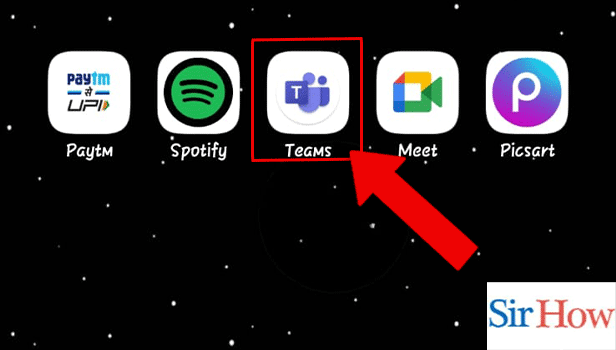
Step 2: Tap on Teams: Secondly, as a next step you have to tap on Teams. Locate it at the the bottom of your screen.
- Click on it.
- Follow the image carefully given below.
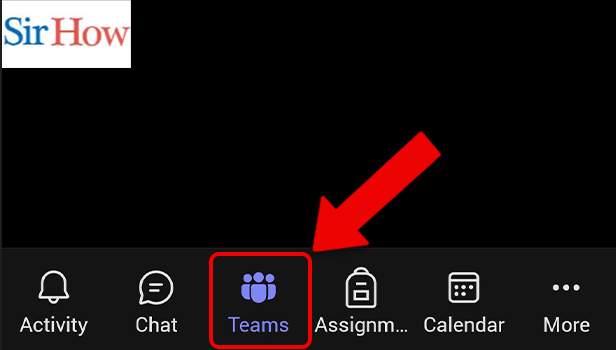
Step 3: Tap on General: After tapping on Teams icon, you need to tap on General option.
- Locate it on your screen.
- See the red arrow indicating the General option in the below given image.
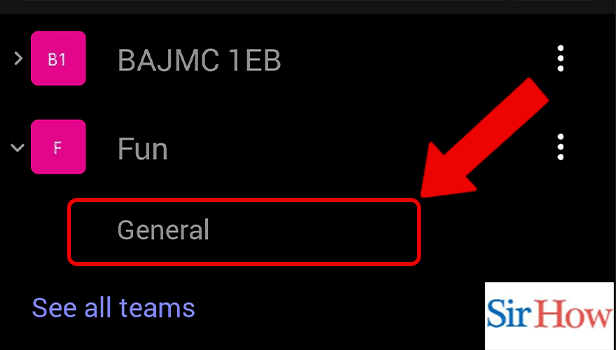
Step 4: Tap on Files: However, tap on Files after you see it. The files option will take you into the folders.
- Files option is beside the Posts option.
- Prefer the below image as a reference.
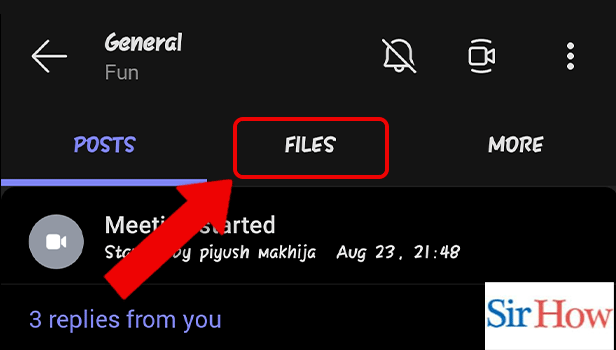
Step 5: Tap on Recordings: You have to tap on Recordings because it will take you to the Recordings.
- See the recordings option below the files.
- Make sure you tap on it.
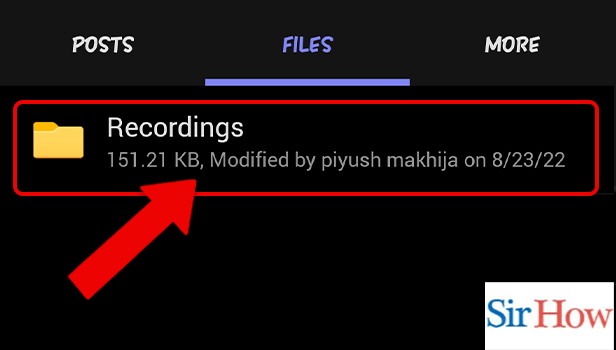
Step 6: Tap on a Recording: Lastly, click on the particular recording you want to open. Then you will be able to see the recorded video.
- Open it.
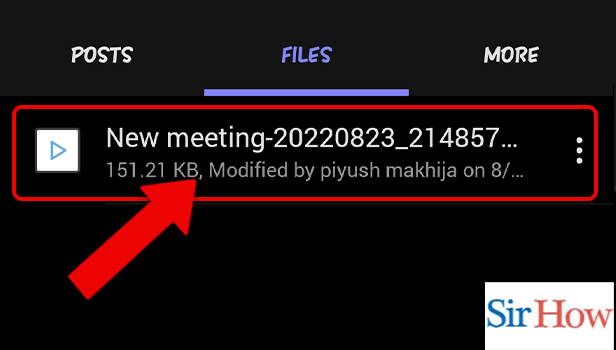
By following these six steps correctly you will be able to see recorded video in Microsoft Teams in mobile. The steps mentioned above are easy to follow. Additionally, a new comer can easily follow these steps.
FAQs
How to download recorded video in Microsoft Teams?
Select More possibilities by going to the meeting recording in the chat history. Select on the Microsoft Stream portal. Save the original video. Additionally, view offline files in Microsoft Teams by downloading it with your cellular data.
Why am I unable to view recorded videos on Teams?
Re-enter the meeting, then manually halt the recording. The most likely issue is this one. Additionally, you might have to log any "stragglers" out of the meeting.
Where are local recordings made with Microsoft Teams kept?
The local recordings are stored in OneDrive or PowerPoint. You will be able to see your videos whenever you want. It serves as a location to store all your important documents and recordings. Therefore, it a safe place to store all of your files and recordings.
A Teams recording can be viewed by whom?
When someone starts recording a meeting, the entire group can access it because the recording is stored on the cloud. Moreover, send task lists in Microsoft Teams to assign a task.
Can Teams record calls made in private?
The calls are not automatically recorded. However, the recording can be started by any participant in the meeting. Check voicemail in Microsoft Teams if anyone doesn't pick up the call and have problems with the call.
Thus, following these five FAQs correctly you will get a knowledge on this topic. If any question arises on your mind after you read this article, ask it in the comment box below.
Related Article
- How to Unblock Someone in Microsoft Teams
- How to Video Conference with Microsoft Teams
- How to Use Microsoft Teams for Project Management
- How to Change the Background on Microsoft Teams
- How to Create a Group in Microsoft Teams
- How to Add a Form in Microsoft Teams
- How to Leave the Microsoft Teams Group
- How to Share Audio on Microsoft Teams
- How to Add Photo to Microsoft Teams
- How to Unhide a Chat on Microsoft Teams
- More Articles...
