- Microsoft Teams
- make video call
- send attachment microsoft
- use microsoft teams video
- add multiple users
- see everyone microsoft
- add apps microsoft
- activate cortana microsoft
- disable gifs microsoft teams
- pin chat microsoft teams
- change cortana’s voice
- add room microsoft
- remove someone microsoft
- ping someone microsoft
- download file microsoft
- find microsoft teams
- get microsoft teams
- schedule recurring meeting
- send pictures microsoft teams
- schedule microsoft teams meeting
- enable chat microsoft teams
- share video audio
- delete conversations microsoft
- create new team
- leave team microsoft teams
- sign out microsoft teams
- mute yourself microsoft teams
- add members team
- edit team description
- turn off microsoft teams
- transfer files from
- share documents microsoft teams
- get microsoft teams code
- download recording microsoft teams
- present ppt microsoft teams
- keep microsoft teams active
- change microsoft teams personal
- find team microsoft teams
- chat privately microsoft teams
- make microsoft teams
- receipts microsoft teams
- control microsoft teams
- sync on microsoft teams
- contacts google microsoft teams
- files microsoft teams
- location microsoft teams
- history microsoft teams
- unblock microsoft teams
- conference microsoft teams
- microsoft teams management
- background in microsoft teams
- create group microsoft teams
- form microsoft teams
- leave microsoft teams
- audio microsoft teams
- photo microsoft teams
- unhide chat microsoft teams
- external microsoft teams
- rename microsoft teams
- chat on microsoft teams
- gifs microsoft teams
- remove microsoft teams
- calendar microsoft teams
- number microsoft teams
- chat microsoft teams
- conference call microsoft teams
- use whiteboard microsoft teams
- reply message microsoft teams
- use microsoft teams meetings
- make presenter microsoft teams
- off microsoft teams notifications
- microsoft teams invite link
- leave class microsoft teams
- login microsoft teams
- clear microsoft teams cache
- microsoft teams meeting link guest
- phone audio microsoft teams
- share screen microsoft teams
- microsoft teams meeting gmail
- make folder microsoft teams
- recorded video microsoft teams
- record microsoft teams meeting
- quote message microsoft teams
- see people's faces microsoft teams
- mute others microsoft teams
- save microsoft teams chat
- control microsoft teams meeting
- delete microsoft teams messages
- blur microsoft teams
- chat box microsoft teams
- multiple participants microsoft teams
- uninstall microsoft teams
- open camera microsoft teams
- prevent microsoft teams away
- block someone microsoft teams
- add calendar microsoft teams
- change name microsoft teams
- organization microsoft teams
- full screen microsoft teams
- microsoft teams recording
- powerpoint microsoft teams
- background microsoft teams
- assign tasks microsoft teams
- remove someone microsoft teams
- delete microsoft meeting
- find microsoft number
- open link microsoft teams
- track tasks microsoft teams
- use microsoft lists teams
- send microsoft recording
- send invitation microsoft teams
- carriage microsoft teams chat
- join microsoft teams
- rotate video microsoft teams
- move files microsoft teams
- trick microsoft teams status
- remove pinned chats
- download search history
- change theme microsoft teams
- clear app data
- sync contacts microsoft teams
- mute notifications attending meeting
- reduce data usage
- send important messages
- add new language
- edit messages in microsoft
- react on messages
- get notified when joins
- enable translation in microsoft
- enable cortana in microsoft
- lock meeting microsoft teams
- spotlight a participant
- check attendance in microsoft
- write on white board
- enable auto translation
- join meeting with id
- add tags in microsoft
- change screen sharing settings
- pin someone in microsoft
- add a new channel
- disable google calendar
- forward a meeting
- remove someone from teams
- praise someone on microsoft
- send a voice note
- send paragraph in microsoft
- send approvals microsoft teams
- send task list
- check voicemails microsoft teams
- get reminders from meetings
- unpin channels on microsoft
- access microsoft teams chat
- access microsoft teams
- view offline files
- add description microsoft teams
- use cellular data
- enable immersive reader
- send urgent messages
- add location microsoft teams
- put microsoft teams
- enable shift reminders
- disable youtube videos
- turn on cart captions
- make anybody owner
- add apps microsoft teams
- join team with code
- set event reminders
- mute meeting notifications
- change team picture
- get dial pad
- put meetings on hold
- turn on captions
- forward messages in microsoft
- mark messages unread
- do text formatting
- disable contacts from sync
- set status message
- reset database microsoft teams
- send emojis microsoft teams
- disable reactions microsoft teams
- enable q&a microsoft teams
- react in microsoft teams
- change image upload
How to Open Camera on Microsoft Teams
Microsoft Teams is a business-focused platform for communication and collaboration. The staff members of a certain firm may talk, share files, and hold video conferences. It is easy to Open Camera on Microsoft Teams by joining the video meeting and then opening the camera from the bottom of your screen. Additionally, lock the meeting in Microsoft Teams if you don't want any disturbance.
Open Camera on Microsoft Teams in 3 easy steps:
Step 1: Open the Microsoft Teams App: Firstly, you have to search Microsoft Teams application on your device and then open it.
- You need a stabilized internet connection to run Microsoft Teams application otherwise it will make an issue.
- If the app is not present download it from the Playstore.
- See the given image below.
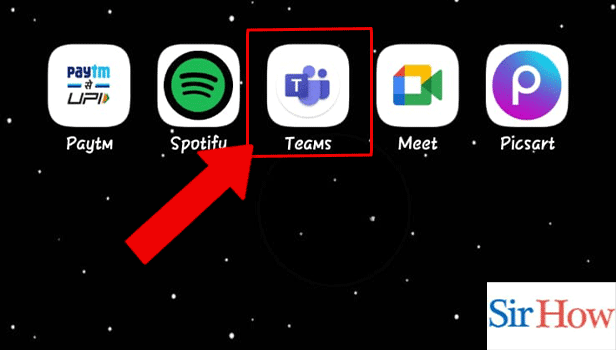
Step 2: Join the Meeting: Secondly, open the Calendar option. Then got to the date where your meeting have been scheduled.
- Tap on the date to see the info.
- Tap on Join.
- To follow the instructions better, see the below image.
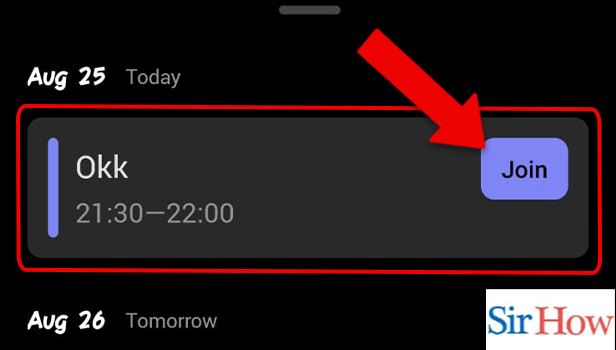
Step 3: Tap the Video icon: Lastly, after tapping on Join button will take you to the meeting.
- You can locate the video option at the bottom.
- Click on it to start the camera.
- See the below image as a reference.
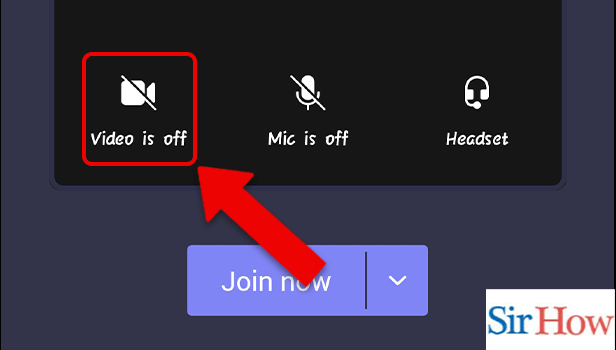
This, there are the three steps you need to follow to Open Camera on Microsoft Teams. The steps are easy to follow and a newcomer can do this. Now, let's see some related FAQs for this topic.
FAQs
Why am I unable to activate my camera in Microsoft Teams?
Select Camera from the App Permission menu. Click Change and toggle the option on under Allow access to the camera on this device. Activate the slider below that says Allow apps access to your camera. Turn on the switch below that says Allow desktop apps to access your camera for Microsoft Teams. Moreover, react in a Microsoft Teams meeting to share your expressions.
Why does my laptop not have a camera option?
Under Cameras, locate your camera. Choose Scan for hardware changes from the Action menu if you are unable to locate your camera. Restart your device after it has finished updating drivers, then launch the Camera app once more to check it out.
What are the camera's controls?
The four fundamental camera controls are shutter speed, aperture, ISO speed/sensitivity, and white balance. Most cameras, even budget models, give you access to some of those. Additionally, enable shift reminders in Microsoft Teams to get notified about your work.
Can I be seen by someone using my computer's camera?
It doesn't take much for a webcam hacker to take over your webcam. All the hacker needs to do is create software that takes control of a webcam, remotely instals it into your computer, and then begins secretly recording and photographing you from a distance.
Is a digital camera automated or manual?
The majority of digital cameras have at least two modes: automatic and manual. Depending on their purpose, many cameras feature multiple automated settings that are commonly referred to as Shutter Priority, Aperture Priority, and Program.
These five FAQs are very important on this topic. You need to know them while following the methods of how to open camera on Microsoft Teams. Further, any question arises you can write it in the comment box given below. You can leave a feedback which will help us to understand the viewers opinion.
Related Article
- How to Find a Team on Microsoft Teams
- How to Chat Privately in Microsoft Teams
- How to Make a Microsoft Teams channel private
- How to Turn off Read Receipts in Microsoft Teams
- How to Take Control in Microsoft Teams
- How to Sync Contacts From Google in Microsoft Teams
- How to Sync Contacts From Google in Microsoft Teams
- How to Clear Temporary Files in Microsoft Teams
- How to Share Location in Microsoft Teams
- How to Clear Search History in Microsoft Teams
- More Articles...
