- Microsoft Teams
- make video call
- send attachment microsoft
- use microsoft teams video
- add multiple users
- see everyone microsoft
- add apps microsoft
- activate cortana microsoft
- disable gifs microsoft teams
- pin chat microsoft teams
- change cortana’s voice
- add room microsoft
- remove someone microsoft
- ping someone microsoft
- download file microsoft
- find microsoft teams
- get microsoft teams
- schedule recurring meeting
- send pictures microsoft teams
- schedule microsoft teams meeting
- enable chat microsoft teams
- share video audio
- delete conversations microsoft
- create new team
- leave team microsoft teams
- sign out microsoft teams
- mute yourself microsoft teams
- add members team
- edit team description
- turn off microsoft teams
- transfer files from
- share documents microsoft teams
- get microsoft teams code
- download recording microsoft teams
- present ppt microsoft teams
- keep microsoft teams active
- change microsoft teams personal
- find team microsoft teams
- chat privately microsoft teams
- make microsoft teams
- receipts microsoft teams
- control microsoft teams
- sync on microsoft teams
- contacts google microsoft teams
- files microsoft teams
- location microsoft teams
- history microsoft teams
- unblock microsoft teams
- conference microsoft teams
- microsoft teams management
- background in microsoft teams
- create group microsoft teams
- form microsoft teams
- leave microsoft teams
- audio microsoft teams
- photo microsoft teams
- unhide chat microsoft teams
- external microsoft teams
- rename microsoft teams
- chat on microsoft teams
- gifs microsoft teams
- remove microsoft teams
- calendar microsoft teams
- number microsoft teams
- chat microsoft teams
- conference call microsoft teams
- use whiteboard microsoft teams
- reply message microsoft teams
- use microsoft teams meetings
- make presenter microsoft teams
- off microsoft teams notifications
- microsoft teams invite link
- leave class microsoft teams
- login microsoft teams
- clear microsoft teams cache
- microsoft teams meeting link guest
- phone audio microsoft teams
- share screen microsoft teams
- microsoft teams meeting gmail
- make folder microsoft teams
- recorded video microsoft teams
- record microsoft teams meeting
- quote message microsoft teams
- see people's faces microsoft teams
- mute others microsoft teams
- save microsoft teams chat
- control microsoft teams meeting
- delete microsoft teams messages
- blur microsoft teams
- chat box microsoft teams
- multiple participants microsoft teams
- uninstall microsoft teams
- open camera microsoft teams
- prevent microsoft teams away
- block someone microsoft teams
- add calendar microsoft teams
- change name microsoft teams
- organization microsoft teams
- full screen microsoft teams
- microsoft teams recording
- powerpoint microsoft teams
- background microsoft teams
- assign tasks microsoft teams
- remove someone microsoft teams
- delete microsoft meeting
- find microsoft number
- open link microsoft teams
- track tasks microsoft teams
- use microsoft lists teams
- send microsoft recording
- send invitation microsoft teams
- carriage microsoft teams chat
- join microsoft teams
- rotate video microsoft teams
- move files microsoft teams
- trick microsoft teams status
- remove pinned chats
- download search history
- change theme microsoft teams
- clear app data
- sync contacts microsoft teams
- mute notifications attending meeting
- reduce data usage
- send important messages
- add new language
- edit messages in microsoft
- react on messages
- get notified when joins
- enable translation in microsoft
- enable cortana in microsoft
- lock meeting microsoft teams
- spotlight a participant
- check attendance in microsoft
- write on white board
- enable auto translation
- join meeting with id
- add tags in microsoft
- change screen sharing settings
- pin someone in microsoft
- add a new channel
- disable google calendar
- forward a meeting
- remove someone from teams
- praise someone on microsoft
- send a voice note
- send paragraph in microsoft
- send approvals microsoft teams
- send task list
- check voicemails microsoft teams
- get reminders from meetings
- unpin channels on microsoft
- access microsoft teams chat
- access microsoft teams
- view offline files
- add description microsoft teams
- use cellular data
- enable immersive reader
- send urgent messages
- add location microsoft teams
- put microsoft teams
- enable shift reminders
- disable youtube videos
- turn on cart captions
- make anybody owner
- add apps microsoft teams
- join team with code
- set event reminders
- mute meeting notifications
- change team picture
- get dial pad
- put meetings on hold
- turn on captions
- forward messages in microsoft
- mark messages unread
- do text formatting
- disable contacts from sync
- set status message
- reset database microsoft teams
- send emojis microsoft teams
- disable reactions microsoft teams
- enable q&a microsoft teams
- react in microsoft teams
- change image upload
How to access Microsoft Teams chat files?
You can store important databases on Microsoft Teams and access them anytime you want. These files are saved in Teams databases and are continuously updated on OneDrive as a backup.
Wondering how to access Microsoft Teams chat files? You have our back. Here’s a list of six simple steps that you can follow to accomplish that task. Additionally, you can also add apps on Microsoft teams to save time and increase efficiency. Go through our FAQ section to know answers to the most repeatedly asked questions.
Microsoft Teams: A Guide to Teams Chat Files
Access Microsoft Teams Chat Files: 6 Steps
Step 1- Open the Microsoft Teams App:
- One, unlock your android device.
- Two, open the Microsoft Teams app.
- If you don’t have the app installed, you can download it from Google Play Store or Apple App Store. Also, you can search for the app on the search bar if you are not able to locate it on the screen.
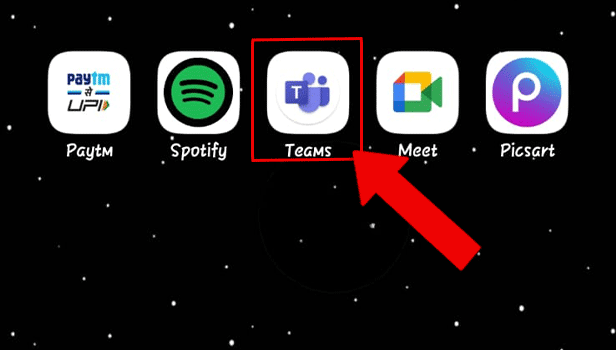
Step 2- Tap on More: Next, you have to tap on more. It is represented by a (...) icon and is present on the bottom right corner of the screen. This contains additional apps that can be used in the Microsoft teams app.
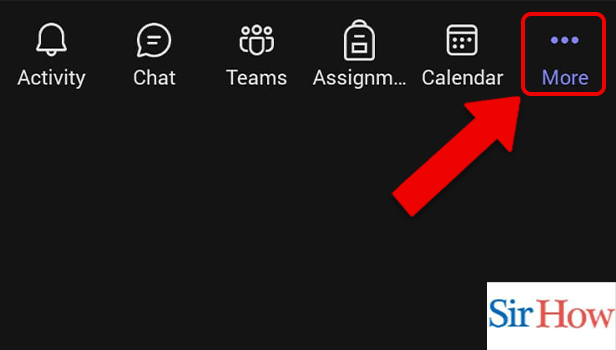
Step 3- Tap on Files: Next, you have to tap on files. This option stores all the additional databases and saved files, and media and you can access it anytime through this option.
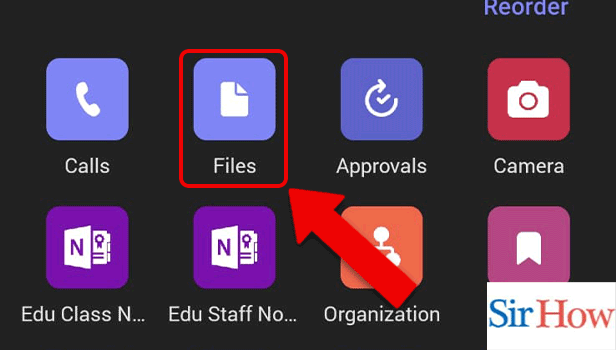
Step 4- Tap on OneDrive: Now, you need to tap on OneDrive to view the backed up file. By saving the files on OneDrive, you can view it from any device in which you log in. It also keeps the files updated with the latest changes.
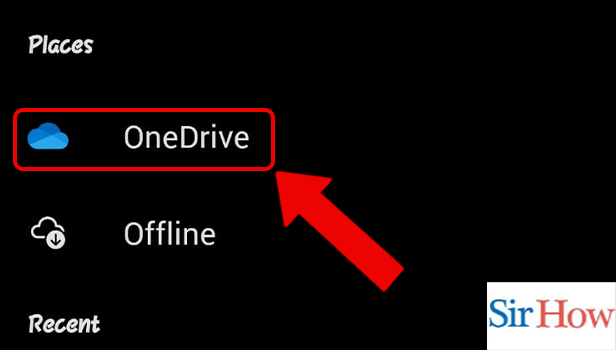
Step 5- Tap on Chat Files: Now, tap on ‘Microsoft Teams Chat Files’.
This will show all the chat files on the screen.
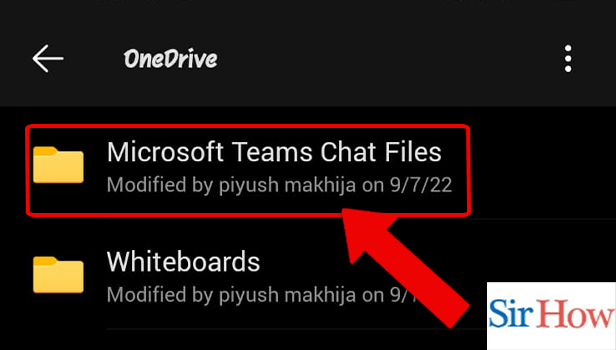
Step 6- Tap on Any File: Lastly, tap on any file you wan to open.
Thus, by following these steps, you can access Microsoft Teams chat files.
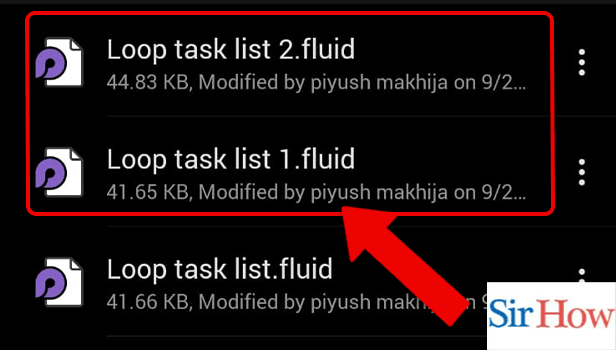
FAQ
How to access the camera on Microsoft Teams?
Follow these simple steps to access the camera on Microsoft teams:
- Firstly, unlock your Android or iOS device.
- Next, open the Microsoft teams app.
- Thereafter, tap on the More icon(...) from the bottom panel.
- Lastly, tap on the camera to open it.
How to see activity on Microsoft teams?
Do you want to see the activity on Microsoft Teams?
Here’s how-
- Firstly, open Microsoft Teams App.
- Secondly, tap on the activity icon.
- Lastly, can locate it on the bottom panel of the screen on the left.
How to see Teams calls on Microsoft Teams?
If you want to see your call history on Microsoft Teams, follow these steps:
- Firstly, unlock your Android or iOS or Android device.
- Next, go to more options by tapping the (...) icon.
- Lastly, tap on calls.
How to access files in Microsoft Teams?
Files contain all the saved information of the team's app. To access files all you need to do is to go to the more options after opening the app. Thereafter, you would be able to see several applications of teams. Among them, you need to tap on files to access them.
How to access tasks on Microsoft Teams?
Having a record of the tasks you completed essentially contributes to productivity by giving a sense of accomplishment. You can access tasks on Microsoft Teams by tapping the More options(...) icon. Then, you have to tap on the tasks icon to open it.
Thus, by following the steps mentioned in the above article, you can access Microsoft Teams chat files.
Related Article
- How to Trick Microsoft Teams Status
- How to Remove Chats From Pinned Chats in Microsoft Teams
- How to Download Search History in Microsoft Teams
- How to Change Theme in Microsoft Teams
- How to Clear App Data in Microsoft Teams
- How to Sync Contacts in Microsoft Teams
- How to Mute Notifications While Attending a Meeting in Microsoft Teams
- How to Reduce Data Usage in Microsoft Teams
- How to Send Important Messages in Microsoft Teams
- How to Add a New Language in Microsoft Teams
- More Articles...
