- Microsoft Teams
- make video call
- send attachment microsoft
- use microsoft teams video
- add multiple users
- see everyone microsoft
- add apps microsoft
- activate cortana microsoft
- disable gifs microsoft teams
- pin chat microsoft teams
- change cortana’s voice
- add room microsoft
- remove someone microsoft
- ping someone microsoft
- download file microsoft
- find microsoft teams
- get microsoft teams
- schedule recurring meeting
- send pictures microsoft teams
- schedule microsoft teams meeting
- enable chat microsoft teams
- share video audio
- delete conversations microsoft
- create new team
- leave team microsoft teams
- sign out microsoft teams
- mute yourself microsoft teams
- add members team
- edit team description
- turn off microsoft teams
- transfer files from
- share documents microsoft teams
- get microsoft teams code
- download recording microsoft teams
- present ppt microsoft teams
- keep microsoft teams active
- change microsoft teams personal
- find team microsoft teams
- chat privately microsoft teams
- make microsoft teams
- receipts microsoft teams
- control microsoft teams
- sync on microsoft teams
- contacts google microsoft teams
- files microsoft teams
- location microsoft teams
- history microsoft teams
- unblock microsoft teams
- conference microsoft teams
- microsoft teams management
- background in microsoft teams
- create group microsoft teams
- form microsoft teams
- leave microsoft teams
- audio microsoft teams
- photo microsoft teams
- unhide chat microsoft teams
- external microsoft teams
- rename microsoft teams
- chat on microsoft teams
- gifs microsoft teams
- remove microsoft teams
- calendar microsoft teams
- number microsoft teams
- chat microsoft teams
- conference call microsoft teams
- use whiteboard microsoft teams
- reply message microsoft teams
- use microsoft teams meetings
- make presenter microsoft teams
- off microsoft teams notifications
- microsoft teams invite link
- leave class microsoft teams
- login microsoft teams
- clear microsoft teams cache
- microsoft teams meeting link guest
- phone audio microsoft teams
- share screen microsoft teams
- microsoft teams meeting gmail
- make folder microsoft teams
- recorded video microsoft teams
- record microsoft teams meeting
- quote message microsoft teams
- see people's faces microsoft teams
- mute others microsoft teams
- save microsoft teams chat
- control microsoft teams meeting
- delete microsoft teams messages
- blur microsoft teams
- chat box microsoft teams
- multiple participants microsoft teams
- uninstall microsoft teams
- open camera microsoft teams
- prevent microsoft teams away
- block someone microsoft teams
- add calendar microsoft teams
- change name microsoft teams
- organization microsoft teams
- full screen microsoft teams
- microsoft teams recording
- powerpoint microsoft teams
- background microsoft teams
- assign tasks microsoft teams
- remove someone microsoft teams
- delete microsoft meeting
- find microsoft number
- open link microsoft teams
- track tasks microsoft teams
- use microsoft lists teams
- send microsoft recording
- send invitation microsoft teams
- carriage microsoft teams chat
- join microsoft teams
- rotate video microsoft teams
- move files microsoft teams
- trick microsoft teams status
- remove pinned chats
- download search history
- change theme microsoft teams
- clear app data
- sync contacts microsoft teams
- mute notifications attending meeting
- reduce data usage
- send important messages
- add new language
- edit messages in microsoft
- react on messages
- get notified when joins
- enable translation in microsoft
- enable cortana in microsoft
- lock meeting microsoft teams
- spotlight a participant
- check attendance in microsoft
- write on white board
- enable auto translation
- join meeting with id
- add tags in microsoft
- change screen sharing settings
- pin someone in microsoft
- add a new channel
- disable google calendar
- forward a meeting
- remove someone from teams
- praise someone on microsoft
- send a voice note
- send paragraph in microsoft
- send approvals microsoft teams
- send task list
- check voicemails microsoft teams
- get reminders from meetings
- unpin channels on microsoft
- access microsoft teams chat
- access microsoft teams
- view offline files
- add description microsoft teams
- use cellular data
- enable immersive reader
- send urgent messages
- add location microsoft teams
- put microsoft teams
- enable shift reminders
- disable youtube videos
- turn on cart captions
- make anybody owner
- add apps microsoft teams
- join team with code
- set event reminders
- mute meeting notifications
- change team picture
- get dial pad
- put meetings on hold
- turn on captions
- forward messages in microsoft
- mark messages unread
- do text formatting
- disable contacts from sync
- set status message
- reset database microsoft teams
- send emojis microsoft teams
- disable reactions microsoft teams
- enable q&a microsoft teams
- react in microsoft teams
- change image upload
How to Add Someone External to Microsoft Teams
Teams allow you to Add Someone External to Microsoft Teams through the add option present in the meetings. In a meeting, there are many participants and if someone is not added, then you can add them externally by search options. Therefore, to add someone you have to join the meeting and go into the search bar and type their phone numbers and then add them in one click. Moreover, block someone on Microsoft Teams to prevent them from adding into the meetings.
Add Someone External to Microsoft Teams in 8 steps:
Step 1: Open the Microsoft Teams app: Firstly, you have to open the application on your mobile. Make sure you have it installed, otherwise download it from Playstore. You must have an internet connection to do all these.
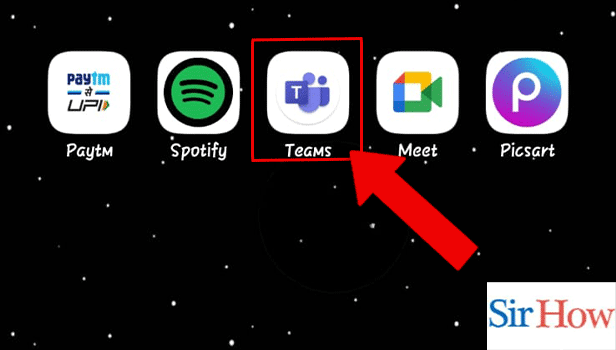
Step 2: Start the Meeting: Secondly, after opening you have to tap on the video icon to start the meeting. The option is at the top right corner of your screen.
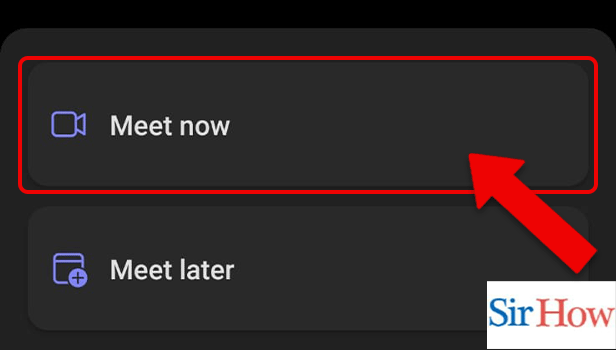
Step 3: Tap on the Participants icon: However, after joining the meeting you have to click on the participants' icon. The icon is available in the right corner. Make sure you follow the below image to make the step easy.
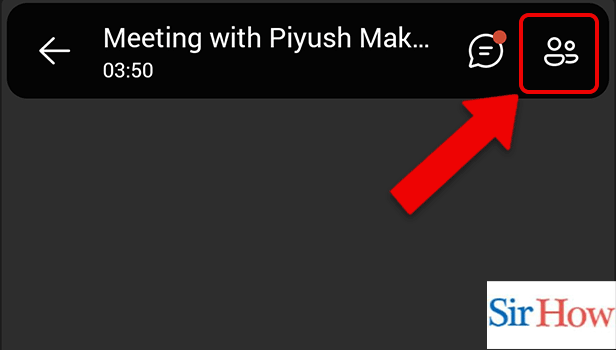
Step 4: Tap on Add people: There you will find an option to add people. Click on it because it will make you add members externally.

Step 5: Enter the Number: In the next step you have to enter the name of the members you want to add to the meeting. The name will be in the search option presented above to search them. Additionally, follow the given image.
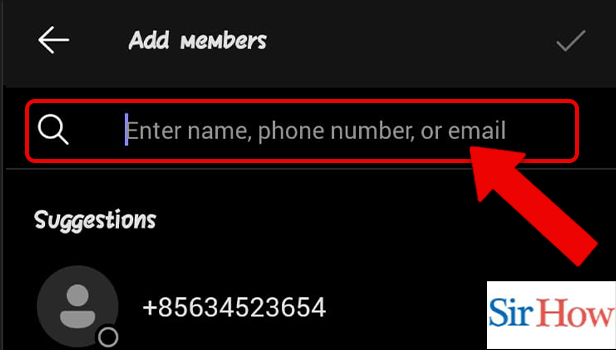
Step 6: Tap on the Number: After you find the number you searched for you have to tap on it. Moreover, the number will be displayed below after the search option.
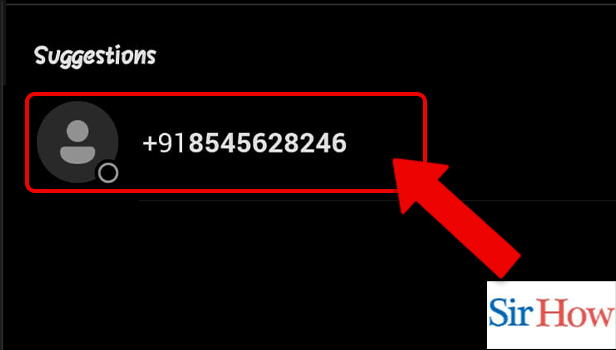
Step 7: Enter the External's name: You will enter the External's name after you find that number on your screen. Thereafter, type the name in the given space.
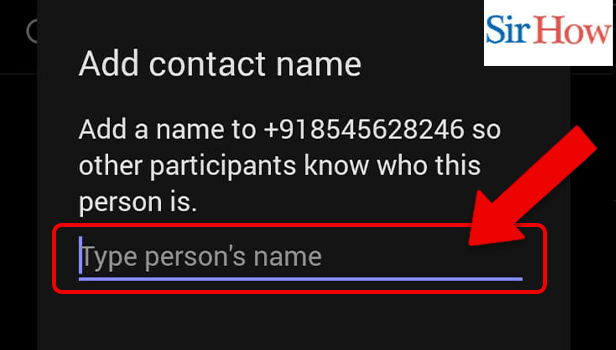
Step 8: Tap on the Checkmark icon: Lastly, after typing the name of the person for that number you will tap on the check mark icon. The icon is present at the top right corner of your screen. Follow the given image below.
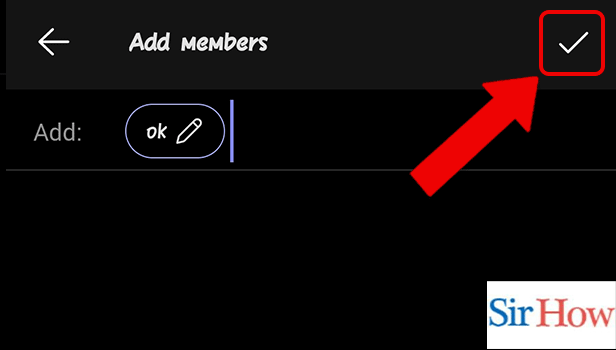
However, after following these eight steps correctly you will be able to add someone external to Microsoft Teams.
FAQs
How do visitors from outside Microsoft teams participate in meetings?
Visitors can participate in meetings, hold conversations, and collaborate on papers in a manner that is comparable to that of team members. Lastly, sync contacts in Microsoft Teams to add your known people.
What distinguishes guest access from external access in Teams?
You can look for, contact, and communicate with users in other domains. By providing their email address, you can add people to your teams as guests.
Anyone with a link can join a Teams meeting, right?
No, you can't join a meeting without a link. Additionally, get the chatbox on Microsoft Teams to enable chat options for members.
Is it possible to share the meeting link?
It is possible for everyone to share the meeting link in Microsoft Teams.
Can you send me the URL to a Teams meeting?
Yes, it is possible to share the URL with anyone.
Thus, these FAQs will help you to know how to add someone external to Microsoft Teams. Moreover, for any queries, you can ask questions through mail or in comments.
Related Article
- How to Rename Microsoft Teams Name
- How to Turn off Chat notifications on Microsoft Teams
- How to Add Gifs to Microsoft Teams
- How to Remove Microsoft Teams Meeting from Outlook Invite
- How to Create a Shared Calendar in Microsoft Teams
- How to Dial a Number in Microsoft Teams
- How to Delete a Chat in Microsoft Teams
- How to view Location of Viewers on Youtube
- How to set up a Conference call on Microsoft Teams
- How to Use Whiteboard on Microsoft Teams
- More Articles...
