- Microsoft Teams
- make video call
- send attachment microsoft
- use microsoft teams video
- add multiple users
- see everyone microsoft
- add apps microsoft
- activate cortana microsoft
- disable gifs microsoft teams
- pin chat microsoft teams
- change cortana’s voice
- add room microsoft
- remove someone microsoft
- ping someone microsoft
- download file microsoft
- find microsoft teams
- get microsoft teams
- schedule recurring meeting
- send pictures microsoft teams
- schedule microsoft teams meeting
- enable chat microsoft teams
- share video audio
- delete conversations microsoft
- create new team
- leave team microsoft teams
- sign out microsoft teams
- mute yourself microsoft teams
- add members team
- edit team description
- turn off microsoft teams
- transfer files from
- share documents microsoft teams
- get microsoft teams code
- download recording microsoft teams
- present ppt microsoft teams
- keep microsoft teams active
- change microsoft teams personal
- find team microsoft teams
- chat privately microsoft teams
- make microsoft teams
- receipts microsoft teams
- control microsoft teams
- sync on microsoft teams
- contacts google microsoft teams
- files microsoft teams
- location microsoft teams
- history microsoft teams
- unblock microsoft teams
- conference microsoft teams
- microsoft teams management
- background in microsoft teams
- create group microsoft teams
- form microsoft teams
- leave microsoft teams
- audio microsoft teams
- photo microsoft teams
- unhide chat microsoft teams
- external microsoft teams
- rename microsoft teams
- chat on microsoft teams
- gifs microsoft teams
- remove microsoft teams
- calendar microsoft teams
- number microsoft teams
- chat microsoft teams
- conference call microsoft teams
- use whiteboard microsoft teams
- reply message microsoft teams
- use microsoft teams meetings
- make presenter microsoft teams
- off microsoft teams notifications
- microsoft teams invite link
- leave class microsoft teams
- login microsoft teams
- clear microsoft teams cache
- microsoft teams meeting link guest
- phone audio microsoft teams
- share screen microsoft teams
- microsoft teams meeting gmail
- make folder microsoft teams
- recorded video microsoft teams
- record microsoft teams meeting
- quote message microsoft teams
- see people's faces microsoft teams
- mute others microsoft teams
- save microsoft teams chat
- control microsoft teams meeting
- delete microsoft teams messages
- blur microsoft teams
- chat box microsoft teams
- multiple participants microsoft teams
- uninstall microsoft teams
- open camera microsoft teams
- prevent microsoft teams away
- block someone microsoft teams
- add calendar microsoft teams
- change name microsoft teams
- organization microsoft teams
- full screen microsoft teams
- microsoft teams recording
- powerpoint microsoft teams
- background microsoft teams
- assign tasks microsoft teams
- remove someone microsoft teams
- delete microsoft meeting
- find microsoft number
- open link microsoft teams
- track tasks microsoft teams
- use microsoft lists teams
- send microsoft recording
- send invitation microsoft teams
- carriage microsoft teams chat
- join microsoft teams
- rotate video microsoft teams
- move files microsoft teams
- trick microsoft teams status
- remove pinned chats
- download search history
- change theme microsoft teams
- clear app data
- sync contacts microsoft teams
- mute notifications attending meeting
- reduce data usage
- send important messages
- add new language
- edit messages in microsoft
- react on messages
- get notified when joins
- enable translation in microsoft
- enable cortana in microsoft
- lock meeting microsoft teams
- spotlight a participant
- check attendance in microsoft
- write on white board
- enable auto translation
- join meeting with id
- add tags in microsoft
- change screen sharing settings
- pin someone in microsoft
- add a new channel
- disable google calendar
- forward a meeting
- remove someone from teams
- praise someone on microsoft
- send a voice note
- send paragraph in microsoft
- send approvals microsoft teams
- send task list
- check voicemails microsoft teams
- get reminders from meetings
- unpin channels on microsoft
- access microsoft teams chat
- access microsoft teams
- view offline files
- add description microsoft teams
- use cellular data
- enable immersive reader
- send urgent messages
- add location microsoft teams
- put microsoft teams
- enable shift reminders
- disable youtube videos
- turn on cart captions
- make anybody owner
- add apps microsoft teams
- join team with code
- set event reminders
- mute meeting notifications
- change team picture
- get dial pad
- put meetings on hold
- turn on captions
- forward messages in microsoft
- mark messages unread
- do text formatting
- disable contacts from sync
- set status message
- reset database microsoft teams
- send emojis microsoft teams
- disable reactions microsoft teams
- enable q&a microsoft teams
- react in microsoft teams
- change image upload
How to Mute Notifications While Attending a Meeting in Microsoft Teams
Constantly popping notifications can be very irritating at times. Mute notifications while attending a meeting in Microsoft Teams to avoid distractions and increase focus. The article below details in simple steps the easy process to do so. Moreover, you can also spotlight a participant on Microsoft Teams. Additionally, we have made a FAQ section to help you with answers about questions related to some other features of Teams.
Mute Notifications While Attending a Meeting in Microsoft Teams: 5 Steps
Step 1- Open the Microsoft Teams App: Start with opening the Microsoft Teams app.
- You can download it from Google Play Store or Apple app store based on your device.
- After installation, continue by signing in.
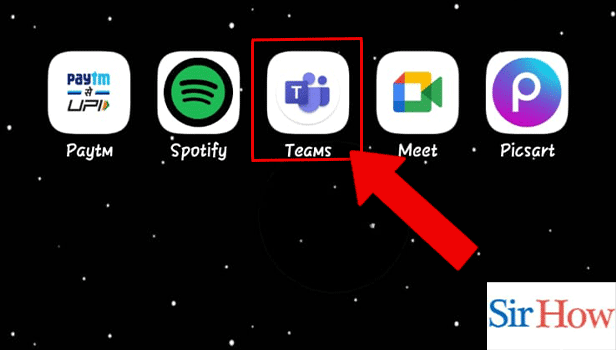
Step 2- Tap on the Profile Icon: Present on the top left corner of the screen, you have to tap on the profile icon.
This contains the details and settings related to your profile on the app.
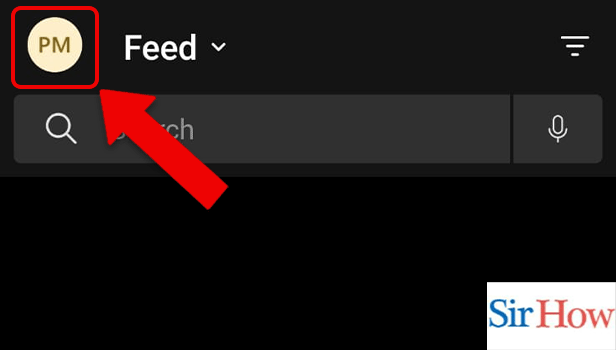
Step 3- Tap on the Notifications: Among various options that appear on the sidebar as you open the profile, tap on notifications.
This has all the sounds and notification related settings on the app.
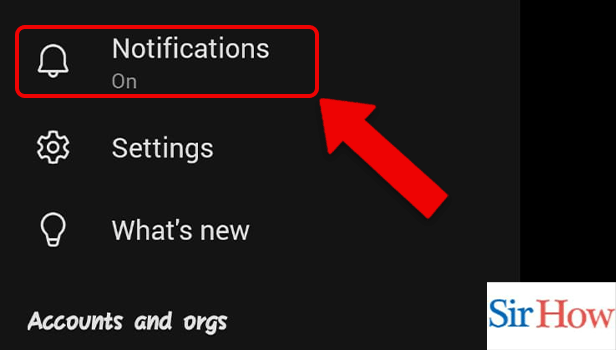
Step 4- Tap on When in Meetings: Within the mute notification category, tap on ‘when in meetings’.
This displays the notification settings when in a meeting.
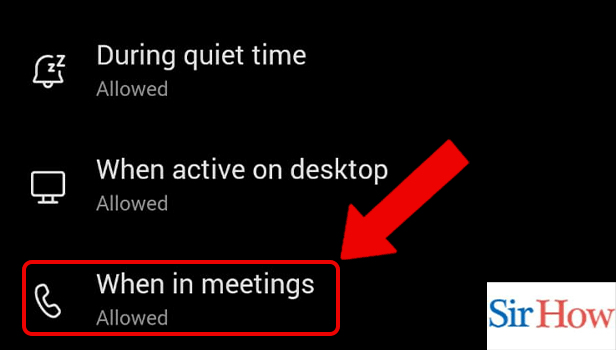
Step 5- Enable When in Meetings: Lastly, enable when in meetings. When this is enabled, Teams notifications will be muted whenever you are attending a meeting on the respective device.
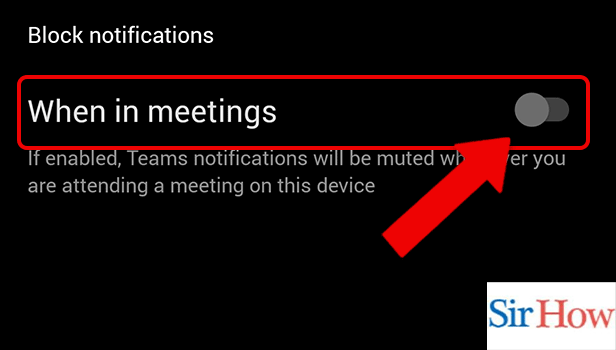
Thus, by following the above simple steps, you can Mute Notifications While Attending a Meeting in Microsoft Teams. Now, head on to the FAQ section to know answers to the most frequently asked questions about Teams’ features and settings.
FAQ
How to mute notifications when active on desktop in Microsoft Teams?
You can mute notifications when active on desktop in Microsoft Teams by following these simple steps:
- Firstly, open the Teams app.
- Next, tap on the profile.
- Thereafter, tap on notifications.
- Lastly, tap on when active on desktop and turn on the toggle. Hence, the notifications will be muted now onwards.
How to mute notifications during quiet time in Microsoft Teams?
You can mute notifications during quiet time in Microsoft Teams by following the first four steps from the article above and then turn on the toggle by tapping on ‘During quiet time’.
How to edit messages in Microsoft Teams?
You can edit messages in microsoft teams by reading the simple steps mentioned in the linked article. So, you no longer freak out if you have made a mistake in a formal message, you can easily change it.
How to turn off notifications for a chat on Microsoft teams?
You can turn off notifications for a chat on Microsoft Teams by following these steps:
- Firstly, open the Microsoft Teams App.
- Secondly, tap on the chat you want to mute notifications for.
- Then, hold the last message.
- Thereafter, tap on more options.
- Lastly, select turn off notifications.
What is the shortcut to open settings on Microsoft Teams App on macOS?
The shortcut to open settings on Microsoft Teams App on macOS is Command+Comma(,).
Thus, by reading the above article you can easily Notifications While Attending a Meeting in Microsoft Teams. Adding to that, we have an FAQ section that has answers to most frequently asked questions about Teams.
Related Article
- How to Blur Background in Microsoft Teams
- How to Get the Chat box on Microsoft Teams
- How to See Multiple Participants on Microsoft Teams
- How to Uninstall Microsoft Teams
- How to Open Camera on Microsoft Teams
- How to Prevent Microsoft Teams from showing away
- How to Block Someone on Microsoft Teams
- How to Add Calendar to Microsoft Teams
- How to Change Name in Microsoft Teams
- How to Create Organization in Microsoft Teams
- More Articles...
