- Microsoft Teams
- make video call
- send attachment microsoft
- use microsoft teams video
- add multiple users
- see everyone microsoft
- add apps microsoft
- activate cortana microsoft
- disable gifs microsoft teams
- pin chat microsoft teams
- change cortana’s voice
- add room microsoft
- remove someone microsoft
- ping someone microsoft
- download file microsoft
- find microsoft teams
- get microsoft teams
- schedule recurring meeting
- send pictures microsoft teams
- schedule microsoft teams meeting
- enable chat microsoft teams
- share video audio
- delete conversations microsoft
- create new team
- leave team microsoft teams
- sign out microsoft teams
- mute yourself microsoft teams
- add members team
- edit team description
- turn off microsoft teams
- transfer files from
- share documents microsoft teams
- get microsoft teams code
- download recording microsoft teams
- present ppt microsoft teams
- keep microsoft teams active
- change microsoft teams personal
- find team microsoft teams
- chat privately microsoft teams
- make microsoft teams
- receipts microsoft teams
- control microsoft teams
- sync on microsoft teams
- contacts google microsoft teams
- files microsoft teams
- location microsoft teams
- history microsoft teams
- unblock microsoft teams
- conference microsoft teams
- microsoft teams management
- background in microsoft teams
- create group microsoft teams
- form microsoft teams
- leave microsoft teams
- audio microsoft teams
- photo microsoft teams
- unhide chat microsoft teams
- external microsoft teams
- rename microsoft teams
- chat on microsoft teams
- gifs microsoft teams
- remove microsoft teams
- calendar microsoft teams
- number microsoft teams
- chat microsoft teams
- conference call microsoft teams
- use whiteboard microsoft teams
- reply message microsoft teams
- use microsoft teams meetings
- make presenter microsoft teams
- off microsoft teams notifications
- microsoft teams invite link
- leave class microsoft teams
- login microsoft teams
- clear microsoft teams cache
- microsoft teams meeting link guest
- phone audio microsoft teams
- share screen microsoft teams
- microsoft teams meeting gmail
- make folder microsoft teams
- recorded video microsoft teams
- record microsoft teams meeting
- quote message microsoft teams
- see people's faces microsoft teams
- mute others microsoft teams
- save microsoft teams chat
- control microsoft teams meeting
- delete microsoft teams messages
- blur microsoft teams
- chat box microsoft teams
- multiple participants microsoft teams
- uninstall microsoft teams
- open camera microsoft teams
- prevent microsoft teams away
- block someone microsoft teams
- add calendar microsoft teams
- change name microsoft teams
- organization microsoft teams
- full screen microsoft teams
- microsoft teams recording
- powerpoint microsoft teams
- background microsoft teams
- assign tasks microsoft teams
- remove someone microsoft teams
- delete microsoft meeting
- find microsoft number
- open link microsoft teams
- track tasks microsoft teams
- use microsoft lists teams
- send microsoft recording
- send invitation microsoft teams
- carriage microsoft teams chat
- join microsoft teams
- rotate video microsoft teams
- move files microsoft teams
- trick microsoft teams status
- remove pinned chats
- download search history
- change theme microsoft teams
- clear app data
- sync contacts microsoft teams
- mute notifications attending meeting
- reduce data usage
- send important messages
- add new language
- edit messages in microsoft
- react on messages
- get notified when joins
- enable translation in microsoft
- enable cortana in microsoft
- lock meeting microsoft teams
- spotlight a participant
- check attendance in microsoft
- write on white board
- enable auto translation
- join meeting with id
- add tags in microsoft
- change screen sharing settings
- pin someone in microsoft
- add a new channel
- disable google calendar
- forward a meeting
- remove someone from teams
- praise someone on microsoft
- send a voice note
- send paragraph in microsoft
- send approvals microsoft teams
- send task list
- check voicemails microsoft teams
- get reminders from meetings
- unpin channels on microsoft
- access microsoft teams chat
- access microsoft teams
- view offline files
- add description microsoft teams
- use cellular data
- enable immersive reader
- send urgent messages
- add location microsoft teams
- put microsoft teams
- enable shift reminders
- disable youtube videos
- turn on cart captions
- make anybody owner
- add apps microsoft teams
- join team with code
- set event reminders
- mute meeting notifications
- change team picture
- get dial pad
- put meetings on hold
- turn on captions
- forward messages in microsoft
- mark messages unread
- do text formatting
- disable contacts from sync
- set status message
- reset database microsoft teams
- send emojis microsoft teams
- disable reactions microsoft teams
- enable q&a microsoft teams
- react in microsoft teams
- change image upload
How to praise someone on Microsoft Teams?
Praising boosts enthusiasm and incentivizes towards performing better. You can praise someone on Microsoft Teams chat. Wondering how? Read the article below to know the simple steps to praise somebody in Microsoft Teams. Additionally, you can send urgent messages on Microsoft Teams if you have to convey information on an urgent basis and you want it to be prioritized over other messages. After you are done going through the steps, you can refer to our FAQ section to learn answers to some additional queries.
How to use Praise in Microsoft Teams
Praise Somebody in Microsoft Teams: 6 Steps
Step 1- Open the Microsoft Teams App:
- Firstly, search for Microsoft Teams app on your device and open it.
- You can do the following things if you don’t have the app-
- Install it from the Google Play store if you have an Android device.
- Install it from the Apple App Store if you have an iPhone.
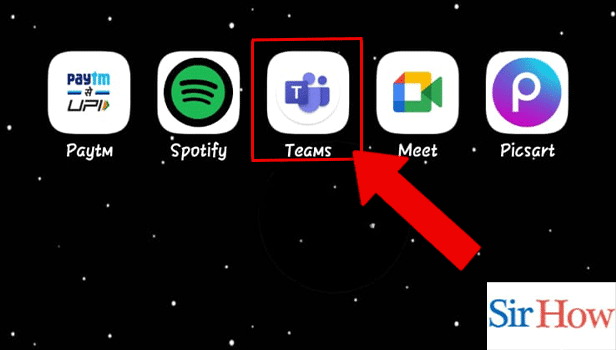
Step 2- Tap on the Chat:
- Tap on the chat you want to send the message to.
- This opens the chat and you would be able to see the previous messages sent to the channel or individual.
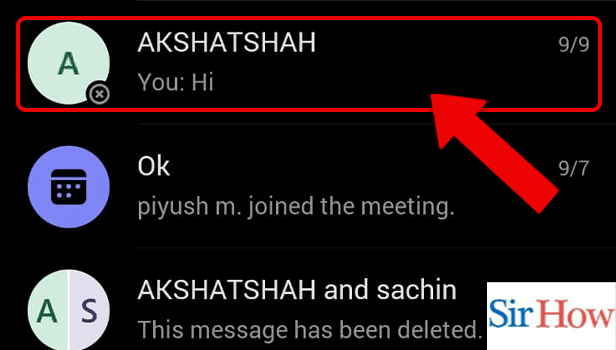
Step 3- Go to the Add Icon:
- Thereafter, you have to tap on the add icon.
- It is present against the message box in the left corner.
- If you are not able to locate it on the screen, you can refer to the infographic below.
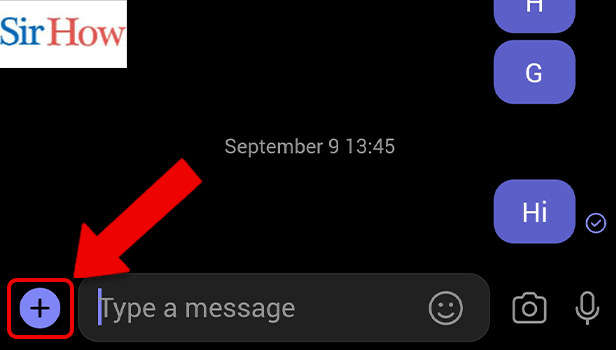
Step 4- Tap on Praise:
Now, tap on the praise icon and move to the next step.
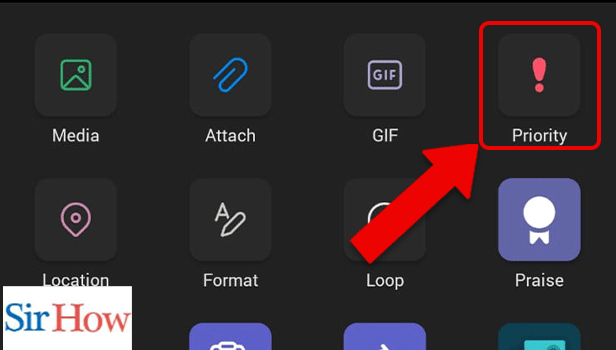
Step 5- Add the Note:
- You have to add a note as the next step.
- The word limit for the same is 500.
- Don’t forget to mention the person you want to praise.
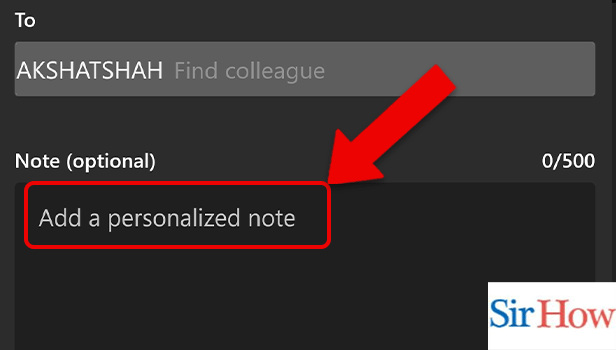
Step 6- Tap on Send:
Lastly, tap on ‘Send’ to send this to your group or chat.
Therefore, by following the above steps, you can praise somebody on Microsoft Teams.
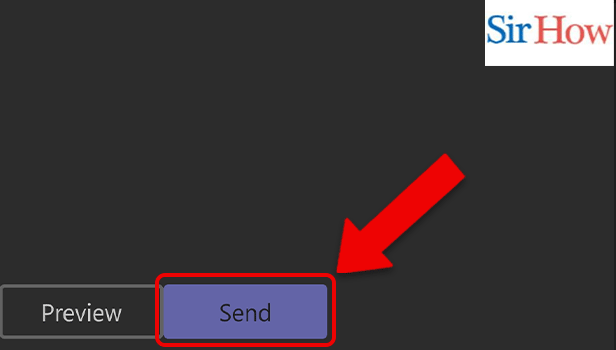
FAQ
How to see if a message is sent on Microsoft Teams?
Open the chat where you sent the message. If you are able to see an encircled blue tick against the message, this shows that the message is delivered.
How to attach a pdf on a chat in Microsoft Teams?
Follow these steps to attach a pdf on a chat in Microsoft Teams:
- Firstly, open the Microsoft Teams App.
- Secondly, open the chat where you want to send the attachment.
- Thirdly, Tap on the add icon.
- Next, tap on the attach icon.
- Lastly, select the pdf you want to send.
What is the shortcut to open calls on Microsoft Teams?
You can open calls by using the Ctrl+5 shortcut.
How to format text on Microsoft Teams?
Follow these steps to format text on Microsoft Teams-
- Firstly, open Microsoft Teams app.
- Secondly, tap on the chat icon.
- Now, tap on the add icon.
- Thereafter, press format.
How to view the saved files on Microsoft teams?
View the saved files on Microsoft by following the steps mentioned below-
- Firstly, open the Microsoft teams app.
- Secondly, go to more options by tapping on the (...) icon.
- Lastly, you need to tap on Saved.
- By tapping on Saved, you can view the saved files.
You can praise somebody in Microsoft Teams by reading the article above. Additionally, by going through the FAQ section, you can know answers to the most repeatedly asked question related to the topic.
Related Article
- How to Trick Microsoft Teams Status
- How to Remove Chats From Pinned Chats in Microsoft Teams
- How to Download Search History in Microsoft Teams
- How to Change Theme in Microsoft Teams
- How to Clear App Data in Microsoft Teams
- How to Sync Contacts in Microsoft Teams
- How to Mute Notifications While Attending a Meeting in Microsoft Teams
- How to Reduce Data Usage in Microsoft Teams
- How to Send Important Messages in Microsoft Teams
- How to Add a New Language in Microsoft Teams
- More Articles...
