- Microsoft Teams
- make video call
- send attachment microsoft
- use microsoft teams video
- add multiple users
- see everyone microsoft
- add apps microsoft
- activate cortana microsoft
- disable gifs microsoft teams
- pin chat microsoft teams
- change cortana’s voice
- add room microsoft
- remove someone microsoft
- ping someone microsoft
- download file microsoft
- find microsoft teams
- get microsoft teams
- schedule recurring meeting
- send pictures microsoft teams
- schedule microsoft teams meeting
- enable chat microsoft teams
- share video audio
- delete conversations microsoft
- create new team
- leave team microsoft teams
- sign out microsoft teams
- mute yourself microsoft teams
- add members team
- edit team description
- turn off microsoft teams
- transfer files from
- share documents microsoft teams
- get microsoft teams code
- download recording microsoft teams
- present ppt microsoft teams
- keep microsoft teams active
- change microsoft teams personal
- find team microsoft teams
- chat privately microsoft teams
- make microsoft teams
- receipts microsoft teams
- control microsoft teams
- sync on microsoft teams
- contacts google microsoft teams
- files microsoft teams
- location microsoft teams
- history microsoft teams
- unblock microsoft teams
- conference microsoft teams
- microsoft teams management
- background in microsoft teams
- create group microsoft teams
- form microsoft teams
- leave microsoft teams
- audio microsoft teams
- photo microsoft teams
- unhide chat microsoft teams
- external microsoft teams
- rename microsoft teams
- chat on microsoft teams
- gifs microsoft teams
- remove microsoft teams
- calendar microsoft teams
- number microsoft teams
- chat microsoft teams
- conference call microsoft teams
- use whiteboard microsoft teams
- reply message microsoft teams
- use microsoft teams meetings
- make presenter microsoft teams
- off microsoft teams notifications
- microsoft teams invite link
- leave class microsoft teams
- login microsoft teams
- clear microsoft teams cache
- microsoft teams meeting link guest
- phone audio microsoft teams
- share screen microsoft teams
- microsoft teams meeting gmail
- make folder microsoft teams
- recorded video microsoft teams
- record microsoft teams meeting
- quote message microsoft teams
- see people's faces microsoft teams
- mute others microsoft teams
- save microsoft teams chat
- control microsoft teams meeting
- delete microsoft teams messages
- blur microsoft teams
- chat box microsoft teams
- multiple participants microsoft teams
- uninstall microsoft teams
- open camera microsoft teams
- prevent microsoft teams away
- block someone microsoft teams
- add calendar microsoft teams
- change name microsoft teams
- organization microsoft teams
- full screen microsoft teams
- microsoft teams recording
- powerpoint microsoft teams
- background microsoft teams
- assign tasks microsoft teams
- remove someone microsoft teams
- delete microsoft meeting
- find microsoft number
- open link microsoft teams
- track tasks microsoft teams
- use microsoft lists teams
- send microsoft recording
- send invitation microsoft teams
- carriage microsoft teams chat
- join microsoft teams
- rotate video microsoft teams
- move files microsoft teams
- trick microsoft teams status
- remove pinned chats
- download search history
- change theme microsoft teams
- clear app data
- sync contacts microsoft teams
- mute notifications attending meeting
- reduce data usage
- send important messages
- add new language
- edit messages in microsoft
- react on messages
- get notified when joins
- enable translation in microsoft
- enable cortana in microsoft
- lock meeting microsoft teams
- spotlight a participant
- check attendance in microsoft
- write on white board
- enable auto translation
- join meeting with id
- add tags in microsoft
- change screen sharing settings
- pin someone in microsoft
- add a new channel
- disable google calendar
- forward a meeting
- remove someone from teams
- praise someone on microsoft
- send a voice note
- send paragraph in microsoft
- send approvals microsoft teams
- send task list
- check voicemails microsoft teams
- get reminders from meetings
- unpin channels on microsoft
- access microsoft teams chat
- access microsoft teams
- view offline files
- add description microsoft teams
- use cellular data
- enable immersive reader
- send urgent messages
- add location microsoft teams
- put microsoft teams
- enable shift reminders
- disable youtube videos
- turn on cart captions
- make anybody owner
- add apps microsoft teams
- join team with code
- set event reminders
- mute meeting notifications
- change team picture
- get dial pad
- put meetings on hold
- turn on captions
- forward messages in microsoft
- mark messages unread
- do text formatting
- disable contacts from sync
- set status message
- reset database microsoft teams
- send emojis microsoft teams
- disable reactions microsoft teams
- enable q&a microsoft teams
- react in microsoft teams
- change image upload
How to Find a Team on Microsoft Teams
If you're using Microsoft Teams for work or school, finding the right team to join is essential for productivity and collaboration. With so many teams available, it can be overwhelming to know where to start. In this blog post, we'll guide you through the process of finding a team on Microsoft Teams, including tips for searching, requesting to join, and participating in team activities. Whether you're new to Microsoft Teams or looking for a new team to join, this post will help you navigate the platform and connect with like-minded colleagues.
Find a Team on Microsoft Teams in 6 Steps
Step 1: Open Microsoft Teams App - Before you can find a team on Microsoft Teams, you will need to open the app. You can do this by clicking on the Teams icon on your desktop or by opening the app on your mobile device.
- Make sure you have the latest version of Microsoft Teams installed to ensure you have access to all of the latest features.
- If you are using the desktop app, you may need to sign in to your account before you can access the Teams feature.
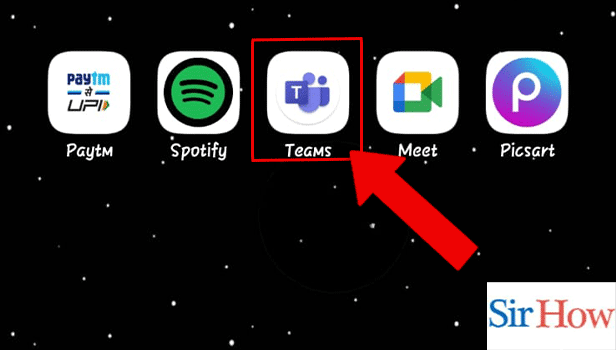
Step 2: Tap on Teams icon - Once you have opened Microsoft Teams, click on the Teams icon located on the left-hand side of the screen. This will take you to the Teams homepage, where you can see all of the teams you are a part of.
- You can customize the order in which your teams are displayed by clicking on the three dots next to the team name and selecting "pin" to move it to the top of the list.
- If you are not already a part of a team, you can create a new team by clicking on the "Create team" button at the bottom of the screen.
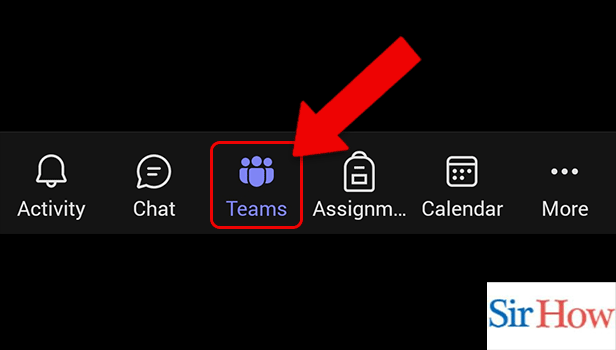
Step 3: Tap on search - To find a new team, click on the search bar located at the top of the Teams homepage. This will allow you to search for teams based on their name or description.
- Be as specific as possible when searching for a team to help narrow down your results.
- If you are not sure what to search for, try using keywords related to the team's industry or topic of discussion.
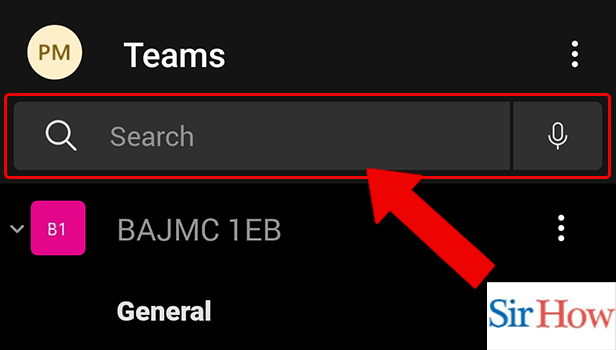
Step 4: Tap on browse teams - If you are not sure what team to search for, you can browse through the list of recommended teams by clicking on the "Browse teams" button located below the search bar.
- The list of recommended teams is based on your previous activity on Microsoft Teams, so make sure you are active on the app to get the most relevant recommendations.
- You can filter the list of recommended teams by industry or topic by using the dropdown menus located at the top of the screen.
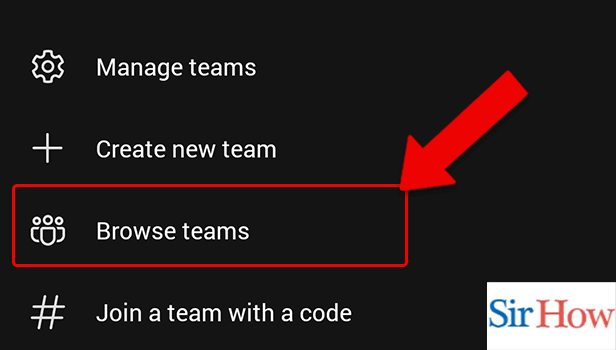
Step 5: Tap on search icon - If you have a specific team in mind that you want to join, you can search for it directly by clicking on the search icon located next to the search bar. This will allow you to search for a team by name or keyword.
- Make sure you spell the team name correctly to ensure you get accurate search results.
- If you are not sure how to spell the team name, try using a keyword related to the team's industry or topic of discussion.
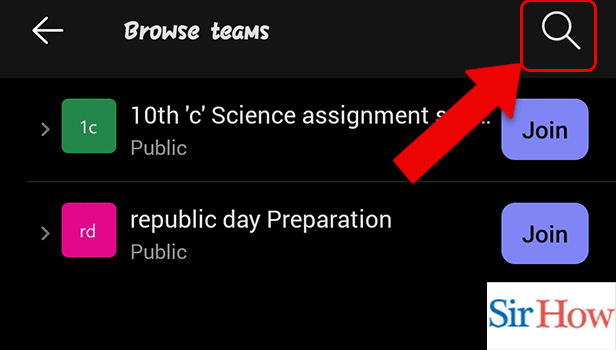
Step 6: Tap on find a team - Once you have found the team you want to join, click on the "Find a team" button located next to the team name. This will take you to the team's homepage, where you can view all of the team's channels and members.
- Before joining a team, make sure you read the team description to ensure it is a good fit for you.
- If you have any questions about the team, you can message the team owner or members directly using the Teams chat feature.
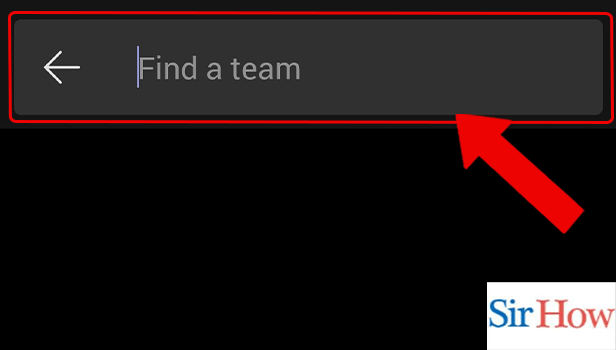
Finding a team on Microsoft Teams is a straightforward process that can be done in just a few simple steps. By using the search and browse features, you can quickly find teams related to your industry or topic of interest. With these tips in mind, you'll be able to navigate Microsoft Teams with ease and find the perfect team to join.
Tips
- Keep an open mind when exploring different teams.
- Take the time to read the team's description before requesting to join.
- Be proactive in participating in team activities and communication.
FAQ
- How many teams can I join on Microsoft Teams?
- You can join up to 250 teams on Microsoft Teams.
- Can I search for teams outside of my organization?
- No, you can only search for teams within your organization's network.
- How long does it take for a team owner to approve my request to join?
- Approval times can vary, but typically range from a few hours to a few days.
- Can I leave a team once I've joined?
- Yes, you can leave a team at any time.
- Can I create my own team on Microsoft Teams?
- Yes, you can create your own team and invite others to join.
Related Article
- How to send pictures on Microsoft Teams
- How to schedule a Microsoft Teams meeting
- How to enable chat in Microsoft Teams for students
- How to share video with audio in Microsoft teams
- How to Delete Conversations on Microsoft Teams
- How to Create new Team in Microsoft Teams
- How to Leave a Team on Microsoft Teams
- How to Sign Out of Microsoft Teams
- How to Mute Yourself on Microsoft Teams on phone
- How to Add Members to a Team in Microsoft Teams
- More Articles...
