- Microsoft Teams
- make video call
- send attachment microsoft
- use microsoft teams video
- add multiple users
- see everyone microsoft
- add apps microsoft
- activate cortana microsoft
- disable gifs microsoft teams
- pin chat microsoft teams
- change cortana’s voice
- add room microsoft
- remove someone microsoft
- ping someone microsoft
- download file microsoft
- find microsoft teams
- get microsoft teams
- schedule recurring meeting
- send pictures microsoft teams
- schedule microsoft teams meeting
- enable chat microsoft teams
- share video audio
- delete conversations microsoft
- create new team
- leave team microsoft teams
- sign out microsoft teams
- mute yourself microsoft teams
- add members team
- edit team description
- turn off microsoft teams
- transfer files from
- share documents microsoft teams
- get microsoft teams code
- download recording microsoft teams
- present ppt microsoft teams
- keep microsoft teams active
- change microsoft teams personal
- find team microsoft teams
- chat privately microsoft teams
- make microsoft teams
- receipts microsoft teams
- control microsoft teams
- sync on microsoft teams
- contacts google microsoft teams
- files microsoft teams
- location microsoft teams
- history microsoft teams
- unblock microsoft teams
- conference microsoft teams
- microsoft teams management
- background in microsoft teams
- create group microsoft teams
- form microsoft teams
- leave microsoft teams
- audio microsoft teams
- photo microsoft teams
- unhide chat microsoft teams
- external microsoft teams
- rename microsoft teams
- chat on microsoft teams
- gifs microsoft teams
- remove microsoft teams
- calendar microsoft teams
- number microsoft teams
- chat microsoft teams
- conference call microsoft teams
- use whiteboard microsoft teams
- reply message microsoft teams
- use microsoft teams meetings
- make presenter microsoft teams
- off microsoft teams notifications
- microsoft teams invite link
- leave class microsoft teams
- login microsoft teams
- clear microsoft teams cache
- microsoft teams meeting link guest
- phone audio microsoft teams
- share screen microsoft teams
- microsoft teams meeting gmail
- make folder microsoft teams
- recorded video microsoft teams
- record microsoft teams meeting
- quote message microsoft teams
- see people's faces microsoft teams
- mute others microsoft teams
- save microsoft teams chat
- control microsoft teams meeting
- delete microsoft teams messages
- blur microsoft teams
- chat box microsoft teams
- multiple participants microsoft teams
- uninstall microsoft teams
- open camera microsoft teams
- prevent microsoft teams away
- block someone microsoft teams
- add calendar microsoft teams
- change name microsoft teams
- organization microsoft teams
- full screen microsoft teams
- microsoft teams recording
- powerpoint microsoft teams
- background microsoft teams
- assign tasks microsoft teams
- remove someone microsoft teams
- delete microsoft meeting
- find microsoft number
- open link microsoft teams
- track tasks microsoft teams
- use microsoft lists teams
- send microsoft recording
- send invitation microsoft teams
- carriage microsoft teams chat
- join microsoft teams
- rotate video microsoft teams
- move files microsoft teams
- trick microsoft teams status
- remove pinned chats
- download search history
- change theme microsoft teams
- clear app data
- sync contacts microsoft teams
- mute notifications attending meeting
- reduce data usage
- send important messages
- add new language
- edit messages in microsoft
- react on messages
- get notified when joins
- enable translation in microsoft
- enable cortana in microsoft
- lock meeting microsoft teams
- spotlight a participant
- check attendance in microsoft
- write on white board
- enable auto translation
- join meeting with id
- add tags in microsoft
- change screen sharing settings
- pin someone in microsoft
- add a new channel
- disable google calendar
- forward a meeting
- remove someone from teams
- praise someone on microsoft
- send a voice note
- send paragraph in microsoft
- send approvals microsoft teams
- send task list
- check voicemails microsoft teams
- get reminders from meetings
- unpin channels on microsoft
- access microsoft teams chat
- access microsoft teams
- view offline files
- add description microsoft teams
- use cellular data
- enable immersive reader
- send urgent messages
- add location microsoft teams
- put microsoft teams
- enable shift reminders
- disable youtube videos
- turn on cart captions
- make anybody owner
- add apps microsoft teams
- join team with code
- set event reminders
- mute meeting notifications
- change team picture
- get dial pad
- put meetings on hold
- turn on captions
- forward messages in microsoft
- mark messages unread
- do text formatting
- disable contacts from sync
- set status message
- reset database microsoft teams
- send emojis microsoft teams
- disable reactions microsoft teams
- enable q&a microsoft teams
- react in microsoft teams
- change image upload
How to send urgent messages in Microsoft Teams
If there is some emergency and someone needs to be informed about it urgently, you can send urgent messages in Microsoft Teams. This sends reminders about the message at regular intervals to the person. With this feature, you can inform someone immediately of some important information. To know how to do so, follow the steps given in this article. Additionally, you can also set event reminders in Microsoft Teams. Read the frequently asked questions to know more.
Send urgent messages in Microsoft Teams
Send Urgent Messages in Microsoft Teams: 7 Steps
Step-1 Open the Microsoft Teams App:
- One, unlock your Android device.
- Two, open Microsoft Teams App.
- If you don't have the app installed, you can download it from Google Play Store or Apple App Store.
- Once downloaded, sign in to continue.
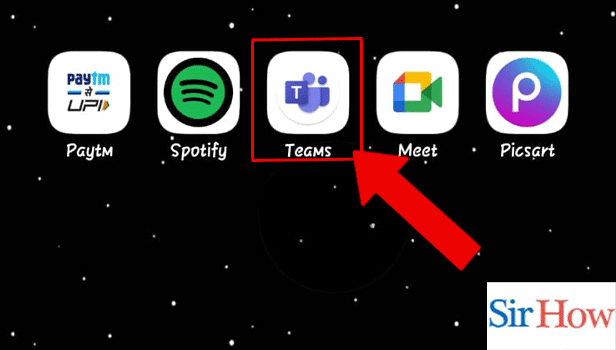
Step-2 Tap on the Chat: Next, tap on the Chat you want to send the text to.
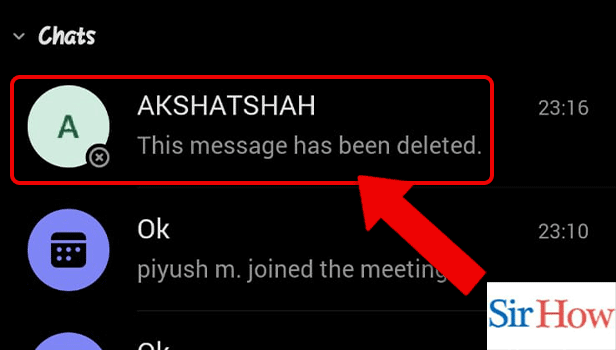
Step-3 Tap on the Add Icon: Go to the add icon. It would be present against the message space.
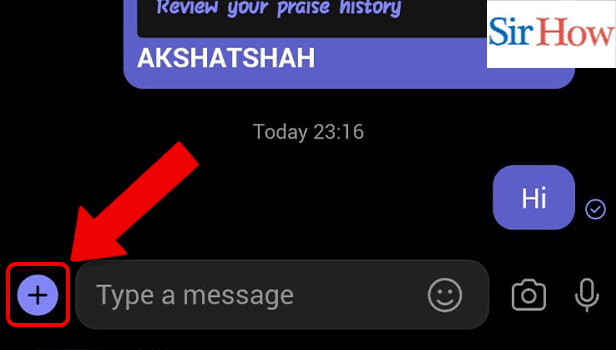
Step-4 Tap on Priority: Thereafter, you have to tap on priority.
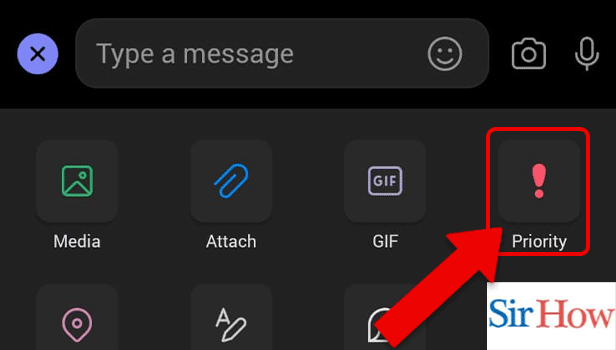
Step-5 Tap on Urgent: Now, you have to tap on urgent to send the message urgently.
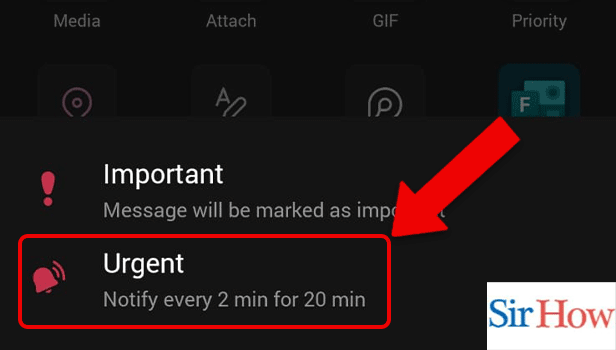
Step-6 Enter the Message: A box with urgent written on top will appear. Enter your message in the box.
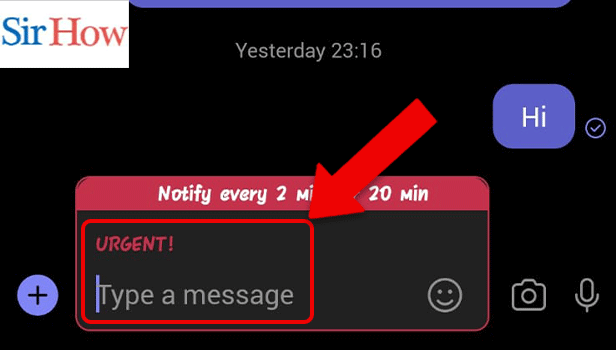
Step-7 Tap on the Send Icon: Lastly, send the message.
Kudos, now you know how to send urgent messages in Microsoft Teams.
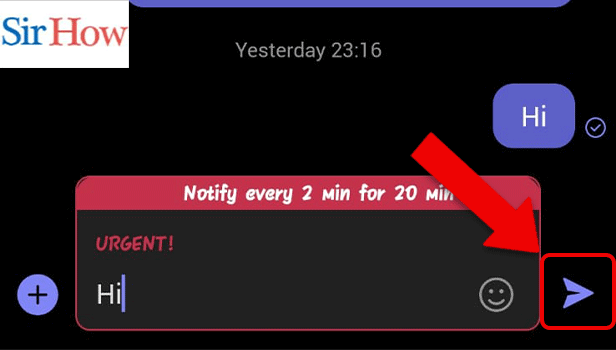
FAQ
How to add apps in Microsoft Teams meetings?
How to forward messages in Microsoft Teams?
Do you want to forward messages to Microsoft teams? Here is a brief how-to instruction for you. Teams are a fantastic way to communicate, share, chat, and develop. When you use the forward message option, chatting is enjoyable and simple. Both iOS and Android are compatible with it. Therefore, by using this option, you can avoid spending the time and energy necessary to type the complete message or to capture a screenshot to send it to someone. In teams, you can also forward a message to any channel you choose. To do it in 7 easy steps, read the linked article.
How to pin a chat on Microsoft Teams?
Follow these steps to pin a chat on Microsoft Teams:
- Firstly, open the team's app after unlocking your device
- Next, go to the chat you want to pin.
-
Thereafter, long press the chat , and a menu will appear.
-
Now, tap on pin the chat.The chat will be pinned on the top of the list.
How to mute a chat on Microsoft Teams?
- Firstly, open the Microsoft Teams App.
- Secondly, go to the chat you want to mute.
- Thereafter, go to the options represented by three dots on the top right corner of the screen.
- Next, select mute.The following messages from the chat will be muted.
What is the shortcut to open chats on Microsoft Teams?
Related Article
- How to turn on CART Captions on Microsoft Teams
- How to make anybody owner of the team on Microsoft Teams
- How to add apps in Microsoft Teams meeting
- How to join team with code in Microsoft Teams
- How to set event reminders in Microsoft Teams
- How to mute meeting notifications on Microsoft Teams
- How to change team picture in Microsoft Teams
- How to Get dial pad on Microsoft Teams
- How to put meetings on hold in Microsoft Teams
- How to turn on Captions on Microsoft Teams
- More Articles...
