- Microsoft Teams
- make video call
- send attachment microsoft
- use microsoft teams video
- add multiple users
- see everyone microsoft
- add apps microsoft
- activate cortana microsoft
- disable gifs microsoft teams
- pin chat microsoft teams
- change cortana’s voice
- add room microsoft
- remove someone microsoft
- ping someone microsoft
- download file microsoft
- find microsoft teams
- get microsoft teams
- schedule recurring meeting
- send pictures microsoft teams
- schedule microsoft teams meeting
- enable chat microsoft teams
- share video audio
- delete conversations microsoft
- create new team
- leave team microsoft teams
- sign out microsoft teams
- mute yourself microsoft teams
- add members team
- edit team description
- turn off microsoft teams
- transfer files from
- share documents microsoft teams
- get microsoft teams code
- download recording microsoft teams
- present ppt microsoft teams
- keep microsoft teams active
- change microsoft teams personal
- find team microsoft teams
- chat privately microsoft teams
- make microsoft teams
- receipts microsoft teams
- control microsoft teams
- sync on microsoft teams
- contacts google microsoft teams
- files microsoft teams
- location microsoft teams
- history microsoft teams
- unblock microsoft teams
- conference microsoft teams
- microsoft teams management
- background in microsoft teams
- create group microsoft teams
- form microsoft teams
- leave microsoft teams
- audio microsoft teams
- photo microsoft teams
- unhide chat microsoft teams
- external microsoft teams
- rename microsoft teams
- chat on microsoft teams
- gifs microsoft teams
- remove microsoft teams
- calendar microsoft teams
- number microsoft teams
- chat microsoft teams
- conference call microsoft teams
- use whiteboard microsoft teams
- reply message microsoft teams
- use microsoft teams meetings
- make presenter microsoft teams
- off microsoft teams notifications
- microsoft teams invite link
- leave class microsoft teams
- login microsoft teams
- clear microsoft teams cache
- microsoft teams meeting link guest
- phone audio microsoft teams
- share screen microsoft teams
- microsoft teams meeting gmail
- make folder microsoft teams
- recorded video microsoft teams
- record microsoft teams meeting
- quote message microsoft teams
- see people's faces microsoft teams
- mute others microsoft teams
- save microsoft teams chat
- control microsoft teams meeting
- delete microsoft teams messages
- blur microsoft teams
- chat box microsoft teams
- multiple participants microsoft teams
- uninstall microsoft teams
- open camera microsoft teams
- prevent microsoft teams away
- block someone microsoft teams
- add calendar microsoft teams
- change name microsoft teams
- organization microsoft teams
- full screen microsoft teams
- microsoft teams recording
- powerpoint microsoft teams
- background microsoft teams
- assign tasks microsoft teams
- remove someone microsoft teams
- delete microsoft meeting
- find microsoft number
- open link microsoft teams
- track tasks microsoft teams
- use microsoft lists teams
- send microsoft recording
- send invitation microsoft teams
- carriage microsoft teams chat
- join microsoft teams
- rotate video microsoft teams
- move files microsoft teams
- trick microsoft teams status
- remove pinned chats
- download search history
- change theme microsoft teams
- clear app data
- sync contacts microsoft teams
- mute notifications attending meeting
- reduce data usage
- send important messages
- add new language
- edit messages in microsoft
- react on messages
- get notified when joins
- enable translation in microsoft
- enable cortana in microsoft
- lock meeting microsoft teams
- spotlight a participant
- check attendance in microsoft
- write on white board
- enable auto translation
- join meeting with id
- add tags in microsoft
- change screen sharing settings
- pin someone in microsoft
- add a new channel
- disable google calendar
- forward a meeting
- remove someone from teams
- praise someone on microsoft
- send a voice note
- send paragraph in microsoft
- send approvals microsoft teams
- send task list
- check voicemails microsoft teams
- get reminders from meetings
- unpin channels on microsoft
- access microsoft teams chat
- access microsoft teams
- view offline files
- add description microsoft teams
- use cellular data
- enable immersive reader
- send urgent messages
- add location microsoft teams
- put microsoft teams
- enable shift reminders
- disable youtube videos
- turn on cart captions
- make anybody owner
- add apps microsoft teams
- join team with code
- set event reminders
- mute meeting notifications
- change team picture
- get dial pad
- put meetings on hold
- turn on captions
- forward messages in microsoft
- mark messages unread
- do text formatting
- disable contacts from sync
- set status message
- reset database microsoft teams
- send emojis microsoft teams
- disable reactions microsoft teams
- enable q&a microsoft teams
- react in microsoft teams
- change image upload
How to Trick Microsoft Teams Status
One of the best solutions for video calls and professional remote collaboration is Microsoft Teams. To indicate if you are available to take a call or if you are busy, use its activity status system. Even when you are at your computer, it sometimes fails to function as intended and displays you as being away.
However, if you have an internet problem and want to reduce data usage in Microsoft Teams, then you can go offline and Trick Microsoft Teams Status.
Trick Microsoft Teams Status in 5 easy steps:
Step 1: Open the Microsoft Teams App: Firstly, open the Microsoft Teams App.
- You can download Teams app from the Playstore or Apple store.
- You can search for the app in the search bar and download it.
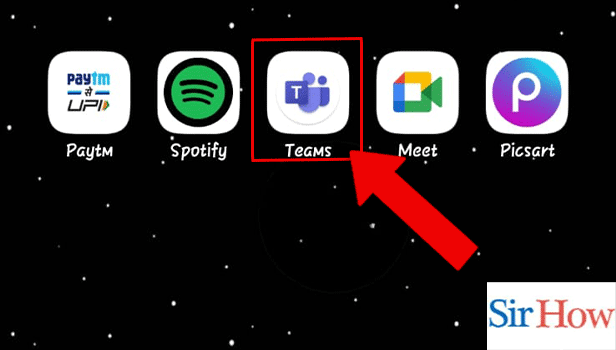
Step 2: Tap on the Profile icon: Secondly, you have to go to the profile icon. Then tap on it to open.
- You can locate it on the left top corner of your screen.
- See the given image below as reference.
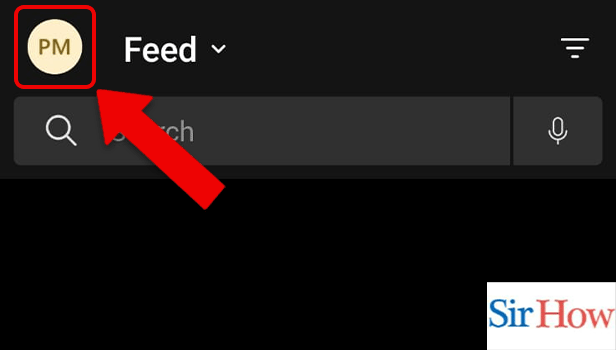
Step 3: Tap on Available: Thereafter, tap on Available icon.
- It will pop up after you tap on the profile option.
- You can see the below image where the arrow is pointed towards the icon.
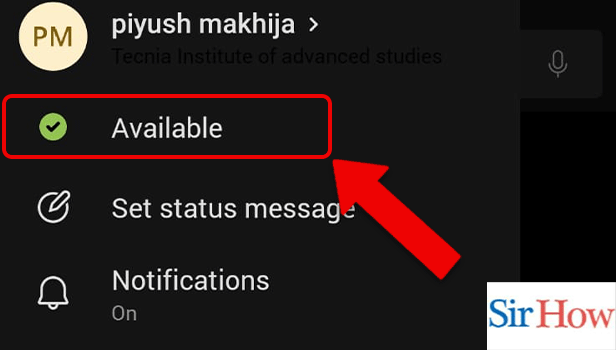
Step 4: Tap on Appear Offline: Then you have to click on to Appear Offline option. See the red arrow in the given image. You can use cellular data for offline files in Microsoft teams.
- You will locate it upside down.
- Prefer the below image as a guidance.

Step 5: Do your Work, while your Status shows you Offline: Lastly, you have to tap on Offline. It will show as offline while you are online.
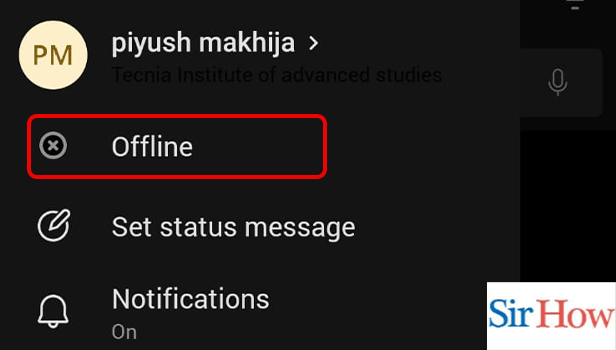
Thus, by following these 5 easy steps you can Trick Microsoft Teams Status. Continue reading the FAQ section to know the answers of some related topics.
FAQs
How do you stop Teams from going idle 2022?
The Teams app is a fantastic tool for collaborating and communicating with your coworkers. Additionally, we will talk about the best ways to stop teams from going idle:
- You have to make sure that the Microsoft Teams app is up to date because if the app is outdated, it will not show status correctly.
- If you are not using it, you have to close the application. Otherwise it will keep showing the status 'away' if it runs in the background.
- You have to keep updating your daily status in the Outlook calendar.
How long until Teams shows away?
If you aren't using Microsoft Teams, its status will change to "Away" after 5 minutes. Even though they are merely working in a different programme, this status can cause employees to appear "Away," and running Teams in the background does not help.
However, it is irritating for the users. Microsoft has only so far provided workarounds, which are neither sufficient nor up to the standards of the customer.
Does Microsoft Teams track idle time?
This is possible with Microsoft Teams with tools like the timesheet app, which charts and plots all employee hours.
However, managers can keep track of their employees' availability using the timesheet feature of the Microsoft Teams application. You will get notified when anybody joins or leaves the meeting in microsoft teams.
What can my employer see on Microsoft Teams?
Anything you do on Microsoft Teams will be accessible to your employer if you are included in the business plan of your company. Your employer has access to all of your calls, meetings, chats, etc. from the time you log in.
How to restore a deleted team in Microsoft Teams?
When a team is erased from Microsoft 365, the entire group and all of its related information are also deleted. Within 30 days of deletion, a global or groups administrator can reinstate the group from the Microsoft 365 admin centre or the Azure Active Directory admin centre.
Tricking Microsoft Teams Status will help you in going offline. The first section of this article shows some easy beginner steps. The second portion describes the relatable FAQs on the topic. Go through it and give a feedback.
Related Article
- How to View Offline Files in Microsoft Teams?
- How to add description in Microsoft Teams Meeting
- How to use cellular data for offline files in Microsoft teams
- How to enable immersive reader on Microsoft Teams
- How to send urgent messages in Microsoft Teams
- How to add location in Microsoft Teams meeting
- How to put Microsoft Teams on Do not Disturb
- How to enable shift reminders on Microsoft Teams
- How to disable YouTube Videos Preview on Microsoft Teams
- How to turn on CART Captions on Microsoft Teams
- More Articles...
