- Microsoft Teams
- make video call
- send attachment microsoft
- use microsoft teams video
- add multiple users
- see everyone microsoft
- add apps microsoft
- activate cortana microsoft
- disable gifs microsoft teams
- pin chat microsoft teams
- change cortana’s voice
- add room microsoft
- remove someone microsoft
- ping someone microsoft
- download file microsoft
- find microsoft teams
- get microsoft teams
- schedule recurring meeting
- send pictures microsoft teams
- schedule microsoft teams meeting
- enable chat microsoft teams
- share video audio
- delete conversations microsoft
- create new team
- leave team microsoft teams
- sign out microsoft teams
- mute yourself microsoft teams
- add members team
- edit team description
- turn off microsoft teams
- transfer files from
- share documents microsoft teams
- get microsoft teams code
- download recording microsoft teams
- present ppt microsoft teams
- keep microsoft teams active
- change microsoft teams personal
- find team microsoft teams
- chat privately microsoft teams
- make microsoft teams
- receipts microsoft teams
- control microsoft teams
- sync on microsoft teams
- contacts google microsoft teams
- files microsoft teams
- location microsoft teams
- history microsoft teams
- unblock microsoft teams
- conference microsoft teams
- microsoft teams management
- background in microsoft teams
- create group microsoft teams
- form microsoft teams
- leave microsoft teams
- audio microsoft teams
- photo microsoft teams
- unhide chat microsoft teams
- external microsoft teams
- rename microsoft teams
- chat on microsoft teams
- gifs microsoft teams
- remove microsoft teams
- calendar microsoft teams
- number microsoft teams
- chat microsoft teams
- conference call microsoft teams
- use whiteboard microsoft teams
- reply message microsoft teams
- use microsoft teams meetings
- make presenter microsoft teams
- off microsoft teams notifications
- microsoft teams invite link
- leave class microsoft teams
- login microsoft teams
- clear microsoft teams cache
- microsoft teams meeting link guest
- phone audio microsoft teams
- share screen microsoft teams
- microsoft teams meeting gmail
- make folder microsoft teams
- recorded video microsoft teams
- record microsoft teams meeting
- quote message microsoft teams
- see people's faces microsoft teams
- mute others microsoft teams
- save microsoft teams chat
- control microsoft teams meeting
- delete microsoft teams messages
- blur microsoft teams
- chat box microsoft teams
- multiple participants microsoft teams
- uninstall microsoft teams
- open camera microsoft teams
- prevent microsoft teams away
- block someone microsoft teams
- add calendar microsoft teams
- change name microsoft teams
- organization microsoft teams
- full screen microsoft teams
- microsoft teams recording
- powerpoint microsoft teams
- background microsoft teams
- assign tasks microsoft teams
- remove someone microsoft teams
- delete microsoft meeting
- find microsoft number
- open link microsoft teams
- track tasks microsoft teams
- use microsoft lists teams
- send microsoft recording
- send invitation microsoft teams
- carriage microsoft teams chat
- join microsoft teams
- rotate video microsoft teams
- move files microsoft teams
- trick microsoft teams status
- remove pinned chats
- download search history
- change theme microsoft teams
- clear app data
- sync contacts microsoft teams
- mute notifications attending meeting
- reduce data usage
- send important messages
- add new language
- edit messages in microsoft
- react on messages
- get notified when joins
- enable translation in microsoft
- enable cortana in microsoft
- lock meeting microsoft teams
- spotlight a participant
- check attendance in microsoft
- write on white board
- enable auto translation
- join meeting with id
- add tags in microsoft
- change screen sharing settings
- pin someone in microsoft
- add a new channel
- disable google calendar
- forward a meeting
- remove someone from teams
- praise someone on microsoft
- send a voice note
- send paragraph in microsoft
- send approvals microsoft teams
- send task list
- check voicemails microsoft teams
- get reminders from meetings
- unpin channels on microsoft
- access microsoft teams chat
- access microsoft teams
- view offline files
- add description microsoft teams
- use cellular data
- enable immersive reader
- send urgent messages
- add location microsoft teams
- put microsoft teams
- enable shift reminders
- disable youtube videos
- turn on cart captions
- make anybody owner
- add apps microsoft teams
- join team with code
- set event reminders
- mute meeting notifications
- change team picture
- get dial pad
- put meetings on hold
- turn on captions
- forward messages in microsoft
- mark messages unread
- do text formatting
- disable contacts from sync
- set status message
- reset database microsoft teams
- send emojis microsoft teams
- disable reactions microsoft teams
- enable q&a microsoft teams
- react in microsoft teams
- change image upload
How to Send Microsoft Teams Meeting Invite Link
At first, Microsoft Teams could seem like an intimidating platform, but you'll soon notice that it's simple to use and designed to integrate with other Microsoft products. You can Send Microsoft Teams Meeting Invite Link to anyone via Gmail, WhatsApp, Twitter etc. It is easy to send or share links by going into the Calendar icon present in Microsoft Teams application and then tapping on the schedule meeting dates. Lastly, send the invite link by sharing it through different platforms. Moreover, forward a meeting in Microsoft Teams to the known members.
Send Microsoft Teams Meeting Invite Link in 4 easy steps:
Step 1: Open the Microsoft Teams App: Firstly, launch the Microsoft Teams application on your mobile.
- It may happen that the application is not installed on your mobile.
- You can download the application from Playstore or Apple store.
- The application needs a internet connection to work.
- Locate the application from your menu by searching it.
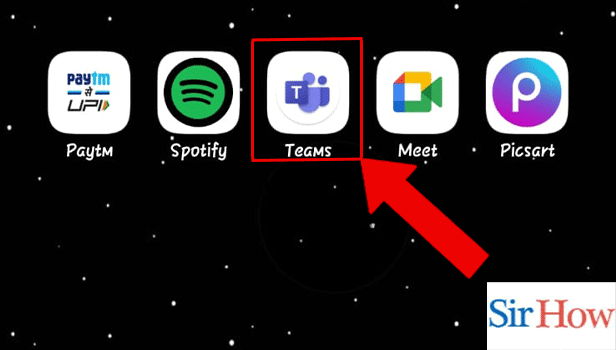
Step 2: Tap on the Calendar icon: Secondly, after opening the application you have to go for the Calendar option. Choose Calendar option from the bottom of your screen.
- Calendar option is on fourth.
- Follow the red arrow in the given image below.
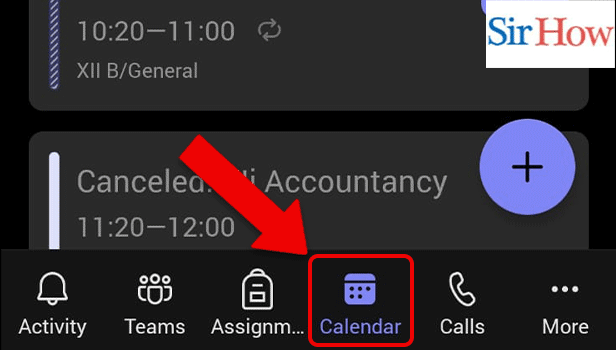
Step 3: Tap on the Meeting: Moreover, tap on the meeting after you find the meeting dates on the Calendar.
- Click on the meeting.
- Prefer the image below as a reference.
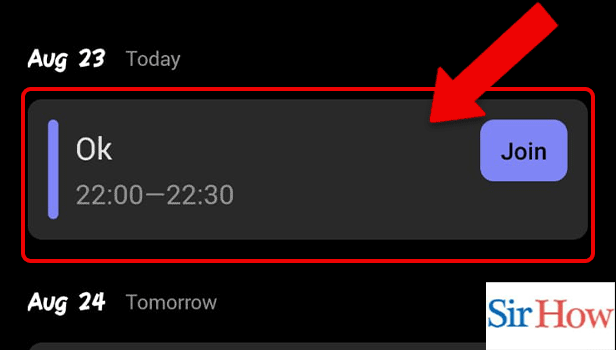
Step 4: Tap on the Share Meeting invite: Finally, you have to tap on the share option. You will see share option after you tap on the meeting.
- Share meeting option will pop out on your screen.
- Make sure you click on it.
- Then share the link of your meeting.
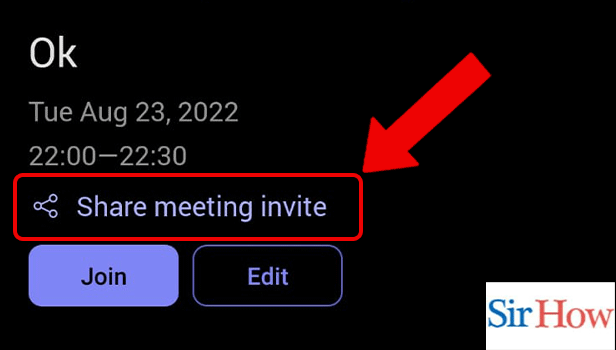
Thus, these are the four steps you need to follow to know how to send Microsoft Teams meeting invite link. The steps are easy to follow by a beginner. Each steps should be followed correctly to reach your objective of sharing the meeting link.
FAQs
How do you make a link to an invitation to a meeting?
Launch Gmail. Click New meeting under the Meet section. Click Send invite to send a link or email inviting people to the meeting.
Can a person without an account be invited to a Teams meeting?
Even if they don't have a Microsoft 365 account or the Teams app installed, anyone outside of your organisation can schedule video meetings using Teams. Additionally, make anybody owner of the team in Microsoft Teams so that he/she can add or remove members according to their wishes.
Can I use a Gmail account to access Microsoft Teams?
Depending on your user type, yes. If this Gmail user joined your company as a guest, there was no problem when they joined the Teams meeting. If not, this user won't be able to attend meetings for the Teams.
How do I locate the teams meeting meeting ID and password?
Navigate to your Outlook calendar to discover the meeting ID and passcode. Your desired meeting should be opened. You can join by entering the ID and passcode for the meeting. Moreover, disable google calendar in Microsoft Teams if you want it temporarily.
Why is there a Teams meeting link I can't add to Outlook?
Make sure Outlook has the Teams Meeting add-in activated if you still can't see it.
However, you can see these five FAQs to get a idea of how to send Microsoft Teams meeting invite link to someone. If you have any questions related to this topic, please ask it in the comment box given below.
Related Article
- How to Assign Tasks in Microsoft Teams
- How to Remove Someone from Microsoft Teams call
- How to Delete Microsoft Teams meeting
- How to Find Microsoft Teams phone number
- How to Open a Link in Microsoft Teams
- How to Track Tasks in Microsoft Teams
- How to Use Microsoft lists in Teams
- How to Send Microsoft Teams Recording to External users
- How to Send Invitation Microsoft Teams
- How to Carriage Return in Microsoft Teams chat
- More Articles...
