- Microsoft Teams
- make video call
- send attachment microsoft
- use microsoft teams video
- add multiple users
- see everyone microsoft
- add apps microsoft
- activate cortana microsoft
- disable gifs microsoft teams
- pin chat microsoft teams
- change cortana’s voice
- add room microsoft
- remove someone microsoft
- ping someone microsoft
- download file microsoft
- find microsoft teams
- get microsoft teams
- schedule recurring meeting
- send pictures microsoft teams
- schedule microsoft teams meeting
- enable chat microsoft teams
- share video audio
- delete conversations microsoft
- create new team
- leave team microsoft teams
- sign out microsoft teams
- mute yourself microsoft teams
- add members team
- edit team description
- turn off microsoft teams
- transfer files from
- share documents microsoft teams
- get microsoft teams code
- download recording microsoft teams
- present ppt microsoft teams
- keep microsoft teams active
- change microsoft teams personal
- find team microsoft teams
- chat privately microsoft teams
- make microsoft teams
- receipts microsoft teams
- control microsoft teams
- sync on microsoft teams
- contacts google microsoft teams
- files microsoft teams
- location microsoft teams
- history microsoft teams
- unblock microsoft teams
- conference microsoft teams
- microsoft teams management
- background in microsoft teams
- create group microsoft teams
- form microsoft teams
- leave microsoft teams
- audio microsoft teams
- photo microsoft teams
- unhide chat microsoft teams
- external microsoft teams
- rename microsoft teams
- chat on microsoft teams
- gifs microsoft teams
- remove microsoft teams
- calendar microsoft teams
- number microsoft teams
- chat microsoft teams
- conference call microsoft teams
- use whiteboard microsoft teams
- reply message microsoft teams
- use microsoft teams meetings
- make presenter microsoft teams
- off microsoft teams notifications
- microsoft teams invite link
- leave class microsoft teams
- login microsoft teams
- clear microsoft teams cache
- microsoft teams meeting link guest
- phone audio microsoft teams
- share screen microsoft teams
- microsoft teams meeting gmail
- make folder microsoft teams
- recorded video microsoft teams
- record microsoft teams meeting
- quote message microsoft teams
- see people's faces microsoft teams
- mute others microsoft teams
- save microsoft teams chat
- control microsoft teams meeting
- delete microsoft teams messages
- blur microsoft teams
- chat box microsoft teams
- multiple participants microsoft teams
- uninstall microsoft teams
- open camera microsoft teams
- prevent microsoft teams away
- block someone microsoft teams
- add calendar microsoft teams
- change name microsoft teams
- organization microsoft teams
- full screen microsoft teams
- microsoft teams recording
- powerpoint microsoft teams
- background microsoft teams
- assign tasks microsoft teams
- remove someone microsoft teams
- delete microsoft meeting
- find microsoft number
- open link microsoft teams
- track tasks microsoft teams
- use microsoft lists teams
- send microsoft recording
- send invitation microsoft teams
- carriage microsoft teams chat
- join microsoft teams
- rotate video microsoft teams
- move files microsoft teams
- trick microsoft teams status
- remove pinned chats
- download search history
- change theme microsoft teams
- clear app data
- sync contacts microsoft teams
- mute notifications attending meeting
- reduce data usage
- send important messages
- add new language
- edit messages in microsoft
- react on messages
- get notified when joins
- enable translation in microsoft
- enable cortana in microsoft
- lock meeting microsoft teams
- spotlight a participant
- check attendance in microsoft
- write on white board
- enable auto translation
- join meeting with id
- add tags in microsoft
- change screen sharing settings
- pin someone in microsoft
- add a new channel
- disable google calendar
- forward a meeting
- remove someone from teams
- praise someone on microsoft
- send a voice note
- send paragraph in microsoft
- send approvals microsoft teams
- send task list
- check voicemails microsoft teams
- get reminders from meetings
- unpin channels on microsoft
- access microsoft teams chat
- access microsoft teams
- view offline files
- add description microsoft teams
- use cellular data
- enable immersive reader
- send urgent messages
- add location microsoft teams
- put microsoft teams
- enable shift reminders
- disable youtube videos
- turn on cart captions
- make anybody owner
- add apps microsoft teams
- join team with code
- set event reminders
- mute meeting notifications
- change team picture
- get dial pad
- put meetings on hold
- turn on captions
- forward messages in microsoft
- mark messages unread
- do text formatting
- disable contacts from sync
- set status message
- reset database microsoft teams
- send emojis microsoft teams
- disable reactions microsoft teams
- enable q&a microsoft teams
- react in microsoft teams
- change image upload
How to forward a meeting in Microsoft Teams
To forward a meeting in Microsoft Teams, go through the simple steps mentioned in the article below. It helps the owners to spread the word about their meetings. Moreover, the invited members can also forward a meeting on Teams. The ability to let them in the meeting still rests with the organizer when it begins. Greater participation and inclusivity can be insured by sharing it. Additionally, you can also add location in Microsoft teams meetings. Once you are done reading the article, go through the FAQ section to get answers to similar questions related to Teams.
How to Invite Anyone to Microsoft Teams Meeting
Forward a Meeting in Microsoft Teams: 6 Steps
Step 1- Open the Microsoft Teams App:
- Firstly, open the Teams App on your Android or iOS device.
- You can search for it to open it quicker when you have a lot of apps on your device.
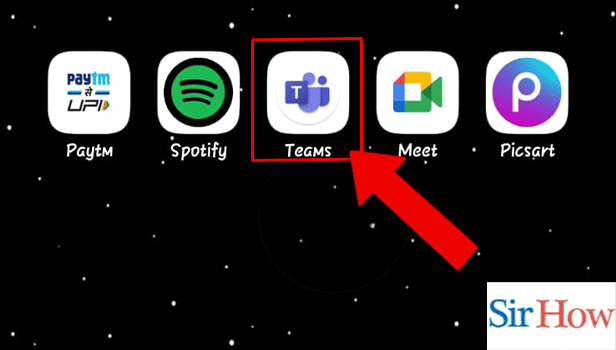
Step 2- Tap on the Meeting: Thereafter, you have to tap on the meeting whose link you want to share.
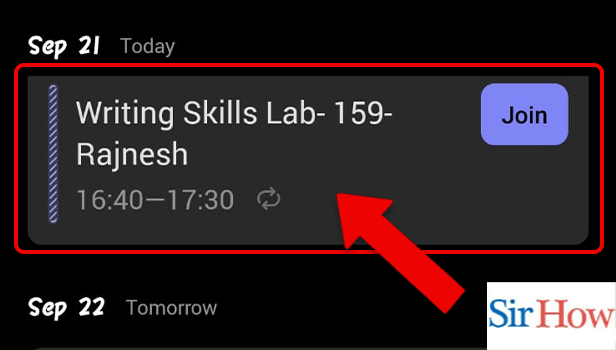
Step 3- Tap on forwarding: Now, tap on forward to share the meeting link to anyone you want.
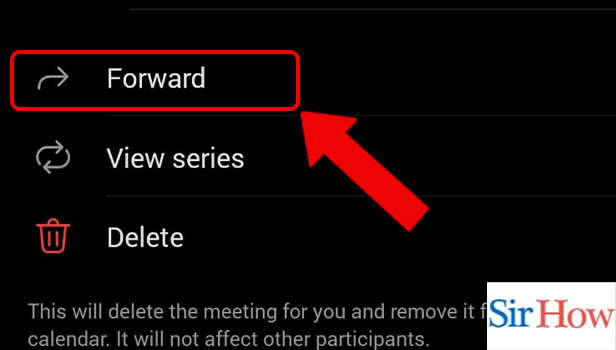
Step 4- Search for the Person:
- Search for the person you want to forward the message to.
- You can search by tapping on the search bar.
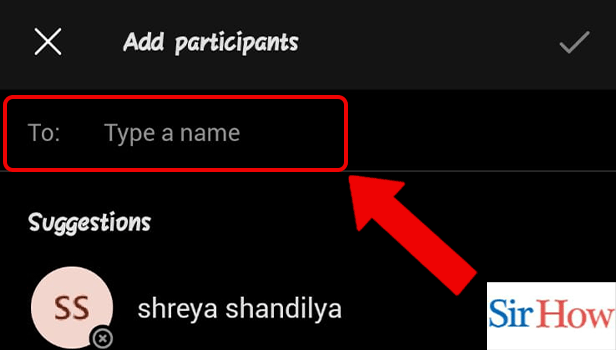
Step 5- Tap on the Person's Name: Thereafter, tap on the person’s name when the results matching your search appear.
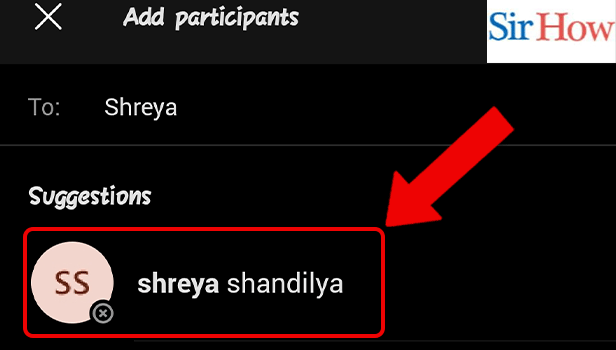
Step 6- Tap on the Check Mark Icon: You have to tap on the check mark to confirm forwarding the message to the selected person.
Thus, by following the steps mentioned in the article above, you can easily forward a meeting in Microsoft Teams.
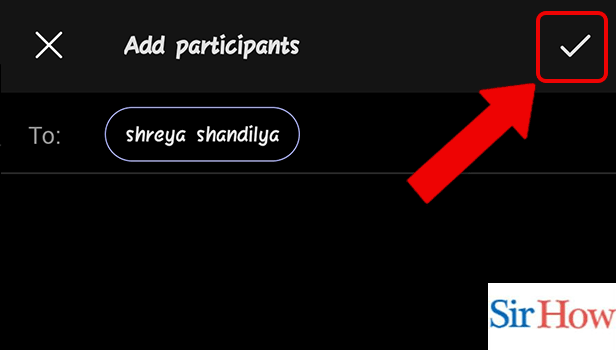
FAQ
What is the pride theme on Teams?
You can now use the pride theme in Microsoft Teams to show your pride for the LGBTQ+ community. It is available on Android, iOS, and Mac on Office. Additionally, it can be turned on for all the Microsoft 365 Apps like Office Mobile, Outlook, Teams, etc. When you're using the Pride theme, you'll see rainbow accent colors applied on your app.
What features make Team meetings unique?
Teams will support features like echo cancellation and “de-reverberation” that will help in preventing the echoing noise while in a meeting. The meetings on Teams also offer more natural conversations by minimizing background noises.
What is a looped message on Microsoft Teams?
Loop messages on Microsoft Teams enable the user to send customized texts on chats and channels. You can send paragraphs, tables, checklists, tasks, bulleted lists, and number lists. It gives a professional approach to sending messages. Additionally, it saves time and increases efficiency.
What happens when you pin a message on Microsoft Teams?
Pinning a message sticks the chat on the top of the chat list. It breaks the ‘most recent message on top’ hierarchy, and the pinned chat remains on top irrespective of the messages received from any other chat. Additionally, you can pin multiple chats and channels on teams.
What happens when you hide a chat on Microsoft Teams?
When you hide a chat, it disappears from the chat list. You can restore the chat back in the list by searching for it in the search bar and then holding it. Thereafter, several options will appear on the screen; select unhide.
After reading the article above and following the simple steps mentioned in the article, you can very easily forward a meeting in Microsoft teams.
Related Article
- How to Move Files in Microsoft Teams
- How to Trick Microsoft Teams Status
- How to Remove Chats From Pinned Chats in Microsoft Teams
- How to Download Search History in Microsoft Teams
- How to Change Theme in Microsoft Teams
- How to Clear App Data in Microsoft Teams
- How to Sync Contacts in Microsoft Teams
- How to Mute Notifications While Attending a Meeting in Microsoft Teams
- How to Reduce Data Usage in Microsoft Teams
- How to Send Important Messages in Microsoft Teams
- More Articles...
