- Microsoft Teams
- make video call
- send attachment microsoft
- use microsoft teams video
- add multiple users
- see everyone microsoft
- add apps microsoft
- activate cortana microsoft
- disable gifs microsoft teams
- pin chat microsoft teams
- change cortana’s voice
- add room microsoft
- remove someone microsoft
- ping someone microsoft
- download file microsoft
- find microsoft teams
- get microsoft teams
- schedule recurring meeting
- send pictures microsoft teams
- schedule microsoft teams meeting
- enable chat microsoft teams
- share video audio
- delete conversations microsoft
- create new team
- leave team microsoft teams
- sign out microsoft teams
- mute yourself microsoft teams
- add members team
- edit team description
- turn off microsoft teams
- transfer files from
- share documents microsoft teams
- get microsoft teams code
- download recording microsoft teams
- present ppt microsoft teams
- keep microsoft teams active
- change microsoft teams personal
- find team microsoft teams
- chat privately microsoft teams
- make microsoft teams
- receipts microsoft teams
- control microsoft teams
- sync on microsoft teams
- contacts google microsoft teams
- files microsoft teams
- location microsoft teams
- history microsoft teams
- unblock microsoft teams
- conference microsoft teams
- microsoft teams management
- background in microsoft teams
- create group microsoft teams
- form microsoft teams
- leave microsoft teams
- audio microsoft teams
- photo microsoft teams
- unhide chat microsoft teams
- external microsoft teams
- rename microsoft teams
- chat on microsoft teams
- gifs microsoft teams
- remove microsoft teams
- calendar microsoft teams
- number microsoft teams
- chat microsoft teams
- conference call microsoft teams
- use whiteboard microsoft teams
- reply message microsoft teams
- use microsoft teams meetings
- make presenter microsoft teams
- off microsoft teams notifications
- microsoft teams invite link
- leave class microsoft teams
- login microsoft teams
- clear microsoft teams cache
- microsoft teams meeting link guest
- phone audio microsoft teams
- share screen microsoft teams
- microsoft teams meeting gmail
- make folder microsoft teams
- recorded video microsoft teams
- record microsoft teams meeting
- quote message microsoft teams
- see people's faces microsoft teams
- mute others microsoft teams
- save microsoft teams chat
- control microsoft teams meeting
- delete microsoft teams messages
- blur microsoft teams
- chat box microsoft teams
- multiple participants microsoft teams
- uninstall microsoft teams
- open camera microsoft teams
- prevent microsoft teams away
- block someone microsoft teams
- add calendar microsoft teams
- change name microsoft teams
- organization microsoft teams
- full screen microsoft teams
- microsoft teams recording
- powerpoint microsoft teams
- background microsoft teams
- assign tasks microsoft teams
- remove someone microsoft teams
- delete microsoft meeting
- find microsoft number
- open link microsoft teams
- track tasks microsoft teams
- use microsoft lists teams
- send microsoft recording
- send invitation microsoft teams
- carriage microsoft teams chat
- join microsoft teams
- rotate video microsoft teams
- move files microsoft teams
- trick microsoft teams status
- remove pinned chats
- download search history
- change theme microsoft teams
- clear app data
- sync contacts microsoft teams
- mute notifications attending meeting
- reduce data usage
- send important messages
- add new language
- edit messages in microsoft
- react on messages
- get notified when joins
- enable translation in microsoft
- enable cortana in microsoft
- lock meeting microsoft teams
- spotlight a participant
- check attendance in microsoft
- write on white board
- enable auto translation
- join meeting with id
- add tags in microsoft
- change screen sharing settings
- pin someone in microsoft
- add a new channel
- disable google calendar
- forward a meeting
- remove someone from teams
- praise someone on microsoft
- send a voice note
- send paragraph in microsoft
- send approvals microsoft teams
- send task list
- check voicemails microsoft teams
- get reminders from meetings
- unpin channels on microsoft
- access microsoft teams chat
- access microsoft teams
- view offline files
- add description microsoft teams
- use cellular data
- enable immersive reader
- send urgent messages
- add location microsoft teams
- put microsoft teams
- enable shift reminders
- disable youtube videos
- turn on cart captions
- make anybody owner
- add apps microsoft teams
- join team with code
- set event reminders
- mute meeting notifications
- change team picture
- get dial pad
- put meetings on hold
- turn on captions
- forward messages in microsoft
- mark messages unread
- do text formatting
- disable contacts from sync
- set status message
- reset database microsoft teams
- send emojis microsoft teams
- disable reactions microsoft teams
- enable q&a microsoft teams
- react in microsoft teams
- change image upload
How to Create Microsoft Teams Meeting Link for Guest
On rare occasions, a pupil or meeting participant could have problems locating the Join Microsoft Teams Meeting link for a meeting you organised. You can also require a guest speaker to attend the Teams meeting. However, for it you have to Create Microsoft Teams Meeting Link for Guest. It is easy because you have to go to the scheduled meetings in Calendar and share the link available there on the places you want to send just like you send important messages in Microsoft Teams.
Create Microsoft Teams Meeting link for Guest in 5 steps:
Step 1: Open the Microsoft Teams app: Firstly, open the Microsoft Teams application on your mobile phone.
- You should know that you need to have a stable internet connection to work with that application.
- If it is not present in your mobile phone then download it from Playstore.
- Search by name in your contents to find the Microsoft Teams application.
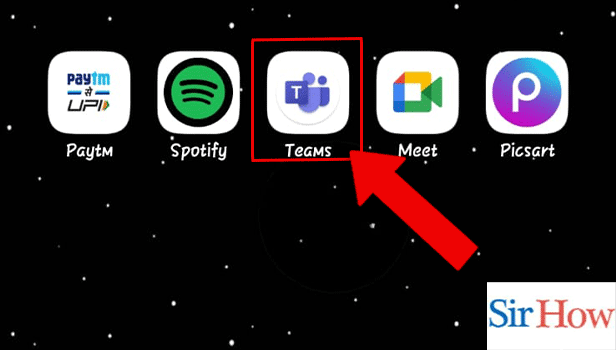
Step 2: Tap on the Calendar icon: Secondly, you have to go at the bottom of your screen. You will see the Calendar option present there.
- Calendar option is on fourth place.
- Locate it and tap on the icon.
- The image given below indicates the position of Calendar icon.
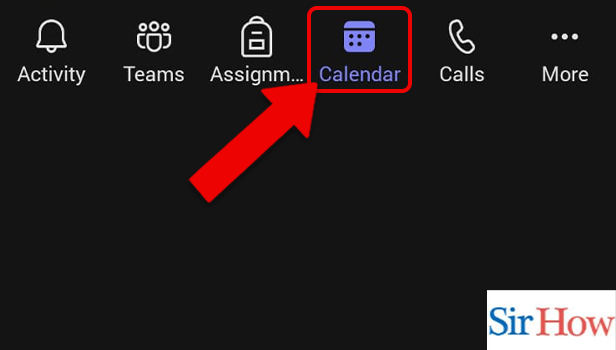
Step 3: Tap on the Team: However, after tapping on Calendar you have go to that particular date where your meeting is scheduled.
- Click on the date.
- Tap on the team to view all information.
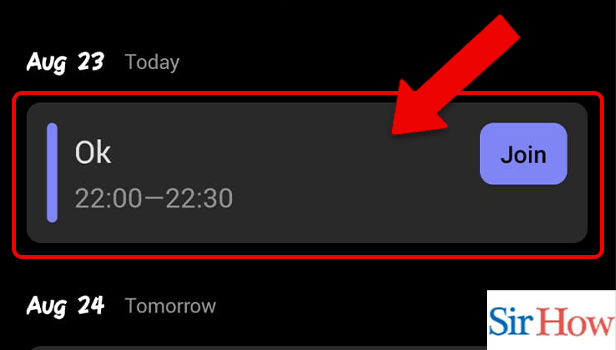
Step 4: Tap on the Share Meeting Invite: After you tap on the date, you will see the option to share your meeting. Moreover, click on it.
- You will get all the timings and details of the meeting.
- Notice the arrow pointing the sharing option in the image below.
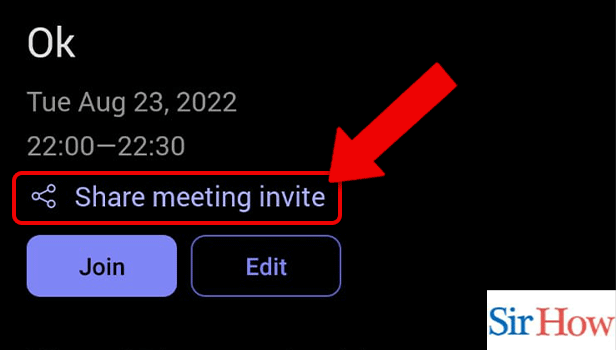
Step 5: Tap on any Option to Share Link: Finally, you will get options to share your meeting link where you have to select one.
- The options available are Email, Notes, WhatsApp and Instagram.
- Share the link.
- Prefer the given image as a reference.
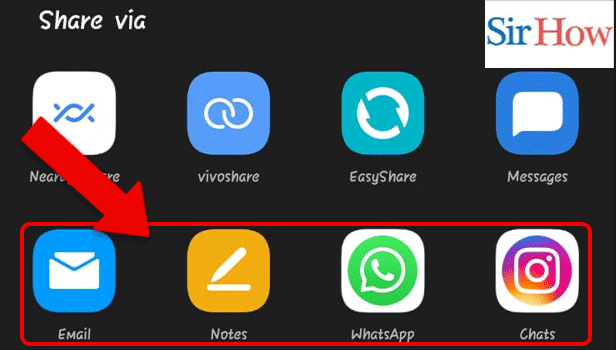
However, these are the five steps you will follow to create Microsoft Teams meeting link for Guest. The process are easy to follow and understand. Make sure you will follow all the steps correctly to reach your destination.
FAQs
Can I invite a user from outside of Teams?
Without a Teams account, the person you invite have to sign up for one, at which point they can join the chat and see the entire history of previous conversations. Moreover, remove someone from team in Microsoft Teams if they do any misconduct.
Can I schedule a meeting with my team but not show up?
A meeting can be organised without the meeting organiser being present. The meeting's organiser must turn off the requirement that everyone wait in the waiting area before entering the room.
Can non-Teams users be invited to a meeting?
Even if they don't have a Microsoft 365 account or the Teams app installed, users outside of your organisation can schedule video meetings using Teams. Lastly, lock the meeting in Microsoft Teams if you don't want non Team's users to participate in the meeting.
What three kinds of visitor access are there?
HOTSPOT Guest Access, Sponsored Guest Access, and Self-Registered Guest Access are the three types of guest access.
What is a privilege for guests?
The permissions granted to a non-registered user of a system or service to access specific file groups and perform certain types of changes.
Therefore, follow the given steps to know how to create Microsoft Teams Meeting Link for Guests. Read the five most important FAQs to get a complete idea about the topic. At last write your feedback after reading this full article.
Related Article
- How to schedule a recurring meeting in Microsoft Teams
- How to send pictures on Microsoft Teams
- How to schedule a Microsoft Teams meeting
- How to enable chat in Microsoft Teams for students
- How to share video with audio in Microsoft teams
- How to Delete Conversations on Microsoft Teams
- How to Create new Team in Microsoft Teams
- How to Leave a Team on Microsoft Teams
- How to Sign Out of Microsoft Teams
- How to Mute Yourself on Microsoft Teams on phone
- More Articles...
