- Microsoft Teams
- make video call
- send attachment microsoft
- use microsoft teams video
- add multiple users
- see everyone microsoft
- add apps microsoft
- activate cortana microsoft
- disable gifs microsoft teams
- pin chat microsoft teams
- change cortana’s voice
- add room microsoft
- remove someone microsoft
- ping someone microsoft
- download file microsoft
- find microsoft teams
- get microsoft teams
- schedule recurring meeting
- send pictures microsoft teams
- schedule microsoft teams meeting
- enable chat microsoft teams
- share video audio
- delete conversations microsoft
- create new team
- leave team microsoft teams
- sign out microsoft teams
- mute yourself microsoft teams
- add members team
- edit team description
- turn off microsoft teams
- transfer files from
- share documents microsoft teams
- get microsoft teams code
- download recording microsoft teams
- present ppt microsoft teams
- keep microsoft teams active
- change microsoft teams personal
- find team microsoft teams
- chat privately microsoft teams
- make microsoft teams
- receipts microsoft teams
- control microsoft teams
- sync on microsoft teams
- contacts google microsoft teams
- files microsoft teams
- location microsoft teams
- history microsoft teams
- unblock microsoft teams
- conference microsoft teams
- microsoft teams management
- background in microsoft teams
- create group microsoft teams
- form microsoft teams
- leave microsoft teams
- audio microsoft teams
- photo microsoft teams
- unhide chat microsoft teams
- external microsoft teams
- rename microsoft teams
- chat on microsoft teams
- gifs microsoft teams
- remove microsoft teams
- calendar microsoft teams
- number microsoft teams
- chat microsoft teams
- conference call microsoft teams
- use whiteboard microsoft teams
- reply message microsoft teams
- use microsoft teams meetings
- make presenter microsoft teams
- off microsoft teams notifications
- microsoft teams invite link
- leave class microsoft teams
- login microsoft teams
- clear microsoft teams cache
- microsoft teams meeting link guest
- phone audio microsoft teams
- share screen microsoft teams
- microsoft teams meeting gmail
- make folder microsoft teams
- recorded video microsoft teams
- record microsoft teams meeting
- quote message microsoft teams
- see people's faces microsoft teams
- mute others microsoft teams
- save microsoft teams chat
- control microsoft teams meeting
- delete microsoft teams messages
- blur microsoft teams
- chat box microsoft teams
- multiple participants microsoft teams
- uninstall microsoft teams
- open camera microsoft teams
- prevent microsoft teams away
- block someone microsoft teams
- add calendar microsoft teams
- change name microsoft teams
- organization microsoft teams
- full screen microsoft teams
- microsoft teams recording
- powerpoint microsoft teams
- background microsoft teams
- assign tasks microsoft teams
- remove someone microsoft teams
- delete microsoft meeting
- find microsoft number
- open link microsoft teams
- track tasks microsoft teams
- use microsoft lists teams
- send microsoft recording
- send invitation microsoft teams
- carriage microsoft teams chat
- join microsoft teams
- rotate video microsoft teams
- move files microsoft teams
- trick microsoft teams status
- remove pinned chats
- download search history
- change theme microsoft teams
- clear app data
- sync contacts microsoft teams
- mute notifications attending meeting
- reduce data usage
- send important messages
- add new language
- edit messages in microsoft
- react on messages
- get notified when joins
- enable translation in microsoft
- enable cortana in microsoft
- lock meeting microsoft teams
- spotlight a participant
- check attendance in microsoft
- write on white board
- enable auto translation
- join meeting with id
- add tags in microsoft
- change screen sharing settings
- pin someone in microsoft
- add a new channel
- disable google calendar
- forward a meeting
- remove someone from teams
- praise someone on microsoft
- send a voice note
- send paragraph in microsoft
- send approvals microsoft teams
- send task list
- check voicemails microsoft teams
- get reminders from meetings
- unpin channels on microsoft
- access microsoft teams chat
- access microsoft teams
- view offline files
- add description microsoft teams
- use cellular data
- enable immersive reader
- send urgent messages
- add location microsoft teams
- put microsoft teams
- enable shift reminders
- disable youtube videos
- turn on cart captions
- make anybody owner
- add apps microsoft teams
- join team with code
- set event reminders
- mute meeting notifications
- change team picture
- get dial pad
- put meetings on hold
- turn on captions
- forward messages in microsoft
- mark messages unread
- do text formatting
- disable contacts from sync
- set status message
- reset database microsoft teams
- send emojis microsoft teams
- disable reactions microsoft teams
- enable q&a microsoft teams
- react in microsoft teams
- change image upload
How to disable reactions in Microsoft Teams
Wondering how to disable reactions in Microsoft teams?
We've got you covered.
Getting appreciated and loved while in a meeting feels great. Getting constructive feedback and relevant questions is also one of the things a presenter may be looking for. Teams is one such platform that allows us to enable and disable these features anytime we want. You may be getting constant notifications for people reacting to your live interaction after the life has ended. Read the following article to know simple steps to disable reactions without much worry.
Microsoft Teams - Disable Live Reactions in Meetings
Disable Reactions in Microsoft Teams: 6 Step
Step 1- Open the Microsoft Teams App: That's how to do it you must first unlock your Android device. The next step is to open Microsoft Teams. You may either do it by typing it into the search field or by browsing the apps.
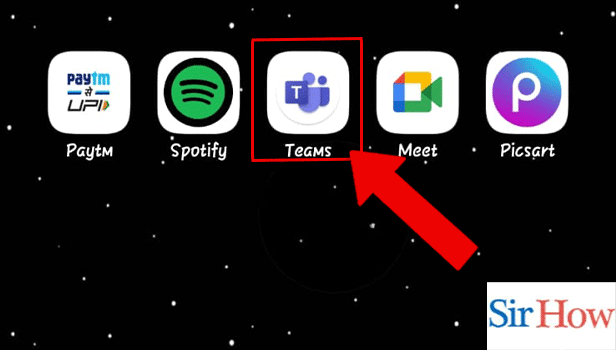
Step 2- Tap on the Calendar: Thereafter, you have to open the Calendar by tapping on it. You may spot the calendar icon in the bottom panel.
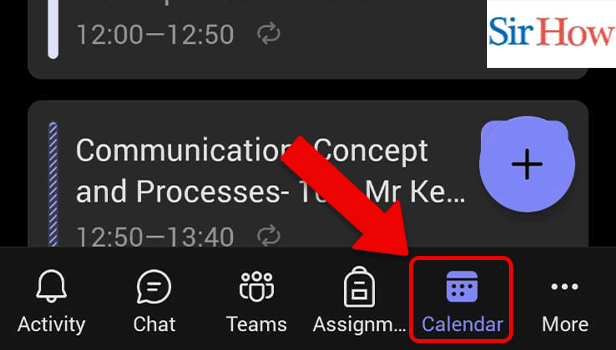
Step 3- Tap on the Meeting: The scheduled meetings for the day will appear. Tap on the meeting you want to join.
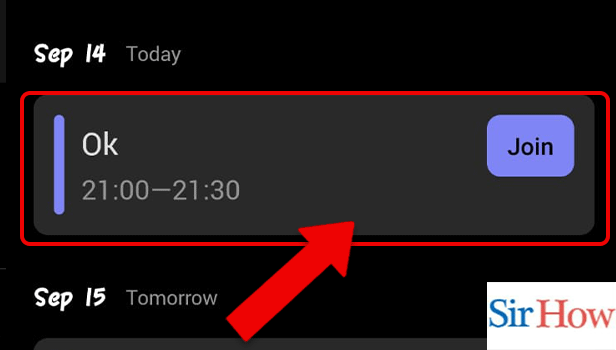
Step 4- Tap on Meeting Options: Thereafter, go to the meeting options. You can also cancel the event from here.
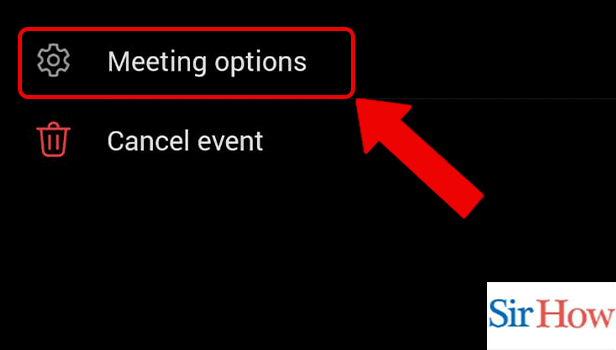
Step 5- Tap to Disable Reactions: Here, options like enable Q&A, allow reactions and provide CART options will appear on the screen. You have to disable the reaction by turning them off.
Don't forget the last step.
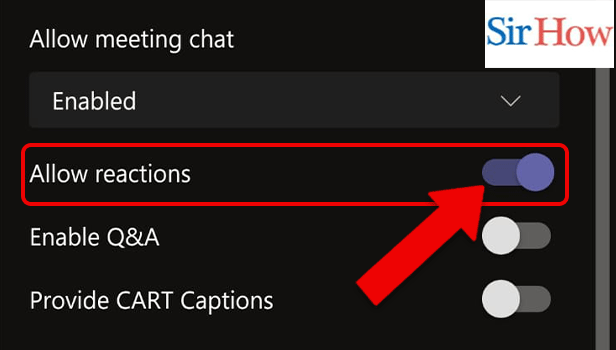
Step 6- Tap on Save: Hurry not! And remember to save the settings before exiting.
Kudos! You just learned how to disable reactions in Microsoft Teams.
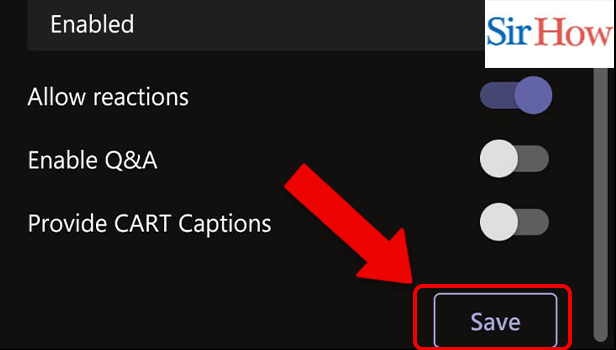
FAQ
Who can Enable and disable reactions and comments in Microsoft Teams?
Only event organizers can enable and disable reactions and comments in Microsoft Teams. Yes, this feature cannot be enabled by the participants.
Can I watch the meetings later on Microsoft Teams?
Yes, you can watch the meetings later on Microsoft Teams if your presenters and producers record the meeting. It can be done via joining the meeting from the calendar later.
When the meeting is over, can we end the Q&A feature?
Yes, by using the same procedure as described above, when the meeting is over, you can turn off the Q&A feature. You continue to get notifications when people ask questions after the meeting if you haven't turned it off.
How to set up and run a live event on Teams?
Compared to ordinary Teams meetings, live events need a few extra customizations. For instance, you will need to select producers and presenters when you plan your live event.
All of the behind-the-scenes work is done by producers like queueing up on-screen material, and beginning and finishing the meeting. Presenters interact with the audience and serve as the broadcast's face.
How to invite attendees to a live event on Teams?
Choose the event in your Teams calendar and then click the Get attendee link. Thereafter, copy and paste the URL into your invitation. Remember that attendees' Teams calendars will not display a live event.
Related Article
- How to edit messages in Microsoft Teams
- How to react on messages in Microsoft Teams
- How to get notified when anybody joins or leaves Microsoft Teams meeting
- How to enable translation in Microsoft Teams
- How to enable Cortana in Microsoft Teams Meeting
- How to lock meeting in Microsoft Teams
- How to spotlight a participant on Microsoft Teams
- How to check attendance in Microsoft Teams
- How to write on white board in Microsoft Teams
- How to enable auto-translation in Microsoft Teams
- More Articles...
