- Microsoft Teams
- make video call
- send attachment microsoft
- use microsoft teams video
- add multiple users
- see everyone microsoft
- add apps microsoft
- activate cortana microsoft
- disable gifs microsoft teams
- pin chat microsoft teams
- change cortana’s voice
- add room microsoft
- remove someone microsoft
- ping someone microsoft
- download file microsoft
- find microsoft teams
- get microsoft teams
- schedule recurring meeting
- send pictures microsoft teams
- schedule microsoft teams meeting
- enable chat microsoft teams
- share video audio
- delete conversations microsoft
- create new team
- leave team microsoft teams
- sign out microsoft teams
- mute yourself microsoft teams
- add members team
- edit team description
- turn off microsoft teams
- transfer files from
- share documents microsoft teams
- get microsoft teams code
- download recording microsoft teams
- present ppt microsoft teams
- keep microsoft teams active
- change microsoft teams personal
- find team microsoft teams
- chat privately microsoft teams
- make microsoft teams
- receipts microsoft teams
- control microsoft teams
- sync on microsoft teams
- contacts google microsoft teams
- files microsoft teams
- location microsoft teams
- history microsoft teams
- unblock microsoft teams
- conference microsoft teams
- microsoft teams management
- background in microsoft teams
- create group microsoft teams
- form microsoft teams
- leave microsoft teams
- audio microsoft teams
- photo microsoft teams
- unhide chat microsoft teams
- external microsoft teams
- rename microsoft teams
- chat on microsoft teams
- gifs microsoft teams
- remove microsoft teams
- calendar microsoft teams
- number microsoft teams
- chat microsoft teams
- conference call microsoft teams
- use whiteboard microsoft teams
- reply message microsoft teams
- use microsoft teams meetings
- make presenter microsoft teams
- off microsoft teams notifications
- microsoft teams invite link
- leave class microsoft teams
- login microsoft teams
- clear microsoft teams cache
- microsoft teams meeting link guest
- phone audio microsoft teams
- share screen microsoft teams
- microsoft teams meeting gmail
- make folder microsoft teams
- recorded video microsoft teams
- record microsoft teams meeting
- quote message microsoft teams
- see people's faces microsoft teams
- mute others microsoft teams
- save microsoft teams chat
- control microsoft teams meeting
- delete microsoft teams messages
- blur microsoft teams
- chat box microsoft teams
- multiple participants microsoft teams
- uninstall microsoft teams
- open camera microsoft teams
- prevent microsoft teams away
- block someone microsoft teams
- add calendar microsoft teams
- change name microsoft teams
- organization microsoft teams
- full screen microsoft teams
- microsoft teams recording
- powerpoint microsoft teams
- background microsoft teams
- assign tasks microsoft teams
- remove someone microsoft teams
- delete microsoft meeting
- find microsoft number
- open link microsoft teams
- track tasks microsoft teams
- use microsoft lists teams
- send microsoft recording
- send invitation microsoft teams
- carriage microsoft teams chat
- join microsoft teams
- rotate video microsoft teams
- move files microsoft teams
- trick microsoft teams status
- remove pinned chats
- download search history
- change theme microsoft teams
- clear app data
- sync contacts microsoft teams
- mute notifications attending meeting
- reduce data usage
- send important messages
- add new language
- edit messages in microsoft
- react on messages
- get notified when joins
- enable translation in microsoft
- enable cortana in microsoft
- lock meeting microsoft teams
- spotlight a participant
- check attendance in microsoft
- write on white board
- enable auto translation
- join meeting with id
- add tags in microsoft
- change screen sharing settings
- pin someone in microsoft
- add a new channel
- disable google calendar
- forward a meeting
- remove someone from teams
- praise someone on microsoft
- send a voice note
- send paragraph in microsoft
- send approvals microsoft teams
- send task list
- check voicemails microsoft teams
- get reminders from meetings
- unpin channels on microsoft
- access microsoft teams chat
- access microsoft teams
- view offline files
- add description microsoft teams
- use cellular data
- enable immersive reader
- send urgent messages
- add location microsoft teams
- put microsoft teams
- enable shift reminders
- disable youtube videos
- turn on cart captions
- make anybody owner
- add apps microsoft teams
- join team with code
- set event reminders
- mute meeting notifications
- change team picture
- get dial pad
- put meetings on hold
- turn on captions
- forward messages in microsoft
- mark messages unread
- do text formatting
- disable contacts from sync
- set status message
- reset database microsoft teams
- send emojis microsoft teams
- disable reactions microsoft teams
- enable q&a microsoft teams
- react in microsoft teams
- change image upload
How to get notified when anybody joins or leaves Microsoft Teams meeting
Get notified when anybody joins or leaves Microsoft Teams' meeting to stay updated with the addition or subtractions in the participants. You can enable this feature by following the simple steps mentioned in the article below. Adding to that, you can also remove someone from Teams in Microsoft Teams. Once you are done reading the article, go through our FAQ section before exiting to know more about Teams features.
Get Notified When Anybody Joins or Leaves the Meeting in Microsoft Teams: 6 Steps
Step 1- Open the Microsoft Teams App:
- Begin by opening the Microsoft Teams app after unlocking your Android or iOS device.
- You can do so by doing an App search. This helps especially when you have a lot of apps hoarded on your device.
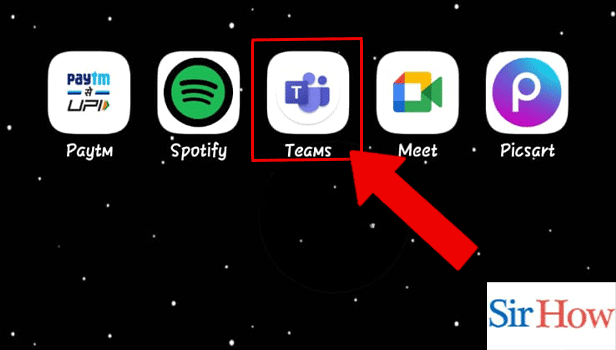
Step 2- Start or Join the Meeting:
- Thereafter, you have to tap on the Calendar Icon from the panel at the bottom.
- Next, join a pre-scheduled meeting from the meetings lined up.
- Or, you can start a new meeting by tapping on the meeting icon and then tapping on the new meeting.
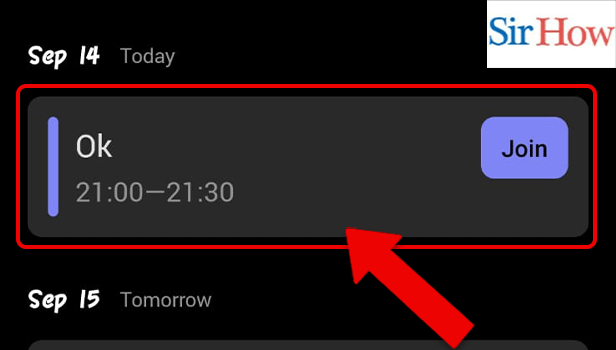
Step 3- Tap on the Participants Icon:
- Once in the meeting, tap on the participant's icon.
- It is present on the top right corner of the screen.
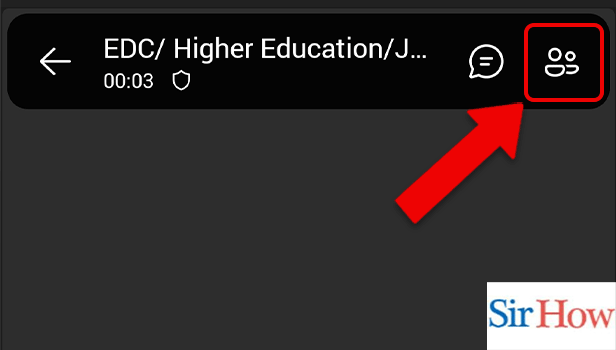
Step 4- Tap on the Meeting Options:
- Then, you have to tap on the meeting options(...).
- It is located beside the ‘Participants’ heading.
- All the meeting-related settings are available here.
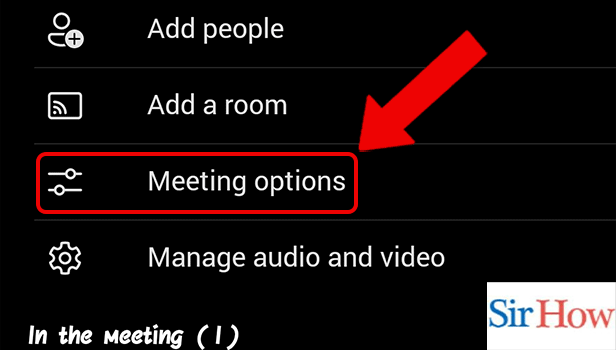
Step 5- Enable Announce Option: We are almost done. As the fifth step, you have to turn on the toggle for “Announce when callers join or leave”.
- You can turn on this feature only when you are a meeting organizer.
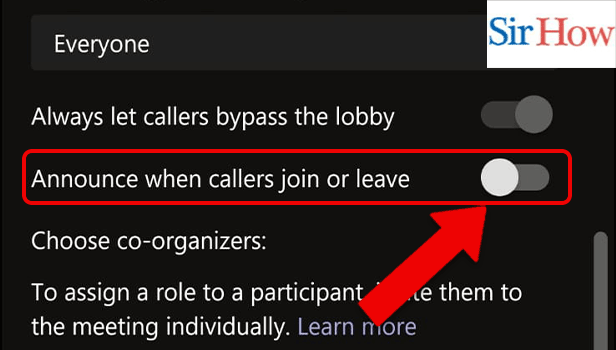
Step 6- Tap on Save: Finally, tap on Save to activate the changes made by you.
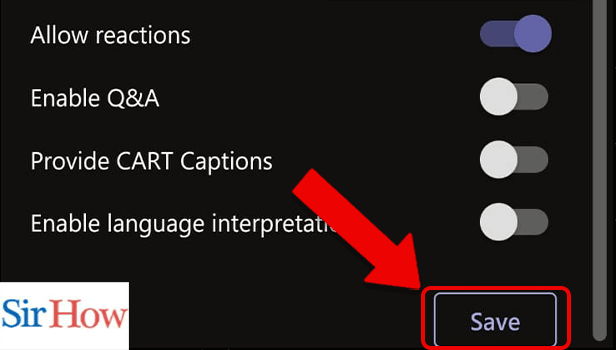
Thus, these were the steps to follow to get notified when anybody joins or leaves Microsoft Teams' meeting.
FAQ
Who can bypass a lobby when I select ‘People I invite’ on Microsoft Teams?
People who receive the invitation from the organizer including those who have received a forwarded link can join the meeting immediately without waiting in the lobby. Those who are invited individually by the participants will have to wait in the lobby until they are let in by the organizer. This feature is unavailable in channel meetings.
How do I mute all participants in a Teams meeting?
You can mute all the participants in a Teams meeting by following these steps:
- Firstly, open the Teams App.
- Secondly, join a meeting.
- Then, tap on the participant's icon.
- Lastly, tap on ‘mute all.
How to send a paragraph in Microsoft Teams?
You can send a paragraph in Microsoft Teams by following the simple steps mentioned in the article linked below. This adds professionalism and represents structured thinking. Moreover, writing formal messages in office and project groups never goes in vain.
How to see the meeting chat in Microsoft Teams meeting?
You can see a meeting chat on Microsoft Teams meeting by tapping on the chat icon present on the top right corner of the screen. The reactions and comments of the attendees are visible in the meeting chats. They are an important source of feedback for the meeting organizers. Additionally, it serves as a mode of interaction between the organizer/ presenter and the audience.
How to get the link to a Microsoft Teams meeting?
You can get the link to a Microsoft teams meeting by following these steps:
- Begin by opening the Microsoft Teams App.
- Then, tap on the participant list.
- You should be able to locate the link icon on the screen, next.
- After tapping on the link, you can send it to anyone you want.
Conclusion
The above article explains in detail how to get notified when anybody joins or leaves a Microsoft Teams meeting. The second section further enhances the reader’s knowledge by answering commonly asked questions about the Teams App.
Related Article
- How to Share Location in Microsoft Teams
- How to Clear Search History in Microsoft Teams
- How to Unblock Someone in Microsoft Teams
- How to Video Conference with Microsoft Teams
- How to Use Microsoft Teams for Project Management
- How to Change the Background on Microsoft Teams
- How to Create a Group in Microsoft Teams
- How to Add a Form in Microsoft Teams
- How to Leave the Microsoft Teams Group
- How to Share Audio on Microsoft Teams
- More Articles...
