- Microsoft Teams
- make video call
- send attachment microsoft
- use microsoft teams video
- add multiple users
- see everyone microsoft
- add apps microsoft
- activate cortana microsoft
- disable gifs microsoft teams
- pin chat microsoft teams
- change cortana’s voice
- add room microsoft
- remove someone microsoft
- ping someone microsoft
- download file microsoft
- find microsoft teams
- get microsoft teams
- schedule recurring meeting
- send pictures microsoft teams
- schedule microsoft teams meeting
- enable chat microsoft teams
- share video audio
- delete conversations microsoft
- create new team
- leave team microsoft teams
- sign out microsoft teams
- mute yourself microsoft teams
- add members team
- edit team description
- turn off microsoft teams
- transfer files from
- share documents microsoft teams
- get microsoft teams code
- download recording microsoft teams
- present ppt microsoft teams
- keep microsoft teams active
- change microsoft teams personal
- find team microsoft teams
- chat privately microsoft teams
- make microsoft teams
- receipts microsoft teams
- control microsoft teams
- sync on microsoft teams
- contacts google microsoft teams
- files microsoft teams
- location microsoft teams
- history microsoft teams
- unblock microsoft teams
- conference microsoft teams
- microsoft teams management
- background in microsoft teams
- create group microsoft teams
- form microsoft teams
- leave microsoft teams
- audio microsoft teams
- photo microsoft teams
- unhide chat microsoft teams
- external microsoft teams
- rename microsoft teams
- chat on microsoft teams
- gifs microsoft teams
- remove microsoft teams
- calendar microsoft teams
- number microsoft teams
- chat microsoft teams
- conference call microsoft teams
- use whiteboard microsoft teams
- reply message microsoft teams
- use microsoft teams meetings
- make presenter microsoft teams
- off microsoft teams notifications
- microsoft teams invite link
- leave class microsoft teams
- login microsoft teams
- clear microsoft teams cache
- microsoft teams meeting link guest
- phone audio microsoft teams
- share screen microsoft teams
- microsoft teams meeting gmail
- make folder microsoft teams
- recorded video microsoft teams
- record microsoft teams meeting
- quote message microsoft teams
- see people's faces microsoft teams
- mute others microsoft teams
- save microsoft teams chat
- control microsoft teams meeting
- delete microsoft teams messages
- blur microsoft teams
- chat box microsoft teams
- multiple participants microsoft teams
- uninstall microsoft teams
- open camera microsoft teams
- prevent microsoft teams away
- block someone microsoft teams
- add calendar microsoft teams
- change name microsoft teams
- organization microsoft teams
- full screen microsoft teams
- microsoft teams recording
- powerpoint microsoft teams
- background microsoft teams
- assign tasks microsoft teams
- remove someone microsoft teams
- delete microsoft meeting
- find microsoft number
- open link microsoft teams
- track tasks microsoft teams
- use microsoft lists teams
- send microsoft recording
- send invitation microsoft teams
- carriage microsoft teams chat
- join microsoft teams
- rotate video microsoft teams
- move files microsoft teams
- trick microsoft teams status
- remove pinned chats
- download search history
- change theme microsoft teams
- clear app data
- sync contacts microsoft teams
- mute notifications attending meeting
- reduce data usage
- send important messages
- add new language
- edit messages in microsoft
- react on messages
- get notified when joins
- enable translation in microsoft
- enable cortana in microsoft
- lock meeting microsoft teams
- spotlight a participant
- check attendance in microsoft
- write on white board
- enable auto translation
- join meeting with id
- add tags in microsoft
- change screen sharing settings
- pin someone in microsoft
- add a new channel
- disable google calendar
- forward a meeting
- remove someone from teams
- praise someone on microsoft
- send a voice note
- send paragraph in microsoft
- send approvals microsoft teams
- send task list
- check voicemails microsoft teams
- get reminders from meetings
- unpin channels on microsoft
- access microsoft teams chat
- access microsoft teams
- view offline files
- add description microsoft teams
- use cellular data
- enable immersive reader
- send urgent messages
- add location microsoft teams
- put microsoft teams
- enable shift reminders
- disable youtube videos
- turn on cart captions
- make anybody owner
- add apps microsoft teams
- join team with code
- set event reminders
- mute meeting notifications
- change team picture
- get dial pad
- put meetings on hold
- turn on captions
- forward messages in microsoft
- mark messages unread
- do text formatting
- disable contacts from sync
- set status message
- reset database microsoft teams
- send emojis microsoft teams
- disable reactions microsoft teams
- enable q&a microsoft teams
- react in microsoft teams
- change image upload
How to get reminders from accepted meeting in Microsoft Teams?
Getting reminders for every random meeting that someone invited you for might be a factor of distraction. You can choose to get reminders from accepted meetings only in Microsoft Teams. Here’s how. Read the simple steps mentioned in the following article to get reminders only for important meetings. Additionally, you can also mute meeting notifications on Microsoft Teams. Once you are reading the article, go through the FAQ section to Know the answers to the most repeatedly asked questions.
Get Reminders From Accepted Meetings Only in Microsoft Teams: 6 Steps
Step 1- Open the Microsoft Teams App:
- Firstly, unlock your Android or iOS smartphone.
- Secondly, open the Microsoft Teams App.
- If you don't have the app installed, you can install it from Google Play Store or Apple App Store.
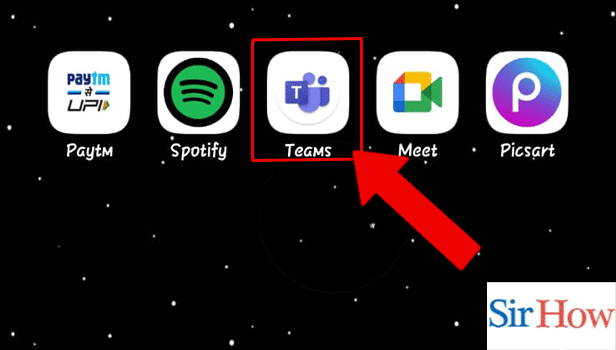
Step 2- Tap on the Profile Icon:
- Tap on the Profile Icon present on the top left corner of the screen.
- The infographics given below illustrate the location.

Step 3- Tap on Notifications:
- There will be various options on the screen like what’s new, settings, pride theme, etc.
- Tap on Notifications from them.
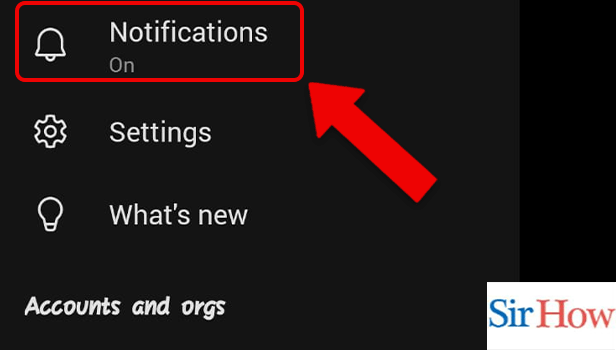
Step 4- Tap on Meetings: Next, You have to tap on meetings.
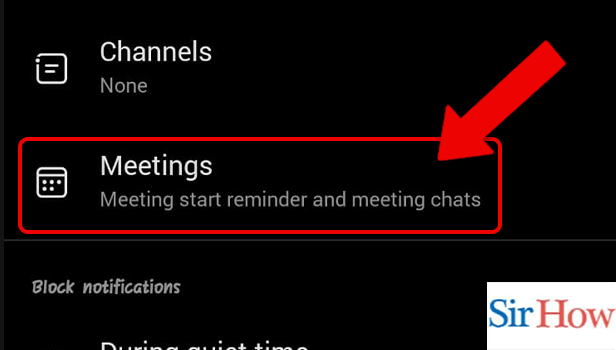
Step 5- Tap on Notify For:
- Within the category of meeting start notifications, tap on notify for.
- This helps us choose which meetings can send alerts when someone starts the meeting.
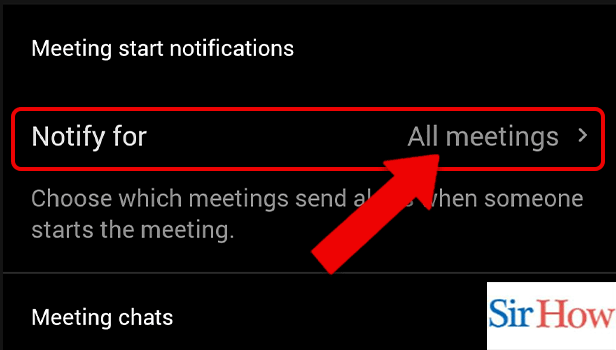
Step 6- Tap on Accepted Ones Only:
- There will be three options present on the screen.
- Tap on ‘Accepted Ones Only’ to allow notifications for the meetings that you have accepted only.
Following these simple steps, you can get reminders from accepted meetings only in Microsoft Teams. Now, let’s get answers to the most repeatedly asked questions in the FAQ section.
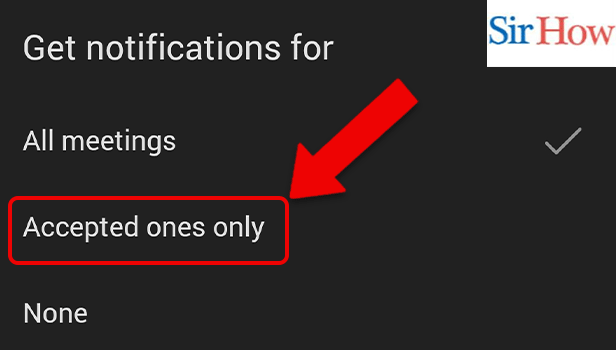
FAQ
How to stop getting meeting notifications on Microsoft Teams?
By following a similar process till step 5 from the article above and then tapping on ‘None’, you will stop every meeting’s notification.
What is the shortcut for raising hands?
You have to tap on Ctrl+Shift+K to raise your hands during a meeting. With this shortcut, you can quickly raise your hand and answer the asked question.
What is the shortcut for unmute in Microsoft Teams?
The space bar works as a shortcut for unmuting. It works like a push-up button during a Microsoft Teams meeting.
How to do an audio search on Microsoft Teams?
Follow these steps to do an audio search on Microsoft Teams:
- Firstly, open the Microsoft Teams App.
- Next, in the search bar against the typing space, there will be a mic.
- Tap on the mic and speak what you want to search for.
- Thereafter, the search engine will display results for identical words.
How to see what's new on Microsoft Teams?
Do you want to know how to see what's new on Microsoft Teams? Here’s the answer, follow these steps:
- Firstly, open the Microsoft Teams App.
- Next, tap on the profile icon.
- Tap on ‘what’s new.
- This will open a new tab in the browser which will display newly added features.
This was a simple way to stop distractions by getting unwanted meeting notifications and get reminders from accepted meetings only.
Related Article
- How to keep Microsoft Teams Active
- How to Change Microsoft Teams from personal to work
- How to Find a Team on Microsoft Teams
- How to Chat Privately in Microsoft Teams
- How to Make a Microsoft Teams channel private
- How to Turn off Read Receipts in Microsoft Teams
- How to Take Control in Microsoft Teams
- How to Sync Contacts From Google in Microsoft Teams
- How to Sync Contacts From Google in Microsoft Teams
- How to Clear Temporary Files in Microsoft Teams
- More Articles...
