- Microsoft Teams
- make video call
- send attachment microsoft
- use microsoft teams video
- add multiple users
- see everyone microsoft
- add apps microsoft
- activate cortana microsoft
- disable gifs microsoft teams
- pin chat microsoft teams
- change cortana’s voice
- add room microsoft
- remove someone microsoft
- ping someone microsoft
- download file microsoft
- find microsoft teams
- get microsoft teams
- schedule recurring meeting
- send pictures microsoft teams
- schedule microsoft teams meeting
- enable chat microsoft teams
- share video audio
- delete conversations microsoft
- create new team
- leave team microsoft teams
- sign out microsoft teams
- mute yourself microsoft teams
- add members team
- edit team description
- turn off microsoft teams
- transfer files from
- share documents microsoft teams
- get microsoft teams code
- download recording microsoft teams
- present ppt microsoft teams
- keep microsoft teams active
- change microsoft teams personal
- find team microsoft teams
- chat privately microsoft teams
- make microsoft teams
- receipts microsoft teams
- control microsoft teams
- sync on microsoft teams
- contacts google microsoft teams
- files microsoft teams
- location microsoft teams
- history microsoft teams
- unblock microsoft teams
- conference microsoft teams
- microsoft teams management
- background in microsoft teams
- create group microsoft teams
- form microsoft teams
- leave microsoft teams
- audio microsoft teams
- photo microsoft teams
- unhide chat microsoft teams
- external microsoft teams
- rename microsoft teams
- chat on microsoft teams
- gifs microsoft teams
- remove microsoft teams
- calendar microsoft teams
- number microsoft teams
- chat microsoft teams
- conference call microsoft teams
- use whiteboard microsoft teams
- reply message microsoft teams
- use microsoft teams meetings
- make presenter microsoft teams
- off microsoft teams notifications
- microsoft teams invite link
- leave class microsoft teams
- login microsoft teams
- clear microsoft teams cache
- microsoft teams meeting link guest
- phone audio microsoft teams
- share screen microsoft teams
- microsoft teams meeting gmail
- make folder microsoft teams
- recorded video microsoft teams
- record microsoft teams meeting
- quote message microsoft teams
- see people's faces microsoft teams
- mute others microsoft teams
- save microsoft teams chat
- control microsoft teams meeting
- delete microsoft teams messages
- blur microsoft teams
- chat box microsoft teams
- multiple participants microsoft teams
- uninstall microsoft teams
- open camera microsoft teams
- prevent microsoft teams away
- block someone microsoft teams
- add calendar microsoft teams
- change name microsoft teams
- organization microsoft teams
- full screen microsoft teams
- microsoft teams recording
- powerpoint microsoft teams
- background microsoft teams
- assign tasks microsoft teams
- remove someone microsoft teams
- delete microsoft meeting
- find microsoft number
- open link microsoft teams
- track tasks microsoft teams
- use microsoft lists teams
- send microsoft recording
- send invitation microsoft teams
- carriage microsoft teams chat
- join microsoft teams
- rotate video microsoft teams
- move files microsoft teams
- trick microsoft teams status
- remove pinned chats
- download search history
- change theme microsoft teams
- clear app data
- sync contacts microsoft teams
- mute notifications attending meeting
- reduce data usage
- send important messages
- add new language
- edit messages in microsoft
- react on messages
- get notified when joins
- enable translation in microsoft
- enable cortana in microsoft
- lock meeting microsoft teams
- spotlight a participant
- check attendance in microsoft
- write on white board
- enable auto translation
- join meeting with id
- add tags in microsoft
- change screen sharing settings
- pin someone in microsoft
- add a new channel
- disable google calendar
- forward a meeting
- remove someone from teams
- praise someone on microsoft
- send a voice note
- send paragraph in microsoft
- send approvals microsoft teams
- send task list
- check voicemails microsoft teams
- get reminders from meetings
- unpin channels on microsoft
- access microsoft teams chat
- access microsoft teams
- view offline files
- add description microsoft teams
- use cellular data
- enable immersive reader
- send urgent messages
- add location microsoft teams
- put microsoft teams
- enable shift reminders
- disable youtube videos
- turn on cart captions
- make anybody owner
- add apps microsoft teams
- join team with code
- set event reminders
- mute meeting notifications
- change team picture
- get dial pad
- put meetings on hold
- turn on captions
- forward messages in microsoft
- mark messages unread
- do text formatting
- disable contacts from sync
- set status message
- reset database microsoft teams
- send emojis microsoft teams
- disable reactions microsoft teams
- enable q&a microsoft teams
- react in microsoft teams
- change image upload
How to Add a Form in Microsoft Teams
You can simply see the results of polls, quizzes, and surveys you create with Microsoft Forms. With a very user-friendly builder, Microsoft Forms enables you to construct surveys, quizzes, and questionnaires. Moreover, you can easily add a form in Microsoft Teams by creating a poll through the inbox of a member. Lastly, add options to the poll to know the visitors' choices.
Add a Form in Microsoft Teams in 9 easy steps:
Step 1: Open the Microsoft Teams app: Firstly, open the Microsoft Teams application on your own mobile. If you don't have the application installed, please install it from the Play Store. Make sure you have a stable internet connection.
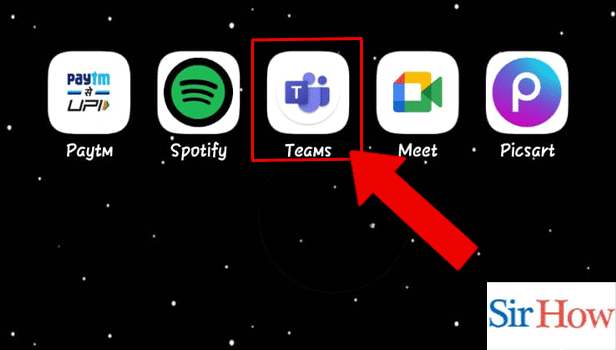
Step 2: Tap on the Chat Icon: Secondly, you have to tap on the Chat icon. The Chat icon is located at the bottom of your screen.
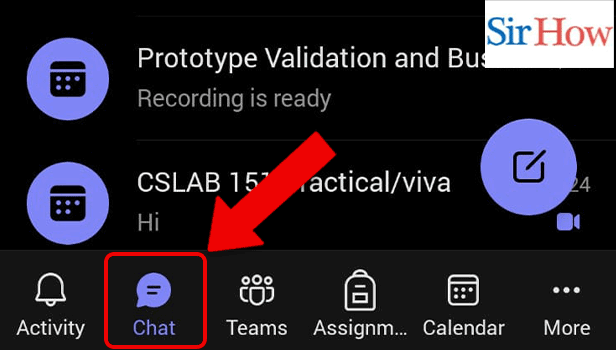
Step 3: Tap on Chat: Moreover, tap on the Chat with whom you want to share a form. Search them by their names if you don't find them in your inbox. Follow the given image below.
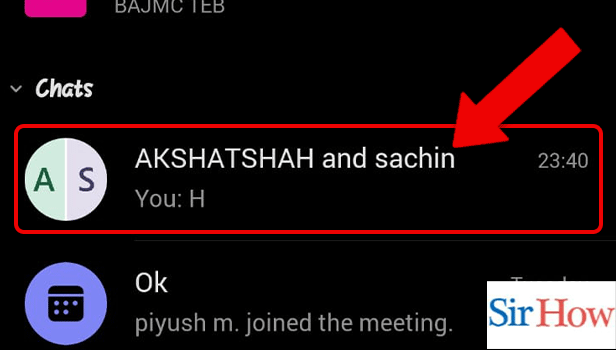
Step 4: Tap and Hold the message: Tap and the message you have sent to the member. Additionally, hold it for few seconds to get options.
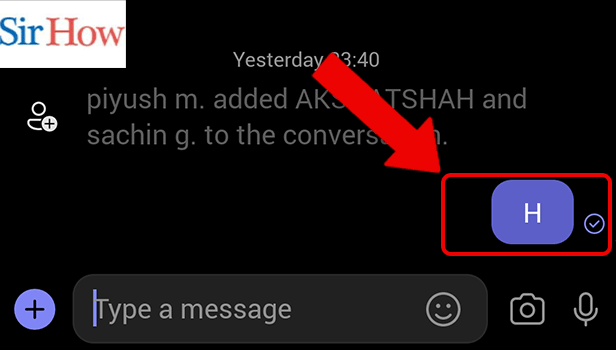
Step 5: Tap on Create new poll: You will get many options after you hold the chat for few seconds. Moreover, choose the option create a new poll. It is at third position.
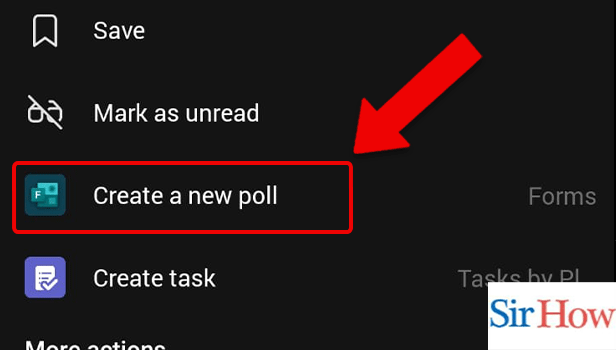
Step 6: Add options: Thereafter, you have to add the options you want to be present on the form or poll. Add them according to your methods.
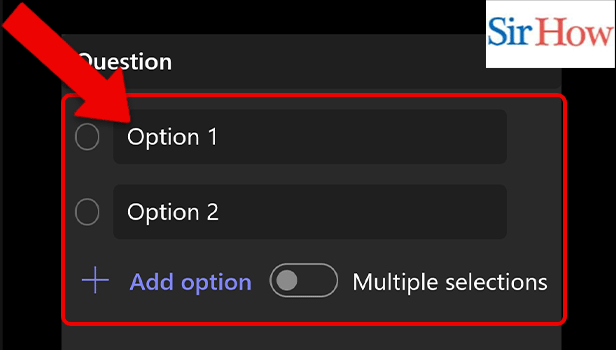
Step 7: Tap on Preview: You have to tap on Preview option after adding all the options there on the poll. The preview icon is located below after the form. See the red arrow indicating the option.
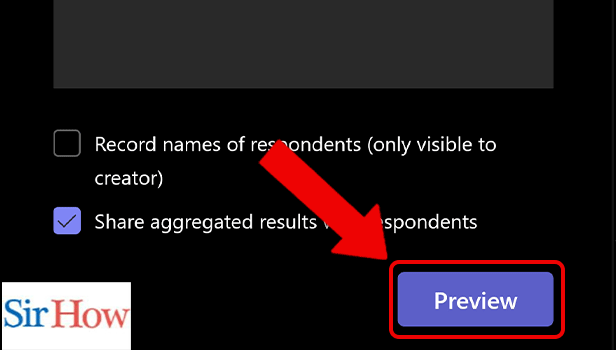
Step 8: Check the Poll: You have to check the poll because of the points you want to input in the poll. Make sure they are present there as options.
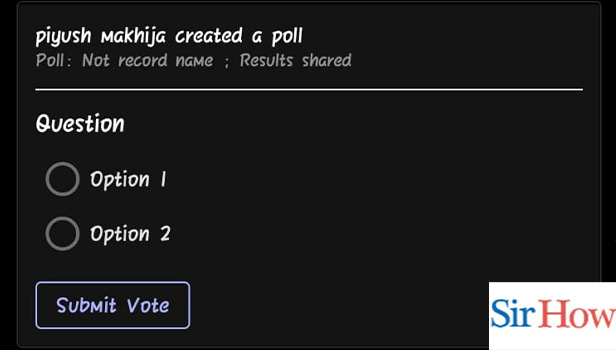
Step 9: Tap on Send: Lastly, after checking all the options and full form, click on the send button available there.
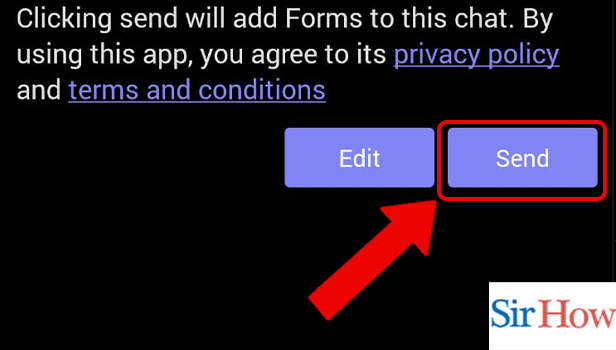
To know the whole method for adding a form in Microsoft Teams, you have to read the above-mentioned steps carefully. Moreover, you have to follow these nine steps to end your process of adding a form inside Teams.
FAQs
In Microsoft Teams, is it possible to design a fillable form?
Select the appropriate Channel, then add a new tab for Microsoft Forms. You can add an existing form or create a new one there, and your team can amend it.
Can a form be uploaded to Teams?
Yes, you can upload a form on Microsoft Teams. However, you can make a folder in Microsoft Teams to store something.
Why am I unable to add forms to Teams meetings?
You won't be able to add the Forms app as a tab unless you are set as the meeting presenter or organiser. Create a Microsoft Teams meeting link for guests to invite them to the meetings.
Is it possible to make a survey in Microsoft Teams?
Yes, you can create a survey in Microsoft Teams. Moreover, you can assign tasks in Microsoft Teams to check the members' work performance.
What application can I employ to produce a fillable form?
In the matrix of the top PDF form creators, Adobe Acrobat is frequently mentioned.
Thus, read the given FAQs from the above portion. By reading it thoroughly, you will gain knowledge and understand the process of adding a form in Microsoft Teams.
Related Article
- How to Clear Search History in Microsoft Teams
- How to Unblock Someone in Microsoft Teams
- How to Video Conference with Microsoft Teams
- How to Use Microsoft Teams for Project Management
- How to Change the Background on Microsoft Teams
- How to Create a Group in Microsoft Teams
- How to Leave the Microsoft Teams Group
- How to Share Audio on Microsoft Teams
- How to Add Photo to Microsoft Teams
- How to Unhide a Chat on Microsoft Teams
- More Articles...
