- Microsoft Teams
- make video call
- send attachment microsoft
- use microsoft teams video
- add multiple users
- see everyone microsoft
- add apps microsoft
- activate cortana microsoft
- disable gifs microsoft teams
- pin chat microsoft teams
- change cortana’s voice
- add room microsoft
- remove someone microsoft
- ping someone microsoft
- download file microsoft
- find microsoft teams
- get microsoft teams
- schedule recurring meeting
- send pictures microsoft teams
- schedule microsoft teams meeting
- enable chat microsoft teams
- share video audio
- delete conversations microsoft
- create new team
- leave team microsoft teams
- sign out microsoft teams
- mute yourself microsoft teams
- add members team
- edit team description
- turn off microsoft teams
- transfer files from
- share documents microsoft teams
- get microsoft teams code
- download recording microsoft teams
- present ppt microsoft teams
- keep microsoft teams active
- change microsoft teams personal
- find team microsoft teams
- chat privately microsoft teams
- make microsoft teams
- receipts microsoft teams
- control microsoft teams
- sync on microsoft teams
- contacts google microsoft teams
- files microsoft teams
- location microsoft teams
- history microsoft teams
- unblock microsoft teams
- conference microsoft teams
- microsoft teams management
- background in microsoft teams
- create group microsoft teams
- form microsoft teams
- leave microsoft teams
- audio microsoft teams
- photo microsoft teams
- unhide chat microsoft teams
- external microsoft teams
- rename microsoft teams
- chat on microsoft teams
- gifs microsoft teams
- remove microsoft teams
- calendar microsoft teams
- number microsoft teams
- chat microsoft teams
- conference call microsoft teams
- use whiteboard microsoft teams
- reply message microsoft teams
- use microsoft teams meetings
- make presenter microsoft teams
- off microsoft teams notifications
- microsoft teams invite link
- leave class microsoft teams
- login microsoft teams
- clear microsoft teams cache
- microsoft teams meeting link guest
- phone audio microsoft teams
- share screen microsoft teams
- microsoft teams meeting gmail
- make folder microsoft teams
- recorded video microsoft teams
- record microsoft teams meeting
- quote message microsoft teams
- see people's faces microsoft teams
- mute others microsoft teams
- save microsoft teams chat
- control microsoft teams meeting
- delete microsoft teams messages
- blur microsoft teams
- chat box microsoft teams
- multiple participants microsoft teams
- uninstall microsoft teams
- open camera microsoft teams
- prevent microsoft teams away
- block someone microsoft teams
- add calendar microsoft teams
- change name microsoft teams
- organization microsoft teams
- full screen microsoft teams
- microsoft teams recording
- powerpoint microsoft teams
- background microsoft teams
- assign tasks microsoft teams
- remove someone microsoft teams
- delete microsoft meeting
- find microsoft number
- open link microsoft teams
- track tasks microsoft teams
- use microsoft lists teams
- send microsoft recording
- send invitation microsoft teams
- carriage microsoft teams chat
- join microsoft teams
- rotate video microsoft teams
- move files microsoft teams
- trick microsoft teams status
- remove pinned chats
- download search history
- change theme microsoft teams
- clear app data
- sync contacts microsoft teams
- mute notifications attending meeting
- reduce data usage
- send important messages
- add new language
- edit messages in microsoft
- react on messages
- get notified when joins
- enable translation in microsoft
- enable cortana in microsoft
- lock meeting microsoft teams
- spotlight a participant
- check attendance in microsoft
- write on white board
- enable auto translation
- join meeting with id
- add tags in microsoft
- change screen sharing settings
- pin someone in microsoft
- add a new channel
- disable google calendar
- forward a meeting
- remove someone from teams
- praise someone on microsoft
- send a voice note
- send paragraph in microsoft
- send approvals microsoft teams
- send task list
- check voicemails microsoft teams
- get reminders from meetings
- unpin channels on microsoft
- access microsoft teams chat
- access microsoft teams
- view offline files
- add description microsoft teams
- use cellular data
- enable immersive reader
- send urgent messages
- add location microsoft teams
- put microsoft teams
- enable shift reminders
- disable youtube videos
- turn on cart captions
- make anybody owner
- add apps microsoft teams
- join team with code
- set event reminders
- mute meeting notifications
- change team picture
- get dial pad
- put meetings on hold
- turn on captions
- forward messages in microsoft
- mark messages unread
- do text formatting
- disable contacts from sync
- set status message
- reset database microsoft teams
- send emojis microsoft teams
- disable reactions microsoft teams
- enable q&a microsoft teams
- react in microsoft teams
- change image upload
How to edit messages in Microsoft Teams
If you are wondering how to delete the message you sent to your boss by mistake? Or don’t want to make a bad impression on the employer by a spelling mistake in your sentence. You don’t need to fear. A sent message can be edited to correct any mistakes or errors that might be present in the former. Read the steps below to know how to edit messages in Microsoft Teams. Additionally, you can also do text formatting on Microsoft Teams.
Edit Messages in Microsoft Teams: 6 Simple Steps
Step 1- Open the Microsoft Teams App: Begin the process by opening the Microsoft Teams App.
- The app can be installed from Google Play Store or Apple App Store for your Android or iOS respectively.
- Once you have it installed, you can sign in with your outlook id to continue.
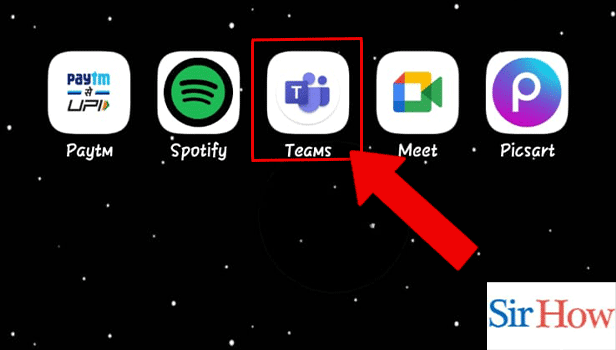
Step 2- Tap on the Chat: Then, you have to tap the chat which has the message you want to edit.
The chats in Teams are arranged in an order such that the most frequent chat is on the top.
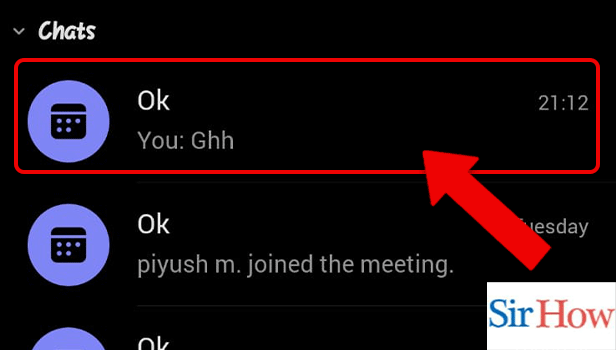
Step 3- Tap and Hold the Message:
Thereafter, hold the message that you want to edit.
The following options will appear on the screen:
- Edit
- Delete
- Save
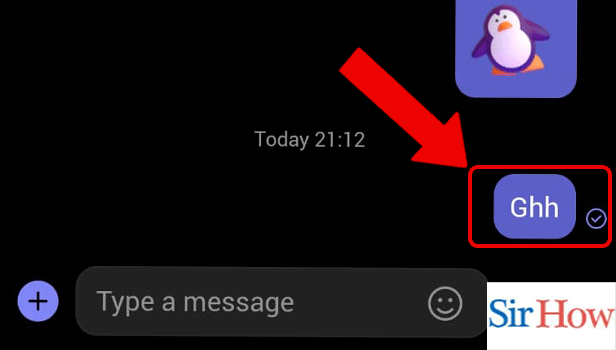
Step 4- Tap on Edit: You have to tap on edit to make changes to that message.
Text editing is one of the best features available on Teams while chatting.
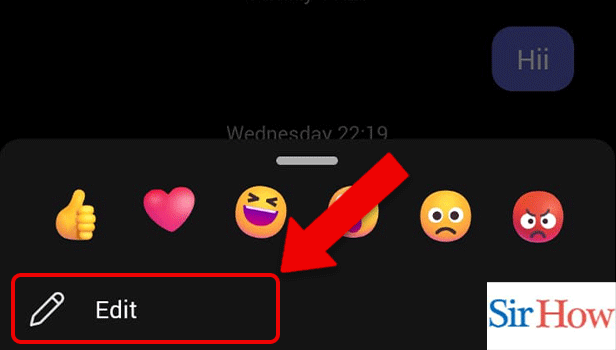
Step 5- Enter the Message: Type the new messages or make changes in the previous one now.
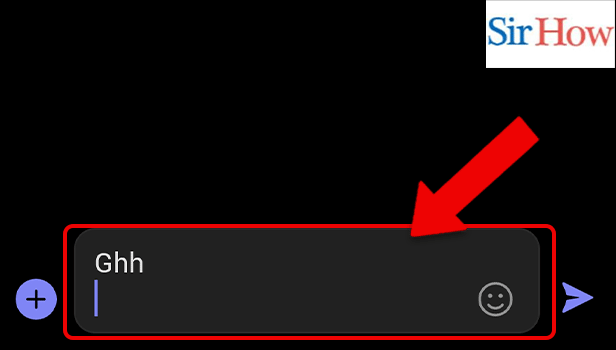
Step 6- Tap on the Send Button: Finally, tap on the send button to send the edited message.
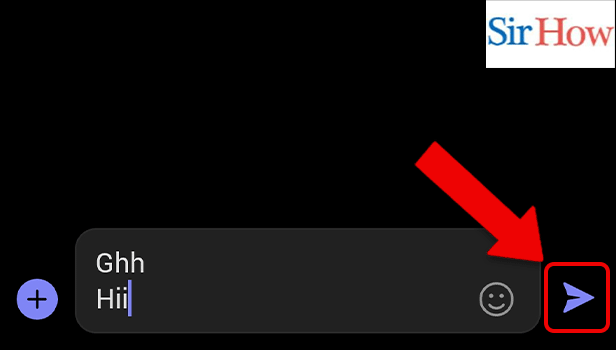
The above simple steps explain the procedure to edit a message on Microsoft Teams. There does exist scope for rectification of your mistakes in the texting world now. And now, you don’t need to waste time fretting about any message with a typo.
FAQ
How to set status messages in Microsoft Teams?
You can set a status message to tell people about your current work or life status. Read the linked article to know simple steps to set status messages in Microsoft Teams.
What is the Web shortcut to open help in Microsoft Teams?
Shortcuts are a quick alternative to doing things the long way. The shortcut to open help in Microsoft Teams Web is Ctrl+F1.
How to turn on captions in Microsoft Teams?
Turning on captions on Microsoft Teams really helps when you have a patchy internet connection. Additionally, if the speaker has a different accent or is speaking at a fast pace, you can follow the meeting with its help.
What is the Web shortcut to open Settings on Microsoft Teams?
The Web shortcut to open Settings on Microsoft Teams is Ctrl+Shift+Comma(,).
How to add another account on Microsoft Teams App on the phone?
To add another account on Microsoft Teams App on the phone follow these steps:
- Firstly, open Microsoft Teams App.
- Secondly, tap on the profile icon.
- Then, tap on ‘Add Account’ to add a new account. This option could be located toward the end of the list.
This article will help you to edit messages in Microsoft Teams through simple steps. The second section lists some frequently asked questions to enhance your knowledge about certain shortcuts and features of Teams.
Related Article
- How to Change Microsoft Teams from personal to work
- How to Find a Team on Microsoft Teams
- How to Chat Privately in Microsoft Teams
- How to Make a Microsoft Teams channel private
- How to Turn off Read Receipts in Microsoft Teams
- How to Take Control in Microsoft Teams
- How to Sync Contacts From Google in Microsoft Teams
- How to Sync Contacts From Google in Microsoft Teams
- How to Clear Temporary Files in Microsoft Teams
- How to Share Location in Microsoft Teams
- More Articles...
