- Paytm
- delete bank account
- find qr code
- earn cashback paytm
- login paytm forgot
- pay bwssb paytm
- pay bsnl landline
- pay upi payment
- recharge axis paytm
- recharge jiofi with paytm
- recharge tv paytm
- pay water bill
- refer friend paytm
- pay lic premium
- pay money paytm
- refund money google play
- refund money paytm
- book tatkal train
- buy fastag paytm
- buy paytm gold
- make paytm account
- pay using upi
- pay through credit
- recharge airtel fastag
- recharge fastag paytm
- check paytm coupons
- create paytm business
- call paytm mall
- buy truecaller premium
- pay act fibernet
- pay cesc bill
- pay lic paytm
- pay property tax
- buy google play gift card
- buy amazon voucher
- download paytm qr code
- download paytm invoice
- enable fingerprint paytm
- find movie ticket
- online payment through
- download paytm statement
- generate merchant paytm
- find scratch paytm
- increase paytm merchant
- know paytm balance
- logout paytm devices
- make credit card
- pay icici card
- recharge d2h through
- recharge hdfc fastag
- recharge data pack
- book ipl tickets
- book mumbai metro
- apply paytm swipe
- avail paytm postpaid
- activate paytm first
- see received money
- register paytm mall
- pay uppcl electricity
- pay kesco bill
- pay electricity bill
- pay igl bill
- pay manappuram gold
- pay bharat gas
- know paytm bank
- change merchant name
- check paytm number
- talk with customer
- chat in paytm
- redeem paytm first
- remove payment history
- see payment history
- send qr code
- update paytm app
- add money metrocard
- apply coupon paytm
- buy gift cards
- change paytm phone
- change paytm language
- create merchant id
- use paytm cashback
- pay paytm wallet
- send money paytm
- delete paytm
- install paytm
- money paytm wallet
- delete paytm account
- paytm wallet account
- fastag balance paytm
- upi pin ipaytm
- use paytm wallet money
- get paytm speaker
- find paytm upi id
- add bank account paytm
- bank account paytm
- change paytm upi id
- block someone paytm
- check paytm bank account number
- get loan paytm
- remove saved cards paytm
- activate offer in paytm
- flipkart using paytm
- how to check paytm offers
- received money paytm
- reactivate paytm account
- complain to paytm
- activate paytm postpaid
- play games paytm
- track paytm order
- paytm through email
- recharge paytm fastag
- use paytm postpaid
- deactivate paytm postpaid
- cibil score paytm
- deactivate fastag paytm
- credit card paytm
- paytm merchant account
- automatic payment paytm
- find vpa paytm
- paytm order id
- paytm notifications
- change passcode paytm
- credit money paytm
- delink aadhar paytm
- airtel dth paytm
- food from paytm
- book gas paytm
- how to create fd in paytm
- default paytm money
- paytm scan pay
- paytm shopping voucher
- internet recharge paytm
- paytm scratch card
- bike insurance paytm
- paytm debit card
- card bill paytm
- bhim upi paytm
- paytm first membership
- recharge hotstar paytm
- tdr on paytm
- pnr status paytm
- wishlist in paytm
- bank paytm wallet
- check passbook in paytm
- become paytm merchant
- create paytm link
- claim paytm insurance
- earn money paytm
- paytm bank account
- paytm qr code
- qr code whatsapp
- setup paytm lite
- request paytm bank statement
- complete kyc in paytm
- remove kyc from paytm
- check paytm kyc
- paytm wallet money to paytm bank
- get paytm refund
- paytm qr code shopkeepers
- cancel bus ticket in paytm
- transfer money paytm to phonepe
- paytm for business
- transfer money phonepe to paytm
- pay through qr scan paytm
- check paytm gold balance
- check paytm wallet number
- add credit card in paytm
- add money paytm wallet debit
- landline bill through paytm
- remove paytm contacts
- cancel an order on paytm
- verify email address paytm
- cancel train tickets paytm
- cancel flight ticket paytm
- add debit card in paytm
- check transaction id in paytm
- free recharge in paytm
- cancel movie tickets paytm
- open paytm bank account
- check paytm balance
- verify paytm account for kyc
- book train tickets paytm
- change email paytm
- apply paytm card
- get paytm statement
- remove bank acc. from paytm
- electricity bill receipt paytm
- pay traffic challan paytm
- transfer money bank to paytm
- paytm recharge history
- check bank balance in paytm
- add promo code paytm
- add money paytm wallet
- recharge jio with paytm
- check paytm transaction history
- change password paytm
- create paytm account
- check paytm limit
- create upi pin paytm
- check cashback paytm
- book bus tickets paytm
- transfer money paytm to bank account
- reset paytm password
- transfer money paytm to paytm
- add beneficiary paytm
- share personal qr paytm
- pay institution fees paytm
- verify mobile number paytm
- recharge metro card paytm
- check inbox on paytm
- enable/disable notifications paytm
- pay dth bill paytm app
- log out paytm app
- contact paytm for help
- change profile picture paytm
- change username on paytm app
- security setting paytm app
- book hotel room paytm
- book flight tickets paytm
- helpline number on paytm app
- pay datacard bill paytm app
- pay water bills paytm app
- recharge google play paytm
- update mobile number paytm
- invite on paytm app
- choose language paytm
- book movie tickets paytm
- recharge mobile paytm
- pay credit card bill paytm
- pay electricity bill paytm
- how to recharge paytm
How To File TDR on Paytm
File TDR on Paytm? If you're wondering what that means, then you've come to the right place. TDR stands for Ticket Dispute Resolution and it's a process that allows Paytm users to file a complaint or dispute regarding a transaction. Whether you've been overcharged or received a faulty product, filing a TDR can help resolve the issue. In this blog post, we'll guide you through the process of filing a TDR on Paytm, so you can get the help you need and ensure a seamless user experience on the platform.
File TDR under profile tab: 7 Steps
Step 1: Open paytm app - The first step is to open the Paytm app on your mobile device. If you haven't already downloaded it, you can get it from the App Store or Google Play Store.
- Make sure you have a stable internet connection.
- Check that your Paytm app is up to date.
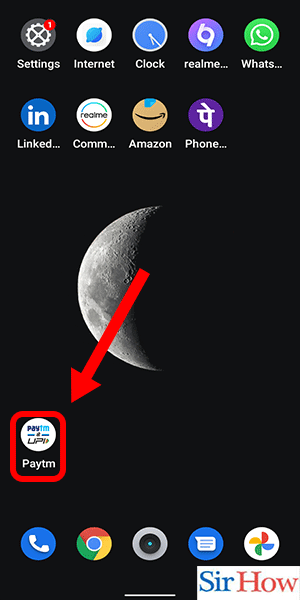
Step 2: Go to profile tab - Next, navigate to the "Profile" tab in the Paytm app.
- Ensure you're logged into your Paytm account.
- Click on the three horizontal lines on the top left-hand corner of the app to access the menu.
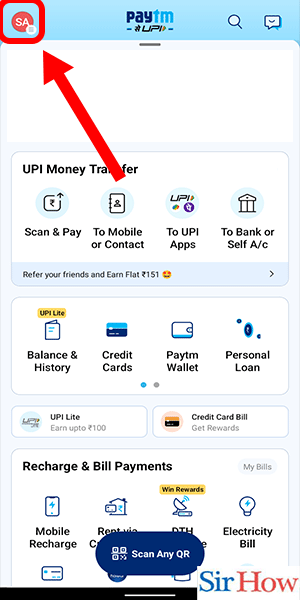
Step 3: Tap on 'orders & bookings' - Once you're in the Profile tab, scroll down and find the "Orders & Bookings" section. Click on it to view your previous bookings.
- If you're unable to find the "Orders & Bookings" section, try scrolling down further.
- Make sure you've selected the correct account if you have multiple accounts.
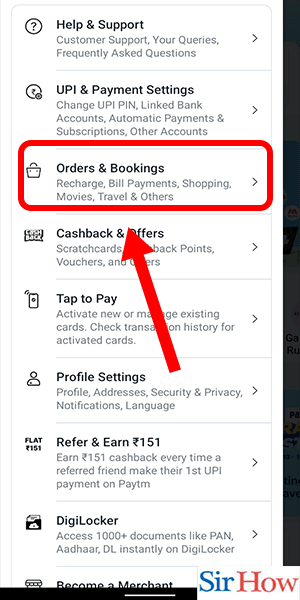
Step 4: Select your train ticket booking - If you've made a train ticket booking through Paytm and need to file a TDR, locate the booking in your "Orders & Bookings" section and click on it.
- If you've made bookings for other services such as flights or bus tickets, the process may differ slightly.
- Double-check that you've selected the correct booking before proceeding.
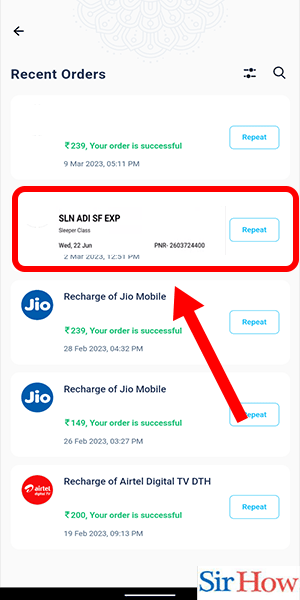
Step 5: Tap on cancel - Once you've selected the booking, look for the "Cancel" button and tap on it. You'll be prompted to confirm your decision.
- Read through the cancellation policy and refund details before proceeding.
- Make sure you're certain you want to cancel the booking as this action is irreversible.
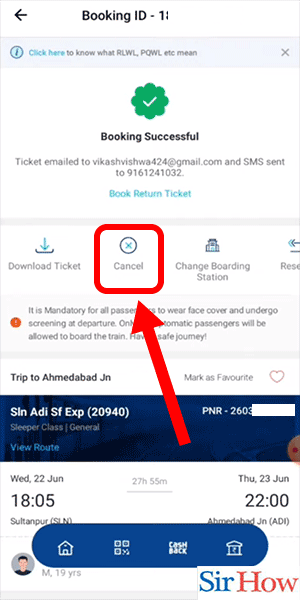
Step 6: Select passenger's name & proceed with cancellation - After confirming your decision, you'll be asked to select the name of the passenger(s) for whom you want to cancel the booking. Select the passenger name(s) and proceed with the cancellation.
- Check the cancellation charges before confirming.
- If you're canceling a booking for multiple passengers, ensure you've selected the correct names.
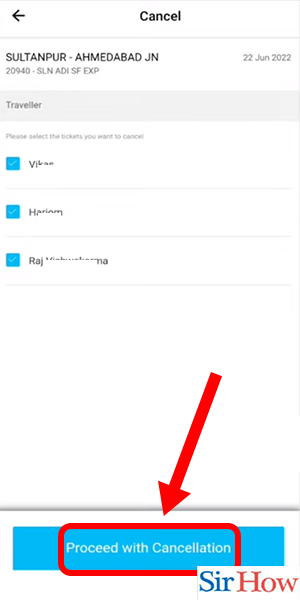
Step 7: Refund will be received - After you've completed the cancellation process, your refund will be processed according to the cancellation policy. You'll receive a confirmation of your cancellation, and the refund will be credited to your Paytm account or bank account.
- Keep a record of your cancellation details and confirmation.
- Allow for processing time before contacting Paytm customer support.
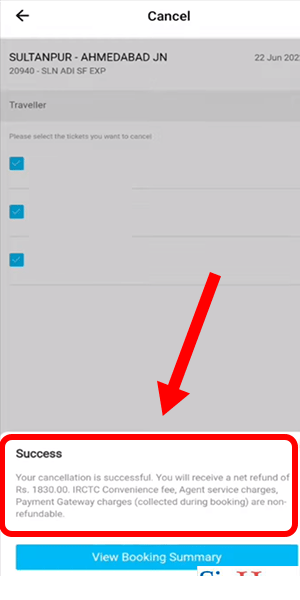
File TDR directly under train booking tab 7 Steps
Step 1: Open paytm - Make sure you have the latest version of the Paytm app installed on your phone
Login to your Paytm account
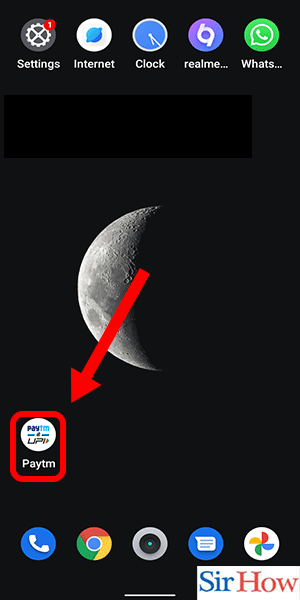
Step 2: Tap on train tickets option - Once you log in, tap on the "train tickets" option on the Paytm homepage
It will take you to the train ticket booking page
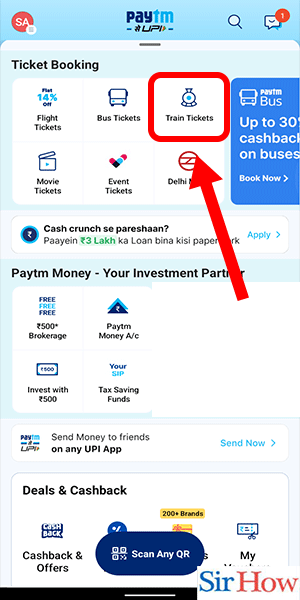
Step 3: Go to my bookings - After that, go to the "my bookings" section
Here, you will see all the train tickets that you have booked using Paytm
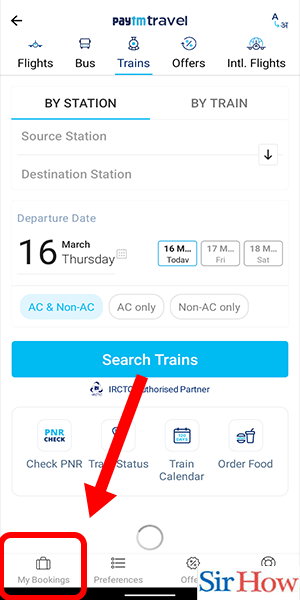
Step 4: Select the booking -Choose the train ticket booking that you want to cancel
Tap on the booking to open the details
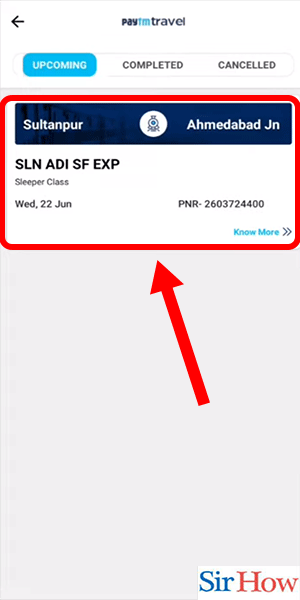
Step 5: Click on 'cancel' - Scroll down to the bottom of the page
Click on the "cancel" button
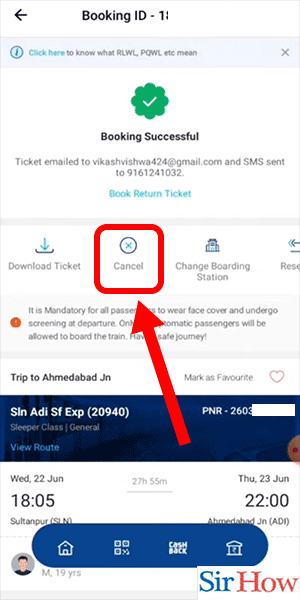
Step 6: Tap on 'proceed to cancellation' - A pop-up window will appear
Click on "proceed to cancellation"
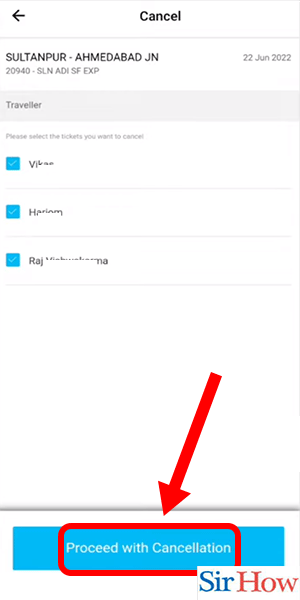
Step 7: Refund will be initiated - Once you click on "proceed to cancellation", your refund will be initiated
It usually takes 3-4 days for the refund to reflect in your account
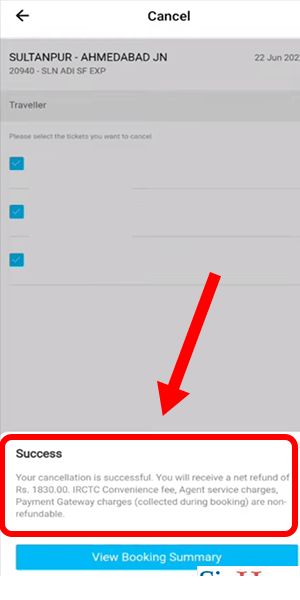
File TDR through Paytm website: 7 Steps
Step 1: Visit 'paytm.com' -Open your web browser and type in ‘paytm.com’ to access the website.
- Make sure you have a stable internet connection.
- Keep your login credentials handy to access your account.
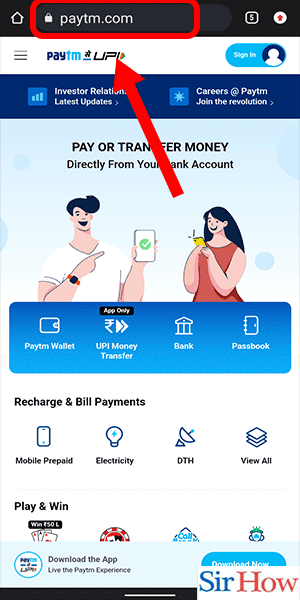
Step 2: Tap on 'train tickets' - Once you’re on the Paytm homepage, navigate to the ‘train tickets’ option.
- Check your booking details beforehand to avoid confusion.
- Double-check your ticket information to ensure you are cancelling the correct ticket.
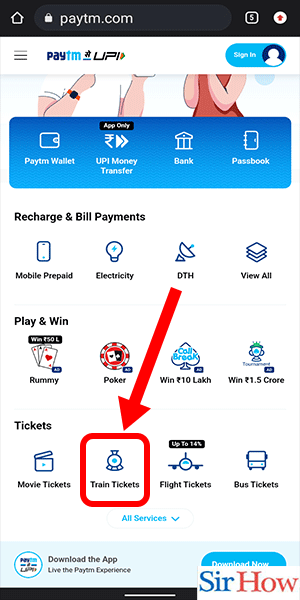
Step 3: Go to my bookings - After clicking on the ‘train tickets’ option, you will be redirected to a new page. Here, select the ‘my bookings’ option.
- Be patient as the page loads.
- Ensure you are logged in to your account to access your bookings.
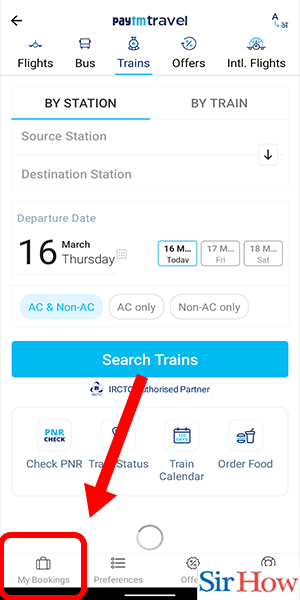
Step 4: Select the booking - In the ‘my bookings’ section, you will see a list of all the bookings you have made. Select the booking that you want to cancel.
- Cross-check your booking details before making the final selection.
- Ensure you have the necessary information to support your cancellation.
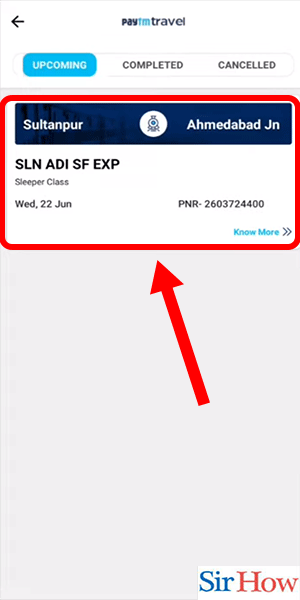
Step 5: Tap on cancel - Once you have selected the booking, you will see an option to cancel the booking. Tap on ‘cancel’.
- Read the cancellation policy before cancelling to avoid any confusion.
- Keep a record of the cancellation process for future reference.
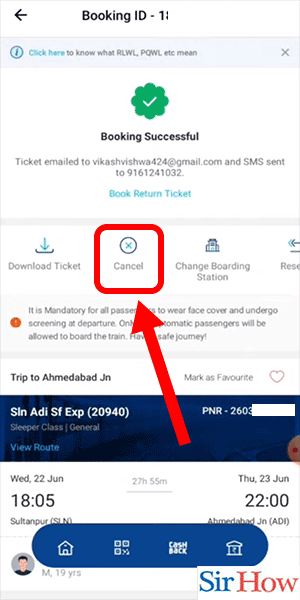
Step 6: Select passengers & proceed to cancellation - After selecting ‘cancel’, you will be asked to choose the passengers you want to cancel the booking for. Select the passengers and proceed to cancellation.
- Make sure you have the necessary documents to support your cancellation.
- Keep your payment details handy to receive the refund.
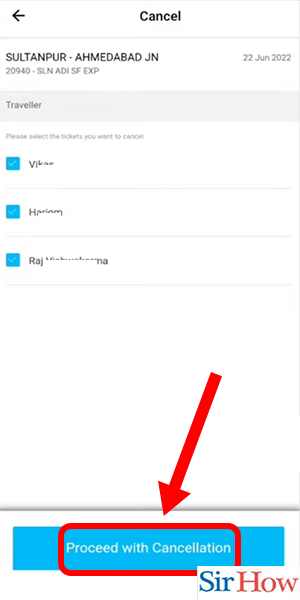
Step 7: Refund will be transferred - After the cancellation process is complete, you will receive a confirmation message on your registered mobile number and email. The refund will be transferred to the account used for payment.
- Check your bank account for the refund.
- Contact customer support if you face any issues.
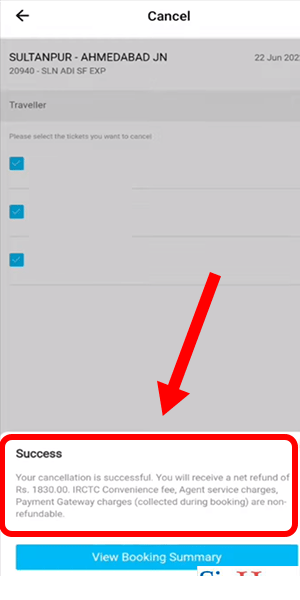
Request TDR through Email: 6 Steps
Step 1: Open Gmail app - Ensure that you have a Gmail account and the Gmail app is installed on your device.
- Open the Gmail app and log in to your account.
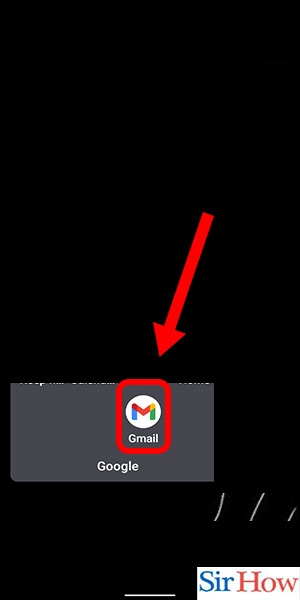
Step 2: Compose a mail - Tap on the compose icon at the bottom right corner of the screen to create a new mail.
- This will open up a new mail window where you can write your TDR request.
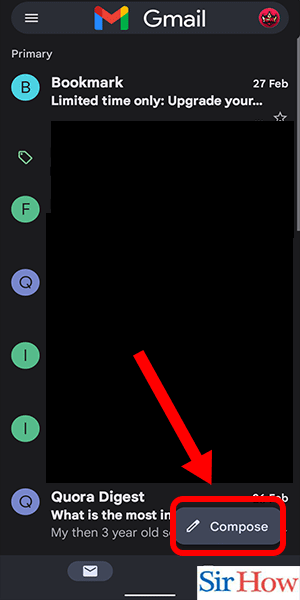
Step 3: Write a mail to 'care@paytm.com' - In the recipient field, type ‘care@paytm.com’ to send the mail to the Paytm customer care team.
- This is the dedicated email ID for TDR requests and queries related to train ticket bookings.
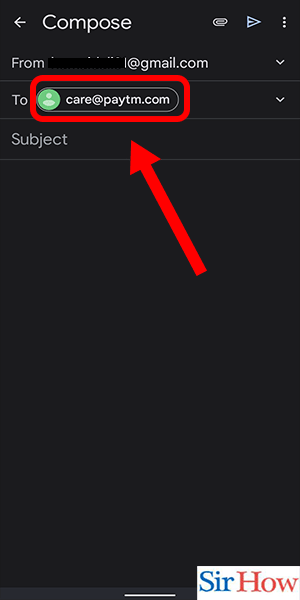
Step 4: Enter subject - In the subject field, mention ‘TDR Request’ or ‘Cancellation of Train Ticket’ to help the customer care team understand the nature of your query.
- This will ensure that your request is directed to the right department for a prompt response.
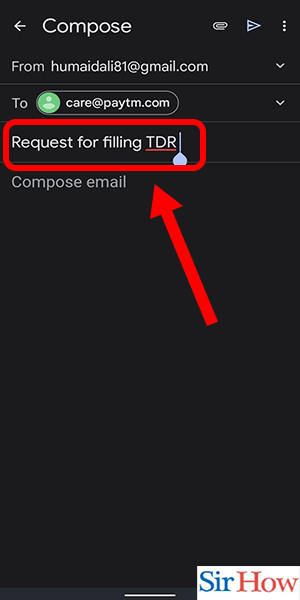
Step 5: Enter your name, PNR no. & train no. - In the body of the email, provide your name, PNR number, and train number.
- This information is essential to help the customer care team locate your booking and process your TDR request.
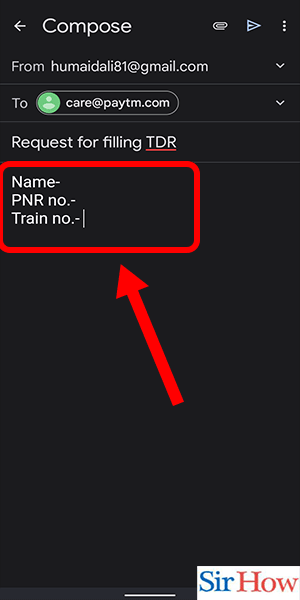
Step 6: Send the mail - Review the email for accuracy and completeness.
- Once you are satisfied, hit the send button to submit your TDR request to Paytm.
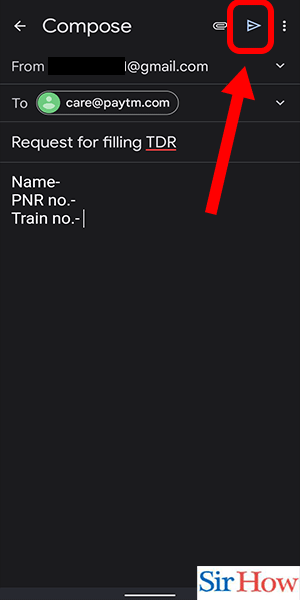
Filing a TDR on Paytm is a quick and easy process that can be completed in just a few simple steps. By following the above steps, you can ensure that your TDR request is processed promptly and accurately.
Tips
- Always keep your PNR number and train number handy while filing a TDR request.
- Make sure that the email you send is clear, concise and free of any errors.
- Wait for at least 24 hours before following up with the customer care team if you do not receive a response.
FAQ
What is TDR on Paytm?
TDR or Ticket Deposit Receipt is issued by the Indian Railways when a passenger cancels a confirmed reservation. Paytm provides a platform for customers to file TDR requests and get a refund.
How long does it take to process a TDR on Paytm?
The processing time for a TDR request on Paytm may vary depending on the nature of the query. It is advisable to wait for at least 7-10 business days before following up with the customer care team.
What is the email ID to file a TDR request on Paytm?
Customers can send their TDR requests to the email ID ‘care@paytm.com’.
What are the documents required to file a TDR request on Paytm?
Customers need to provide their name, PNR number and train number to file a TDR request on Paytm.
Can I file a TDR request on Paytm for a partially confirmed ticket?
Yes, customers can file a TDR request on Paytm for partially confirmed or waitlisted tickets as well.
Will I get a full refund if I file a TDR request on Paytm?
The refund amount for a TDR request may vary depending on the terms and conditions of the ticket booking. Customers are advised to check the refund policy before filing a TDR request.
