- Paytm
- delete bank account
- find qr code
- earn cashback paytm
- login paytm forgot
- pay bwssb paytm
- pay bsnl landline
- pay upi payment
- recharge axis paytm
- recharge jiofi with paytm
- recharge tv paytm
- pay water bill
- refer friend paytm
- pay lic premium
- pay money paytm
- refund money google play
- refund money paytm
- book tatkal train
- buy fastag paytm
- buy paytm gold
- make paytm account
- pay using upi
- pay through credit
- recharge airtel fastag
- recharge fastag paytm
- check paytm coupons
- create paytm business
- call paytm mall
- buy truecaller premium
- pay act fibernet
- pay cesc bill
- pay lic paytm
- pay property tax
- buy google play gift card
- buy amazon voucher
- download paytm qr code
- download paytm invoice
- enable fingerprint paytm
- find movie ticket
- online payment through
- download paytm statement
- generate merchant paytm
- find scratch paytm
- increase paytm merchant
- know paytm balance
- logout paytm devices
- make credit card
- pay icici card
- recharge d2h through
- recharge hdfc fastag
- recharge data pack
- book ipl tickets
- book mumbai metro
- apply paytm swipe
- avail paytm postpaid
- activate paytm first
- see received money
- register paytm mall
- pay uppcl electricity
- pay kesco bill
- pay electricity bill
- pay igl bill
- pay manappuram gold
- pay bharat gas
- know paytm bank
- change merchant name
- check paytm number
- talk with customer
- chat in paytm
- redeem paytm first
- remove payment history
- see payment history
- send qr code
- update paytm app
- add money metrocard
- apply coupon paytm
- buy gift cards
- change paytm phone
- change paytm language
- create merchant id
- use paytm cashback
- pay paytm wallet
- send money paytm
- delete paytm
- install paytm
- money paytm wallet
- delete paytm account
- paytm wallet account
- fastag balance paytm
- upi pin ipaytm
- use paytm wallet money
- get paytm speaker
- find paytm upi id
- add bank account paytm
- bank account paytm
- change paytm upi id
- block someone paytm
- check paytm bank account number
- get loan paytm
- remove saved cards paytm
- activate offer in paytm
- flipkart using paytm
- how to check paytm offers
- received money paytm
- reactivate paytm account
- complain to paytm
- activate paytm postpaid
- play games paytm
- track paytm order
- paytm through email
- recharge paytm fastag
- use paytm postpaid
- deactivate paytm postpaid
- cibil score paytm
- deactivate fastag paytm
- credit card paytm
- paytm merchant account
- automatic payment paytm
- find vpa paytm
- paytm order id
- paytm notifications
- change passcode paytm
- credit money paytm
- delink aadhar paytm
- airtel dth paytm
- food from paytm
- book gas paytm
- how to create fd in paytm
- default paytm money
- paytm scan pay
- paytm shopping voucher
- internet recharge paytm
- paytm scratch card
- bike insurance paytm
- paytm debit card
- card bill paytm
- bhim upi paytm
- paytm first membership
- recharge hotstar paytm
- tdr on paytm
- pnr status paytm
- wishlist in paytm
- bank paytm wallet
- check passbook in paytm
- become paytm merchant
- create paytm link
- claim paytm insurance
- earn money paytm
- paytm bank account
- paytm qr code
- qr code whatsapp
- setup paytm lite
- request paytm bank statement
- complete kyc in paytm
- remove kyc from paytm
- check paytm kyc
- paytm wallet money to paytm bank
- get paytm refund
- paytm qr code shopkeepers
- cancel bus ticket in paytm
- transfer money paytm to phonepe
- paytm for business
- transfer money phonepe to paytm
- pay through qr scan paytm
- check paytm gold balance
- check paytm wallet number
- add credit card in paytm
- add money paytm wallet debit
- landline bill through paytm
- remove paytm contacts
- cancel an order on paytm
- verify email address paytm
- cancel train tickets paytm
- cancel flight ticket paytm
- add debit card in paytm
- check transaction id in paytm
- free recharge in paytm
- cancel movie tickets paytm
- open paytm bank account
- check paytm balance
- verify paytm account for kyc
- book train tickets paytm
- change email paytm
- apply paytm card
- get paytm statement
- remove bank acc. from paytm
- electricity bill receipt paytm
- pay traffic challan paytm
- transfer money bank to paytm
- paytm recharge history
- check bank balance in paytm
- add promo code paytm
- add money paytm wallet
- recharge jio with paytm
- check paytm transaction history
- change password paytm
- create paytm account
- check paytm limit
- create upi pin paytm
- check cashback paytm
- book bus tickets paytm
- transfer money paytm to bank account
- reset paytm password
- transfer money paytm to paytm
- add beneficiary paytm
- share personal qr paytm
- pay institution fees paytm
- verify mobile number paytm
- recharge metro card paytm
- check inbox on paytm
- enable/disable notifications paytm
- pay dth bill paytm app
- log out paytm app
- contact paytm for help
- change profile picture paytm
- change username on paytm app
- security setting paytm app
- book hotel room paytm
- book flight tickets paytm
- helpline number on paytm app
- pay datacard bill paytm app
- pay water bills paytm app
- recharge google play paytm
- update mobile number paytm
- invite on paytm app
- choose language paytm
- book movie tickets paytm
- recharge mobile paytm
- pay credit card bill paytm
- pay electricity bill paytm
- how to recharge paytm
How To Get Paytm QR Code
Paytm is not only making payments and transactions easier these days, but it is also benefiting users in a lot more ways. It is very convenient to just scan a QR code right in front of you to make any payment. You are just one click away from your phone while doing any transaction. However, you can also share your QR code with others if you have to receive money from them. Just follow these few easy steps to Paytm QR code.
Get QR under the profile tab 3 Steps
Step 1: Open the Paytm app: Download the Paytm app on your smartphone. You can easily get the app either on your iOS or Android device.
- Once you have downloaded the app, register yourself and begin the process. However, if you already have the app in your phone, go to the app section and click on "Paytm".
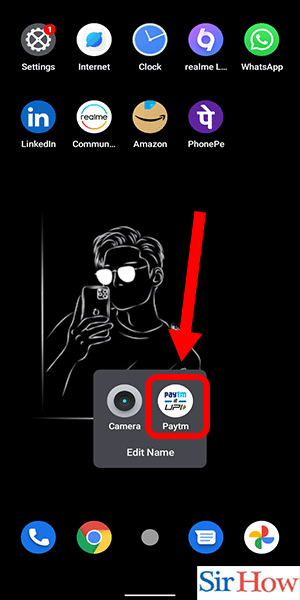
Step 2: Tap on the profile icon: Once you open the app, home screen will appear in front of you.
- Click on your profile icon present on the top left corner of the home screen. It is an icon with the initials of your name and three lines.
- Tap on it to go to the next step.
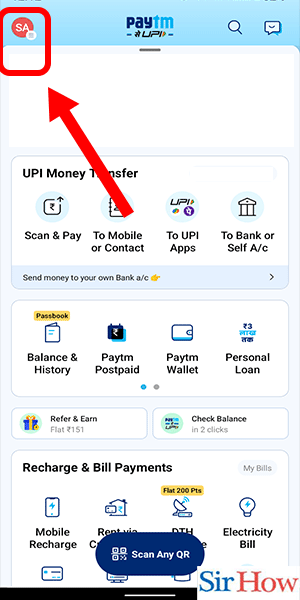
Step 3: QR code is visible: After you click on your profile icon, you are directed to another screen.
- Under your name initials, you can easily find your personal QR code.
- Moreover, you can also share the QR code with others if you want to.
- This was one of the ways to get Paytm QR code. You can avail your code by other means also.
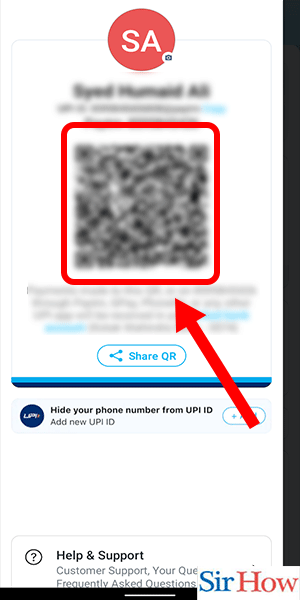
Get Paytm Code QR under the payment settings tab 6 Steps
Step 1: Open the Paytm app: You can get the Paytm QR code under the payment settings tab as well.
- Firstly, open the Paytm app on your phone. Scroll through the app section to find the application.
- However, if you don't have the app, download it from the App store or the Play Store. It is available for both iOS and Android.
- Open the app to move further in the process.
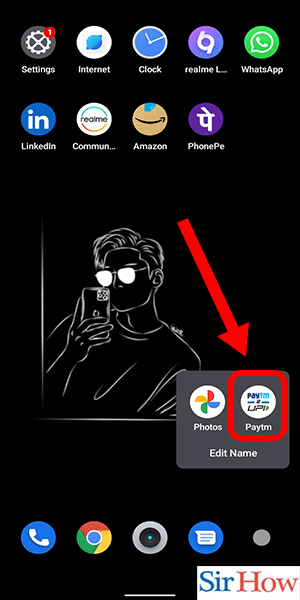
Step 2: Search for payment settings: You will find a search icon on the top of the home screen.
- On the top right corner of the home screen, you will find the search icon, next to the message icon.
- Click on it. Now, type Payment settings in the search box.
- Press search to continue with the process.
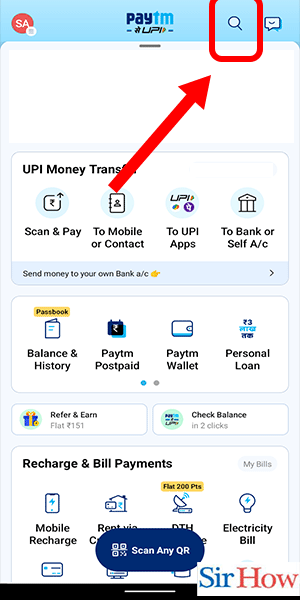
Step 3: Select 'payment settings': Once you search for "Payment settings", a new screen will appear.
- You will find two sections on the screen, "Services" and "Settings".
- Under the "Settings" section, you can see the "Payment settings" option.
- Click on it to go to the next step.
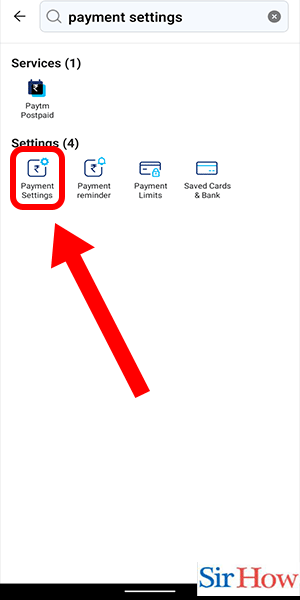
Step 4: Tap on three dots: On the payment settings page, tap on the three dots present at the top right corner of the screen.
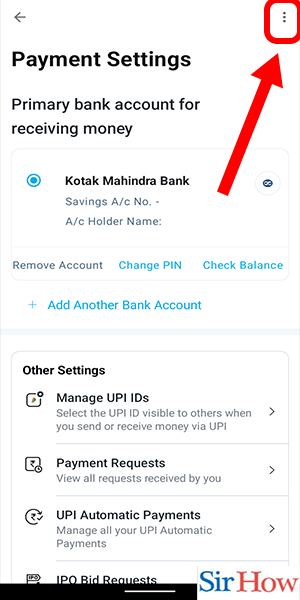
Step 5: Select 'my QR': Once you click on the three dots, three options will appear in a drop-down menu.
- Click on the "My QR" option to get the Paytm QR code via this method.
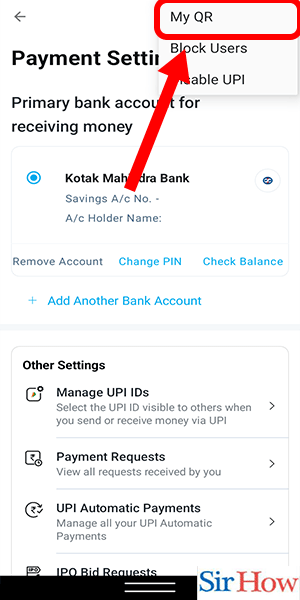
Step 6: QR is visible: After you click on the "My QR" option, your QR code will pop up on the screen. Henceforth, you can easily share it or use it for any purpose.
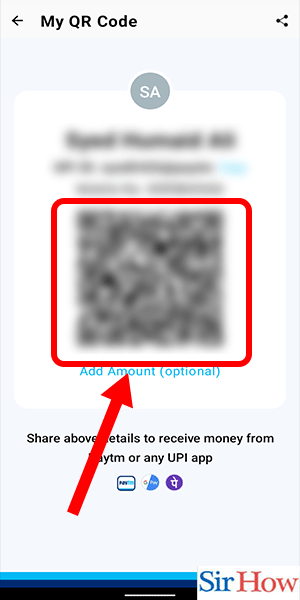
Your Paytm QR code is directly linked to your bank account. If anyone scans your QR code, you will instantly receive the amount in your bank account. The above-mentioned methods will definitely help you to get the Paytm QR code in very simple ways, making transfers simpler and easier for you. For further queries, scroll down for FAQs.
FAQ
How can I add or change my profile picture in Paytm?
You can add or change your profile picture in Paytm in just a few simple steps.
- Open the Paytm app on your smartphone from the app section of your device.
- Click on your profile icon at the top left corner of the home screen.
- Once done, scroll down to find the "Profile settings" option on the next screen.
- Go to "Profile".
- After that, click on the round section with a camera inside it to change or add your photo.
- Once you click on it, two options will appear. Either you can instantly click a photo and upload it, or you can add pictures from your gallery.
- Go to "Choose a photo from the gallery" to add a picture from your device.
- Choose your picture accordingly to add or change the profile picture.
How can I Log Out from Paytm?
Firstly, open the Paytm app on your phone and click on the profile icon present at the top left corner of the home screen. Now, scroll down and click on "Profile settings".
On the next screen, scroll to the bottom and find the "Log Out" option. However, the app will ask for confirmation if you really want to log out. Click on "Log Out Instead" to finally log out of the app. You can also change password on the Paytm app.
How to copy UPI ID in Paytm?
To copy UPI ID in Paytm, you need to open the app on your device first. After that, go to your profile icon and click on it. Now, you will find your QR code on the screen. Above that, you can easily find your Paytm UPI ID. You will also find a "Copy" icon next to it. Click on it to copy the UPI ID.
Can Anyone Scan My Paytm QR code?
Nobody can scan your Paytm QR code until you want them to scan it. Your QR code is a very confidential thing and nobody can scan it until and unless you show them the code. Once you show your QR code to someone by your will, only then can they scan it and send you money.
Can I send money to a random number via Paytm?
Yes, you can send money to any number/contact via Paytm. Open the Paytm app and click on "To Mobile or Contact" on the home screen. Enter the number you want to send money to in the provided space. Now, enter your UPI pin and make your payment. Moreover, you can also pay through a QR scan in the Paytm app.
Related Article
- How to Pay IGL Bill Through Paytm
- How to Pay Manappuram Gold Loan Paytm
- How to Pay Bharat Gas Bill on Paytm
- How to Know Paytm Bank Account Number
- How to Change Merchant Name in Paytm
- How to Check Paytm Number
- How to Talk With Customer Executive
- How to Chat in Paytm
- How to Redeem Paytm First Points into Cash
- How to Remove Payment History from Paytm
- More Articles...
