- Paytm
- delete bank account
- find qr code
- earn cashback paytm
- login paytm forgot
- pay bwssb paytm
- pay bsnl landline
- pay upi payment
- recharge axis paytm
- recharge jiofi with paytm
- recharge tv paytm
- pay water bill
- refer friend paytm
- pay lic premium
- pay money paytm
- refund money google play
- refund money paytm
- book tatkal train
- buy fastag paytm
- buy paytm gold
- make paytm account
- pay using upi
- pay through credit
- recharge airtel fastag
- recharge fastag paytm
- check paytm coupons
- create paytm business
- call paytm mall
- buy truecaller premium
- pay act fibernet
- pay cesc bill
- pay lic paytm
- pay property tax
- buy google play gift card
- buy amazon voucher
- download paytm qr code
- download paytm invoice
- enable fingerprint paytm
- find movie ticket
- online payment through
- download paytm statement
- generate merchant paytm
- find scratch paytm
- increase paytm merchant
- know paytm balance
- logout paytm devices
- make credit card
- pay icici card
- recharge d2h through
- recharge hdfc fastag
- recharge data pack
- book ipl tickets
- book mumbai metro
- apply paytm swipe
- avail paytm postpaid
- activate paytm first
- see received money
- register paytm mall
- pay uppcl electricity
- pay kesco bill
- pay electricity bill
- pay igl bill
- pay manappuram gold
- pay bharat gas
- know paytm bank
- change merchant name
- check paytm number
- talk with customer
- chat in paytm
- redeem paytm first
- remove payment history
- see payment history
- send qr code
- update paytm app
- add money metrocard
- apply coupon paytm
- buy gift cards
- change paytm phone
- change paytm language
- create merchant id
- use paytm cashback
- pay paytm wallet
- send money paytm
- delete paytm
- install paytm
- money paytm wallet
- delete paytm account
- paytm wallet account
- fastag balance paytm
- upi pin ipaytm
- use paytm wallet money
- get paytm speaker
- find paytm upi id
- add bank account paytm
- bank account paytm
- change paytm upi id
- block someone paytm
- check paytm bank account number
- get loan paytm
- remove saved cards paytm
- activate offer in paytm
- flipkart using paytm
- how to check paytm offers
- received money paytm
- reactivate paytm account
- complain to paytm
- activate paytm postpaid
- play games paytm
- track paytm order
- paytm through email
- recharge paytm fastag
- use paytm postpaid
- deactivate paytm postpaid
- cibil score paytm
- deactivate fastag paytm
- credit card paytm
- paytm merchant account
- automatic payment paytm
- find vpa paytm
- paytm order id
- paytm notifications
- change passcode paytm
- credit money paytm
- delink aadhar paytm
- airtel dth paytm
- food from paytm
- book gas paytm
- how to create fd in paytm
- default paytm money
- paytm scan pay
- paytm shopping voucher
- internet recharge paytm
- paytm scratch card
- bike insurance paytm
- paytm debit card
- card bill paytm
- bhim upi paytm
- paytm first membership
- recharge hotstar paytm
- tdr on paytm
- pnr status paytm
- wishlist in paytm
- bank paytm wallet
- check passbook in paytm
- become paytm merchant
- create paytm link
- claim paytm insurance
- earn money paytm
- paytm bank account
- paytm qr code
- qr code whatsapp
- setup paytm lite
- request paytm bank statement
- complete kyc in paytm
- remove kyc from paytm
- check paytm kyc
- paytm wallet money to paytm bank
- get paytm refund
- paytm qr code shopkeepers
- cancel bus ticket in paytm
- transfer money paytm to phonepe
- paytm for business
- transfer money phonepe to paytm
- pay through qr scan paytm
- check paytm gold balance
- check paytm wallet number
- add credit card in paytm
- add money paytm wallet debit
- landline bill through paytm
- remove paytm contacts
- cancel an order on paytm
- verify email address paytm
- cancel train tickets paytm
- cancel flight ticket paytm
- add debit card in paytm
- check transaction id in paytm
- free recharge in paytm
- cancel movie tickets paytm
- open paytm bank account
- check paytm balance
- verify paytm account for kyc
- book train tickets paytm
- change email paytm
- apply paytm card
- get paytm statement
- remove bank acc. from paytm
- electricity bill receipt paytm
- pay traffic challan paytm
- transfer money bank to paytm
- paytm recharge history
- check bank balance in paytm
- add promo code paytm
- add money paytm wallet
- recharge jio with paytm
- check paytm transaction history
- change password paytm
- create paytm account
- check paytm limit
- create upi pin paytm
- check cashback paytm
- book bus tickets paytm
- transfer money paytm to bank account
- reset paytm password
- transfer money paytm to paytm
- add beneficiary paytm
- share personal qr paytm
- pay institution fees paytm
- verify mobile number paytm
- recharge metro card paytm
- check inbox on paytm
- enable/disable notifications paytm
- pay dth bill paytm app
- log out paytm app
- contact paytm for help
- change profile picture paytm
- change username on paytm app
- security setting paytm app
- book hotel room paytm
- book flight tickets paytm
- helpline number on paytm app
- pay datacard bill paytm app
- pay water bills paytm app
- recharge google play paytm
- update mobile number paytm
- invite on paytm app
- choose language paytm
- book movie tickets paytm
- recharge mobile paytm
- pay credit card bill paytm
- pay electricity bill paytm
- how to recharge paytm
How To Reactivate Paytm Account
Are you having trouble accessing your Paytm account? Perhaps it has been inactive for a while and now you need to reactivate it. Don't worry, you're not alone. Paytm is a popular digital wallet and payment gateway used by millions of people in India. Reactivating your account is a straightforward process, and in this blog post, we will guide you through the steps to get your Paytm account up and running again. Whether you're a long-time Paytm user or a newcomer, this post will help you reactivate your Paytm account quickly and easily.
Reactivate account while login: 4 Steps
Step 1: Open paytm app - Make sure you have the latest version of the Paytm app installed on your mobile device.
- If you don't have the app, download and install it from the Google Play Store or Apple App Store.
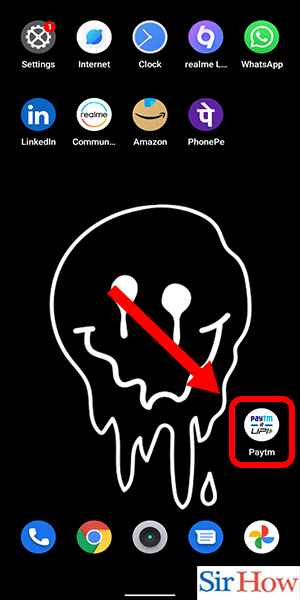
Step 2: Enter mobile no. & tap on proceed - On the login screen, enter the mobile number associated with your Paytm account.
- Tap on the "Proceed" button to proceed to the next step.
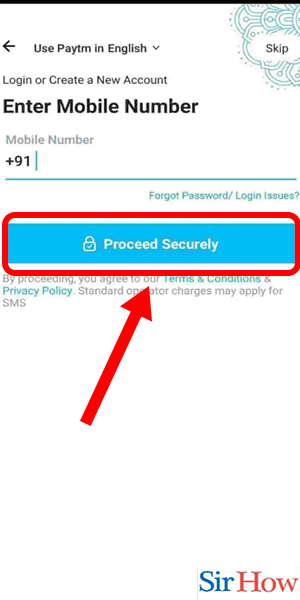
Step 3: Enter OTP to login - Paytm will send an OTP (one-time password) to your registered mobile number.
- Enter the OTP on the screen to verify your identity and log in to your Paytm account.
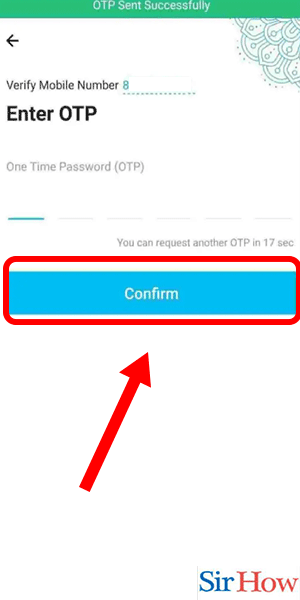
Step 4: Tap on activate UPI account - After logging in, you will see a screen with various options.
- Tap on the "Bank Transfer" icon to activate your UPI account.
- If you have previously linked your bank account with Paytm, your UPI account will be activated automatically.
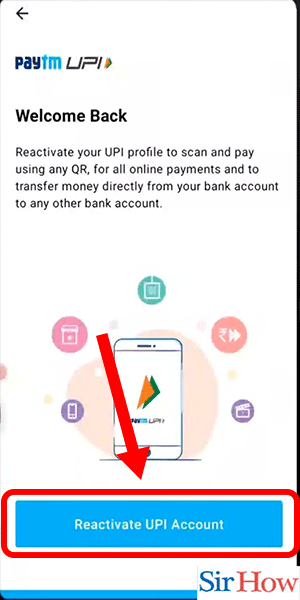
Reactivate account under profile tab: 3 Steps
Step 1: Open paytm app - Open the Paytm app on your smartphone.
- Make sure you have a stable internet connection.
- Ensure that you're using the latest version of the Paytm app.
- Make sure that you have updated your smartphone's operating system to the latest version.
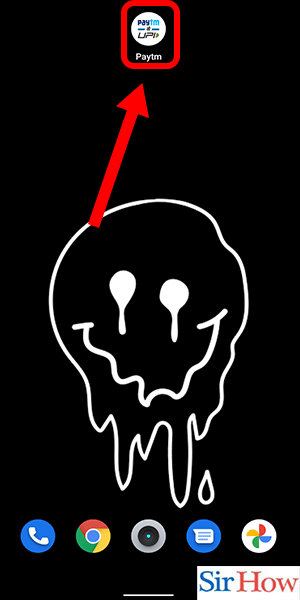
Step 2: Tap on profile icon - Once you have opened the Paytm app, tap on the profile icon located at the top left corner of the screen.
- You'll be directed to the "Profile" section of the app.
- Make sure that you're using the same mobile number and email ID that you used to create your Paytm account.
- Double-check the spelling of your name and other details entered in the profile section.
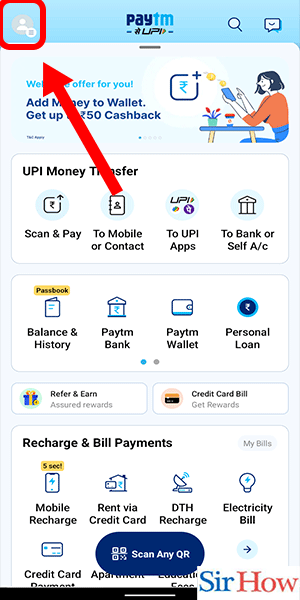
Step 3: Tap on reactivate UPI account - Scroll down the "Profile" section and find the "Payments & Bank" option.
- Tap on the "Payments & Bank" option, and you'll see a list of your linked bank accounts and UPI IDs.
- Look for the UPI ID that you want to reactivate and tap on the "Reactivate UPI Account" button.
- Tip 1: Make sure that the bank account linked with your UPI ID is active and has sufficient funds.
- If you've forgotten your UPI PIN, you can reset it by clicking on the "Forgot UPI PIN" option.
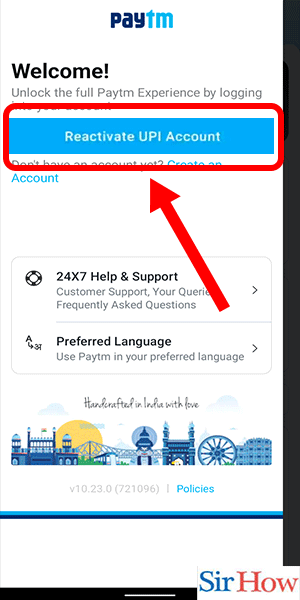
Reactivating a Paytm account is a straightforward process that can be completed in just a few steps. By following the above steps, you can reactivate your Paytm account without any hassle. If you face any issues during the reactivation process, you can contact Paytm customer support for assistance.
Tips
- Always keep your Paytm account details updated.
- Keep a record of your UPI PIN and other login credentials in a safe place.
- If you suspect any unauthorized activity in your Paytm account, report it to Paytm customer support immediately.
FAQ
Q1. Why does my Paytm account get deactivated?
A1. Your Paytm account can get deactivated if you violate Paytm's terms of service, fail to complete the KYC process, or if there's suspicious activity detected in your account.
Q2. Can I reactivate my Paytm account if I have forgotten my login credentials?
A2. Yes, you can reset your Paytm login credentials by clicking on the "Forgot Password" option.
Q3. Can I reactivate my Paytm account using a different mobile number or email ID?
A3. No, you need to use the same mobile number and email ID that you used to create your Paytm account.
Q4. How long does it take to reactivate a Paytm account?
A4. The reactivation process is usually completed instantly. However, in some cases, it may take up to 24 hours.
Q5. Do I need to complete the KYC process again to reactivate my Paytm account?
A5. No, you don't need to complete the KYC process again to reactivate your Paytm account.
Q6. Can I reactivate a deleted Paytm account?
A6. No, you cannot reactivate a deleted Paytm account. You need to create a new account using a different mobile number and email.
Related Article
- How to Check Paytm Transaction History
- How to Change Password on Paytm App
- How to Create Paytm Account
- How to Check Paytm Limit
- How to Create UPI PIN in Paytm
- How to Check Cashback in Paytm
- How to Book Bus Tickets using Paytm App
- How to Transfer Money from Paytm to Bank Account
- How to Reset Paytm Password
- How to Transfer Money from Paytm to Paytm
- More Articles...
