- Paytm
- delete bank account
- find qr code
- earn cashback paytm
- login paytm forgot
- pay bwssb paytm
- pay bsnl landline
- pay upi payment
- recharge axis paytm
- recharge jiofi with paytm
- recharge tv paytm
- pay water bill
- refer friend paytm
- pay lic premium
- pay money paytm
- refund money google play
- refund money paytm
- book tatkal train
- buy fastag paytm
- buy paytm gold
- make paytm account
- pay using upi
- pay through credit
- recharge airtel fastag
- recharge fastag paytm
- check paytm coupons
- create paytm business
- call paytm mall
- buy truecaller premium
- pay act fibernet
- pay cesc bill
- pay lic paytm
- pay property tax
- buy google play gift card
- buy amazon voucher
- download paytm qr code
- download paytm invoice
- enable fingerprint paytm
- find movie ticket
- online payment through
- download paytm statement
- generate merchant paytm
- find scratch paytm
- increase paytm merchant
- know paytm balance
- logout paytm devices
- make credit card
- pay icici card
- recharge d2h through
- recharge hdfc fastag
- recharge data pack
- book ipl tickets
- book mumbai metro
- apply paytm swipe
- avail paytm postpaid
- activate paytm first
- see received money
- register paytm mall
- pay uppcl electricity
- pay kesco bill
- pay electricity bill
- pay igl bill
- pay manappuram gold
- pay bharat gas
- know paytm bank
- change merchant name
- check paytm number
- talk with customer
- chat in paytm
- redeem paytm first
- remove payment history
- see payment history
- send qr code
- update paytm app
- add money metrocard
- apply coupon paytm
- buy gift cards
- change paytm phone
- change paytm language
- create merchant id
- use paytm cashback
- pay paytm wallet
- send money paytm
- delete paytm
- install paytm
- money paytm wallet
- delete paytm account
- paytm wallet account
- fastag balance paytm
- upi pin ipaytm
- use paytm wallet money
- get paytm speaker
- find paytm upi id
- add bank account paytm
- bank account paytm
- change paytm upi id
- block someone paytm
- check paytm bank account number
- get loan paytm
- remove saved cards paytm
- activate offer in paytm
- flipkart using paytm
- how to check paytm offers
- received money paytm
- reactivate paytm account
- complain to paytm
- activate paytm postpaid
- play games paytm
- track paytm order
- paytm through email
- recharge paytm fastag
- use paytm postpaid
- deactivate paytm postpaid
- cibil score paytm
- deactivate fastag paytm
- credit card paytm
- paytm merchant account
- automatic payment paytm
- find vpa paytm
- paytm order id
- paytm notifications
- change passcode paytm
- credit money paytm
- delink aadhar paytm
- airtel dth paytm
- food from paytm
- book gas paytm
- how to create fd in paytm
- default paytm money
- paytm scan pay
- paytm shopping voucher
- internet recharge paytm
- paytm scratch card
- bike insurance paytm
- paytm debit card
- card bill paytm
- bhim upi paytm
- paytm first membership
- recharge hotstar paytm
- tdr on paytm
- pnr status paytm
- wishlist in paytm
- bank paytm wallet
- check passbook in paytm
- become paytm merchant
- create paytm link
- claim paytm insurance
- earn money paytm
- paytm bank account
- paytm qr code
- qr code whatsapp
- setup paytm lite
- request paytm bank statement
- complete kyc in paytm
- remove kyc from paytm
- check paytm kyc
- paytm wallet money to paytm bank
- get paytm refund
- paytm qr code shopkeepers
- cancel bus ticket in paytm
- transfer money paytm to phonepe
- paytm for business
- transfer money phonepe to paytm
- pay through qr scan paytm
- check paytm gold balance
- check paytm wallet number
- add credit card in paytm
- add money paytm wallet debit
- landline bill through paytm
- remove paytm contacts
- cancel an order on paytm
- verify email address paytm
- cancel train tickets paytm
- cancel flight ticket paytm
- add debit card in paytm
- check transaction id in paytm
- free recharge in paytm
- cancel movie tickets paytm
- open paytm bank account
- check paytm balance
- verify paytm account for kyc
- book train tickets paytm
- change email paytm
- apply paytm card
- get paytm statement
- remove bank acc. from paytm
- electricity bill receipt paytm
- pay traffic challan paytm
- transfer money bank to paytm
- paytm recharge history
- check bank balance in paytm
- add promo code paytm
- add money paytm wallet
- recharge jio with paytm
- check paytm transaction history
- change password paytm
- create paytm account
- check paytm limit
- create upi pin paytm
- check cashback paytm
- book bus tickets paytm
- transfer money paytm to bank account
- reset paytm password
- transfer money paytm to paytm
- add beneficiary paytm
- share personal qr paytm
- pay institution fees paytm
- verify mobile number paytm
- recharge metro card paytm
- check inbox on paytm
- enable/disable notifications paytm
- pay dth bill paytm app
- log out paytm app
- contact paytm for help
- change profile picture paytm
- change username on paytm app
- security setting paytm app
- book hotel room paytm
- book flight tickets paytm
- helpline number on paytm app
- pay datacard bill paytm app
- pay water bills paytm app
- recharge google play paytm
- update mobile number paytm
- invite on paytm app
- choose language paytm
- book movie tickets paytm
- recharge mobile paytm
- pay credit card bill paytm
- pay electricity bill paytm
- how to recharge paytm
How To Remove Saved Cards From Paytm
As online transactions become increasingly popular, many of us store our credit or debit card information on various apps to make our lives easier. Paytm is one such app that allows users to save their card details for quick payments. However, it is essential to be cautious and vigilant with our sensitive financial information. In this blog post, we will provide you with a quick guide on how to remove saved cards from the Paytm app to ensure the safety and security of your payment information. So, let's get started!
Remove card under profile tab: 6 Steps
Step 1: Open paytm app - To remove a saved card from Paytm, you need to open the Paytm app on your mobile device. Ensure that you have an active internet connection to complete the process.
- Make sure you have the latest version of the Paytm app installed on your device to avoid any issues.
- Ensure that you are logged in to your Paytm account before proceeding with the next steps.
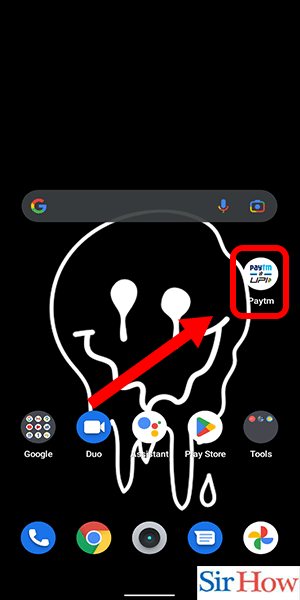
Step 2: Tap on profile icon - Once you have opened the Paytm app, you will see a profile icon on the top left corner of your screen. Tap on this icon to access your Paytm account details.
- If you are not able to see the profile icon, swipe left on your screen to access the menu options.
- Ensure that you have a stable internet connection to avoid any delays in loading the app.
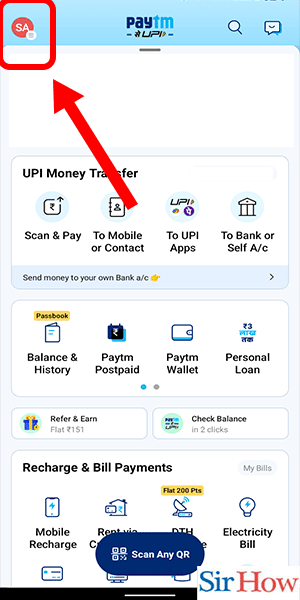
Step 3: Click on UPI & payment settings -After you have accessed your Paytm account details, you will see a section named "UPI & Payment Settings". Tap on this section to proceed with removing the saved card.
- Ensure that you have selected the correct Paytm account before proceeding with the next steps.
- Double-check the spelling of "UPI & Payment Settings" to avoid any confusion.

Step 4: Scroll down & select saved cards - Once you have accessed the UPI & Payment Settings, scroll down to the bottom of the page until you see the "Saved Cards" section. Select this section to proceed with the removal process.
- Ensure that you have a stable internet connection to avoid any delays in loading the Saved Cards section.
- Make sure you have selected the correct Paytm account before proceeding with the next steps.
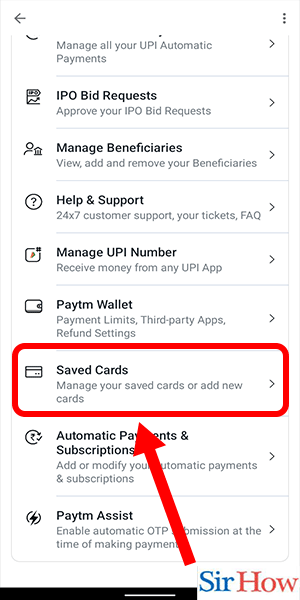
Step 5: Tap on three dots of selected card - You will now see a list of all the saved cards in your Paytm account. Select the card that you wish to remove and tap on the three dots present next to the card.
- Ensure that you have selected the correct card before proceeding with the removal process.
- Double-check the spelling of the "three dots" to avoid any confusion.
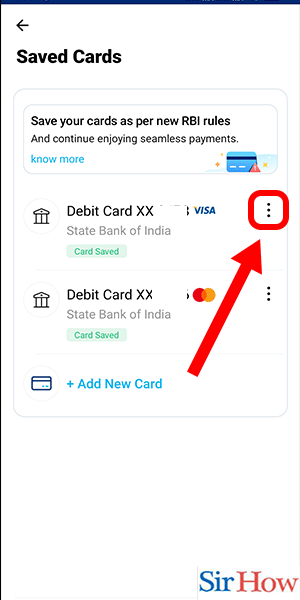
Step 6: Tap on delete card - After tapping on the three dots, you will see a few options appear on your screen. Select the "Delete Card" option to remove the selected card from your Paytm account.
- Ensure that you have selected the correct card before deleting it.
- Double-check the spelling of "Delete Card" to avoid any confusion.
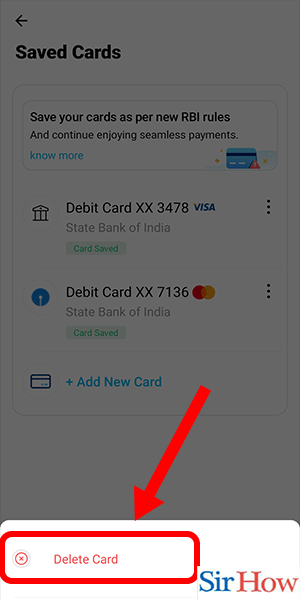
Remove card directly by searching: 5 Steps
Step 1: open paytm app - To remove a saved card from Paytm, you will first need to open the Paytm app on your mobile device.
- Make sure that you have the latest version of the Paytm app installed on your device to ensure that you have access to all the latest features and updates.
- Make sure you have a stable internet connection to ensure that the Paytm app functions properly.
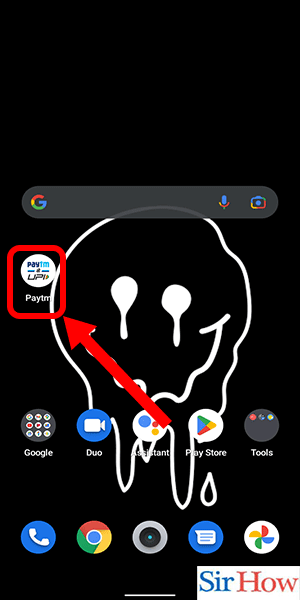
Step 2: Search for 'saved cards' - Once you've opened the app, the next step is to search for 'Saved Cards' within the app.
- You can quickly find the 'Saved Cards' option by using the search bar within the app.
- Alternatively, you can navigate to the 'Pay' section of the app and then select 'Saved Cards & Bank Accounts' to access your saved cards.
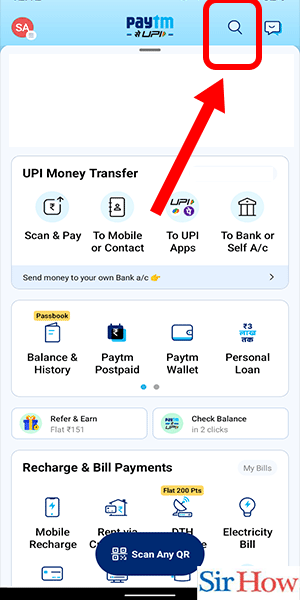
Step 3: Select 'saved cards & banks' option - Once you've found the 'Saved Cards' option within the app, the next step is to select the 'Saved Cards & Banks' option from the list of available options.
- This will display a list of all the cards that are currently saved to your Paytm account.
- You can also view any bank accounts that are linked to your Paytm account from this menu.
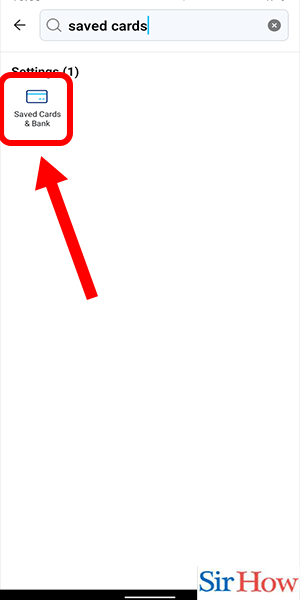
Step 4: Tap on three dots - Next, you will need to locate the card that you wish to remove and then tap on the three dots next to it.
- If you have multiple cards saved, you can use the search bar to find the specific card that you want to remove.
- You can also swipe left on the card to reveal the 'Delete' option.
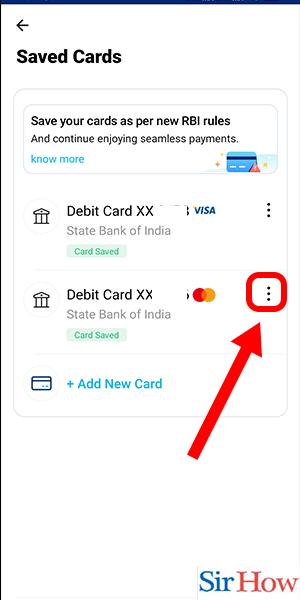
Step 5: tap on delete card - Finally, select the 'Delete Card' option from the list of available options to remove the card from your Paytm account.
- Once you've removed a card from your Paytm account, it cannot be undone. Make sure that you want to remove the card before proceeding.
- If you have any pending transactions on the card that you want to remove, make sure that they are completed or cancelled before removing the card.
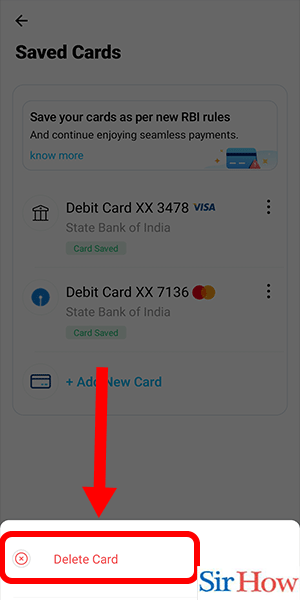
Removing a saved card from Paytm is a simple process that can be completed in just a few easy steps. By following these steps, you can remove any card that you no longer need or want to keep in your Paytm wallet. Remember to be careful when removing cards, and make sure that you want to remove them before proceeding.
Tips
- Always keep your Paytm app updated to ensure that you have access to all the latest features and updates.
- Use a stable internet connection to ensure that the Paytm app functions properly.
- Make sure that you have completed or cancelled any pending transactions on the card that you want to remove before proceeding.
FAQ
Q1. Can I remove multiple cards at once from my Paytm account?
A1. Yes, you can remove multiple cards at once from your Paytm account by selecting the 'Edit' option and then selecting the cards that you want to remove.
Q2. Will removing a card from Paytm delete it from my bank account?
A2. No, removing a card from Paytm only removes it from your Paytm account. It does not delete the card from your bank account.
Q3. Can I remove multiple saved cards from my Paytm account at once?
No, you will have to remove each saved card individually.
Q4. Will removing a saved card from Paytm affect my transaction history?
No, removing a saved card from Paytm will not affect your transaction history.
Q5. How long does it take for a saved card to be removed from Paytm?
The saved card will be removed instantly from your Paytm account.
Q6. Can I add the same card again after removing it from Paytm?
Yes, you can add the same card again after removing it from Paytm.
Related Article
- How to Pay Water Bill in Paytm
- How to Refer Friend in Paytm
- How to Pay LIC Premium Online Through Paytm
- How to Pay Money Through Paytm QR Code
- How to Refund Money from Google Play to Paytm
- How to Refund Money from Paytm Wallet
- How to Book Tatkal Train Ticket Through Paytm
- How to Buy Fastag in Paytm
- How to Buy Paytm Gold
- How to Make Paytm Account Without Bank Account
- More Articles...
