- Paytm
- delete bank account
- find qr code
- earn cashback paytm
- login paytm forgot
- pay bwssb paytm
- pay bsnl landline
- pay upi payment
- recharge axis paytm
- recharge jiofi with paytm
- recharge tv paytm
- pay water bill
- refer friend paytm
- pay lic premium
- pay money paytm
- refund money google play
- refund money paytm
- book tatkal train
- buy fastag paytm
- buy paytm gold
- make paytm account
- pay using upi
- pay through credit
- recharge airtel fastag
- recharge fastag paytm
- check paytm coupons
- create paytm business
- call paytm mall
- buy truecaller premium
- pay act fibernet
- pay cesc bill
- pay lic paytm
- pay property tax
- buy google play gift card
- buy amazon voucher
- download paytm qr code
- download paytm invoice
- enable fingerprint paytm
- find movie ticket
- online payment through
- download paytm statement
- generate merchant paytm
- find scratch paytm
- increase paytm merchant
- know paytm balance
- logout paytm devices
- make credit card
- pay icici card
- recharge d2h through
- recharge hdfc fastag
- recharge data pack
- book ipl tickets
- book mumbai metro
- apply paytm swipe
- avail paytm postpaid
- activate paytm first
- see received money
- register paytm mall
- pay uppcl electricity
- pay kesco bill
- pay electricity bill
- pay igl bill
- pay manappuram gold
- pay bharat gas
- know paytm bank
- change merchant name
- check paytm number
- talk with customer
- chat in paytm
- redeem paytm first
- remove payment history
- see payment history
- send qr code
- update paytm app
- add money metrocard
- apply coupon paytm
- buy gift cards
- change paytm phone
- change paytm language
- create merchant id
- use paytm cashback
- pay paytm wallet
- send money paytm
- delete paytm
- install paytm
- money paytm wallet
- delete paytm account
- paytm wallet account
- fastag balance paytm
- upi pin ipaytm
- use paytm wallet money
- get paytm speaker
- find paytm upi id
- add bank account paytm
- bank account paytm
- change paytm upi id
- block someone paytm
- check paytm bank account number
- get loan paytm
- remove saved cards paytm
- activate offer in paytm
- flipkart using paytm
- how to check paytm offers
- received money paytm
- reactivate paytm account
- complain to paytm
- activate paytm postpaid
- play games paytm
- track paytm order
- paytm through email
- recharge paytm fastag
- use paytm postpaid
- deactivate paytm postpaid
- cibil score paytm
- deactivate fastag paytm
- credit card paytm
- paytm merchant account
- automatic payment paytm
- find vpa paytm
- paytm order id
- paytm notifications
- change passcode paytm
- credit money paytm
- delink aadhar paytm
- airtel dth paytm
- food from paytm
- book gas paytm
- how to create fd in paytm
- default paytm money
- paytm scan pay
- paytm shopping voucher
- internet recharge paytm
- paytm scratch card
- bike insurance paytm
- paytm debit card
- card bill paytm
- bhim upi paytm
- paytm first membership
- recharge hotstar paytm
- tdr on paytm
- pnr status paytm
- wishlist in paytm
- bank paytm wallet
- check passbook in paytm
- become paytm merchant
- create paytm link
- claim paytm insurance
- earn money paytm
- paytm bank account
- paytm qr code
- qr code whatsapp
- setup paytm lite
- request paytm bank statement
- complete kyc in paytm
- remove kyc from paytm
- check paytm kyc
- paytm wallet money to paytm bank
- get paytm refund
- paytm qr code shopkeepers
- cancel bus ticket in paytm
- transfer money paytm to phonepe
- paytm for business
- transfer money phonepe to paytm
- pay through qr scan paytm
- check paytm gold balance
- check paytm wallet number
- add credit card in paytm
- add money paytm wallet debit
- landline bill through paytm
- remove paytm contacts
- cancel an order on paytm
- verify email address paytm
- cancel train tickets paytm
- cancel flight ticket paytm
- add debit card in paytm
- check transaction id in paytm
- free recharge in paytm
- cancel movie tickets paytm
- open paytm bank account
- check paytm balance
- verify paytm account for kyc
- book train tickets paytm
- change email paytm
- apply paytm card
- get paytm statement
- remove bank acc. from paytm
- electricity bill receipt paytm
- pay traffic challan paytm
- transfer money bank to paytm
- paytm recharge history
- check bank balance in paytm
- add promo code paytm
- add money paytm wallet
- recharge jio with paytm
- check paytm transaction history
- change password paytm
- create paytm account
- check paytm limit
- create upi pin paytm
- check cashback paytm
- book bus tickets paytm
- transfer money paytm to bank account
- reset paytm password
- transfer money paytm to paytm
- add beneficiary paytm
- share personal qr paytm
- pay institution fees paytm
- verify mobile number paytm
- recharge metro card paytm
- check inbox on paytm
- enable/disable notifications paytm
- pay dth bill paytm app
- log out paytm app
- contact paytm for help
- change profile picture paytm
- change username on paytm app
- security setting paytm app
- book hotel room paytm
- book flight tickets paytm
- helpline number on paytm app
- pay datacard bill paytm app
- pay water bills paytm app
- recharge google play paytm
- update mobile number paytm
- invite on paytm app
- choose language paytm
- book movie tickets paytm
- recharge mobile paytm
- pay credit card bill paytm
- pay electricity bill paytm
- how to recharge paytm
How To Add Another Bank Account In Paytm
If you're looking to expand your payment options on Paytm, adding another bank account is a quick and simple process. Having multiple bank accounts linked to your Paytm wallet allows you to easily switch between them and manage your finances more efficiently. In this blog post, we'll guide you through the steps of adding another bank account to your Paytm wallet, so you can enjoy the flexibility and convenience of having multiple payment options.
Add another bank account under profile tab: 6 Steps
Step 1: Open paytm app - Launch the Paytm app on your mobile phone by tapping on its icon.
- Make sure you have a stable internet connection to avoid any interruptions while adding another bank account.
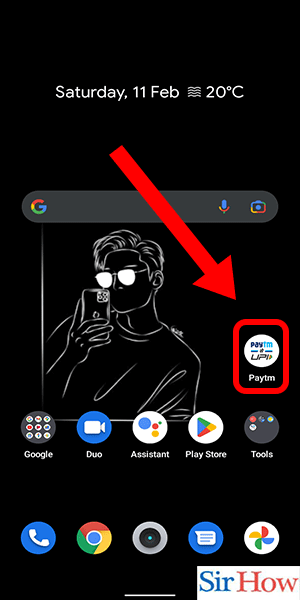
Step 2: Click on profile icon - On the home screen of the Paytm app, click on the "Profile" icon at the bottom right corner of your screen.
- If you are having trouble locating the "Profile" icon, look for the person-shaped icon at the bottom of the screen.
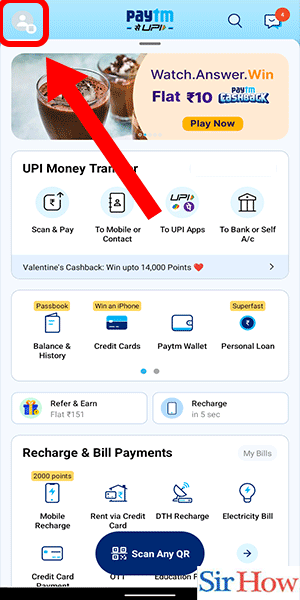
Step 3: Click on 'UPI & payment settings' - Once you have clicked on the profile icon, a new screen will open. On this screen, you will see several options. Click on "UPI & Payment Settings."
- UPI is a payment system that allows you to transfer money between different bank accounts. Make sure you have enabled UPI on your Paytm account before proceeding.
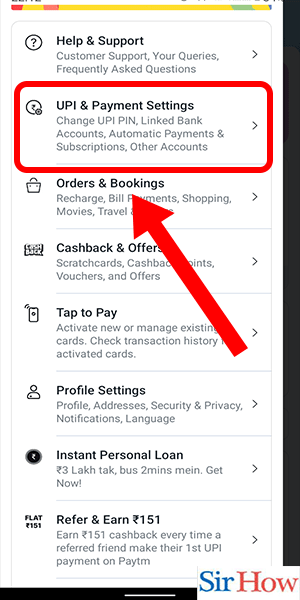
Step 4: Tap on add another account - After clicking on "UPI & Payment Settings," you will see an option for "Add Another Account." Tap on this option to proceed.
- Before adding another bank account, make sure you have all the necessary details such as the account number, IFSC code, and account holder's name.
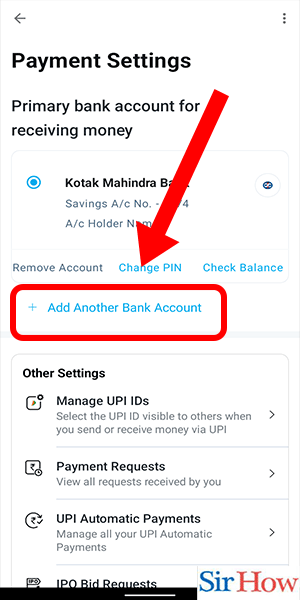
Step 5: Select your bank - On the next screen, you will be asked to select your bank. Scroll through the list of banks and select the bank that you want to add.
- Double-check the bank name and logo before proceeding. Selecting the wrong bank could lead to failed transactions.
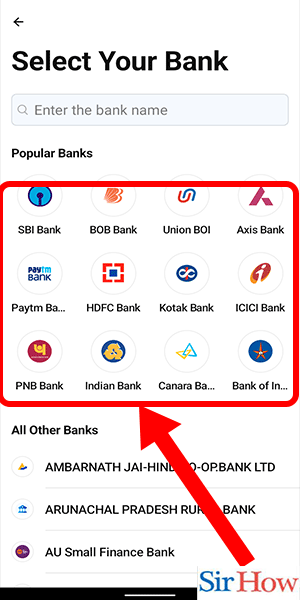
Step 6: Click on done - Once you have selected your bank, click on "Done." You will be asked to enter your bank account details such as the account number and IFSC code. Enter these details correctly and click on "Submit."
- Make sure you have entered the correct bank account details to avoid any errors in future transactions.
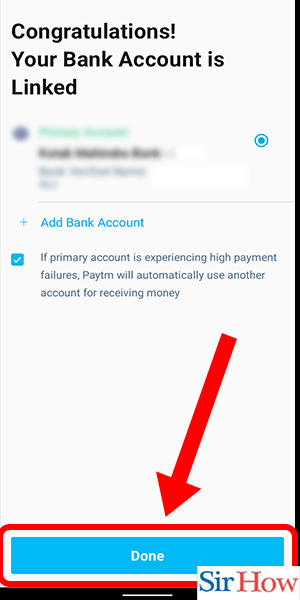
Add another bank account under balance & history tab: 6 Steps
Step 1: Open paytm app - The first step to adding another bank account in Paytm is to open the Paytm app on your mobile device.
- Ensure that you have the latest version of the Paytm app installed on your device to avoid any technical issues.
- Make sure that your internet connection is stable to ensure a smooth process.
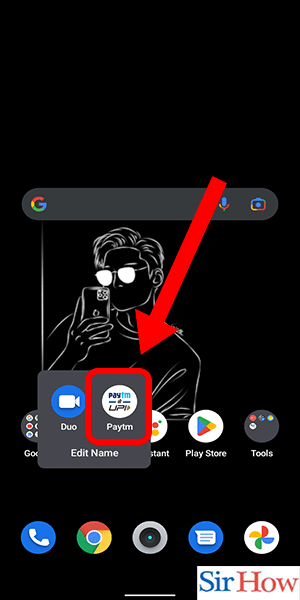
Step 2: Tap on 'balance & history' - After opening the Paytm app, tap on the ‘Balance & History’ option available at the bottom of the screen.
- Make sure that you have logged in to your Paytm account using your registered mobile number and password.
- Ensure that you have sufficient balance in your Paytm wallet to add another bank account.
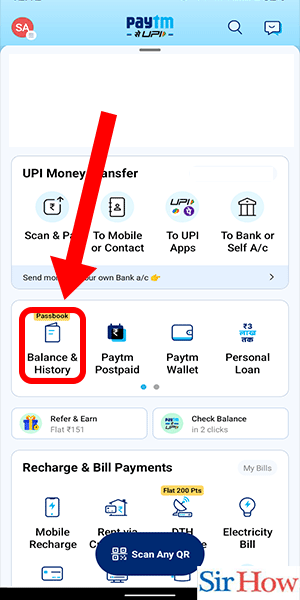
Step 3: Click on 'UPI settings' - On the next screen, you will see various options related to your Paytm account. Click on the ‘UPI Settings’ option available below your Paytm wallet balance.
- UPI is an instant payment system that enables users to transfer funds from one bank account to another using a virtual payment address (VPA).
- Make sure that you have added a VPA to your Paytm account before proceeding to the next step.

Step 4: Click on 'add another bank account' - After clicking on the ‘UPI Settings’ option, scroll down to the ‘Bank Accounts’ section and click on the ‘Add Another Bank Account’ option.
- You can add up to five bank accounts to your Paytm account.
- Ensure that you have the necessary details such as bank name, account number, and IFSC code before proceeding to the next step.
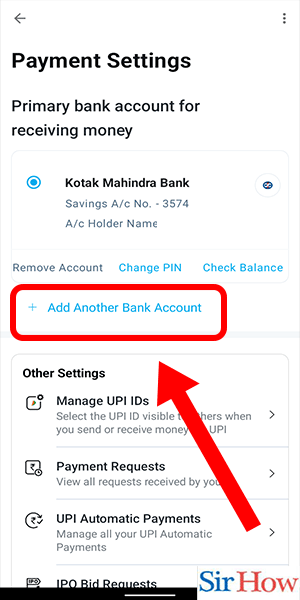
Step 5: Select the bank linked with your number - On the next screen, you will see a list of banks. Select the bank linked with your mobile number from the list.
- You can add a bank account that is linked to the mobile number registered with your Paytm account.
- Ensure that you have entered the correct bank account details to avoid any issues.
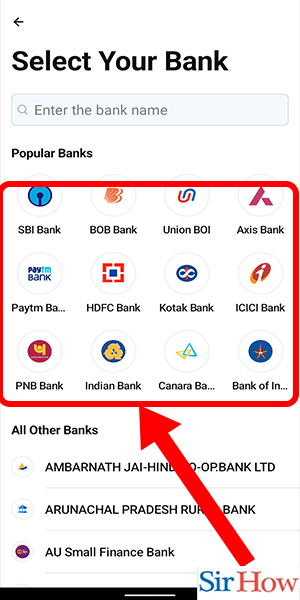
Step 6: Click on done - After selecting the bank, enter your bank account details such as account number and IFSC code. Verify the details and click on the ‘Done’ button.
- Paytm will send a small amount to your bank account to verify the details you have provided.
- Make sure that you have sufficient balance in your bank account to receive the verification amount.
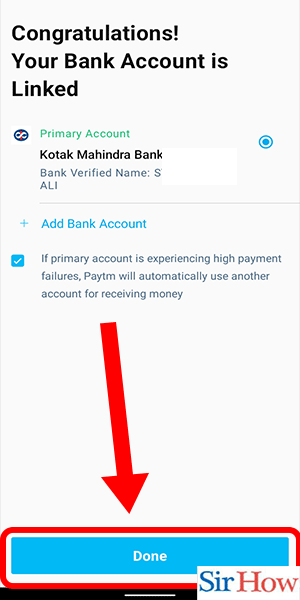
Search & add another bank account: 6 Steps
Step 1: Open paytm app - Make sure you have a Paytm account and are logged in to the app.
- Open the Paytm app on your smartphone.
- Make sure that you have a stable internet connection to avoid any interruptions during the process.
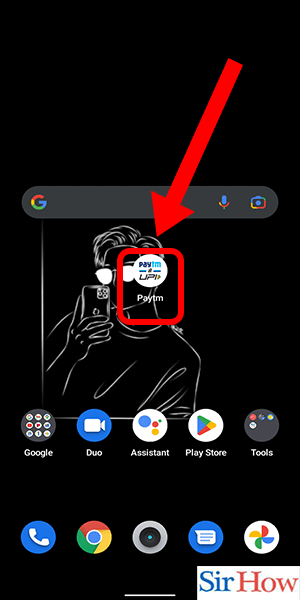
Step 2: Search for payment settings - On the Paytm home screen, locate and tap on the “Bank Transfer” icon at the bottom of the screen.
- Next, click on the “Add Money” option.
- Ensure that your Paytm app is up-to-date to avoid any compatibility issues.

Step 3: Tap on payment settings - Scroll down on the “Add Money” page and locate the “Payment Settings” option.
- Click on “Payment Settings” to proceed.
- Double-check that you have entered the correct login details for your Paytm account.
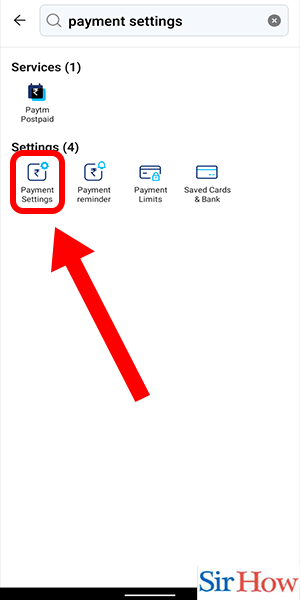
Step 4: Tap on 'add another bank account' - In the Payment Settings section, you will see the option to “Add Another Bank Account.”
- Click on this option to proceed with adding a new bank account to your Paytm wallet.
- Make sure you have your new bank account details, including the account number, IFSC code, and account holder’s name.
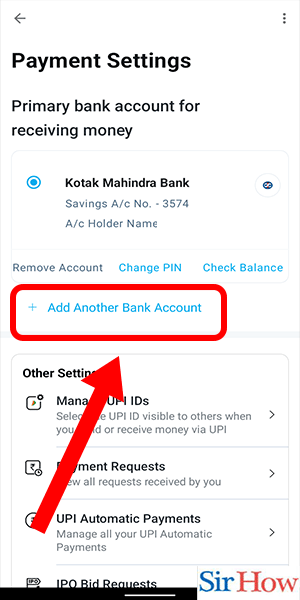
Step 5: Select your bank - After selecting “Add Another Bank Account,” you will be directed to a new page where you can choose your bank from a list of available options.
- Scroll through the list to locate your bank, and click on it to proceed.
- Double-check that you have entered the correct account details, especially the IFSC code, as any error can lead to a failed transaction.
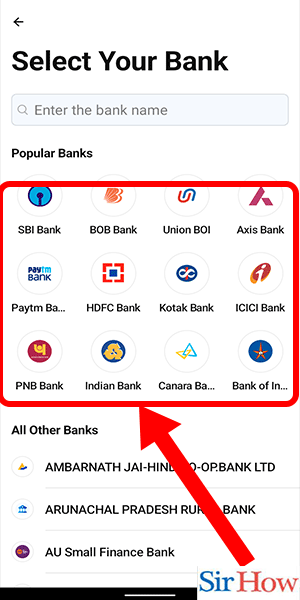
Step 6: Click on done - After selecting your bank, you will be asked to enter your bank account details, including the account number, IFSC code, and account holder’s name.
- After entering the correct details, click on the “Done” button to complete the process.
- After adding your new bank account, you can set it as the default account for future transactions by selecting the “Set as Default” option.
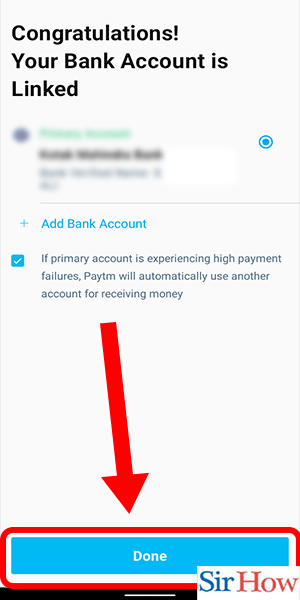
Add another bank account under UPI money transfer section: 6 Steps
Step 1: Open paytm app - Launch the Paytm app on your smartphone or tablet.
- Make sure you have the latest version of the app installed to access all the latest features.
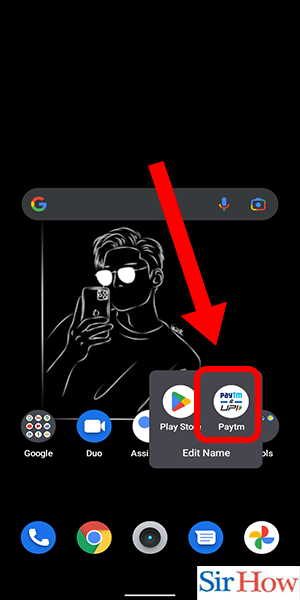
Step 2: Tap on 'to Bank or self A/c' - On the Paytm homepage, you'll see several options such as 'Pay', 'Passbook', and 'To Bank or Self A/c'. Tap on the 'To Bank or Self A/c' option.
- You can also access this option by tapping on the 'Bank Transfer' icon on the bottom menu bar.
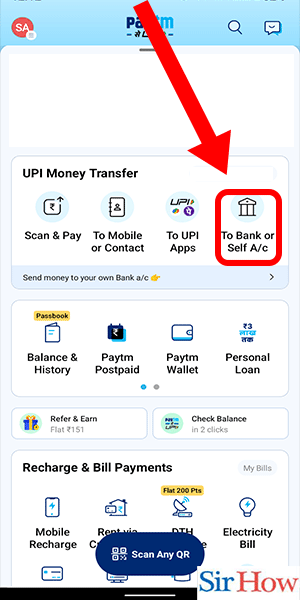
Step 3: Select 'to self A/c' - Next, you'll see two options: 'To Bank A/c' and 'To Self A/c'. Select the 'To Self A/c' option.
- This option allows you to add a new bank account to your Paytm wallet.
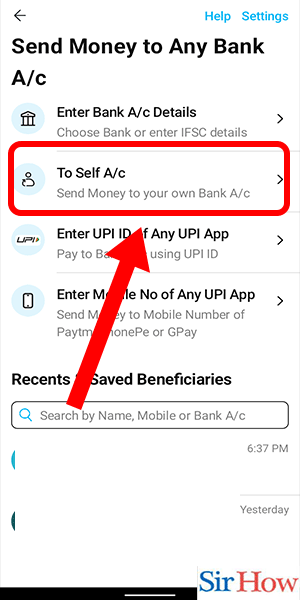
Step 4: Tap on 'add new bank account' - On the next screen, you'll see a list of all the bank accounts linked to your Paytm wallet. Tap on the 'Add New Bank Account' button.
- Tip: You can link up to five bank accounts to your Paytm wallet.
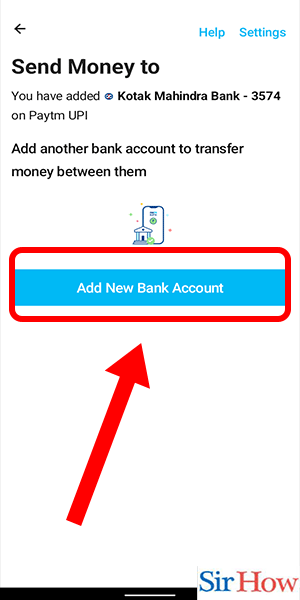
Step 5: Select the bank - Paytm supports multiple banks, including ICICI, HDFC, Axis, and State Bank of India. Select the bank you want to link to your Paytm wallet.
- Make sure you enter the correct bank account details to avoid any errors or delays in transactions.
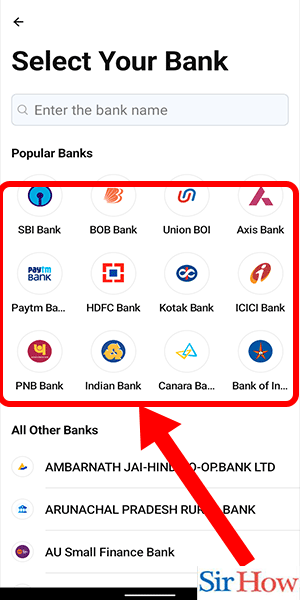
Step 6: Click on done - Enter your bank account details such as account number and IFSC code, and click on the 'Done' button to link your bank account to your Paytm wallet.
- Once you've linked your bank account to Paytm, you can easily transfer money between accounts, make bill payments, and more.
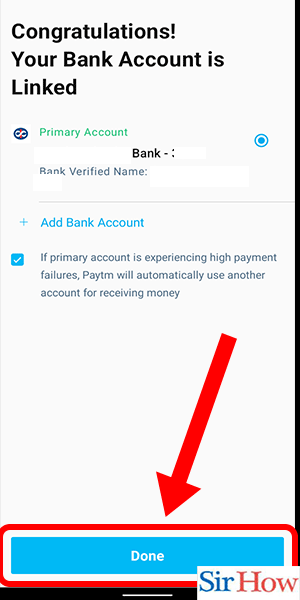
Adding another bank account to your Paytm wallet is a simple and straightforward process. Follow these steps to link your bank account to your Paytm wallet and enjoy seamless digital transactions.
Tips
- Make sure you have the latest version of the Paytm app installed to access all the latest features.
- Double-check the bank account details you enter to avoid any errors or delays in transactions.
- You can link up to five bank accounts to your Paytm wallet.
FAQ
Q. Is it safe to link my bank account to Paytm?
A. Yes, Paytm uses state-of-the-art security measures to protect your bank account and personal information.
Q. Can I link multiple bank accounts to my Paytm wallet?
A. Yes, you can link up to five bank accounts to your Paytm wallet.
Q. Is there a limit to the amount I can transfer between bank accounts on Paytm?
A. Yes, Paytm has daily and monthly transaction limits based on your account type and level of verification.
Q. Do I need to verify my bank account before linking it to Paytm?
A. No, you can link your bank account to Paytm without any verification. However, you may need to complete the verification process to use certain features.
Q. Can I remove a bank account from my Paytm wallet?
A. Yes, you can remove a bank account from your Paytm wallet by following a few simple steps.
Related Article
- How to Download Paytm UPI Statement
- How to Generate Merchant ID in Paytm
- How to Find Scratch Card in Paytm
- How to Increase Paytm Merchant Account Limit
- How to Know Paytm Balance
- How to Logout Paytm From All Devices
- How to Make Credit Card Payment through Paytm Wallet
- How to Pay ICICI Card Bill Using Paytm
- How to Recharge d2h through Paytm
- How to Recharge HDFC Fastag from Paytm
- More Articles...
