- Paytm
- delete bank account
- find qr code
- earn cashback paytm
- login paytm forgot
- pay bwssb paytm
- pay bsnl landline
- pay upi payment
- recharge axis paytm
- recharge jiofi with paytm
- recharge tv paytm
- pay water bill
- refer friend paytm
- pay lic premium
- pay money paytm
- refund money google play
- refund money paytm
- book tatkal train
- buy fastag paytm
- buy paytm gold
- make paytm account
- pay using upi
- pay through credit
- recharge airtel fastag
- recharge fastag paytm
- check paytm coupons
- create paytm business
- call paytm mall
- buy truecaller premium
- pay act fibernet
- pay cesc bill
- pay lic paytm
- pay property tax
- buy google play gift card
- buy amazon voucher
- download paytm qr code
- download paytm invoice
- enable fingerprint paytm
- find movie ticket
- online payment through
- download paytm statement
- generate merchant paytm
- find scratch paytm
- increase paytm merchant
- know paytm balance
- logout paytm devices
- make credit card
- pay icici card
- recharge d2h through
- recharge hdfc fastag
- recharge data pack
- book ipl tickets
- book mumbai metro
- apply paytm swipe
- avail paytm postpaid
- activate paytm first
- see received money
- register paytm mall
- pay uppcl electricity
- pay kesco bill
- pay electricity bill
- pay igl bill
- pay manappuram gold
- pay bharat gas
- know paytm bank
- change merchant name
- check paytm number
- talk with customer
- chat in paytm
- redeem paytm first
- remove payment history
- see payment history
- send qr code
- update paytm app
- add money metrocard
- apply coupon paytm
- buy gift cards
- change paytm phone
- change paytm language
- create merchant id
- use paytm cashback
- pay paytm wallet
- send money paytm
- delete paytm
- install paytm
- money paytm wallet
- delete paytm account
- paytm wallet account
- fastag balance paytm
- upi pin ipaytm
- use paytm wallet money
- get paytm speaker
- find paytm upi id
- add bank account paytm
- bank account paytm
- change paytm upi id
- block someone paytm
- check paytm bank account number
- get loan paytm
- remove saved cards paytm
- activate offer in paytm
- flipkart using paytm
- how to check paytm offers
- received money paytm
- reactivate paytm account
- complain to paytm
- activate paytm postpaid
- play games paytm
- track paytm order
- paytm through email
- recharge paytm fastag
- use paytm postpaid
- deactivate paytm postpaid
- cibil score paytm
- deactivate fastag paytm
- credit card paytm
- paytm merchant account
- automatic payment paytm
- find vpa paytm
- paytm order id
- paytm notifications
- change passcode paytm
- credit money paytm
- delink aadhar paytm
- airtel dth paytm
- food from paytm
- book gas paytm
- how to create fd in paytm
- default paytm money
- paytm scan pay
- paytm shopping voucher
- internet recharge paytm
- paytm scratch card
- bike insurance paytm
- paytm debit card
- card bill paytm
- bhim upi paytm
- paytm first membership
- recharge hotstar paytm
- tdr on paytm
- pnr status paytm
- wishlist in paytm
- bank paytm wallet
- check passbook in paytm
- become paytm merchant
- create paytm link
- claim paytm insurance
- earn money paytm
- paytm bank account
- paytm qr code
- qr code whatsapp
- setup paytm lite
- request paytm bank statement
- complete kyc in paytm
- remove kyc from paytm
- check paytm kyc
- paytm wallet money to paytm bank
- get paytm refund
- paytm qr code shopkeepers
- cancel bus ticket in paytm
- transfer money paytm to phonepe
- paytm for business
- transfer money phonepe to paytm
- pay through qr scan paytm
- check paytm gold balance
- check paytm wallet number
- add credit card in paytm
- add money paytm wallet debit
- landline bill through paytm
- remove paytm contacts
- cancel an order on paytm
- verify email address paytm
- cancel train tickets paytm
- cancel flight ticket paytm
- add debit card in paytm
- check transaction id in paytm
- free recharge in paytm
- cancel movie tickets paytm
- open paytm bank account
- check paytm balance
- verify paytm account for kyc
- book train tickets paytm
- change email paytm
- apply paytm card
- get paytm statement
- remove bank acc. from paytm
- electricity bill receipt paytm
- pay traffic challan paytm
- transfer money bank to paytm
- paytm recharge history
- check bank balance in paytm
- add promo code paytm
- add money paytm wallet
- recharge jio with paytm
- check paytm transaction history
- change password paytm
- create paytm account
- check paytm limit
- create upi pin paytm
- check cashback paytm
- book bus tickets paytm
- transfer money paytm to bank account
- reset paytm password
- transfer money paytm to paytm
- add beneficiary paytm
- share personal qr paytm
- pay institution fees paytm
- verify mobile number paytm
- recharge metro card paytm
- check inbox on paytm
- enable/disable notifications paytm
- pay dth bill paytm app
- log out paytm app
- contact paytm for help
- change profile picture paytm
- change username on paytm app
- security setting paytm app
- book hotel room paytm
- book flight tickets paytm
- helpline number on paytm app
- pay datacard bill paytm app
- pay water bills paytm app
- recharge google play paytm
- update mobile number paytm
- invite on paytm app
- choose language paytm
- book movie tickets paytm
- recharge mobile paytm
- pay credit card bill paytm
- pay electricity bill paytm
- how to recharge paytm
How to Download My Paytm QR Code
In today's fast-paced digital era, financial transactions have become more seamless than ever before. With the rise of digital wallets and online payments, it's crucial to have a reliable and user-friendly payment solution at your fingertips. Enter Paytm, India's leading digital payment platform, revolutionizing the way we handle transactions. If you're ready to embrace convenience and security, look no further. In this blog post, we'll guide you through the simple steps to download your very own Paytm QR code, empowering you to effortlessly send and receive payments in a snap. Say goodbye to the hassle of carrying cash and join the cashless revolution with Paytm!
Download My Paytm QR Code: 3 Steps
Step 1- Launch Paytm for Business app - Ensure you have the latest version of the Paytm for Business app installed on your smartphone.
- Make sure you are logged in to your Paytm for Business account for a seamless experience.
- Check that your device has a stable internet connection to avoid any interruptions during the process.
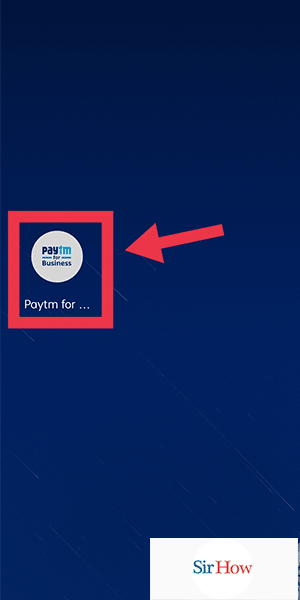
Step 2- Tab on My QR - Look for the "My QR" option on the main screen of the Paytm for Business app and tap on it.
- Double-check that the displayed information, such as your business name and contact details, are accurate and up to date.
- Customize your QR code by selecting any additional options or features offered by Paytm, such as adding a logo or changing the background color.
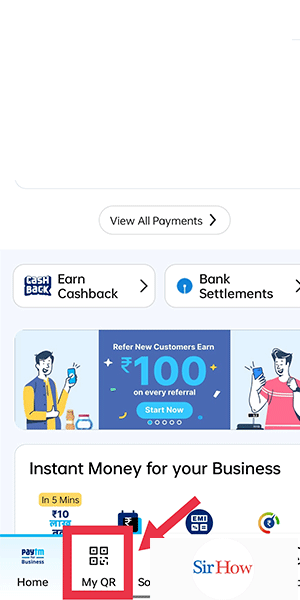
Step 3- Tab on Download QR. Your QR will be downloaded - Locate the "Download QR" button on the screen and tap on it to initiate the download process.
- Choose a preferred location on your device where you want to save the downloaded QR code.
- Once the download is complete, you can access your Paytm QR code from the selected location whenever you need it.
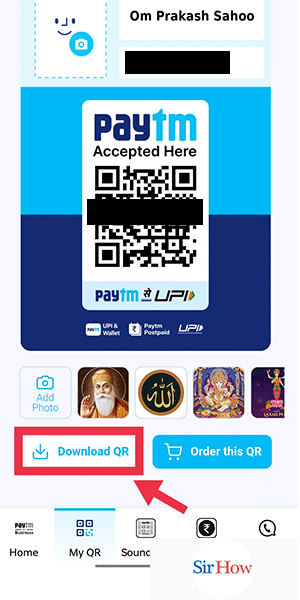
Downloading your Paytm QR code is a straightforward process that can be completed within a few simple steps. By following the instructions above, you can ensure that you have your personalized QR code ready to accept payments from customers in a hassle-free manner. Embrace the convenience of digital transactions and propel your business into the modern era with Paytm's user-friendly payment solutions.
Tips
- Keep your Paytm for Business app updated to access the latest features and improvements.
- Verify your business details regularly to maintain accurate information on your QR code.
- Store your downloaded QR code in a secure location on your device to avoid any accidental deletion or loss.
FAQ
Can I have multiple QR codes for different businesses?
Yes, Paytm allows you to create and download separate QR codes for different businesses or locations you manage.
Simply follow the same steps mentioned above for each business or location to generate their respective QR codes.
Ensure that you keep the downloaded QR codes organized and easily accessible for each specific business.
Is it possible to track transactions made through my Paytm QR code?
Absolutely! Paytm provides a comprehensive transaction tracking feature within the Paytm for Business app.
You can easily monitor and analyze transaction details, including transaction amounts, dates, and customer information.
This tracking feature helps you keep a record of your business transactions for accounting and analytical purposes.
Can I share my Paytm QR code with others for them to scan and make payments?
Yes, you can share your downloaded Paytm QR code with customers or clients by displaying it in your physical store or sharing it digitally.
To share it digitally, you can send the QR code image through messaging apps, email, or social media platforms.
Encourage your customers to scan the QR code using their Paytm app to make quick and convenient payments.
What should I do if I lose my downloaded QR code?
Don't worry! If you accidentally delete or lose your downloaded Paytm QR code, you can easily regenerate it.
Launch the Paytm for Business app, go to "My QR," and follow the steps mentioned earlier to download a new QR code.
Remember to update your business details and customize the QR code as needed before sharing it with customers again.
Can I customize the appearance of my Paytm QR code?
Yes, Paytm allows you to customize the appearance of your QR code to align with your brand's aesthetics.
In the Paytm for Business app, explore the customization options such as adding your logo, changing the background color, or selecting a design template.
Make your Paytm QR code visually appealing and recognizable to customers, enhancing your brand's visibility.
Related Article
- How to Make Paytm Account Without Bank Account
- How to Pay Using UPI Id in Paytm
- How to Pay Through Credit Card in Paytm
- How to Recharge Airtel FASTag from Paytm
- How to Recharge Fastag from Paytm
- How to Check Paytm Coupons
- How to Create Paytm Business Account
- How to Call Paytm Mall Customer Care
- How to Buy Truecaller Premium with Paytm
- How to Pay ACT Fibernet Through Paytm
- More Articles...
