- Paytm
- delete bank account
- find qr code
- earn cashback paytm
- login paytm forgot
- pay bwssb paytm
- pay bsnl landline
- pay upi payment
- recharge axis paytm
- recharge jiofi with paytm
- recharge tv paytm
- pay water bill
- refer friend paytm
- pay lic premium
- pay money paytm
- refund money google play
- refund money paytm
- book tatkal train
- buy fastag paytm
- buy paytm gold
- make paytm account
- pay using upi
- pay through credit
- recharge airtel fastag
- recharge fastag paytm
- check paytm coupons
- create paytm business
- call paytm mall
- buy truecaller premium
- pay act fibernet
- pay cesc bill
- pay lic paytm
- pay property tax
- buy google play gift card
- buy amazon voucher
- download paytm qr code
- download paytm invoice
- enable fingerprint paytm
- find movie ticket
- online payment through
- download paytm statement
- generate merchant paytm
- find scratch paytm
- increase paytm merchant
- know paytm balance
- logout paytm devices
- make credit card
- pay icici card
- recharge d2h through
- recharge hdfc fastag
- recharge data pack
- book ipl tickets
- book mumbai metro
- apply paytm swipe
- avail paytm postpaid
- activate paytm first
- see received money
- register paytm mall
- pay uppcl electricity
- pay kesco bill
- pay electricity bill
- pay igl bill
- pay manappuram gold
- pay bharat gas
- know paytm bank
- change merchant name
- check paytm number
- talk with customer
- chat in paytm
- redeem paytm first
- remove payment history
- see payment history
- send qr code
- update paytm app
- add money metrocard
- apply coupon paytm
- buy gift cards
- change paytm phone
- change paytm language
- create merchant id
- use paytm cashback
- pay paytm wallet
- send money paytm
- delete paytm
- install paytm
- money paytm wallet
- delete paytm account
- paytm wallet account
- fastag balance paytm
- upi pin ipaytm
- use paytm wallet money
- get paytm speaker
- find paytm upi id
- add bank account paytm
- bank account paytm
- change paytm upi id
- block someone paytm
- check paytm bank account number
- get loan paytm
- remove saved cards paytm
- activate offer in paytm
- flipkart using paytm
- how to check paytm offers
- received money paytm
- reactivate paytm account
- complain to paytm
- activate paytm postpaid
- play games paytm
- track paytm order
- paytm through email
- recharge paytm fastag
- use paytm postpaid
- deactivate paytm postpaid
- cibil score paytm
- deactivate fastag paytm
- credit card paytm
- paytm merchant account
- automatic payment paytm
- find vpa paytm
- paytm order id
- paytm notifications
- change passcode paytm
- credit money paytm
- delink aadhar paytm
- airtel dth paytm
- food from paytm
- book gas paytm
- how to create fd in paytm
- default paytm money
- paytm scan pay
- paytm shopping voucher
- internet recharge paytm
- paytm scratch card
- bike insurance paytm
- paytm debit card
- card bill paytm
- bhim upi paytm
- paytm first membership
- recharge hotstar paytm
- tdr on paytm
- pnr status paytm
- wishlist in paytm
- bank paytm wallet
- check passbook in paytm
- become paytm merchant
- create paytm link
- claim paytm insurance
- earn money paytm
- paytm bank account
- paytm qr code
- qr code whatsapp
- setup paytm lite
- request paytm bank statement
- complete kyc in paytm
- remove kyc from paytm
- check paytm kyc
- paytm wallet money to paytm bank
- get paytm refund
- paytm qr code shopkeepers
- cancel bus ticket in paytm
- transfer money paytm to phonepe
- paytm for business
- transfer money phonepe to paytm
- pay through qr scan paytm
- check paytm gold balance
- check paytm wallet number
- add credit card in paytm
- add money paytm wallet debit
- landline bill through paytm
- remove paytm contacts
- cancel an order on paytm
- verify email address paytm
- cancel train tickets paytm
- cancel flight ticket paytm
- add debit card in paytm
- check transaction id in paytm
- free recharge in paytm
- cancel movie tickets paytm
- open paytm bank account
- check paytm balance
- verify paytm account for kyc
- book train tickets paytm
- change email paytm
- apply paytm card
- get paytm statement
- remove bank acc. from paytm
- electricity bill receipt paytm
- pay traffic challan paytm
- transfer money bank to paytm
- paytm recharge history
- check bank balance in paytm
- add promo code paytm
- add money paytm wallet
- recharge jio with paytm
- check paytm transaction history
- change password paytm
- create paytm account
- check paytm limit
- create upi pin paytm
- check cashback paytm
- book bus tickets paytm
- transfer money paytm to bank account
- reset paytm password
- transfer money paytm to paytm
- add beneficiary paytm
- share personal qr paytm
- pay institution fees paytm
- verify mobile number paytm
- recharge metro card paytm
- check inbox on paytm
- enable/disable notifications paytm
- pay dth bill paytm app
- log out paytm app
- contact paytm for help
- change profile picture paytm
- change username on paytm app
- security setting paytm app
- book hotel room paytm
- book flight tickets paytm
- helpline number on paytm app
- pay datacard bill paytm app
- pay water bills paytm app
- recharge google play paytm
- update mobile number paytm
- invite on paytm app
- choose language paytm
- book movie tickets paytm
- recharge mobile paytm
- pay credit card bill paytm
- pay electricity bill paytm
- how to recharge paytm
How to Book Train Tickets using Paytm App
Gone are the days when you have to stand in a long line to book your train ticket. Now you can do that sitting at your home comfortably. We can now book train tickets using Paytm. It's really a very easy procedure if you follow this guide you will be able to book your book train tickets using Paytm. Booking your train tickets can save you a lot of time. So follow the steps to book your ticket using Paytm application.
Steps to book train tickets using Paytm:
1. Open the Paytm application: Firstly on your android device, you will find a white icon with Paytm written on it. It's the trademark icon for the Paytm application. Tap on it to open the paytm application. 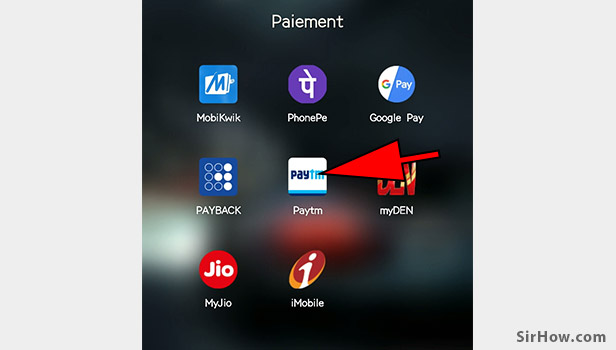
2. Tap on "Train Tickets": On the Paytm application, you will see a "Train Tickets" option it will be with a train logo. Just tap on that option to book your train tickets. 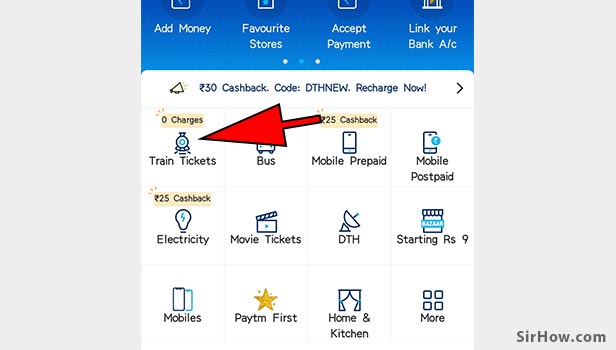
3. Tap on the origin city: We will need to enter the city of origin to start searching for trains. Tap on the box to start searching for the city of origin. 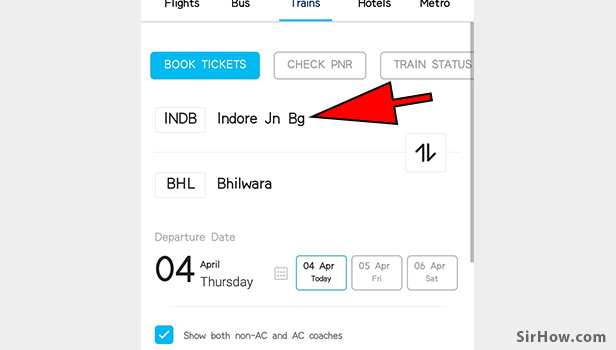
4. Tap on the box to enter the name: You will need to enter the name of your city or station from where you want to book the tickets. Jus type two are three words of the city and you will get suggestions. 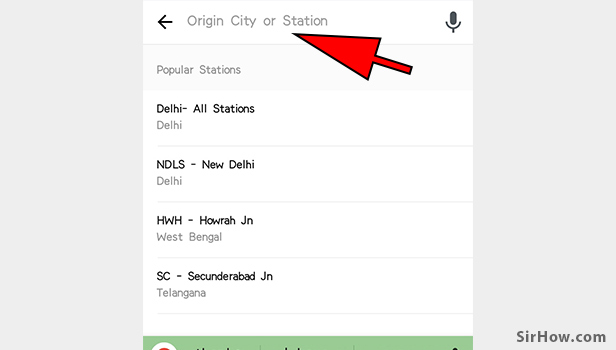
5. Enter the name of your Origin city or Station: Enter the name of your city you want to leave from for example if you are leaving from Satna just type Satna in the box and you will get suggestions from which you need to select the appropriate option. 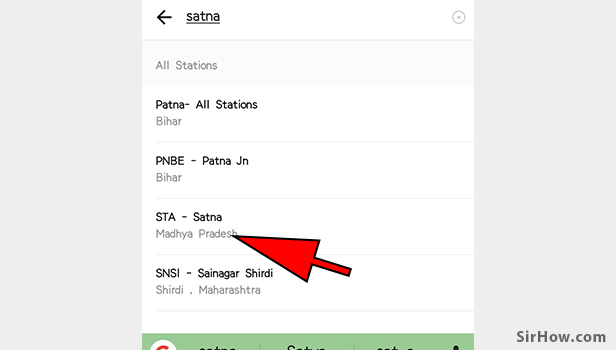
6. Tap on the other box to enter the destination: You will also need to add the destination for which just tap on the box below the origin city. 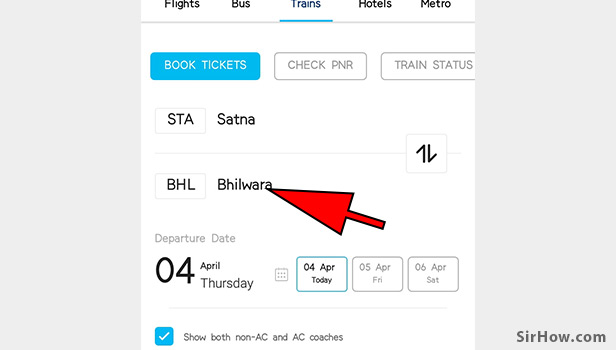
7. Tap on the Destination box: Just tap on the box to enter the name of your destination city. As soon as you will start entering the name you will get different suggestions. 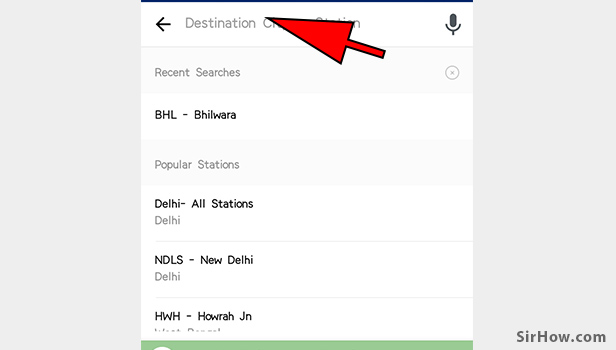
8. Enter the name of your destination city: In the destination box, type the name of the city you want to go to for example if you are going to Faizabad just start typing Faizabad and you will get a list of suggestions choose the appropriate answer. 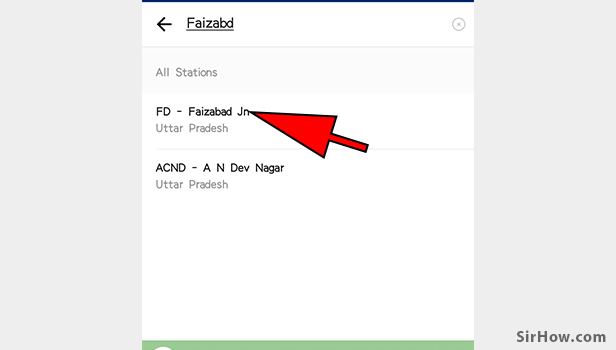
9. Tap on the date: You will need to choose the date you are traveling on for that just tap on the calendar which is present just near the date. 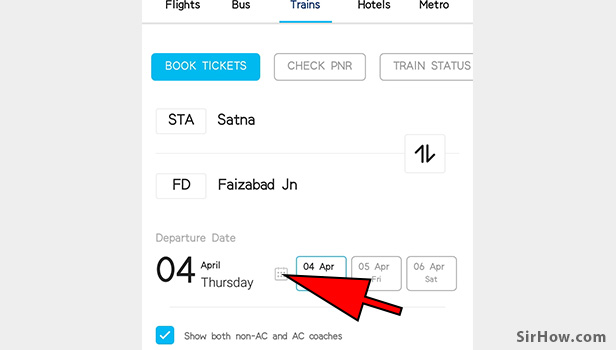
10. Choose the date: A calendar will pop-up from which you can choose the date you wish to travel. Just tap on the date you are traveling and the exact date will be selected. 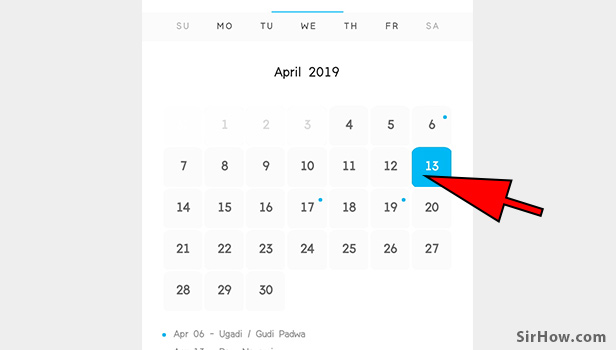
11. Tap on "Search Trains": After entering all the details about your journey and ensuring that the information is right you can now tap on the "search trains" option which is present at the bottom of the page.
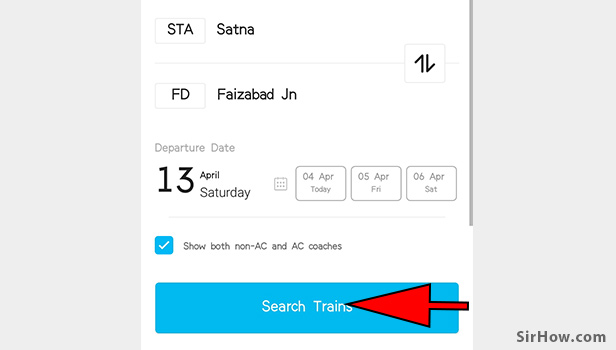
12. Choose the train and class: You will get a number of trains on that route. Choose the appropriate train which suits you and also you will need to select the class. There are different types of class in a Train, for example, 2Ac, 3AC, etc. Tap on the class you wish to travel in. 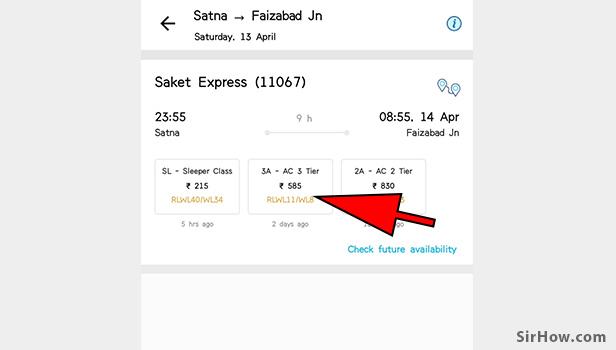
13. Tap on the date you wish to book a ticket for: You can now select the date according to the availability of seats. Just tap at the right side of the date you wish to book the ticket (as shown in the image).
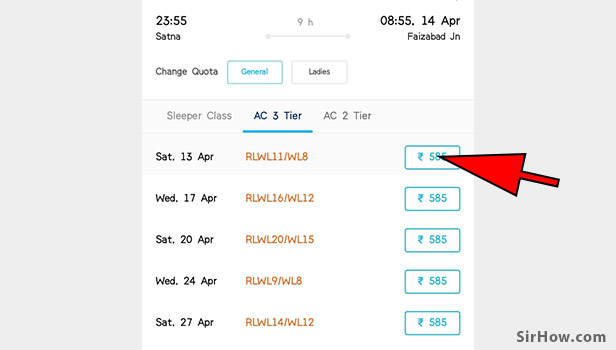
14. Enter your IRCTC Id: Finally, after choosing the train and the date you will need to enter the IRCTC user id to take the transaction forward. If you don't have an IRCTC id you can create one from here. 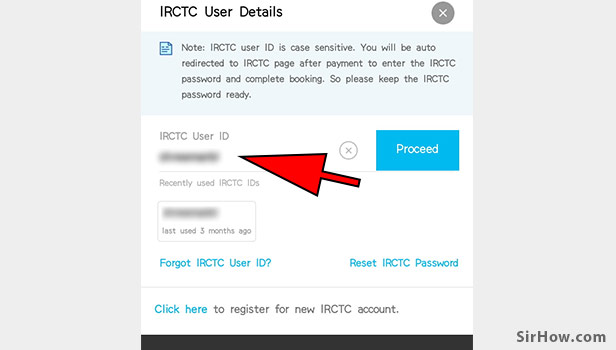
15. Tap on Proceed: After entering the user id and making sure that it's correct. Tap on the Proceed option just next to the User ID box. 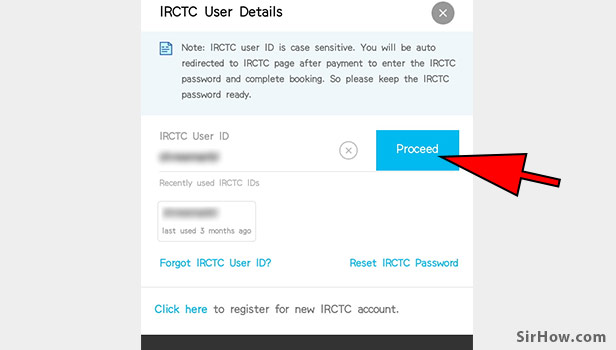
Keep your ID card with you while entering the below information.
16. Add the Traveller Information: Now after entering the IRCTC login credentials we have to add the traveler information. Add the full name of the traveler who is going to travel on that ticket. Make sure you add the full name according to the ID they have. ID's like Adhaar card, PAN card or any other. 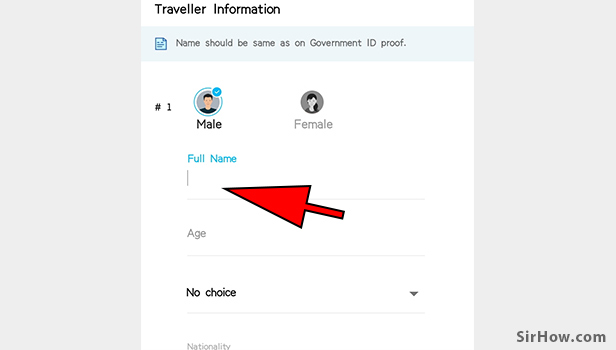
17. Enter the Age of traveler: In the box given enter the age of the traveler. It's really important to enter this information right and according to a valid ID proof. 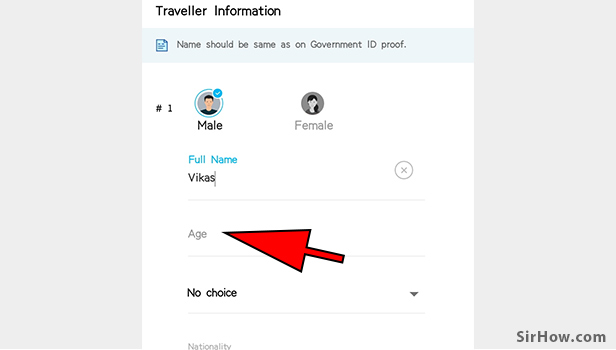
18. You can Choose the Berth: If you have any preference of the berth you can Tap on the box and add the preference of the berth you want. 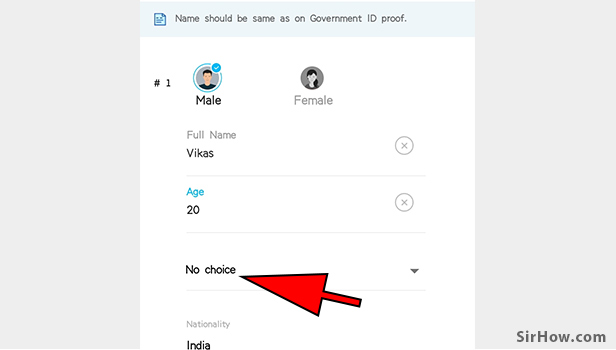
19. Choose from the options: You will have different options to choose the birth like Lower berth or the Middle berth and etc. Tap on the desired option. 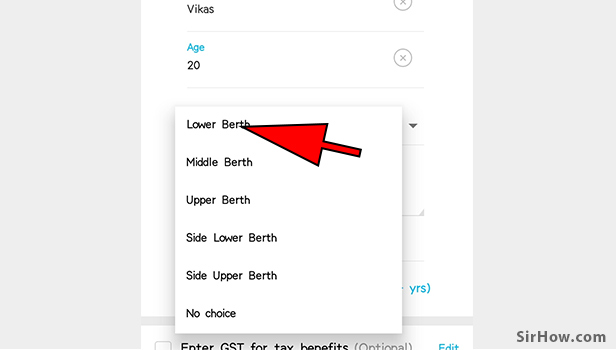
20. Tap on Done: After entering all the information and choosing the berth of your wish you can now tap on the "Done" option present at the bottom of the page. 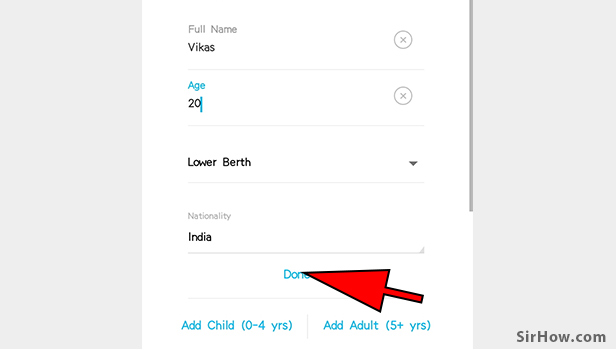
Add the traveler's contact details.
21. Enter your Contact Information: Enter your mobile number on which you wish to get updates about your journey. Make sure you enter the correct mobile number as all the information like Ticket, PNR number, and delays about the train will be sent to this number. 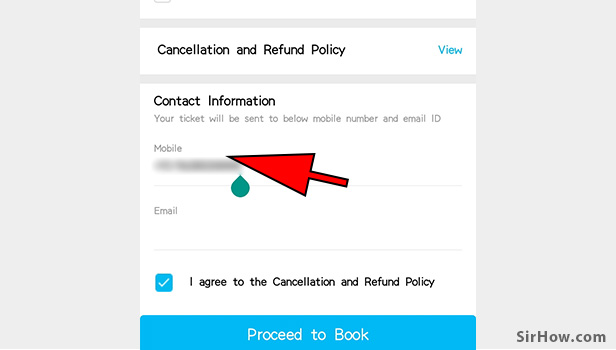
22. Enter your Email Address: The copy of your ticket will be sent to this email if you want to take a printout of the ticket. You will also get updates regarding the trip on the email. 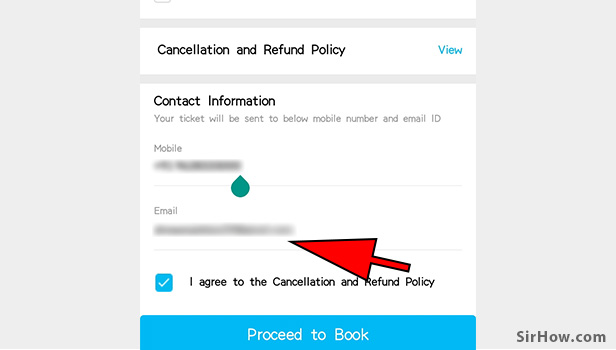
23. Tap on "Proceed to Book": After giving all the basic information about your journey and the traveler you can now tap on the "Proceed to Book" option present at the bottom of the page. Make sure check the "I agree to the Cancellation and Refund Policy" box. 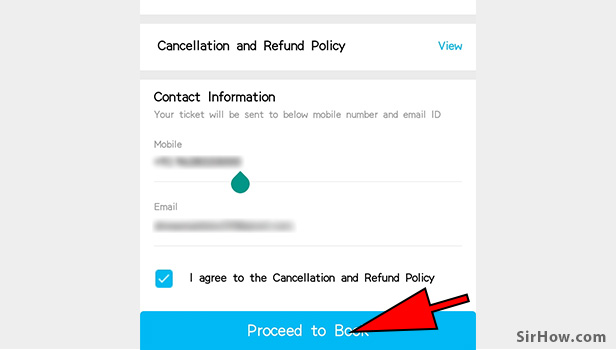
24. Tap on "Proceed to Pay": Check all the details about your Train and the time of departure and arrival. After checking all the details you can tap on the "Proceed to Pay". 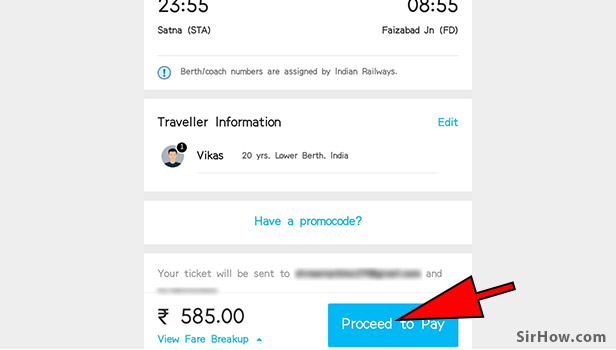
25. Choose your Payment Option: There are a number of payment options you can choose from just tap on the option you wish to pay with. 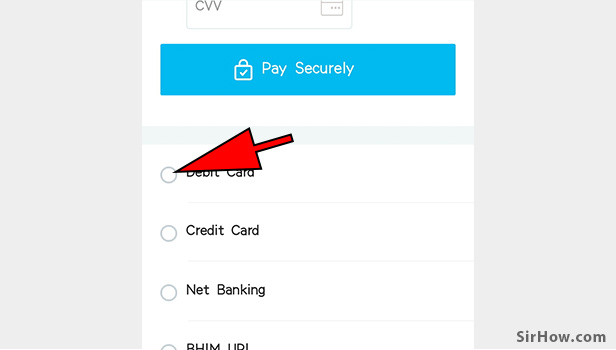
Make sure you have your card handy. As you have to enter the card credentials at this step.
26. Enter your card number: In the box given, you have to enter your card number. Make sure you enter the card number correct as you will be paying the amount with this card. 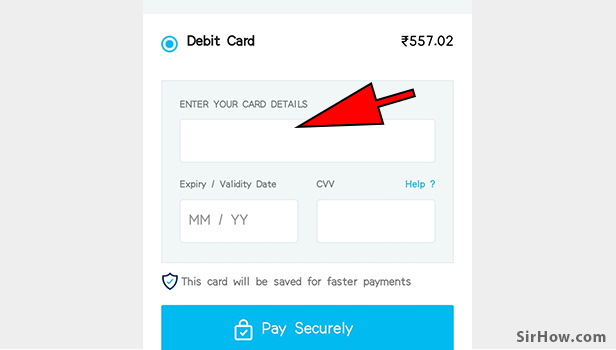
27. Enter the expiry date: Enter your expiry date in the MM/YY format. It's really safe to enter your credentials here as paytm is a trusted platform. 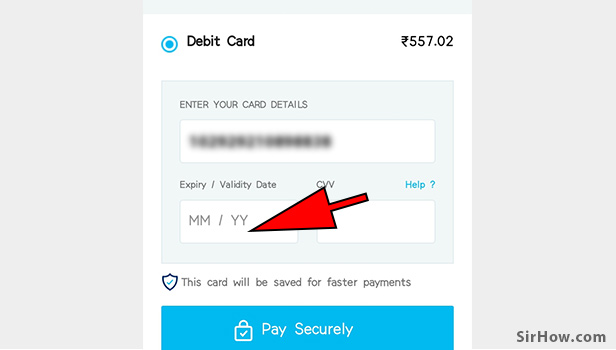
28. Enter your CVV number: You will find your CVV number at the back of the card. Just enter the three-digit CVV in the box given. Do not share your CVV number with anyone. 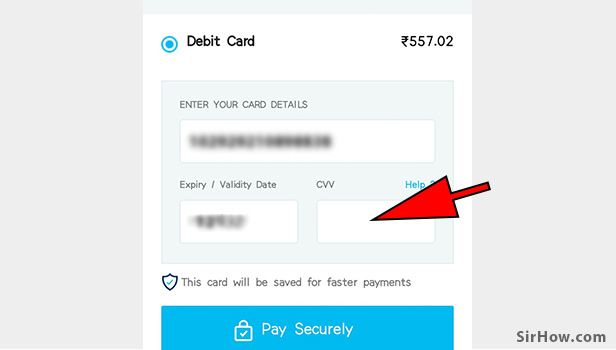
29. Tap on Pay securely: After giving all the information about your debit card and ensuring that they are correctly filled. We can now tap on the "Pay securely" option present at the bottom of the page. 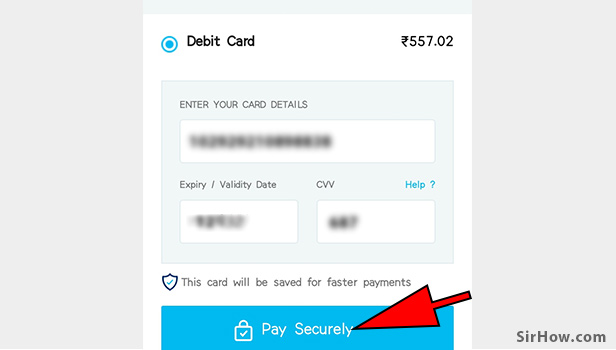
30. Enter OTP: An OTP(One Time Password) will be sent to your registered mobile number which you have to enter in the box given. 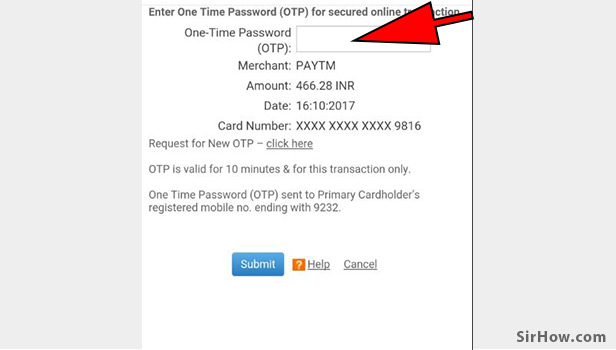
31. Tap on Submit: After entering your OTP number you can tap on the Submit button. 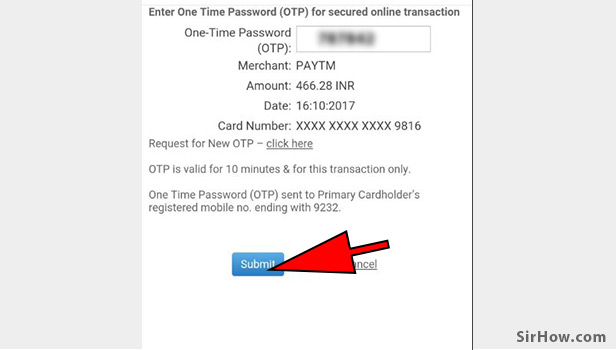
32. Booking Successful: After the successful payment you will be displayed this message and your train ticket is booked successfully. Paytm will send a series of SMS about your PNR number and many other things.
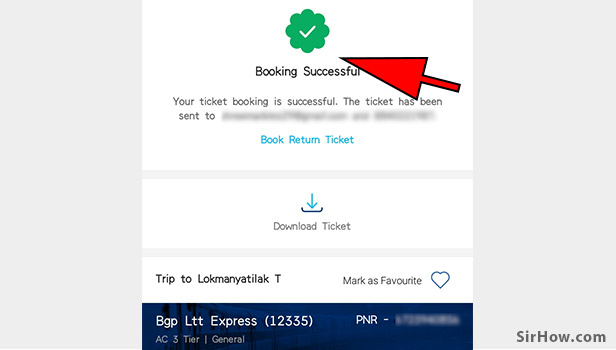
A copy of the ticket will also be sent to your registered email. You can take a printout of that and carry while traveling. Make sure you carry your ID card with you while traveling. IT's that easy booking train tickets using Paytm application. If you have any other doubts or queries regarding the Paytm application you see our other guides on Paytm.
Related Article
- How to Create UPI PIN in Paytm
- How to Check Cashback in Paytm
- How to Book Bus Tickets using Paytm App
- How to Transfer Money from Paytm to Bank Account
- How to Reset Paytm Password
- How to Transfer Money from Paytm to Paytm
- How to Add Beneficiary in Paytm
- How to Share Your Personal QR on Paytm App
- How to Pay Your Institution Fees using Paytm App
- How to Verify Mobile Number on Paytm App
- More Articles...
