- Paytm
- delete bank account
- find qr code
- earn cashback paytm
- login paytm forgot
- pay bwssb paytm
- pay bsnl landline
- pay upi payment
- recharge axis paytm
- recharge jiofi with paytm
- recharge tv paytm
- pay water bill
- refer friend paytm
- pay lic premium
- pay money paytm
- refund money google play
- refund money paytm
- book tatkal train
- buy fastag paytm
- buy paytm gold
- make paytm account
- pay using upi
- pay through credit
- recharge airtel fastag
- recharge fastag paytm
- check paytm coupons
- create paytm business
- call paytm mall
- buy truecaller premium
- pay act fibernet
- pay cesc bill
- pay lic paytm
- pay property tax
- buy google play gift card
- buy amazon voucher
- download paytm qr code
- download paytm invoice
- enable fingerprint paytm
- find movie ticket
- online payment through
- download paytm statement
- generate merchant paytm
- find scratch paytm
- increase paytm merchant
- know paytm balance
- logout paytm devices
- make credit card
- pay icici card
- recharge d2h through
- recharge hdfc fastag
- recharge data pack
- book ipl tickets
- book mumbai metro
- apply paytm swipe
- avail paytm postpaid
- activate paytm first
- see received money
- register paytm mall
- pay uppcl electricity
- pay kesco bill
- pay electricity bill
- pay igl bill
- pay manappuram gold
- pay bharat gas
- know paytm bank
- change merchant name
- check paytm number
- talk with customer
- chat in paytm
- redeem paytm first
- remove payment history
- see payment history
- send qr code
- update paytm app
- add money metrocard
- apply coupon paytm
- buy gift cards
- change paytm phone
- change paytm language
- create merchant id
- use paytm cashback
- pay paytm wallet
- send money paytm
- delete paytm
- install paytm
- money paytm wallet
- delete paytm account
- paytm wallet account
- fastag balance paytm
- upi pin ipaytm
- use paytm wallet money
- get paytm speaker
- find paytm upi id
- add bank account paytm
- bank account paytm
- change paytm upi id
- block someone paytm
- check paytm bank account number
- get loan paytm
- remove saved cards paytm
- activate offer in paytm
- flipkart using paytm
- how to check paytm offers
- received money paytm
- reactivate paytm account
- complain to paytm
- activate paytm postpaid
- play games paytm
- track paytm order
- paytm through email
- recharge paytm fastag
- use paytm postpaid
- deactivate paytm postpaid
- cibil score paytm
- deactivate fastag paytm
- credit card paytm
- paytm merchant account
- automatic payment paytm
- find vpa paytm
- paytm order id
- paytm notifications
- change passcode paytm
- credit money paytm
- delink aadhar paytm
- airtel dth paytm
- food from paytm
- book gas paytm
- how to create fd in paytm
- default paytm money
- paytm scan pay
- paytm shopping voucher
- internet recharge paytm
- paytm scratch card
- bike insurance paytm
- paytm debit card
- card bill paytm
- bhim upi paytm
- paytm first membership
- recharge hotstar paytm
- tdr on paytm
- pnr status paytm
- wishlist in paytm
- bank paytm wallet
- check passbook in paytm
- become paytm merchant
- create paytm link
- claim paytm insurance
- earn money paytm
- paytm bank account
- paytm qr code
- qr code whatsapp
- setup paytm lite
- request paytm bank statement
- complete kyc in paytm
- remove kyc from paytm
- check paytm kyc
- paytm wallet money to paytm bank
- get paytm refund
- paytm qr code shopkeepers
- cancel bus ticket in paytm
- transfer money paytm to phonepe
- paytm for business
- transfer money phonepe to paytm
- pay through qr scan paytm
- check paytm gold balance
- check paytm wallet number
- add credit card in paytm
- add money paytm wallet debit
- landline bill through paytm
- remove paytm contacts
- cancel an order on paytm
- verify email address paytm
- cancel train tickets paytm
- cancel flight ticket paytm
- add debit card in paytm
- check transaction id in paytm
- free recharge in paytm
- cancel movie tickets paytm
- open paytm bank account
- check paytm balance
- verify paytm account for kyc
- book train tickets paytm
- change email paytm
- apply paytm card
- get paytm statement
- remove bank acc. from paytm
- electricity bill receipt paytm
- pay traffic challan paytm
- transfer money bank to paytm
- paytm recharge history
- check bank balance in paytm
- add promo code paytm
- add money paytm wallet
- recharge jio with paytm
- check paytm transaction history
- change password paytm
- create paytm account
- check paytm limit
- create upi pin paytm
- check cashback paytm
- book bus tickets paytm
- transfer money paytm to bank account
- reset paytm password
- transfer money paytm to paytm
- add beneficiary paytm
- share personal qr paytm
- pay institution fees paytm
- verify mobile number paytm
- recharge metro card paytm
- check inbox on paytm
- enable/disable notifications paytm
- pay dth bill paytm app
- log out paytm app
- contact paytm for help
- change profile picture paytm
- change username on paytm app
- security setting paytm app
- book hotel room paytm
- book flight tickets paytm
- helpline number on paytm app
- pay datacard bill paytm app
- pay water bills paytm app
- recharge google play paytm
- update mobile number paytm
- invite on paytm app
- choose language paytm
- book movie tickets paytm
- recharge mobile paytm
- pay credit card bill paytm
- pay electricity bill paytm
- how to recharge paytm
How To Delete Paytm Merchant Account
If you are a merchant using Paytm as a payment gateway for your business and are looking to close your account, you've come to the right place. In this post, we'll guide you through the process of deleting your Paytm merchant account in a few simple steps. We understand that there could be various reasons why you might want to delete your account, and we're here to make the process as easy as possible for you. So, let's get started!
Delete paytm merchant account under in paytm app: 7 Steps
Step 1: Open paytm app - The first step is to open the Paytm app on your mobile device.
- Ensure that you have the latest version of the Paytm app installed on your device.
- Check your internet connection to avoid any interruptions during the process.
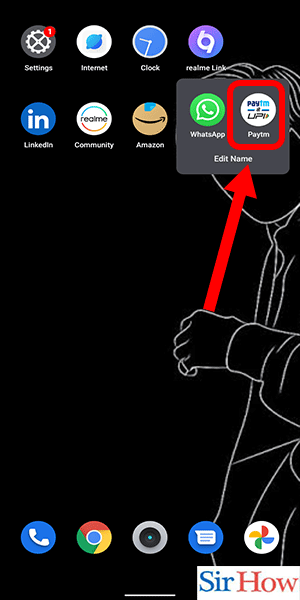
Step 2: Tap on profile icon - Once the app is open, locate the profile icon on the top left corner of the screen and tap on it.
- Make sure you are logged in to the Paytm account for which you want to delete the merchant account.
- If you have multiple accounts linked to the app, select the correct one before proceeding.
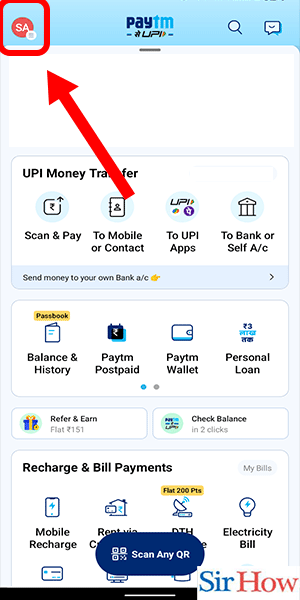
Step 3: Go to merchant tab - After tapping on the profile icon, scroll down to find the 'Merchant' tab, and tap on it.
- If you do not see the 'Merchant' tab, ensure that your Paytm account is registered as a merchant account.
- Contact Paytm support if you face any issues while locating the 'Merchant' tab.
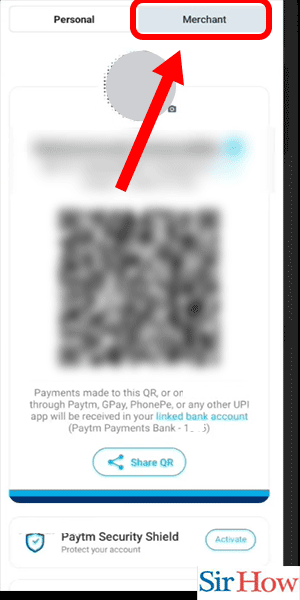
Step 4: Click on 'payments & settlement' - In the 'Merchant' tab, you will see various options related to your Paytm merchant account. Click on 'Payments & Settlement'.
- Ensure that you have cleared all pending payments before proceeding with the account deletion process.
- Take a screenshot of the 'Payments & Settlement' page for future reference.
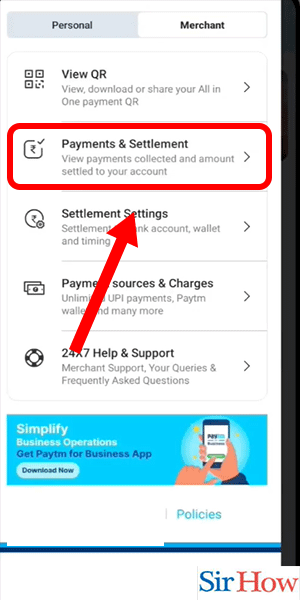
Step 5: Tap on profile icon - After clicking on 'Payments & Settlement', you will be redirected to a new page. Tap on the profile icon again, which is located in the top left corner of the screen.
- Double-check that you are still logged in to the correct Paytm account.
- Make sure you have a stable internet connection before proceeding.
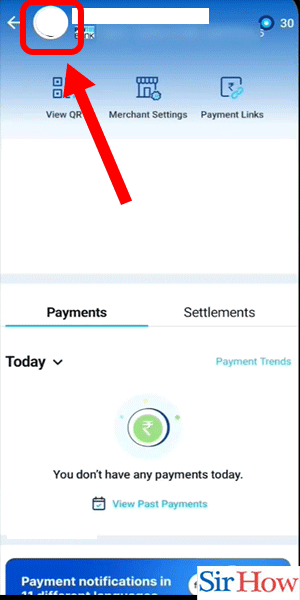
Step 6: Click on 'Deactivate my account' - On the profile page, scroll down until you see the 'Deactivate my Account' option. Click on it.
- Read the instructions carefully before proceeding with the account deletion process.
- Keep in mind that once you deactivate your account, you will not be able to access it again.
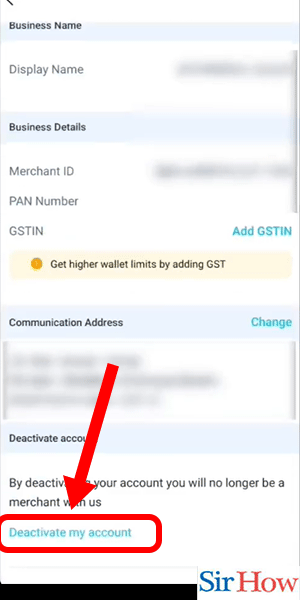
Step 7: Tap on 'proceed' - After clicking on 'Deactivate my Account', you will be asked to confirm your decision. Tap on 'Proceed' to confirm.
- Be sure that you want to delete your account as this action cannot be reversed.
- Double-check all details before proceeding with the deletion process.
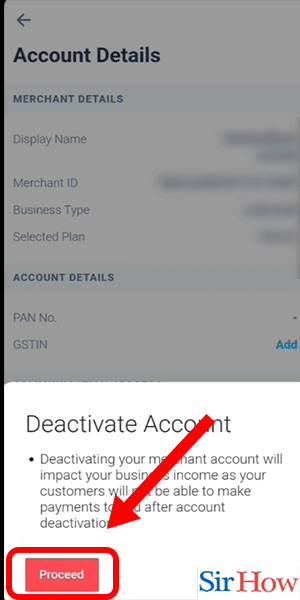
Delete merchant account by calling in customer care: 3 Steps
Step 1: Open phone app - The first step to delete your Paytm Merchant Account is to open your phone app. Follow these tips to ensure that you complete this step correctly:
- Check that you have an active internet connection before you open the app.
- Make sure that you have logged in to your Paytm Merchant Account.
- Check that you have the latest version of the app installed on your phone.
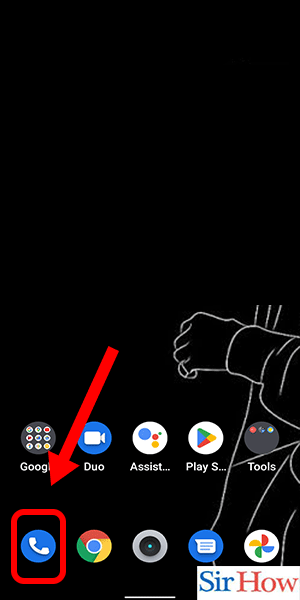
Step 2: Dial '0120 445 6456' - The second step is to dial ‘0120 445 6456’ to contact Paytm’s customer service team. Follow these tips to ensure that you complete this step correctly:
- Make sure that you have your Paytm Merchant Account ID and other relevant details ready before you call.
- Check that you are calling from the phone number registered with your Paytm Merchant Account.
- Keep a pen and paper handy to jot down any important instructions.
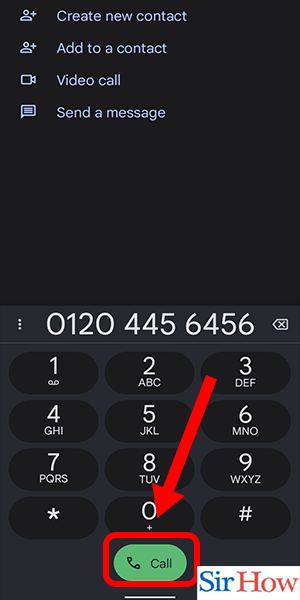
Step 3: Request account deactivation - Once you are connected with the Paytm customer service team, request them to deactivate your Paytm Merchant Account. Follow these tips to ensure that you complete this step correctly:
- Be polite and clear in your communication.
- Explain your reason for wanting to delete your account.
- Follow any further instructions provided by the customer service representative.
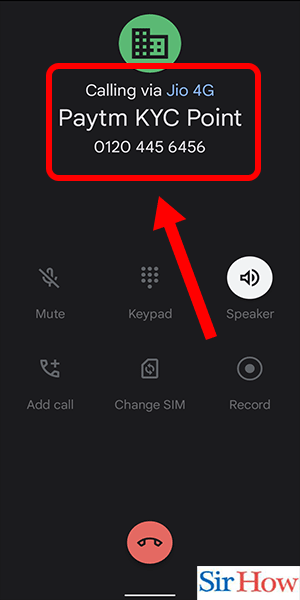
Request merchant account deactivation through mail: 6 Steps
Step 1: Open Gmail app - Open your Gmail app on your mobile or desktop.
- If you don’t have a Gmail account, you can create one by following the instructions provided by Google.
- Sign in to your Gmail account using your credentials.
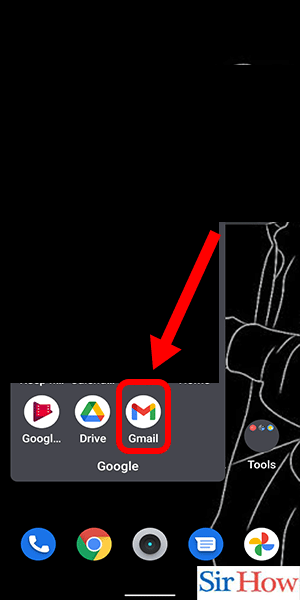
Step 2: Compose a mail - Click on the “Compose” button on the top left corner of your screen.
- A new email window will open.
- You can also use the keyboard shortcut ‘C’ to compose a new mail.
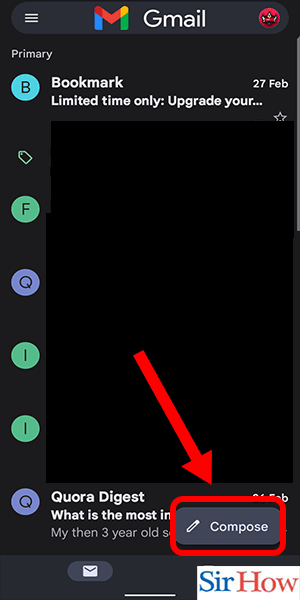
Step 3: Write a mail to 'care@paytm.com' - In the “To” section, type in “care@paytm.com.”
- This is the email address for Paytm customer care, and they will assist you with deleting your account.
- Make sure you type the email address correctly, or the email will not reach Paytm.
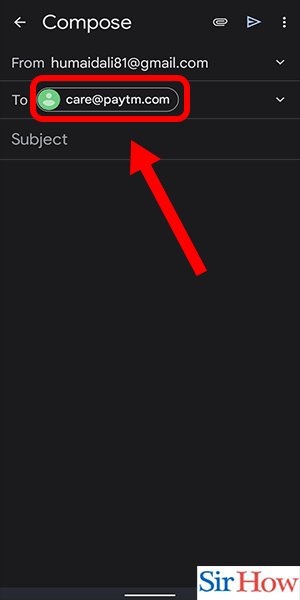
Step 4: Write the subject - In the “Subject” section, type in “Request to delete my Paytm merchant account.”
- This will help Paytm customer care understand the reason for your email.
- Keep the subject line brief and to the point.
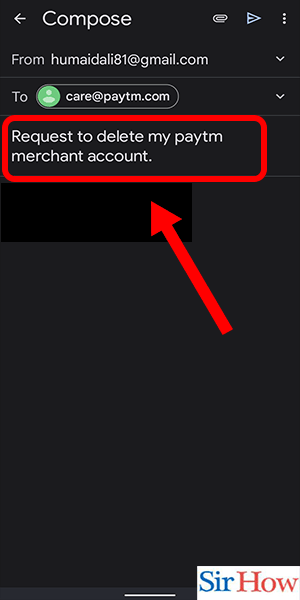
Step 5: Enter account details & enter reason - In the body of the email, type in your Paytm merchant account details.
- This includes your registered mobile number and email address.
- Also, mention the reason for deleting your account.
- Be specific and honest about the reason, as it will help Paytm customer care serve you better.
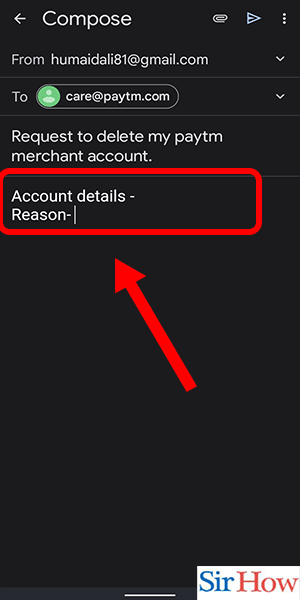
Step 6: Tap on send - Once you have written the email, review it to ensure that there are no errors.
- Double-check the email address, subject line, and body of the email.
- Tap on the “Send” button to send the email to Paytm customer care.
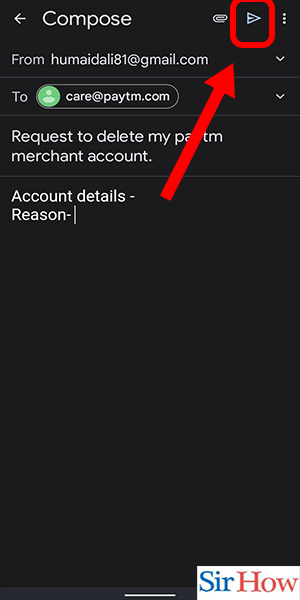
Deleting a Paytm merchant account is a straightforward process. By following these steps, you can ensure that your account is deleted without any hassle. Make sure to keep a record of your transactions and payment history associated with your Paytm account before deleting it. If you face any issues during the process, reach out to Paytm customer care for assistance.
Tips
- Make sure to cancel any active subscriptions or services associated with your Paytm account before deleting it.
- Keep a record of all the transactions and payment history associated with your Paytm merchant account.
- Be patient and wait for Paytm customer care to assist you with deleting your account.
FAQ
Can I delete my Paytm merchant account from the Paytm app?
No, you cannot delete your Paytm merchant account from the Paytm app. You need to send an email to care@paytm.com requesting account deletion.
Can I reactivate my Paytm merchant account after deleting it?
No, once you delete your Paytm merchant account, it cannot be reactivated. You need to create a new account if you wish to use Paytm as a merchant again.
How long does it take to delete a Paytm merchant account?
It may take up to 7 working days for Paytm to delete your merchant account after receiving your account deletion request.
Do I need to pay any fees to delete my Paytm merchant account?
No, you do not need to pay any fees to delete your Paytm merchant account.
Related Article
- How to Check Inbox on Paytm App
- How to Enable/Disable Notifications in Paytm App
- How to Pay DTH Bill using Paytm App
- How to Log Out from Paytm App
- How to Contact Paytm for Help on Paytm App
- How to Change Profile Picture on Paytm App
- How to Change Username on Paytm App
- How to Improve Security Setting on Paytm App
- How to Book Hotel Room using Paytm App
- How to Book Flight Tickets using Paytm App
- More Articles...
