- Paytm
- delete bank account
- find qr code
- earn cashback paytm
- login paytm forgot
- pay bwssb paytm
- pay bsnl landline
- pay upi payment
- recharge axis paytm
- recharge jiofi with paytm
- recharge tv paytm
- pay water bill
- refer friend paytm
- pay lic premium
- pay money paytm
- refund money google play
- refund money paytm
- book tatkal train
- buy fastag paytm
- buy paytm gold
- make paytm account
- pay using upi
- pay through credit
- recharge airtel fastag
- recharge fastag paytm
- check paytm coupons
- create paytm business
- call paytm mall
- buy truecaller premium
- pay act fibernet
- pay cesc bill
- pay lic paytm
- pay property tax
- buy google play gift card
- buy amazon voucher
- download paytm qr code
- download paytm invoice
- enable fingerprint paytm
- find movie ticket
- online payment through
- download paytm statement
- generate merchant paytm
- find scratch paytm
- increase paytm merchant
- know paytm balance
- logout paytm devices
- make credit card
- pay icici card
- recharge d2h through
- recharge hdfc fastag
- recharge data pack
- book ipl tickets
- book mumbai metro
- apply paytm swipe
- avail paytm postpaid
- activate paytm first
- see received money
- register paytm mall
- pay uppcl electricity
- pay kesco bill
- pay electricity bill
- pay igl bill
- pay manappuram gold
- pay bharat gas
- know paytm bank
- change merchant name
- check paytm number
- talk with customer
- chat in paytm
- redeem paytm first
- remove payment history
- see payment history
- send qr code
- update paytm app
- add money metrocard
- apply coupon paytm
- buy gift cards
- change paytm phone
- change paytm language
- create merchant id
- use paytm cashback
- pay paytm wallet
- send money paytm
- delete paytm
- install paytm
- money paytm wallet
- delete paytm account
- paytm wallet account
- fastag balance paytm
- upi pin ipaytm
- use paytm wallet money
- get paytm speaker
- find paytm upi id
- add bank account paytm
- bank account paytm
- change paytm upi id
- block someone paytm
- check paytm bank account number
- get loan paytm
- remove saved cards paytm
- activate offer in paytm
- flipkart using paytm
- how to check paytm offers
- received money paytm
- reactivate paytm account
- complain to paytm
- activate paytm postpaid
- play games paytm
- track paytm order
- paytm through email
- recharge paytm fastag
- use paytm postpaid
- deactivate paytm postpaid
- cibil score paytm
- deactivate fastag paytm
- credit card paytm
- paytm merchant account
- automatic payment paytm
- find vpa paytm
- paytm order id
- paytm notifications
- change passcode paytm
- credit money paytm
- delink aadhar paytm
- airtel dth paytm
- food from paytm
- book gas paytm
- how to create fd in paytm
- default paytm money
- paytm scan pay
- paytm shopping voucher
- internet recharge paytm
- paytm scratch card
- bike insurance paytm
- paytm debit card
- card bill paytm
- bhim upi paytm
- paytm first membership
- recharge hotstar paytm
- tdr on paytm
- pnr status paytm
- wishlist in paytm
- bank paytm wallet
- check passbook in paytm
- become paytm merchant
- create paytm link
- claim paytm insurance
- earn money paytm
- paytm bank account
- paytm qr code
- qr code whatsapp
- setup paytm lite
- request paytm bank statement
- complete kyc in paytm
- remove kyc from paytm
- check paytm kyc
- paytm wallet money to paytm bank
- get paytm refund
- paytm qr code shopkeepers
- cancel bus ticket in paytm
- transfer money paytm to phonepe
- paytm for business
- transfer money phonepe to paytm
- pay through qr scan paytm
- check paytm gold balance
- check paytm wallet number
- add credit card in paytm
- add money paytm wallet debit
- landline bill through paytm
- remove paytm contacts
- cancel an order on paytm
- verify email address paytm
- cancel train tickets paytm
- cancel flight ticket paytm
- add debit card in paytm
- check transaction id in paytm
- free recharge in paytm
- cancel movie tickets paytm
- open paytm bank account
- check paytm balance
- verify paytm account for kyc
- book train tickets paytm
- change email paytm
- apply paytm card
- get paytm statement
- remove bank acc. from paytm
- electricity bill receipt paytm
- pay traffic challan paytm
- transfer money bank to paytm
- paytm recharge history
- check bank balance in paytm
- add promo code paytm
- add money paytm wallet
- recharge jio with paytm
- check paytm transaction history
- change password paytm
- create paytm account
- check paytm limit
- create upi pin paytm
- check cashback paytm
- book bus tickets paytm
- transfer money paytm to bank account
- reset paytm password
- transfer money paytm to paytm
- add beneficiary paytm
- share personal qr paytm
- pay institution fees paytm
- verify mobile number paytm
- recharge metro card paytm
- check inbox on paytm
- enable/disable notifications paytm
- pay dth bill paytm app
- log out paytm app
- contact paytm for help
- change profile picture paytm
- change username on paytm app
- security setting paytm app
- book hotel room paytm
- book flight tickets paytm
- helpline number on paytm app
- pay datacard bill paytm app
- pay water bills paytm app
- recharge google play paytm
- update mobile number paytm
- invite on paytm app
- choose language paytm
- book movie tickets paytm
- recharge mobile paytm
- pay credit card bill paytm
- pay electricity bill paytm
- how to recharge paytm
How to Pay UPI Payment in Paytm
One such feature that has revolutionized the way we transact is the ability to pay via UPI (Unified Payments Interface) on the Paytm app. With its user-friendly interface and robust security measures, Paytm has made UPI payments not only convenient but also secure. In this blog post, we will delve into the benefits and features of using Pay UPI Payment in Paytm, empowering you to take control of your financial transactions like never before.
Pay UPI Payment in Paytm: 6 Steps
Step 1- Launch Paytm App - Ensure that you have the Paytm app installed on your smartphone.
- Open the Paytm app from your home screen or app drawer.
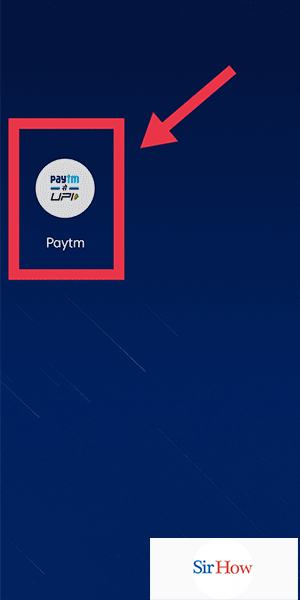
Step 2- Tab on "To Other Upi Apps" - Once you're in the Paytm app, locate and tap on the "To Other UPI Apps" option.
- This option allows you to initiate a UPI payment to any UPI-enabled app or bank.
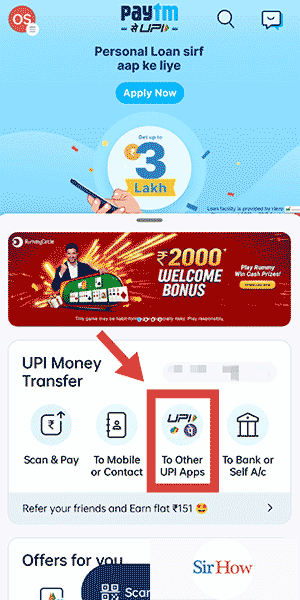
Step 3- Tab on Enter UPI ID - In the UPI payment interface, locate and tap on the "Enter UPI ID" field.
- This field is where you will enter the UPI ID of the recipient.
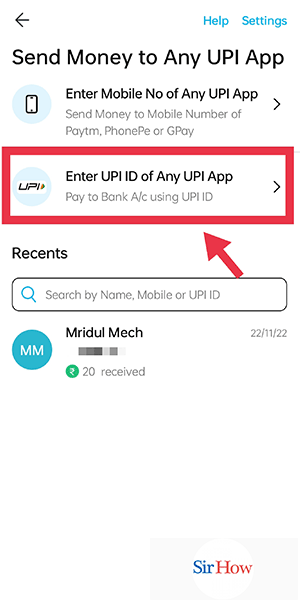
Step 4- Enter the UPI ID - Carefully enter the correct UPI ID of the person or organization you want to make the payment to.
- Double-check the UPI ID to ensure accuracy, as an incorrect entry may result in the payment going to the wrong recipient.
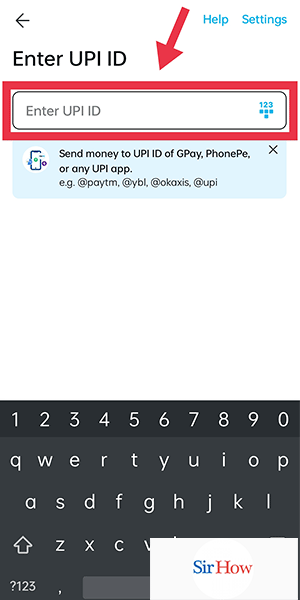
Step 5- Enter your amount and tab on Pay - After entering the UPI ID, input the amount you wish to pay in the designated field.
- Make sure to review the amount to ensure it is correct.
- Once you have verified the amount, tap on the "Pay" button to proceed.
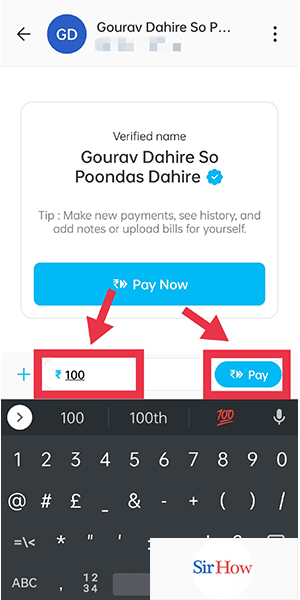
Step 6- Tab on Pay - On the payment confirmation screen, carefully review the details of the transaction, including the recipient's UPI ID and the payment amount.
- If all the information is accurate, tap on the "Pay" button to initiate the UPI payment.
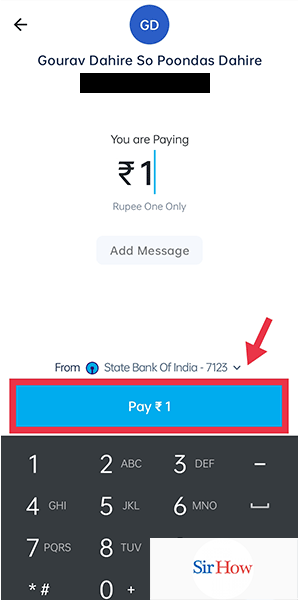
Paying UPI payment through Paytm is a quick and convenient way to transfer funds securely. By following these simple steps, you can easily make UPI payments to any UPI-enabled app or bank. Paytm's user-friendly interface and robust security measures ensure a seamless transaction experience. Take advantage of the convenience and efficiency offered by Pay UPI Payment in Paytm and simplify your financial transactions today.
Tips
- Ensure that you have a stable internet connection before initiating a UPI payment in Paytm to avoid any connectivity issues during the transaction.
- Double-check the UPI ID before confirming the payment to ensure it belongs to the intended recipient.
- Keep track of your transaction history within the Paytm app to stay updated on all your UPI payments.
FAQ
Q1: Are there any charges for making UPI payments through Paytm?
- Paytm does not charge any fees for making UPI payments. However, your bank may have certain charges associated with UPI transactions. It is advisable to check with your bank for any applicable fees.
Q2: Can I make UPI payments using my Paytm wallet balance?
- Yes, you can use your Paytm wallet balance to make UPI payments. Paytm seamlessly integrates your wallet balance with UPI payments, providing you with multiple options for transactions.
Q3: Can I cancel a UPI payment made through Paytm?
- Unfortunately, once a UPI payment is initiated through Paytm, it cannot be canceled. It is crucial to verify the details before confirming the payment to avoid any unintended transactions.
Q4: Is UPI payment secure in Paytm?
- Paytm prioritizes the security of its users' financial information. UPI payments in Paytm are encrypted and protected by advanced security measures, ensuring a secure and safe transaction experience.
Q5: Can I make UPI payments to non-UPI banks through Paytm?
- Yes, Paytm allows you to make UPI payments to both UPI-enabled banks and non-UPI banks. Simply.
Related Article
- How to Pay LIC Premium Online Through Paytm
- How to Pay Money Through Paytm QR Code
- How to Refund Money from Google Play to Paytm
- How to Refund Money from Paytm Wallet
- How to Book Tatkal Train Ticket Through Paytm
- How to Buy Fastag in Paytm
- How to Buy Paytm Gold
- How to Make Paytm Account Without Bank Account
- How to Pay Using UPI Id in Paytm
- How to Pay Through Credit Card in Paytm
- More Articles...
