- Paytm
- delete bank account
- find qr code
- earn cashback paytm
- login paytm forgot
- pay bwssb paytm
- pay bsnl landline
- pay upi payment
- recharge axis paytm
- recharge jiofi with paytm
- recharge tv paytm
- pay water bill
- refer friend paytm
- pay lic premium
- pay money paytm
- refund money google play
- refund money paytm
- book tatkal train
- buy fastag paytm
- buy paytm gold
- make paytm account
- pay using upi
- pay through credit
- recharge airtel fastag
- recharge fastag paytm
- check paytm coupons
- create paytm business
- call paytm mall
- buy truecaller premium
- pay act fibernet
- pay cesc bill
- pay lic paytm
- pay property tax
- buy google play gift card
- buy amazon voucher
- download paytm qr code
- download paytm invoice
- enable fingerprint paytm
- find movie ticket
- online payment through
- download paytm statement
- generate merchant paytm
- find scratch paytm
- increase paytm merchant
- know paytm balance
- logout paytm devices
- make credit card
- pay icici card
- recharge d2h through
- recharge hdfc fastag
- recharge data pack
- book ipl tickets
- book mumbai metro
- apply paytm swipe
- avail paytm postpaid
- activate paytm first
- see received money
- register paytm mall
- pay uppcl electricity
- pay kesco bill
- pay electricity bill
- pay igl bill
- pay manappuram gold
- pay bharat gas
- know paytm bank
- change merchant name
- check paytm number
- talk with customer
- chat in paytm
- redeem paytm first
- remove payment history
- see payment history
- send qr code
- update paytm app
- add money metrocard
- apply coupon paytm
- buy gift cards
- change paytm phone
- change paytm language
- create merchant id
- use paytm cashback
- pay paytm wallet
- send money paytm
- delete paytm
- install paytm
- money paytm wallet
- delete paytm account
- paytm wallet account
- fastag balance paytm
- upi pin ipaytm
- use paytm wallet money
- get paytm speaker
- find paytm upi id
- add bank account paytm
- bank account paytm
- change paytm upi id
- block someone paytm
- check paytm bank account number
- get loan paytm
- remove saved cards paytm
- activate offer in paytm
- flipkart using paytm
- how to check paytm offers
- received money paytm
- reactivate paytm account
- complain to paytm
- activate paytm postpaid
- play games paytm
- track paytm order
- paytm through email
- recharge paytm fastag
- use paytm postpaid
- deactivate paytm postpaid
- cibil score paytm
- deactivate fastag paytm
- credit card paytm
- paytm merchant account
- automatic payment paytm
- find vpa paytm
- paytm order id
- paytm notifications
- change passcode paytm
- credit money paytm
- delink aadhar paytm
- airtel dth paytm
- food from paytm
- book gas paytm
- how to create fd in paytm
- default paytm money
- paytm scan pay
- paytm shopping voucher
- internet recharge paytm
- paytm scratch card
- bike insurance paytm
- paytm debit card
- card bill paytm
- bhim upi paytm
- paytm first membership
- recharge hotstar paytm
- tdr on paytm
- pnr status paytm
- wishlist in paytm
- bank paytm wallet
- check passbook in paytm
- become paytm merchant
- create paytm link
- claim paytm insurance
- earn money paytm
- paytm bank account
- paytm qr code
- qr code whatsapp
- setup paytm lite
- request paytm bank statement
- complete kyc in paytm
- remove kyc from paytm
- check paytm kyc
- paytm wallet money to paytm bank
- get paytm refund
- paytm qr code shopkeepers
- cancel bus ticket in paytm
- transfer money paytm to phonepe
- paytm for business
- transfer money phonepe to paytm
- pay through qr scan paytm
- check paytm gold balance
- check paytm wallet number
- add credit card in paytm
- add money paytm wallet debit
- landline bill through paytm
- remove paytm contacts
- cancel an order on paytm
- verify email address paytm
- cancel train tickets paytm
- cancel flight ticket paytm
- add debit card in paytm
- check transaction id in paytm
- free recharge in paytm
- cancel movie tickets paytm
- open paytm bank account
- check paytm balance
- verify paytm account for kyc
- book train tickets paytm
- change email paytm
- apply paytm card
- get paytm statement
- remove bank acc. from paytm
- electricity bill receipt paytm
- pay traffic challan paytm
- transfer money bank to paytm
- paytm recharge history
- check bank balance in paytm
- add promo code paytm
- add money paytm wallet
- recharge jio with paytm
- check paytm transaction history
- change password paytm
- create paytm account
- check paytm limit
- create upi pin paytm
- check cashback paytm
- book bus tickets paytm
- transfer money paytm to bank account
- reset paytm password
- transfer money paytm to paytm
- add beneficiary paytm
- share personal qr paytm
- pay institution fees paytm
- verify mobile number paytm
- recharge metro card paytm
- check inbox on paytm
- enable/disable notifications paytm
- pay dth bill paytm app
- log out paytm app
- contact paytm for help
- change profile picture paytm
- change username on paytm app
- security setting paytm app
- book hotel room paytm
- book flight tickets paytm
- helpline number on paytm app
- pay datacard bill paytm app
- pay water bills paytm app
- recharge google play paytm
- update mobile number paytm
- invite on paytm app
- choose language paytm
- book movie tickets paytm
- recharge mobile paytm
- pay credit card bill paytm
- pay electricity bill paytm
- how to recharge paytm
How To Use Paytm Scan And Pay
Use Paytm Scan And Pay for a hassle-free payment experience that's quick, easy, and secure. With this innovative payment method, you can make transactions with just a few taps on your phone. Say goodbye to the hassle of carrying cash or swiping your card at the store. With Paytm Scan And Pay, you can pay your bills, recharge your mobile, shop online, and much more without ever leaving your home. In this blog post, we will discuss the benefits of using Paytm Scan And Pay and how it can simplify your daily transactions.
Scan & pay under UPI money transfer tab: 4 Steps
Step 1: Open paytm app - Ensure that you have the latest version of the Paytm app installed on your smartphone
- Open the app and log in to your account
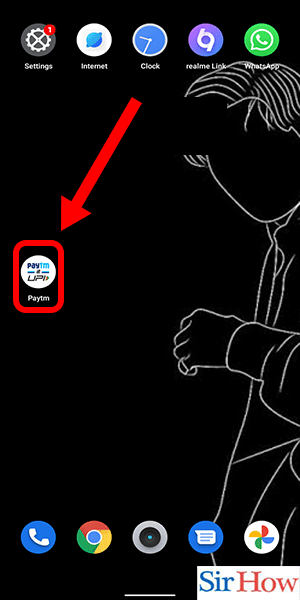
Step 2: Tap on scan & pay - On the home screen of the Paytm app, look for the "Scan & Pay" option
- Tap on it to open the camera
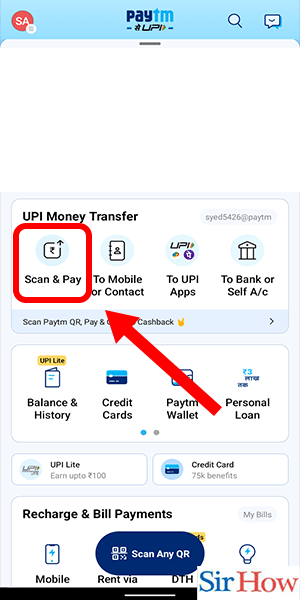
Step 3: Scan the QR code - Point the camera at the QR code you want to scan
- Ensure that the entire code is within the frame and wait for the app to scan it
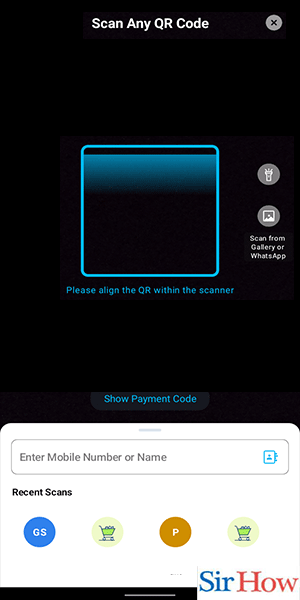
Step 4: Enter amount & tap on pay - Enter the amount you want to pay and any other details required
- Double-check the details and then tap on the "Pay" button to complete the transaction
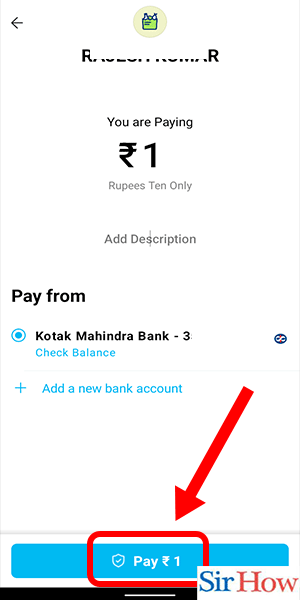
Scan & pay directly on home page: 4 Steps
Step 1: Open paytm app - Ensure that you have downloaded the latest version of the Paytm app on your mobile device.
- Open the app by tapping on the Paytm icon on your home screen.
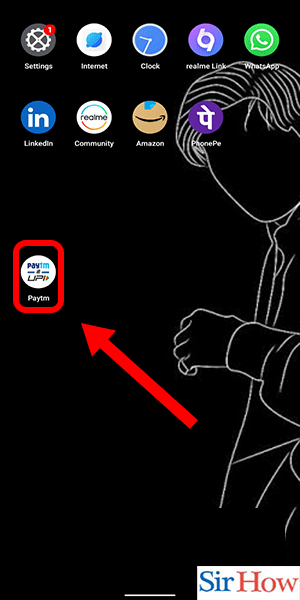
Step 2: Tap on this icon to scan - Once you have opened the app, tap on the "Scan" icon located on the bottom of the screen.
- This will launch the camera on your mobile device.
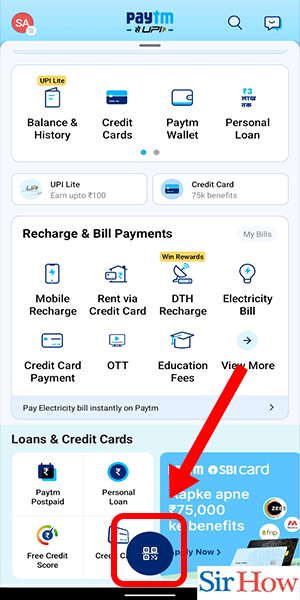
Step 3: Scan the QR code - Aim your camera at the QR code you want to scan.
- The app will automatically detect and scan the QR code.
- Make sure your camera is in focus and there is enough light to capture the QR code.
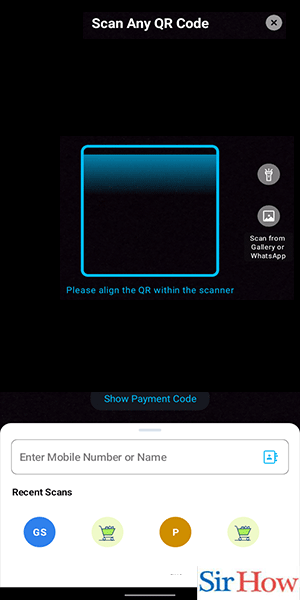
Step 4: Enter amount & tap on pay - After scanning the QR code, the app will display the details of the merchant or recipient.
- Enter the amount you want to pay and any additional details required.
- Tap on the "Pay" button to complete the transaction.
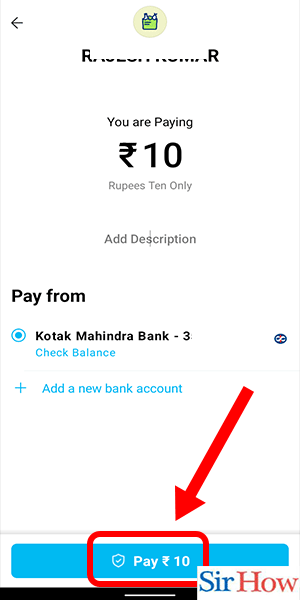
Paytm Scan And Pay is a simple and convenient way to make payments for various services and products. By following these easy steps, you can enjoy a seamless transaction experience that is quick, easy, and secure. So, start using Paytm Scan And Pay today and simplify your daily transactions.
Tips
- Ensure that you have a stable internet connection before using Paytm Scan And Pay to avoid any interruptions in the transaction process.
- Always double-check the details before confirming the payment to avoid any errors or mistakes.
- Keep your Paytm account and app up-to-date to enjoy the latest features and benefits.
FAQ
Q1. Is Paytm Scan And Pay secure?
A1. Yes, Paytm Scan And Pay is a secure payment method that uses advanced encryption and security protocols to protect your financial information.
Q2. Can I use Paytm Scan And Pay for online transactions?
A2. Yes, Paytm Scan And Pay can be used for online transactions such as bill payments, shopping, and more.
Q3. Is there a limit on the amount I can pay using Paytm Scan And Pay?
A3. Yes, there is a limit on the amount you can pay using Paytm Scan And Pay, which varies depending on your account type and transaction history.
Q4. What if I accidentally enter the wrong amount while using Paytm Scan And Pay?
A4. You can cancel the transaction and start over if you enter the wrong amount by mistake.
Q5. Can I use Paytm Scan And Pay to pay at physical stores?
A5. Yes, you can use Paytm Scan And Pay to make payments at physical stores that accept Paytm payments.
Q6. What if the QR code I am trying to scan is not working?
A6. Ensure that the QR code is visible and clear, and that your internet connection is stable. If the issue persists, contact Paytm customer support for assistance.
Q7. Is there a fee for using Paytm Scan And Pay?
A7. Paytm does not charge any fees for using Scan And Pay. However, some merchants may charge a convenience fee for accepting payments through Paytm.
Related Article
- How To Get Paytm Speaker
- How To Find Paytm UPI ID
- How To Add Bank Account In Paytm
- How To Add Another Bank Account In Paytm
- How To Change Paytm UPI ID
- How To Block Someone on Paytm
- How To Check Paytm Bank Account Number
- How To Get Loan From Paytm
- How To Remove Saved Cards From Paytm
- How To Activate Offer In Paytm
- More Articles...
