- YouTube
- find saved videos
- turn off restricted
- turn off youtube
- turn off ambient
- turn off dark
- turn off live
- turn off pip
- turn off auto pause
- turn off captions
- turn off preview
- turn off recommendations
- turn off recommend
- turn off subtitles
- turn off bedtime
- turn off incognito
- turn off parental
- turn off 10 second
- turn off mini
- set timer turn
- turn off 2 step
- turn off 60fps
- turn off assistant
- turn off notifications
- turn off audio
- turn off next
- turn off auto
- turn off black
- turn off comment
- turn off automatic
- turn off download
- turn off political
- turn off suggestions
- turn off theme
- turn off search
- turn off speech
- turn off history
- turn off permanently
- make phone video
- play youtube screen
- set youtube automatically
- turn off music
- turn off notifications
- turn off playing
- turn off 360
- turn off age
- turn off ads
- turn off annotations
- turn off generated
- turn off mute
- turn off auto rotate
- turn auto stop
- turn auto translate
- turn autoplay music
- turn autoplay playlists
- turn autoplay downloads
- turn autoplay youtube
- turn off autoplay thumbnail
- turn off autoplay
- turn off disable
- delete videos youtube
- delete youtube
- delete youtube history
- turn desktop mode
- delete my youtube
- delete youtube playlist
- delete youtube shorts
- uninstall updates youtube
- delete own youtube
- see who views
- make youtube short
- turn comments=youtube
- add 60 seconds music
- get more views
- monetize youtube shorts
- watch youtube shorts
- change thumbnail youtube
- forward youtube short
- remix sound youtube
- download youtube videos
- not recommend channel
- stop youtube emails
- download youtube shorts
- view subscribers’ gender
- view playlists featuring
- view location viewers
- see watch subscribers
- view image posts
- download audio from youtube
- delete playlist youtube
- high quality youtube
- delete youtube videos
- report on youtube channel
- make youtube video private
- add tags youtube videos
- remove shorts youtube
- report a youtube channel
- change youtube banner
- view views channel
- ctr your channel
- video impression youtube
- time viewers youtube
- add chapters youtube
- youtube watch hours
- channel terms youtube
- view location viewers youtube
- view top posts youtube
- see watch time youtube
- find video youtube
- view videos youtube
- view age category youtube
- view impressions youtube
- views last month youtube
- view duration youtube
- view youtube sites connection
- view viewers youtube
- youtube video microsoft teams
- view suggesting youtube
- unique viewers youtube
- live youtube channel
- reset youtube recommendations
- turn comments on youtube
- saved videos on youtube
- remove shorts on youtube
- message someone in youtube
- set youtube video quality
- upload youtube short
- youtube video on instagram
- youtube video screen off
- clear youtube app cache
- upload video on youtube
- change language on youtube
- sign out of youtube
- edit youtube thumbnail on iphone
- youtube videos sharing
- block channel in youtube
- youtube data download
- show videos in full screen on youtube
- time change for double tap to seek on youtube
- access saved youtube videos
- data saving on youtube
- enable dark theme of youtube
- turn on incognito in youtube
- auto playing tumbnail preview on youtube
- enable reminders in youtube
- enable captions to youtube videos
- save youtube videos
- downloaded videos on youtube
- delete playlist on youtube
- like/dislike youtube videos
- share youtube videos
- delete watch history on youtube
- delete search history on youtube
- delete downloads on youtube
- play high quality youtube videos
- download quality on youtube
- playback speed on youtube
- subscribe youtube channel
- delete youtube recent searches
- stop youtube playing next
- delete youtube watch later
- stop youtube channel appearing
- delete youtube watched videos
- delete youtube browsing history
- stop youtube recommended channel
- delete youtube browser history
- delete youtube watch list
- delete search history youtube app
- stop youtube auto play
- stop youtube notifications
- stop yt recommending videos
- delete youtube search history
- restrict youtube
- report youtube channel
- see subscribers youtube
- see comments youtube
- go live youtube
- upload hd youtube
- check youtube history
- change youtube thumbnail
- stop ads youtube
- parental controls youtube
- delete youtube comments
- change youtube url
- youtube video private
- upload video youtube
- change youtube profile
- add tags youtube
- youtube videos offline
- verified on youtube
- disable comments youtube
- embed youtube videos
- download audio youtube
- youtube dark mode
- increase views youtube
- promote youtube channel
- update channel name
- youtube playlist
- comment on youtube
- delete youtube video
- delete youtube channel
- delete youtube account
- create youtube channel
- download y videos
How to Turn off 360 on Youtube
Are you tired of the dizzying whirlwind of 360-degree videos on YouTube? Do you find yourself constantly readjusting your perspective, struggling to focus on the content you truly desire? If so, you're not alone. In this blog post, we'll explore a simple yet effective solution to enhance your viewing experience on YouTube by turning off the 360-degree feature. By regaining control over your perspective, you'll be able to fully immerse yourself in the videos that matter most to you. Let's dive in and discover how you can reclaim a more focused and engaging YouTube experience.
Turn off 360 on YouTube: 4 Steps
Step 1: Open YouTube app - Launch the YouTube app on your mobile device or open the YouTube website on your computer.
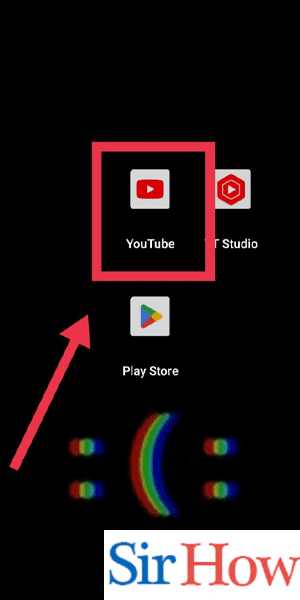
Step 2: Play any video - Choose a video you want to watch by browsing through your subscriptions, search results, or recommended videos.
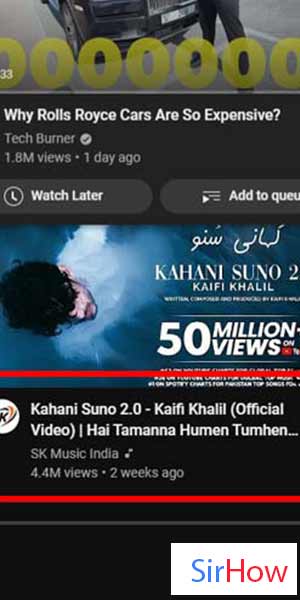
Step 3: Tap on settings - Look for the settings icon, typically represented by three vertical dots or lines, located either below the video (on mobile) or beside the video (on the website).
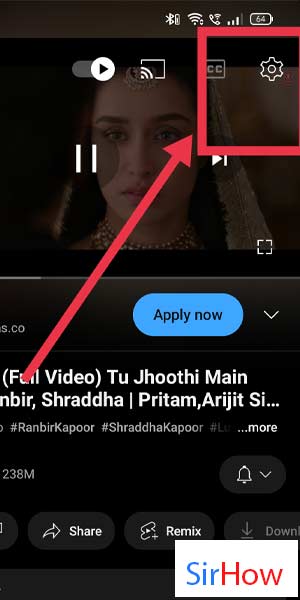
Step 4: Tap on watch in VR - Within the settings menu, scroll down until you find the option labeled "Watch in VR" and tap on it to access additional viewing options.
- The "Watch in VR" option enables 360-degree video playback.
- Disabling this option will allow you to turn off the 360-degree feature.
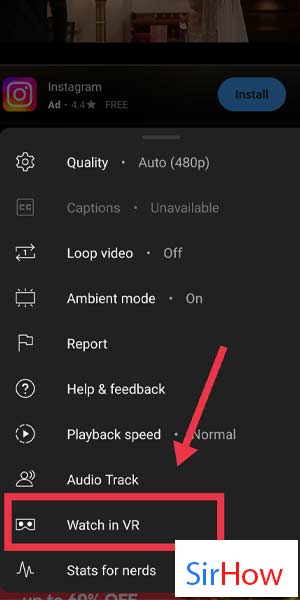
Turning off the 360-degree feature on YouTube is a simple process that can greatly enhance your video-watching experience. By following the steps outlined above, you can regain control over your perspective and immerse yourself fully in the content that matters to you. Whether you're looking to reduce motion sickness or want a more focused viewing experience, disabling 360-degree videos on YouTube is a practical solution. Enjoy your videos without the distractions of constant perspective adjustments.
Tips
- Remember that disabling the 360-degree feature is not permanent, and you can always re-enable it by following the same steps.
- If you frequently encounter 360-degree videos, consider adjusting your YouTube settings to prioritize or filter out this type of content.
- Explore alternative video platforms or content creators who offer non-360-degree videos if you prefer a more traditional viewing experience.
FAQ
Will disabling 360-degree videos affect all videos on YouTube?
No, turning off the 360-degree feature will only impact videos specifically filmed and uploaded in a 360-degree format.
Can I still watch VR or 360-degree videos after disabling the feature?
Yes, you can still watch VR or 360-degree videos by enabling the feature again through the same settings.
How can I differentiate between 360-degree videos and regular videos on YouTube?
360-degree videos often have a spherical icon or mention "360" in their title or thumbnail.
Why would someone want to turn off the 360-degree feature?
Some individuals may experience motion sickness or find the constant perspective adjustments distracting or disorienting.
Can I disable the 360-degree feature on the YouTube website as well?
Yes, the steps mentioned in this guide can be applied to both the YouTube mobile app and the website.
Will disabling the 360-degree feature affect the video quality?
No, disabling the 360-degree feature will not impact the overall video quality.
Is it possible to watch 360-degree videos on other platforms?
Yes, several other video platforms and VR applications support 360-degree
Related Article
- How to View Content Suggesting you on YouTube
- How to view unique viewers on YouTube
- How to Go Live on Youtube Channel
- How to Find Your YouTube Channel Link on iPhone
- How to Find Your YouTube Channel Link on iPhone
- How to Delete YouTube App on iPhone.
- How to Change YouTube Profile Picture on iPhone
- How to Turn On Dark Mode on YouTube on iPhone
- How to Install YouTube on iPhone
- How to Add Thumbnail on YouTube Video on iPhone
- More Articles...
