- YouTube
- find saved videos
- turn off restricted
- turn off youtube
- turn off ambient
- turn off dark
- turn off live
- turn off pip
- turn off auto pause
- turn off captions
- turn off preview
- turn off recommendations
- turn off recommend
- turn off subtitles
- turn off bedtime
- turn off incognito
- turn off parental
- turn off 10 second
- turn off mini
- set timer turn
- turn off 2 step
- turn off 60fps
- turn off assistant
- turn off notifications
- turn off audio
- turn off next
- turn off auto
- turn off black
- turn off comment
- turn off automatic
- turn off download
- turn off political
- turn off suggestions
- turn off theme
- turn off search
- turn off speech
- turn off history
- turn off permanently
- make phone video
- play youtube screen
- set youtube automatically
- turn off music
- turn off notifications
- turn off playing
- turn off 360
- turn off age
- turn off ads
- turn off annotations
- turn off generated
- turn off mute
- turn off auto rotate
- turn auto stop
- turn auto translate
- turn autoplay music
- turn autoplay playlists
- turn autoplay downloads
- turn autoplay youtube
- turn off autoplay thumbnail
- turn off autoplay
- turn off disable
- delete videos youtube
- delete youtube
- delete youtube history
- turn desktop mode
- delete my youtube
- delete youtube playlist
- delete youtube shorts
- uninstall updates youtube
- delete own youtube
- see who views
- make youtube short
- turn comments=youtube
- add 60 seconds music
- get more views
- monetize youtube shorts
- watch youtube shorts
- change thumbnail youtube
- forward youtube short
- remix sound youtube
- download youtube videos
- not recommend channel
- stop youtube emails
- download youtube shorts
- view subscribers’ gender
- view playlists featuring
- view location viewers
- see watch subscribers
- view image posts
- download audio from youtube
- delete playlist youtube
- high quality youtube
- delete youtube videos
- report on youtube channel
- make youtube video private
- add tags youtube videos
- remove shorts youtube
- report a youtube channel
- change youtube banner
- view views channel
- ctr your channel
- video impression youtube
- time viewers youtube
- add chapters youtube
- youtube watch hours
- channel terms youtube
- view location viewers youtube
- view top posts youtube
- see watch time youtube
- find video youtube
- view videos youtube
- view age category youtube
- view impressions youtube
- views last month youtube
- view duration youtube
- view youtube sites connection
- view viewers youtube
- youtube video microsoft teams
- view suggesting youtube
- unique viewers youtube
- live youtube channel
- reset youtube recommendations
- turn comments on youtube
- saved videos on youtube
- remove shorts on youtube
- message someone in youtube
- set youtube video quality
- upload youtube short
- youtube video on instagram
- youtube video screen off
- clear youtube app cache
- upload video on youtube
- change language on youtube
- sign out of youtube
- edit youtube thumbnail on iphone
- youtube videos sharing
- block channel in youtube
- youtube data download
- show videos in full screen on youtube
- time change for double tap to seek on youtube
- access saved youtube videos
- data saving on youtube
- enable dark theme of youtube
- turn on incognito in youtube
- auto playing tumbnail preview on youtube
- enable reminders in youtube
- enable captions to youtube videos
- save youtube videos
- downloaded videos on youtube
- delete playlist on youtube
- like/dislike youtube videos
- share youtube videos
- delete watch history on youtube
- delete search history on youtube
- delete downloads on youtube
- play high quality youtube videos
- download quality on youtube
- playback speed on youtube
- subscribe youtube channel
- delete youtube recent searches
- stop youtube playing next
- delete youtube watch later
- stop youtube channel appearing
- delete youtube watched videos
- delete youtube browsing history
- stop youtube recommended channel
- delete youtube browser history
- delete youtube watch list
- delete search history youtube app
- stop youtube auto play
- stop youtube notifications
- stop yt recommending videos
- delete youtube search history
- restrict youtube
- report youtube channel
- see subscribers youtube
- see comments youtube
- go live youtube
- upload hd youtube
- check youtube history
- change youtube thumbnail
- stop ads youtube
- parental controls youtube
- delete youtube comments
- change youtube url
- youtube video private
- upload video youtube
- change youtube profile
- add tags youtube
- youtube videos offline
- verified on youtube
- disable comments youtube
- embed youtube videos
- download audio youtube
- youtube dark mode
- increase views youtube
- promote youtube channel
- update channel name
- youtube playlist
- comment on youtube
- delete youtube video
- delete youtube channel
- delete youtube account
- create youtube channel
- download y videos
How to Turn off Automatic Subtitles on Youtube Mobile
In today's digital age, video content has become an integral part of our daily lives. Whether we're watching informative tutorials, captivating vlogs, or entertaining music videos, YouTube has become our go-to platform. However, while YouTube offers various features to enhance our viewing experience, automatic subtitles can sometimes be more of a hindrance than a help.
In this blog post, we'll explore a simple yet effective solution: turning off automatic subtitles on YouTube Mobile. By regaining control over your viewing experience, you'll be able to enjoy uninterrupted videos and focus on the content that truly matters. Let's dive in and discover how to disable those automatic subtitles, allowing you to immerse yourself fully in the world of YouTube without any distractions.
Turn off automatic subtitles on YouTube mobile: 5 Steps
Step 1: Open YouTube app - Launch the YouTube app on your mobile device by tapping on its icon.
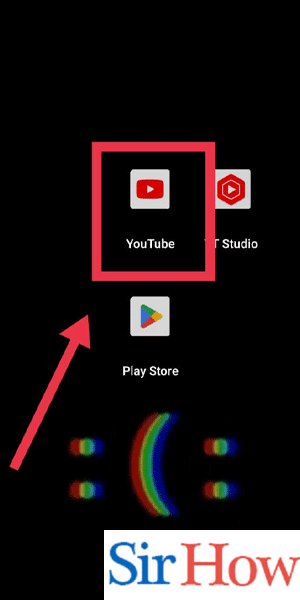
Step 2: Tap on your profile pic - Locate and tap on your profile picture, typically located in the top-right corner of the screen.
- This will open the account menu.

Step 3: Tap on settings - Within the account menu, look for and tap on the "Settings" option.
- This will take you to the YouTube settings page.
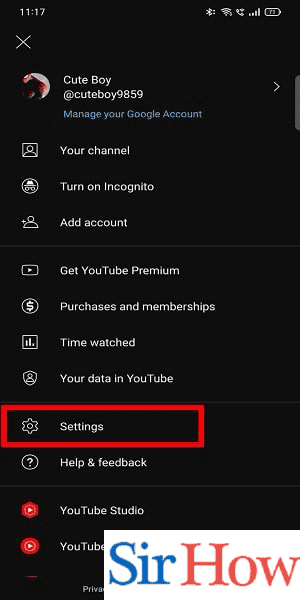
Step 4: Tap on captions - On the YouTube settings page, scroll down until you find the "Captions" section.
- Tap on it to access the captions settings.
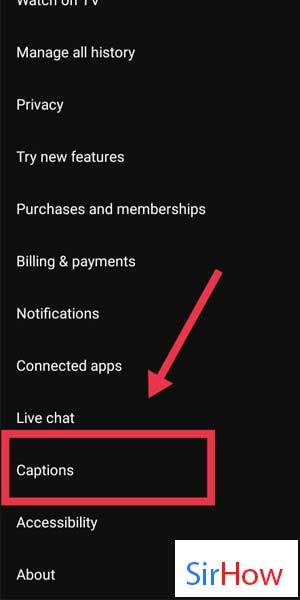
Step 5: Now you can turn off automatic subtitles - Within the captions settings, locate the option related to automatic subtitles.
- Toggle the switch or checkbox to the "Off" position to turn off automatic subtitles.
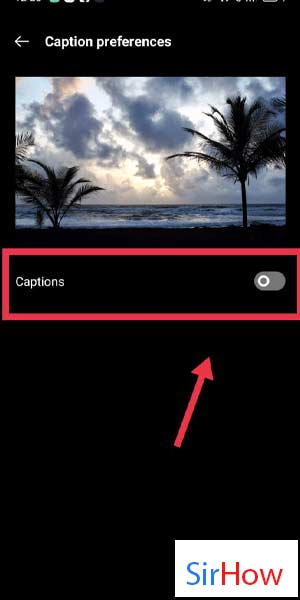
By following these simple steps, you can easily turn off automatic subtitles on YouTube Mobile. Whether you want to enjoy videos without distractions, rely on manual subtitles, or ensure accurate captions, regaining control over your viewing experience allows you to immerse yourself fully in the content that matters most to you.
Tips
- Utilize manual subtitles: If you still require subtitles, consider manually enabling them for specific videos that provide accurate captions. This way, you can enjoy accurate subtitles while avoiding the potential inaccuracies of automatic captions.
- Use subtitles for accessibility: Automatic subtitles can be valuable for individuals with hearing impairments or those who prefer to watch videos with captions. Before disabling them completely, consider whether subtitles are necessary for accessibility purposes.
- Review subtitles for accuracy: In some cases, automatic subtitles may contain errors or inaccuracies. If you find that the automatic captions are consistently inaccurate, it might be better to turn them off to avoid any confusion or misunderstanding.
FAQ
Can I turn off automatic subtitles for specific videos only?
No, the option to disable automatic subtitles applies to all videos you watch on YouTube Mobile.
Will manually enabling subtitles override the automatic subtitles?
Yes, once you manually enable subtitles for a specific video, they will take precedence over any automatic captions.
Are there any alternative ways to access the captions settings?
Yes, you can also access the captions settings by tapping on the video player while a video is playing, then tapping on the three vertical dots and selecting "Captions."
Can I customize the appearance of subtitles?
Yes, within the captions settings, you can often find options to change the font size, color, background, and other settings to suit your preferences.
Will turning off automatic subtitles affect other languages or manually added captions?
No, disabling automatic subtitles only applies to the automatic captions generated by YouTube. Other language options and manually added captions will not be affected.
Are automatic subtitles available for all videos on YouTube?
No, not all videos have automatic captions. It depends on whether the video creator has enabled or provided captions for their content.
How can I enable automatic subtitles again if I change my mind?
Simply follow the same steps outlined above and toggle the switch or checkbox to the "On" position within the captions settings to re-enable automatic subtitles.
Related Article
- How to Set Parental Controls on YouTube
- How to Delete YouTube Comments
- How to change YouTube URL
- How to Make YouTube Video Private
- How to Upload a Video on YouTube
- How to Change YouTube Profile Picture
- How to Add Tags in YouTube Videos
- How to Watch YouTube Videos Offline
- How to Get Verified on YouTube
- How to Disable Comments on YouTube
- More Articles...
