- YouTube
- find saved videos
- turn off restricted
- turn off youtube
- turn off ambient
- turn off dark
- turn off live
- turn off pip
- turn off auto pause
- turn off captions
- turn off preview
- turn off recommendations
- turn off recommend
- turn off subtitles
- turn off bedtime
- turn off incognito
- turn off parental
- turn off 10 second
- turn off mini
- set timer turn
- turn off 2 step
- turn off 60fps
- turn off assistant
- turn off notifications
- turn off audio
- turn off next
- turn off auto
- turn off black
- turn off comment
- turn off automatic
- turn off download
- turn off political
- turn off suggestions
- turn off theme
- turn off search
- turn off speech
- turn off history
- turn off permanently
- make phone video
- play youtube screen
- set youtube automatically
- turn off music
- turn off notifications
- turn off playing
- turn off 360
- turn off age
- turn off ads
- turn off annotations
- turn off generated
- turn off mute
- turn off auto rotate
- turn auto stop
- turn auto translate
- turn autoplay music
- turn autoplay playlists
- turn autoplay downloads
- turn autoplay youtube
- turn off autoplay thumbnail
- turn off autoplay
- turn off disable
- delete videos youtube
- delete youtube
- delete youtube history
- turn desktop mode
- delete my youtube
- delete youtube playlist
- delete youtube shorts
- uninstall updates youtube
- delete own youtube
- see who views
- make youtube short
- turn comments=youtube
- add 60 seconds music
- get more views
- monetize youtube shorts
- watch youtube shorts
- change thumbnail youtube
- forward youtube short
- remix sound youtube
- download youtube videos
- not recommend channel
- stop youtube emails
- download youtube shorts
- view subscribers’ gender
- view playlists featuring
- view location viewers
- see watch subscribers
- view image posts
- download audio from youtube
- delete playlist youtube
- high quality youtube
- delete youtube videos
- report on youtube channel
- make youtube video private
- add tags youtube videos
- remove shorts youtube
- report a youtube channel
- change youtube banner
- view views channel
- ctr your channel
- video impression youtube
- time viewers youtube
- add chapters youtube
- youtube watch hours
- channel terms youtube
- view location viewers youtube
- view top posts youtube
- see watch time youtube
- find video youtube
- view videos youtube
- view age category youtube
- view impressions youtube
- views last month youtube
- view duration youtube
- view youtube sites connection
- view viewers youtube
- youtube video microsoft teams
- view suggesting youtube
- unique viewers youtube
- live youtube channel
- reset youtube recommendations
- turn comments on youtube
- saved videos on youtube
- remove shorts on youtube
- message someone in youtube
- set youtube video quality
- upload youtube short
- youtube video on instagram
- youtube video screen off
- clear youtube app cache
- upload video on youtube
- change language on youtube
- sign out of youtube
- edit youtube thumbnail on iphone
- youtube videos sharing
- block channel in youtube
- youtube data download
- show videos in full screen on youtube
- time change for double tap to seek on youtube
- access saved youtube videos
- data saving on youtube
- enable dark theme of youtube
- turn on incognito in youtube
- auto playing tumbnail preview on youtube
- enable reminders in youtube
- enable captions to youtube videos
- save youtube videos
- downloaded videos on youtube
- delete playlist on youtube
- like/dislike youtube videos
- share youtube videos
- delete watch history on youtube
- delete search history on youtube
- delete downloads on youtube
- play high quality youtube videos
- download quality on youtube
- playback speed on youtube
- subscribe youtube channel
- delete youtube recent searches
- stop youtube playing next
- delete youtube watch later
- stop youtube channel appearing
- delete youtube watched videos
- delete youtube browsing history
- stop youtube recommended channel
- delete youtube browser history
- delete youtube watch list
- delete search history youtube app
- stop youtube auto play
- stop youtube notifications
- stop yt recommending videos
- delete youtube search history
- restrict youtube
- report youtube channel
- see subscribers youtube
- see comments youtube
- go live youtube
- upload hd youtube
- check youtube history
- change youtube thumbnail
- stop ads youtube
- parental controls youtube
- delete youtube comments
- change youtube url
- youtube video private
- upload video youtube
- change youtube profile
- add tags youtube
- youtube videos offline
- verified on youtube
- disable comments youtube
- embed youtube videos
- download audio youtube
- youtube dark mode
- increase views youtube
- promote youtube channel
- update channel name
- youtube playlist
- comment on youtube
- delete youtube video
- delete youtube channel
- delete youtube account
- create youtube channel
- download y videos
How to Watch Views in Last month on YouTube
Whether you run your own YouTube channel or have an interest in somebody else's channel, you may wish to check out the number of channel views. It is easy to Watch Views in Last month on YouTube through the About tab or by using Creator Studio. After watching the views of a particular video, you can follow useful steps to increase views on YouTube. However, the YouTube analytics option also helps you watch your channel's views. Views are important to a YouTuber because they show the progress of the channel and the type of content you are providing.
How to check views in last 28days and lifetime.
Watch Views in Last month on YouTube Studio:
Step-1 Open YouTube Studio: Firstly, you have to find the application on your mobile gadget.
- If you don't have that particular application then download it from the official Playstore.
- You can see the arrow below indicating the YouTube studio. See it to confirm the icon on your mobile.
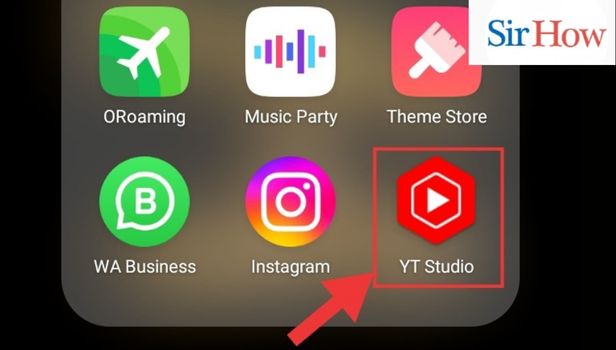
Step-2 Go to Analytics: The next step that comes after opening the YouTube application from your mobile is to go for the Analytics icon. Also for help, you can see the below image indicating the Analytics icon with a red arrow.
- You have to click the Analytics icon.
- It is located between the Content and Comment icon.
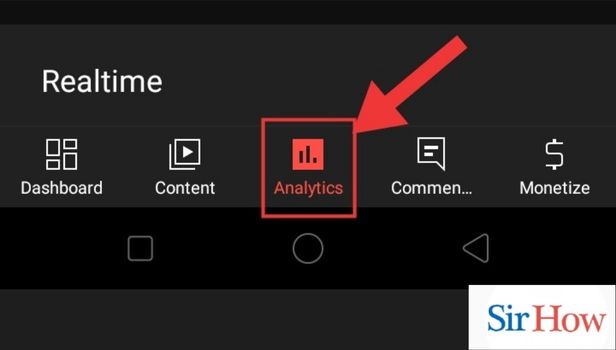
Step-3 Watch Your Views: Lastly, after tapping on the Analytics icon will take you through the Overview icon which is located at top beside the content option. Then, you can see your views in the last 28 days.
- You have to tap on views.
- For reference see the image attached below.
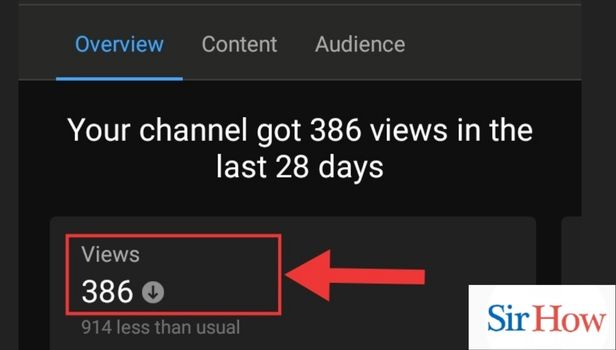
How to Watch Views in Last month on Chrome?
Step-1 Go to Chrome: Navigate into the Chrome. If you don't have a stable internet connection your device will not work. You can see the below image to identify the Chrome Application.
- As a first step you have to locate the Chrome.
- You have to click it.
- Open it.
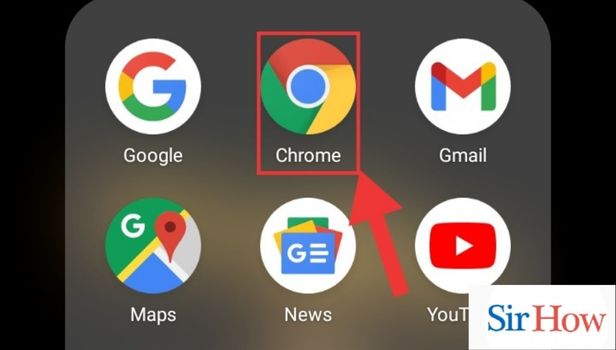
Step-2 Go to studio.youtube.com: Secondly, you have to go to the search bar to search the YouTube link of your channel.
- After opening Chrome, you have to paste the link.
- Search it.
- See the below image as reference.
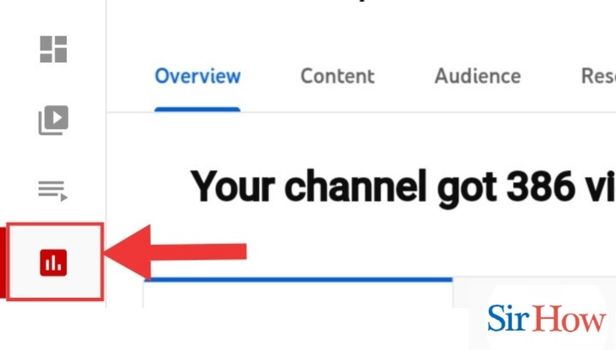
Step-3 Go to Analytics: Move on to the Analytics icon on the left last corner of your screen.
- Tap it.
- Have a look into the image below.
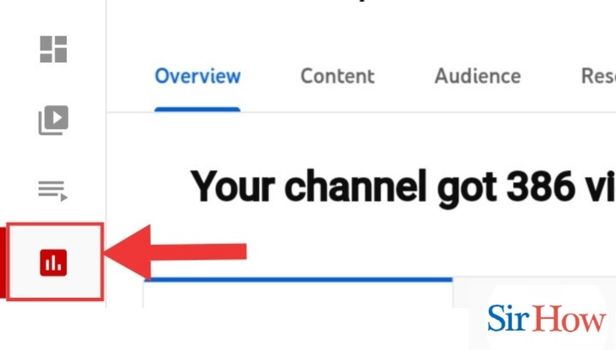
Step-4 Watch Your Views: As a final step, you have to see your views on your YouTube videos using Analytics on YouTube. It will show your exact views on your videos for the last 28 days.
- Observe the image attached below.
- It will guide you to see your views.
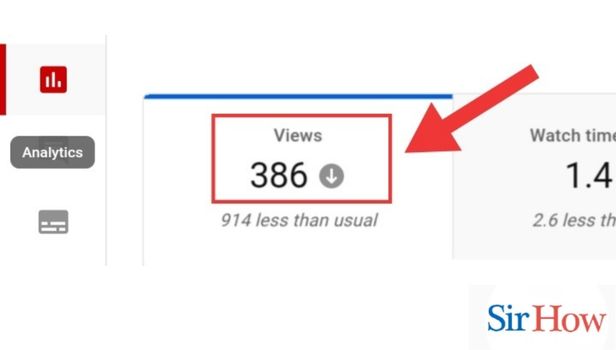
How to Watch Views in Last month on YouTube App?
Step-1 Open YouTube App: To open the YouTube application, you should have a stable internet connection. Otherwise, it will prevent the application to work properly. If the YouTube application is not present in your mobile, you can download it from the Google Play Store.
- Locate the application in your mobile.
- Once you find it, click on it to open.
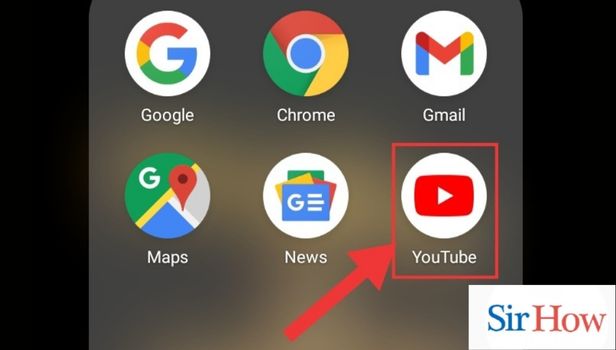
Step-2 Go to Library: Secondly, you have to open Library. You can see the image below which will help you to identify the library icon. You can use it aa a reference.
- After opening the YouTube application, you have to find the library icon.
- It is located on the last right corner of your screen.
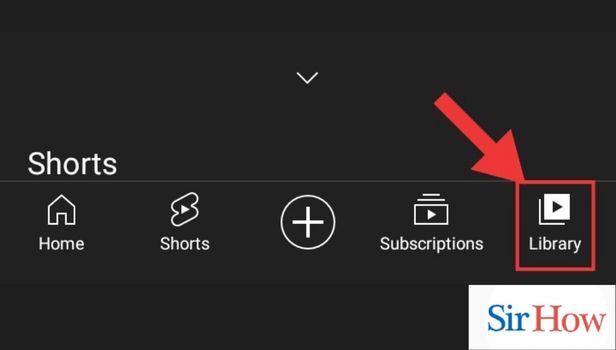
Step-3 Go to Profile: After tapping on to the Library option, it will take you onto your profile. Click on the icon.
- You can see the image below indicating the profile icon with a red arrow.
- Profile icon is located at the top last corner of your screen.
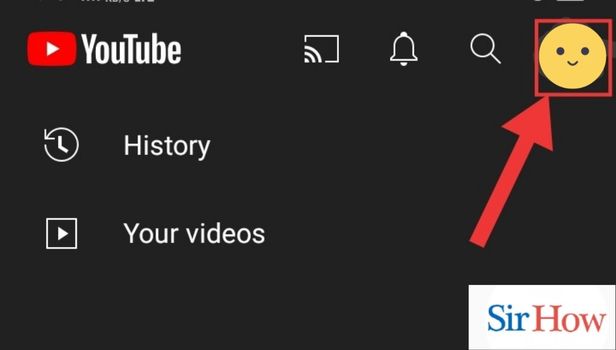
Step-4 Tap on your Channel: Next step is to go on to your channel by clicking on that option.
- Your Channel icon is on the third line.
- Make sure you tap on it.
- Prefer below image as reference.

Step-5 Go to Analytics: Move on to the Analytics. See the below image locating the Analytics icon.
- Click on it.
- Tap on it.
- It is located beside the manage videos option.
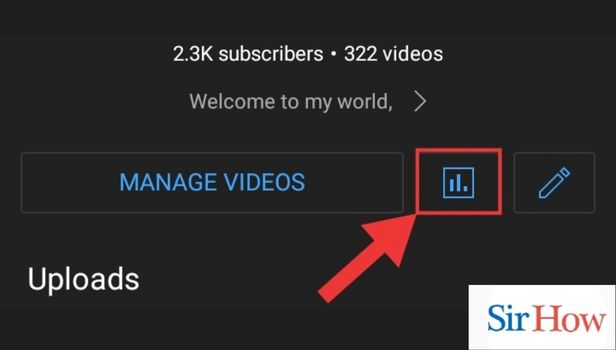
Step-6 Watch the views: Lastly, you can watch your views over the last 28 days. After tapping on Analytics option, it will take you through views.
- Click on the views option.
- You can see your real views on your videos.
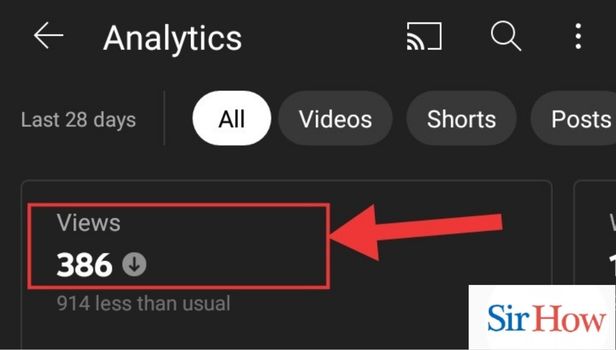
After following these six steps you can see your views on your videos on the platform of YouTube, Chrome and over YouTube studio. A beginner can easily follow these quick steps and observe the images attached below after every step to see the views of their videos over YouTube.
FAQs
Why does YouTube Studio show no views?
The YouTube Studio doesn't show any views because of the problem with ad adjustment in the system. Firstly, you need to understand how a view is counted specifically by YouTube. To qualify a view, it should come from a real user and should have a valid connection source.
There is a proper system to count a view because it needs to be counted as a view. This is done to prevent refreshing counts. Views counted are disqualified if you have your own views or by data sampling.
Frozen view count freezes the view count of a particular video when they want to count it. It also freezes YouTube studio analytics by slowing YouTube and view counts.View counts can also differ with embedded videos, where a viewer watching from an embed doesn't count as a view.
Why views are frozen?
Views are constantly being examined for accuracy, and in cases where YouTube is not able to verify the honesty of the viewer, they will be removed from the count. Also, when the audit process is taking place, the view counter can temporarily "freeze" until the process is over (it can take up to three business days).
The YouTube algorithm only shows legitimate views on your videos uploaded on YouTube. Lastly, it studies the user's behaviour and confirms that the views are real or that they are by watching bots. Some users use fake numbers to trick the algorithm into counting their extra views and monetizing their videos.
YouTube makes sure of the video views to give a proper fair race between the creators and bands on the platform.
Why can't I watch videos on Chrome?
You can't watch videos on Chrome because the cache and cookies prevent videos from playing on Chrome. You have to get rid of these cookies, passwords, history and any other browsing data to free space for new videos to show up and play. However, there are some ways to know why your videos are not playing on Chrome, which are listed below:
Firstly, it is because of the outdated Chrome browser, which refuses to play videos on Chrome. If you update it, you get new additional features to make it more effective handling.
Secondly, it is because of the disabled Java Script. Few websites require JavaScript to run their videos. Meanwhile, Chrome restricts Java Script for security concerns. Thus, a problem arises.
The Internet Service Provider (ISP) also plays a barrier role, which prevents videos from playing on Chrome. Internet problems are a major issue for which the videos can't be played. If your internet doesn't work, you can't watch videos on Chrome. If you fix these issues, you will be able to play your desired videos on Chrome.
Is there any free TV?
There are many free streaming services you can use to avoid paying for all of your TV shows and movie consumption. Some of the best free streaming services include Peacock, Pluto TV, and The Roku Channel.
There are a lot of free streaming services, unlike the paid ones, for which you have to pay. The drawbacks of using this are the ads that will come across when you start watching TV. However, some paid streaming services also give ads to generate their profit, which is not a bigger sacrifice.
So, you can watch TV on free platforms, and you don't have to worry about it.
How to view and clear YouTube history on the YouTube website?
Unless you are using Incognito mode or Private mode, every site you visit on the Internet will be recorded by your Internet browser. YouTube doesn't record your activity on other sites because it records which videos you've watched on its site.
Please follow the instructions to delete your watch history on YouTube. Firstly, you have to go to the YouTube website and click the sign in option in the upper right corner. Then you have to click the menu button in the upper left corner of the screen.
Click on the history icon from the left menu. Now you can clear your history records by tapping on the history type and then going into the clear all history option. However, by using it you can clear watch history on YouTube.
There is a chance that you will have inquiries of this nature while watching Views in the past month on YouTube. Therefore, we have given you some responses to some fundamental queries. Please feel free to provide feedback.
Related Article
- How to Find Your YouTube Channel Link on iPhone
- How to Find Your YouTube Channel Link on iPhone
- How to Delete YouTube App on iPhone.
- How to Change YouTube Profile Picture on iPhone
- How to Turn On Dark Mode on YouTube on iPhone
- How to Install YouTube on iPhone
- How to Add Thumbnail on YouTube Video on iPhone
- How to Upload 4K Video to YouTube from iPhone
- How to upload shorts on youtube from iphone
- How to loop video on you tube on iPhone
- More Articles...
