- YouTube
- find saved videos
- turn off restricted
- turn off youtube
- turn off ambient
- turn off dark
- turn off live
- turn off pip
- turn off auto pause
- turn off captions
- turn off preview
- turn off recommendations
- turn off recommend
- turn off subtitles
- turn off bedtime
- turn off incognito
- turn off parental
- turn off 10 second
- turn off mini
- set timer turn
- turn off 2 step
- turn off 60fps
- turn off assistant
- turn off notifications
- turn off audio
- turn off next
- turn off auto
- turn off black
- turn off comment
- turn off automatic
- turn off download
- turn off political
- turn off suggestions
- turn off theme
- turn off search
- turn off speech
- turn off history
- turn off permanently
- make phone video
- play youtube screen
- set youtube automatically
- turn off music
- turn off notifications
- turn off playing
- turn off 360
- turn off age
- turn off ads
- turn off annotations
- turn off generated
- turn off mute
- turn off auto rotate
- turn auto stop
- turn auto translate
- turn autoplay music
- turn autoplay playlists
- turn autoplay downloads
- turn autoplay youtube
- turn off autoplay thumbnail
- turn off autoplay
- turn off disable
- delete videos youtube
- delete youtube
- delete youtube history
- turn desktop mode
- delete my youtube
- delete youtube playlist
- delete youtube shorts
- uninstall updates youtube
- delete own youtube
- see who views
- make youtube short
- turn comments=youtube
- add 60 seconds music
- get more views
- monetize youtube shorts
- watch youtube shorts
- change thumbnail youtube
- forward youtube short
- remix sound youtube
- download youtube videos
- not recommend channel
- stop youtube emails
- download youtube shorts
- view subscribers’ gender
- view playlists featuring
- view location viewers
- see watch subscribers
- view image posts
- download audio from youtube
- delete playlist youtube
- high quality youtube
- delete youtube videos
- report on youtube channel
- make youtube video private
- add tags youtube videos
- remove shorts youtube
- report a youtube channel
- change youtube banner
- view views channel
- ctr your channel
- video impression youtube
- time viewers youtube
- add chapters youtube
- youtube watch hours
- channel terms youtube
- view location viewers youtube
- view top posts youtube
- see watch time youtube
- find video youtube
- view videos youtube
- view age category youtube
- view impressions youtube
- views last month youtube
- view duration youtube
- view youtube sites connection
- view viewers youtube
- youtube video microsoft teams
- view suggesting youtube
- unique viewers youtube
- live youtube channel
- reset youtube recommendations
- turn comments on youtube
- saved videos on youtube
- remove shorts on youtube
- message someone in youtube
- set youtube video quality
- upload youtube short
- youtube video on instagram
- youtube video screen off
- clear youtube app cache
- upload video on youtube
- change language on youtube
- sign out of youtube
- edit youtube thumbnail on iphone
- youtube videos sharing
- block channel in youtube
- youtube data download
- show videos in full screen on youtube
- time change for double tap to seek on youtube
- access saved youtube videos
- data saving on youtube
- enable dark theme of youtube
- turn on incognito in youtube
- auto playing tumbnail preview on youtube
- enable reminders in youtube
- enable captions to youtube videos
- save youtube videos
- downloaded videos on youtube
- delete playlist on youtube
- like/dislike youtube videos
- share youtube videos
- delete watch history on youtube
- delete search history on youtube
- delete downloads on youtube
- play high quality youtube videos
- download quality on youtube
- playback speed on youtube
- subscribe youtube channel
- delete youtube recent searches
- stop youtube playing next
- delete youtube watch later
- stop youtube channel appearing
- delete youtube watched videos
- delete youtube browsing history
- stop youtube recommended channel
- delete youtube browser history
- delete youtube watch list
- delete search history youtube app
- stop youtube auto play
- stop youtube notifications
- stop yt recommending videos
- delete youtube search history
- restrict youtube
- report youtube channel
- see subscribers youtube
- see comments youtube
- go live youtube
- upload hd youtube
- check youtube history
- change youtube thumbnail
- stop ads youtube
- parental controls youtube
- delete youtube comments
- change youtube url
- youtube video private
- upload video youtube
- change youtube profile
- add tags youtube
- youtube videos offline
- verified on youtube
- disable comments youtube
- embed youtube videos
- download audio youtube
- youtube dark mode
- increase views youtube
- promote youtube channel
- update channel name
- youtube playlist
- comment on youtube
- delete youtube video
- delete youtube channel
- delete youtube account
- create youtube channel
- download y videos
How to View Subscribers’ Gender on YouTube
You can view subscribers' gender on YouTube by following the simple and straightforward steps mentioned in the article below. The percentage of male and females watching the video informs you about the content’s likability between the groups. This information guides you to refine your content to improve the chances of appealing to the audience. The analytics section of your channel is crucial to understanding the target audience and improving viewers and subscribers. Moreover, you can also download YouTube data by going through the seven simple steps mentioned in the linked article.
How to View Subscribers' Gender on YouTube?
Step-1 Open YouTube Studio App:
First, you have to begin by opening the YouTube Studio app.
If you don’t have the app, you can download it from Google Play Store or Apple Play Store for your Android or iPhone respectively.
Then, sign in to continue.
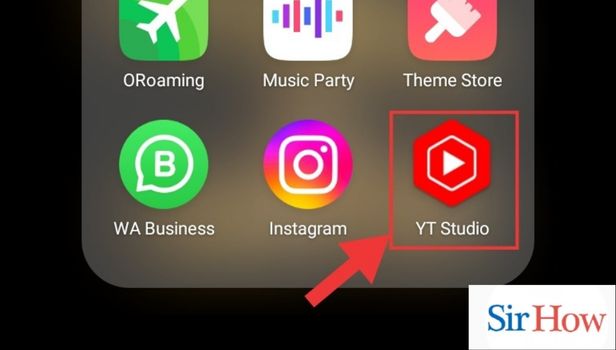
Step-2 Go to Analytics: Thereafter, you have to tap on analytics from the following options that appear on the bottom panel of the screen:
- Dashboard
- Content
- Analytics
- Comments
- Monetize
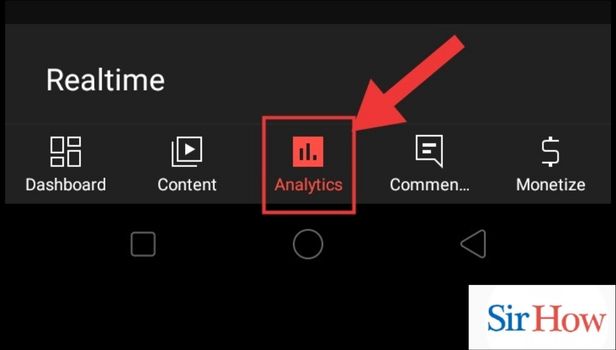
Step-3 Go to Audience: From the three categories that appear on the screen- Overview, Content and audience, tap on audience.
- This displays the analytics related to the audience that viewed the content shared by you.
- You can scroll down below to view the gender subcategory.
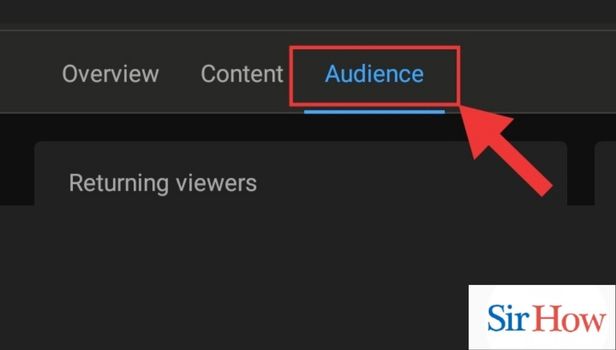
Step-4 View Subscribers Gender: Finally, following the above step, you can view subscribers' gender. It is divided into two sections- male and female. Adding to that, it also displays the user specified data.
This sums up the steps to view subscribers’ gender on YouTube.
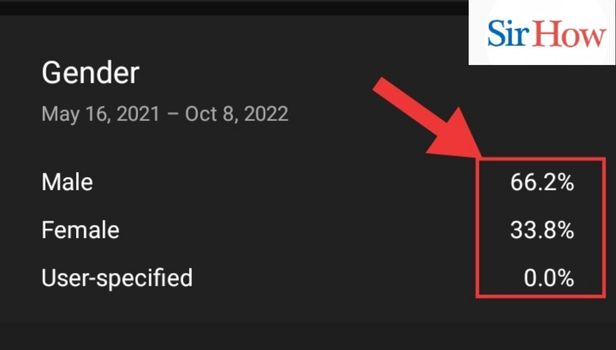
How to View Subscribers' Gender on Chrome?
Step-1 Open Chrome: Firstly, open Chrome. It is present as a preinstalled app on your Android app.
You can use any app on Chrome in its Chrome version.
You can search for the app in the search bar if you have plenty of apps on your device.
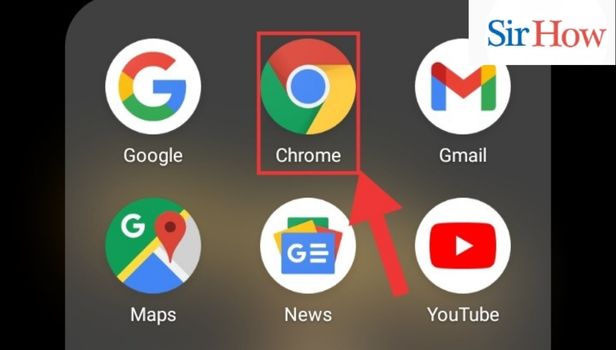
Step-2 Go to Site: Then, type the name of the site on the Chrome search bar.
Tap on YouTube when it appears in the suggestions.
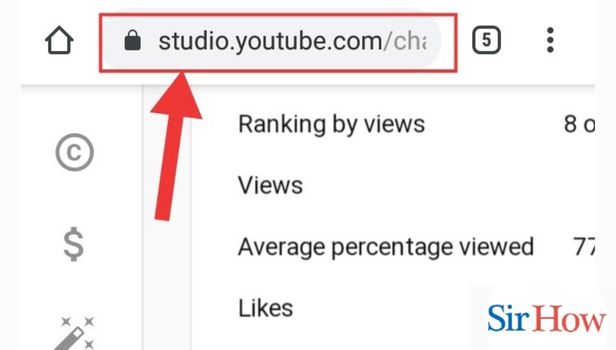
Step-3 Go to Analytics: On the panel on the left of the screen, tap on the ‘Analytics’.
The analytics display the analysis of the viewership of the videos, photos and shorts shared by you. In general, these are the statistics that state the data about the audience of your channel.
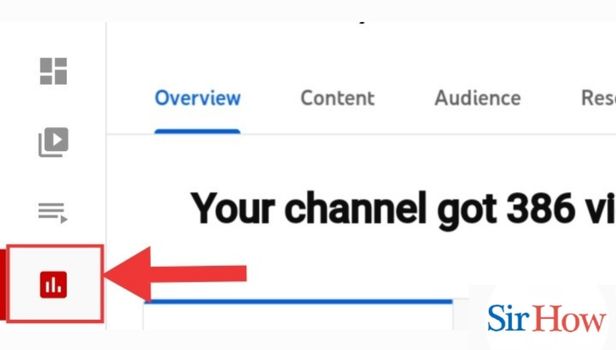
Step-4 Go to Audience: Thereafter, you will see these options on the screen:
- Overview
- Content
- Audience
- Research
From these options, tap on ‘Audience’.
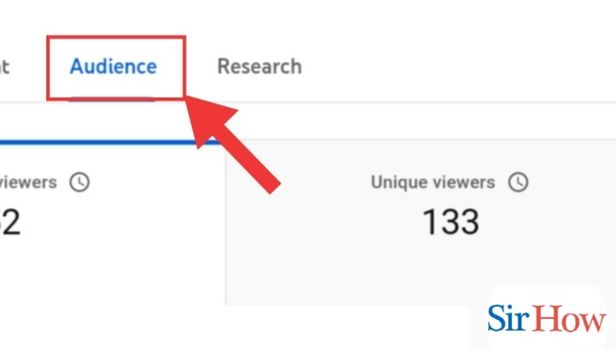
Step-5 View Your Subscribers’ Gender: Finally, you can view your subscribers’ gender.
This helps you to analyze the views’ segregation between male and female subscribers.
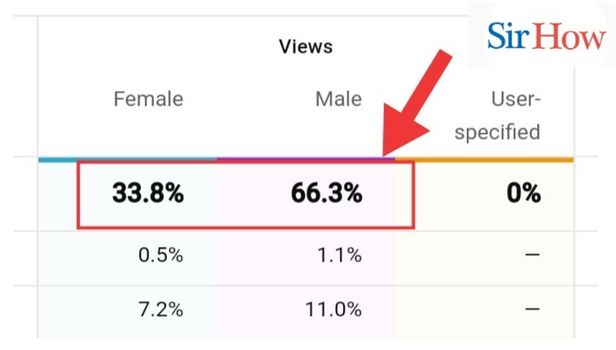
These were the two ways that detail how to view subscribers’ gender on YouTube on the YouTube app and Chrome. These analytics will help you improve the content of your videos specific to the gender that has the greater proportion of viewership. Now, let's head towards the FAQ section to know answers of the most frequently asked questions about YouTube by our users.
FAQ
How to upload HD video on YouTube?
You can upload HD video on YouTube by following the simple and straightforward steps mentioned in the linked article. There are two ways in which you can do so as mentioned in the article either through the mobile app or from desktop.
If you upload an HD video, your videos can as well be enjoyed on 4K i.e. bigger screens and on mobile devices. HD videos play in better quality and consume more data while uploading and playing.
How to Comment on YouTube?
You can comment on YouTube by following the simple steps mentioned in the linked article. Through comments, you can add your opinions after viewing the video- if you liked it or not and any improvements you would like to suggest. Your comments are an important part of the viewer community and help in improving the content based on feedback.
Commenting on YouTube is not as difficult as it sounds. It is made further simpler with the steps in the article. Moreover, the channel owner can also pin your comment if they want.
Where to find the channels you subscribed for on YouTube?
We receive notifications for the channels we subscribe on YouTube.You can see the channels you subscribed for by following the steps mentioned below:
- Firstly, open the YouTube App.
- Secondly, tap on Subscriptions from the panel on the bottom of the screen.
- Then, you would be able to see a few channels you subscribed for on the top of your screen.
- Finally, tap on see all to see all the channels you have subscribed for on YouTube.
You can unsubscribe the channels you no longer want notifications for. Moreover, you can also turn off the bell icon from there.
How to see YouTube history?
You can see YouTube history by following these steps:
- One, open the YouTube app by scrolling through the apps on your device.
- Two, you have to tap on the library from the panel on the bottom of the screen.
- Thereafter, tap on view all present alongside ‘history’ heading.
This shows you your watch history and you can play any recently seen video from here. The latest video appears on the top and then the later follows. It is a quick way to revisit any previously seen video.
What is the shortcut to view a video on full screen on a desktop?
You can view a video on full screen on a desktop by tapping on the letter ‘f’ on the keyboard.
These were the steps to view subscribers’ gender on YouTube. The first two sections list different ways to do so on the YouTube app and on Chrome respectively. The last action comprises FAQs to answer the most frequently asked questions about this video streaming platform- YouTube. We hope that you find it helpful.
Related Article
- How to Delete All Downloads on Youtube
- How to Play Video in High Quality on Youtube
- How to Change Download Quality on Youtube
- How to Adjust Playback Speed on Youtube
- How to Subscribe a Youtube Channel
- How to Delete Youtube Recent Searches
- How to Stop Youtube From Playing Next Video
- How to Delete Youtube Watch Later Videos
- How to Stop a YouTube Channel From Appearing
- How to Delete Youtube Watched Videos
- More Articles...
