- YouTube
- find saved videos
- turn off restricted
- turn off youtube
- turn off ambient
- turn off dark
- turn off live
- turn off pip
- turn off auto pause
- turn off captions
- turn off preview
- turn off recommendations
- turn off recommend
- turn off subtitles
- turn off bedtime
- turn off incognito
- turn off parental
- turn off 10 second
- turn off mini
- set timer turn
- turn off 2 step
- turn off 60fps
- turn off assistant
- turn off notifications
- turn off audio
- turn off next
- turn off auto
- turn off black
- turn off comment
- turn off automatic
- turn off download
- turn off political
- turn off suggestions
- turn off theme
- turn off search
- turn off speech
- turn off history
- turn off permanently
- make phone video
- play youtube screen
- set youtube automatically
- turn off music
- turn off notifications
- turn off playing
- turn off 360
- turn off age
- turn off ads
- turn off annotations
- turn off generated
- turn off mute
- turn off auto rotate
- turn auto stop
- turn auto translate
- turn autoplay music
- turn autoplay playlists
- turn autoplay downloads
- turn autoplay youtube
- turn off autoplay thumbnail
- turn off autoplay
- turn off disable
- delete videos youtube
- delete youtube
- delete youtube history
- turn desktop mode
- delete my youtube
- delete youtube playlist
- delete youtube shorts
- uninstall updates youtube
- delete own youtube
- see who views
- make youtube short
- turn comments=youtube
- add 60 seconds music
- get more views
- monetize youtube shorts
- watch youtube shorts
- change thumbnail youtube
- forward youtube short
- remix sound youtube
- download youtube videos
- not recommend channel
- stop youtube emails
- download youtube shorts
- view subscribers’ gender
- view playlists featuring
- view location viewers
- see watch subscribers
- view image posts
- download audio from youtube
- delete playlist youtube
- high quality youtube
- delete youtube videos
- report on youtube channel
- make youtube video private
- add tags youtube videos
- remove shorts youtube
- report a youtube channel
- change youtube banner
- view views channel
- ctr your channel
- video impression youtube
- time viewers youtube
- add chapters youtube
- youtube watch hours
- channel terms youtube
- view location viewers youtube
- view top posts youtube
- see watch time youtube
- find video youtube
- view videos youtube
- view age category youtube
- view impressions youtube
- views last month youtube
- view duration youtube
- view youtube sites connection
- view viewers youtube
- youtube video microsoft teams
- view suggesting youtube
- unique viewers youtube
- live youtube channel
- reset youtube recommendations
- turn comments on youtube
- saved videos on youtube
- remove shorts on youtube
- message someone in youtube
- set youtube video quality
- upload youtube short
- youtube video on instagram
- youtube video screen off
- clear youtube app cache
- upload video on youtube
- change language on youtube
- sign out of youtube
- edit youtube thumbnail on iphone
- youtube videos sharing
- block channel in youtube
- youtube data download
- show videos in full screen on youtube
- time change for double tap to seek on youtube
- access saved youtube videos
- data saving on youtube
- enable dark theme of youtube
- turn on incognito in youtube
- auto playing tumbnail preview on youtube
- enable reminders in youtube
- enable captions to youtube videos
- save youtube videos
- downloaded videos on youtube
- delete playlist on youtube
- like/dislike youtube videos
- share youtube videos
- delete watch history on youtube
- delete search history on youtube
- delete downloads on youtube
- play high quality youtube videos
- download quality on youtube
- playback speed on youtube
- subscribe youtube channel
- delete youtube recent searches
- stop youtube playing next
- delete youtube watch later
- stop youtube channel appearing
- delete youtube watched videos
- delete youtube browsing history
- stop youtube recommended channel
- delete youtube browser history
- delete youtube watch list
- delete search history youtube app
- stop youtube auto play
- stop youtube notifications
- stop yt recommending videos
- delete youtube search history
- restrict youtube
- report youtube channel
- see subscribers youtube
- see comments youtube
- go live youtube
- upload hd youtube
- check youtube history
- change youtube thumbnail
- stop ads youtube
- parental controls youtube
- delete youtube comments
- change youtube url
- youtube video private
- upload video youtube
- change youtube profile
- add tags youtube
- youtube videos offline
- verified on youtube
- disable comments youtube
- embed youtube videos
- download audio youtube
- youtube dark mode
- increase views youtube
- promote youtube channel
- update channel name
- youtube playlist
- comment on youtube
- delete youtube video
- delete youtube channel
- delete youtube account
- create youtube channel
- download y videos
How to Turn off Youtube Voice Assistant
In the digital age, voice assistants have become an integral part of our lives, effortlessly helping us navigate through daily tasks. YouTube, the leading online video platform, has also embraced this technology by introducing its own voice assistant feature. While this feature can be convenient for some, others may prefer a more traditional approach to enjoying their favorite videos. If you fall into the latter category, this blog post will guide you on how to turn off the YouTube voice assistant and regain full control over your viewing experience. Let's reclaim the reins and create a seamless, uninterrupted YouTube journey tailored to your preferences.
Turn off YouTube voice assistant: 5 Steps
Step 1: Long tap on YouTube - Open the YouTube app on your device.
- Locate the YouTube app icon and long tap on it. This will open a context menu with various options.

Step 2: Tap on app info - From the context menu, select the "App info" option. This will take you to the application settings for YouTube.
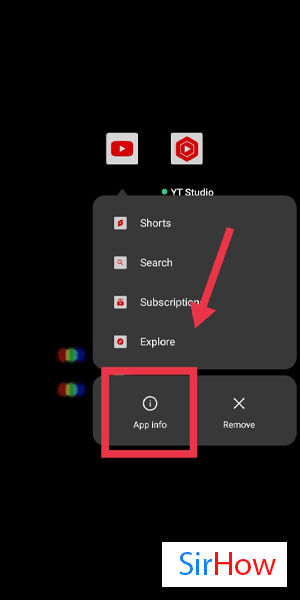
Step 3: Tap on permissions - Within the YouTube app settings, scroll down and find the "Permissions" section. Tap on it to proceed.
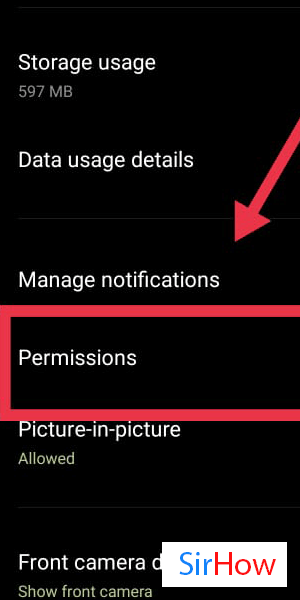
Step 4: Tap on microphone - In the Permissions section, you will find a list of permissions that YouTube has access to. Locate the "Microphone" option and tap on it.
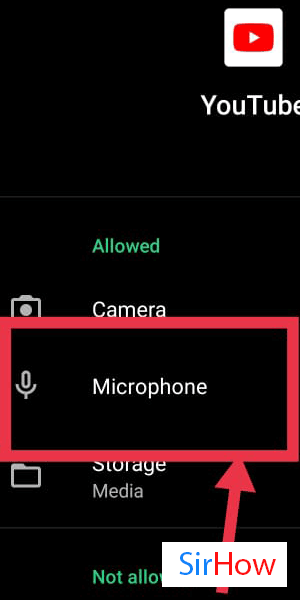
Step 5: Tap on don't allow - After selecting the "Microphone" option, you will be presented with different permission options. Tap on "Don't allow" to disable the microphone access for the YouTube app.
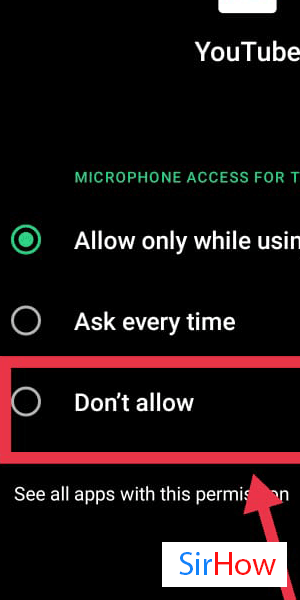
By following these simple steps, you can effectively turn off the voice assistant feature on YouTube. This will allow you to enjoy your YouTube experience without the interference of voice commands. Take control of your viewing experience and immerse yourself in the content you love, uninterrupted.
Tips
- Keep your app permissions updated: Regularly review and adjust the permissions for your apps to maintain control over your privacy and user experience.
- Explore other YouTube settings: While disabling the voice assistant, you might also want to explore other settings within the YouTube app to further customize your experience.
- Utilize alternative methods: If you prefer hands-free control, consider using voice assistants like Google Assistant or Siri to navigate YouTube instead.
FAQ
- Can I turn off the YouTube voice assistant on both Android and iOS devices?
- Yes, the steps to turn off the YouTube voice assistant are applicable to both Android and iOS devices. The process may vary slightly based on the specific device and operating system version.
- Will turning off the voice assistant affect other features of the YouTube app?
- No, disabling the voice assistant feature on YouTube will only affect the voice commands and interactions. Other features of the YouTube app will continue to function as usual.
- Can I re-enable the YouTube voice assistant in the future if I change my mind?
- Yes, if you decide to re-enable the voice assistant feature on YouTube, you can revisit the app settings, follow the same steps, and grant microphone permission to allow voice commands.
- What other permissions should I review in the YouTube app settings?
- In addition to the microphone permission, you may want to review other permissions such as camera, storage, location, and notifications to ensure they align with your preferences and privacy concerns.
- Are there any alternative methods to control YouTube without the voice assistant?
- Yes, you can control YouTube through traditional touch gestures, navigation buttons, and the app's built-in controls. Additionally, you can use external devices such as headphones with physical buttons or remote controls that support YouTube playback.
- Does turning off the voice assistant affect the recommendations or search functionality on YouTube?
- Disabling the voice assistant does not impact the recommendations or search functionality on YouTube. These features are separate from the voice assistant and will continue to operate based on your viewing habits and preferences.
- Will disabling the voice assistant improve the app's performance or reduce battery usage?
- Disabling the voice assistant may have a negligible impact on the app's performance and battery usage since the voice assistant feature is designed to activate only when prompted. However, the exact impact may vary depending on your device and usage patterns.
Related Article
- How to Clear Watch History on Youtube
- How to Clear Search History on Youtube
- How to Delete All Downloads on Youtube
- How to Play Video in High Quality on Youtube
- How to Change Download Quality on Youtube
- How to Adjust Playback Speed on Youtube
- How to Subscribe a Youtube Channel
- How to Delete Youtube Recent Searches
- How to Stop Youtube From Playing Next Video
- How to Delete Youtube Watch Later Videos
- More Articles...
