- YouTube
- find saved videos
- turn off restricted
- turn off youtube
- turn off ambient
- turn off dark
- turn off live
- turn off pip
- turn off auto pause
- turn off captions
- turn off preview
- turn off recommendations
- turn off recommend
- turn off subtitles
- turn off bedtime
- turn off incognito
- turn off parental
- turn off 10 second
- turn off mini
- set timer turn
- turn off 2 step
- turn off 60fps
- turn off assistant
- turn off notifications
- turn off audio
- turn off next
- turn off auto
- turn off black
- turn off comment
- turn off automatic
- turn off download
- turn off political
- turn off suggestions
- turn off theme
- turn off search
- turn off speech
- turn off history
- turn off permanently
- make phone video
- play youtube screen
- set youtube automatically
- turn off music
- turn off notifications
- turn off playing
- turn off 360
- turn off age
- turn off ads
- turn off annotations
- turn off generated
- turn off mute
- turn off auto rotate
- turn auto stop
- turn auto translate
- turn autoplay music
- turn autoplay playlists
- turn autoplay downloads
- turn autoplay youtube
- turn off autoplay thumbnail
- turn off autoplay
- turn off disable
- delete videos youtube
- delete youtube
- delete youtube history
- turn desktop mode
- delete my youtube
- delete youtube playlist
- delete youtube shorts
- uninstall updates youtube
- delete own youtube
- see who views
- make youtube short
- turn comments=youtube
- add 60 seconds music
- get more views
- monetize youtube shorts
- watch youtube shorts
- change thumbnail youtube
- forward youtube short
- remix sound youtube
- download youtube videos
- not recommend channel
- stop youtube emails
- download youtube shorts
- view subscribers’ gender
- view playlists featuring
- view location viewers
- see watch subscribers
- view image posts
- download audio from youtube
- delete playlist youtube
- high quality youtube
- delete youtube videos
- report on youtube channel
- make youtube video private
- add tags youtube videos
- remove shorts youtube
- report a youtube channel
- change youtube banner
- view views channel
- ctr your channel
- video impression youtube
- time viewers youtube
- add chapters youtube
- youtube watch hours
- channel terms youtube
- view location viewers youtube
- view top posts youtube
- see watch time youtube
- find video youtube
- view videos youtube
- view age category youtube
- view impressions youtube
- views last month youtube
- view duration youtube
- view youtube sites connection
- view viewers youtube
- youtube video microsoft teams
- view suggesting youtube
- unique viewers youtube
- live youtube channel
- reset youtube recommendations
- turn comments on youtube
- saved videos on youtube
- remove shorts on youtube
- message someone in youtube
- set youtube video quality
- upload youtube short
- youtube video on instagram
- youtube video screen off
- clear youtube app cache
- upload video on youtube
- change language on youtube
- sign out of youtube
- edit youtube thumbnail on iphone
- youtube videos sharing
- block channel in youtube
- youtube data download
- show videos in full screen on youtube
- time change for double tap to seek on youtube
- access saved youtube videos
- data saving on youtube
- enable dark theme of youtube
- turn on incognito in youtube
- auto playing tumbnail preview on youtube
- enable reminders in youtube
- enable captions to youtube videos
- save youtube videos
- downloaded videos on youtube
- delete playlist on youtube
- like/dislike youtube videos
- share youtube videos
- delete watch history on youtube
- delete search history on youtube
- delete downloads on youtube
- play high quality youtube videos
- download quality on youtube
- playback speed on youtube
- subscribe youtube channel
- delete youtube recent searches
- stop youtube playing next
- delete youtube watch later
- stop youtube channel appearing
- delete youtube watched videos
- delete youtube browsing history
- stop youtube recommended channel
- delete youtube browser history
- delete youtube watch list
- delete search history youtube app
- stop youtube auto play
- stop youtube notifications
- stop yt recommending videos
- delete youtube search history
- restrict youtube
- report youtube channel
- see subscribers youtube
- see comments youtube
- go live youtube
- upload hd youtube
- check youtube history
- change youtube thumbnail
- stop ads youtube
- parental controls youtube
- delete youtube comments
- change youtube url
- youtube video private
- upload video youtube
- change youtube profile
- add tags youtube
- youtube videos offline
- verified on youtube
- disable comments youtube
- embed youtube videos
- download audio youtube
- youtube dark mode
- increase views youtube
- promote youtube channel
- update channel name
- youtube playlist
- comment on youtube
- delete youtube video
- delete youtube channel
- delete youtube account
- create youtube channel
- download y videos
How to Turn off Autoplay YouTube Chromecast
If you're tired of constantly being bombarded with autoplayed videos when using YouTube on your Chromecast, you're not alone. The autoplay feature, while useful in some instances, can be a major source of frustration for many users. But fear not! In this blog post, we'll show you how to turn off autoplay on YouTube specifically when casting to your Chromecast device. By taking a few simple steps, you can regain control over your viewing experience and enjoy YouTube on your terms. So, let's dive in and learn how to disable autoplay on YouTube via Chromecast.
Turn off autoplay YouTube Chromecast: 3 Steps
Step 1: Open YouTube - Launch the YouTube app on your mobile device or open the YouTube website on your computer's browser.
- Ensure that your Chromecast device is connected and ready to cast.
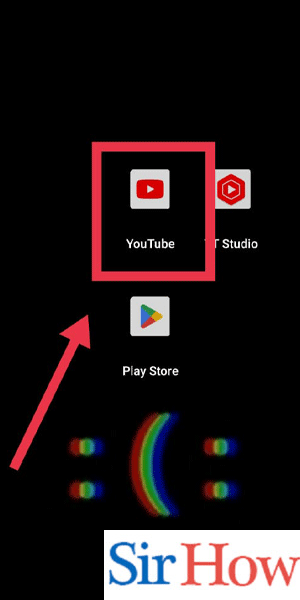
Step 2: play the video - Search for the video you want to watch or browse through your subscriptions.
- Tap on the video to start playing it.
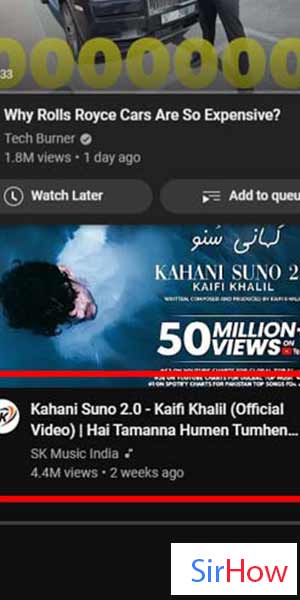
Step 3: Now turn it off - While the video is playing, look for the autoplay toggle or button. It is usually located below the video player or in the video settings menu.
- On the YouTube mobile app, tap on the "More" icon (three vertical dots) next to the video title and select "Autoplay" to toggle it off.
- On the YouTube website, click on the gear icon (settings) on the video player and uncheck the "Autoplay" option.

Autoplay can be a handy feature, but it's not always what we want. By following these simple steps, you can easily disable autoplay on YouTube when casting to your Chromecast device. Take control of your viewing experience and enjoy videos without the constant interruption of autoplayed content.
Tips
- Remember to repeat these steps whenever you want to disable autoplay on a different video.
- Keep in mind that disabling autoplay will only affect the current video and subsequent ones. It won't retroactively affect videos you have already watched or videos in other playlists.
FAQs (Frequently Asked Questions):
Can I disable autoplay permanently on YouTube?
Unfortunately, there is no permanent option to disable autoplay on YouTube. You will need to follow the steps mentioned above for each video you watch.
Will disabling autoplay affect the YouTube app on my phone or other devices?
No, disabling autoplay on YouTube via Chromecast will only affect the casting experience. Autoplay settings on your phone or other devices will remain unchanged.
Can I disable autoplay for specific playlists only?
Currently, YouTube does not offer an option to disable autoplay for specific playlists. Disabling autoplay will apply to all videos you watch when casting to Chromecast.
Why is autoplay enabled by default on YouTube?
Autoplay is designed to provide a seamless viewing experience, suggesting and playing videos based on your preferences. However, it may not align with everyone's preferences, hence the option to disable it.
Can I enable autoplay again after disabling it?
Yes, you can easily re-enable autoplay by following the same steps mentioned above and toggling the autoplay option back on.
Does disabling autoplay affect YouTube Premium subscribers?
No, YouTube Premium subscribers have the option to turn off autoplay globally in their account settings. Disabling autoplay on Chromecast will not override the account-wide preference.
Do I need an internet connection to disable autoplay on Chromecast?
Yes, you need a stable internet connection to access YouTube and change the autoplay settings while casting to Chromecast.
Related Article
- How to view Returning viewers on YouTube
- How to add a Youtube video to Microsoft Teams
- How to View Content Suggesting you on YouTube
- How to view unique viewers on YouTube
- How to Go Live on Youtube Channel
- How to Find Your YouTube Channel Link on iPhone
- How to Find Your YouTube Channel Link on iPhone
- How to Delete YouTube App on iPhone.
- How to Change YouTube Profile Picture on iPhone
- How to Turn On Dark Mode on YouTube on iPhone
- More Articles...
