- YouTube
- find saved videos
- turn off restricted
- turn off youtube
- turn off ambient
- turn off dark
- turn off live
- turn off pip
- turn off auto pause
- turn off captions
- turn off preview
- turn off recommendations
- turn off recommend
- turn off subtitles
- turn off bedtime
- turn off incognito
- turn off parental
- turn off 10 second
- turn off mini
- set timer turn
- turn off 2 step
- turn off 60fps
- turn off assistant
- turn off notifications
- turn off audio
- turn off next
- turn off auto
- turn off black
- turn off comment
- turn off automatic
- turn off download
- turn off political
- turn off suggestions
- turn off theme
- turn off search
- turn off speech
- turn off history
- turn off permanently
- make phone video
- play youtube screen
- set youtube automatically
- turn off music
- turn off notifications
- turn off playing
- turn off 360
- turn off age
- turn off ads
- turn off annotations
- turn off generated
- turn off mute
- turn off auto rotate
- turn auto stop
- turn auto translate
- turn autoplay music
- turn autoplay playlists
- turn autoplay downloads
- turn autoplay youtube
- turn off autoplay thumbnail
- turn off autoplay
- turn off disable
- delete videos youtube
- delete youtube
- delete youtube history
- turn desktop mode
- delete my youtube
- delete youtube playlist
- delete youtube shorts
- uninstall updates youtube
- delete own youtube
- see who views
- make youtube short
- turn comments=youtube
- add 60 seconds music
- get more views
- monetize youtube shorts
- watch youtube shorts
- change thumbnail youtube
- forward youtube short
- remix sound youtube
- download youtube videos
- not recommend channel
- stop youtube emails
- download youtube shorts
- view subscribers’ gender
- view playlists featuring
- view location viewers
- see watch subscribers
- view image posts
- download audio from youtube
- delete playlist youtube
- high quality youtube
- delete youtube videos
- report on youtube channel
- make youtube video private
- add tags youtube videos
- remove shorts youtube
- report a youtube channel
- change youtube banner
- view views channel
- ctr your channel
- video impression youtube
- time viewers youtube
- add chapters youtube
- youtube watch hours
- channel terms youtube
- view location viewers youtube
- view top posts youtube
- see watch time youtube
- find video youtube
- view videos youtube
- view age category youtube
- view impressions youtube
- views last month youtube
- view duration youtube
- view youtube sites connection
- view viewers youtube
- youtube video microsoft teams
- view suggesting youtube
- unique viewers youtube
- live youtube channel
- reset youtube recommendations
- turn comments on youtube
- saved videos on youtube
- remove shorts on youtube
- message someone in youtube
- set youtube video quality
- upload youtube short
- youtube video on instagram
- youtube video screen off
- clear youtube app cache
- upload video on youtube
- change language on youtube
- sign out of youtube
- edit youtube thumbnail on iphone
- youtube videos sharing
- block channel in youtube
- youtube data download
- show videos in full screen on youtube
- time change for double tap to seek on youtube
- access saved youtube videos
- data saving on youtube
- enable dark theme of youtube
- turn on incognito in youtube
- auto playing tumbnail preview on youtube
- enable reminders in youtube
- enable captions to youtube videos
- save youtube videos
- downloaded videos on youtube
- delete playlist on youtube
- like/dislike youtube videos
- share youtube videos
- delete watch history on youtube
- delete search history on youtube
- delete downloads on youtube
- play high quality youtube videos
- download quality on youtube
- playback speed on youtube
- subscribe youtube channel
- delete youtube recent searches
- stop youtube playing next
- delete youtube watch later
- stop youtube channel appearing
- delete youtube watched videos
- delete youtube browsing history
- stop youtube recommended channel
- delete youtube browser history
- delete youtube watch list
- delete search history youtube app
- stop youtube auto play
- stop youtube notifications
- stop yt recommending videos
- delete youtube search history
- restrict youtube
- report youtube channel
- see subscribers youtube
- see comments youtube
- go live youtube
- upload hd youtube
- check youtube history
- change youtube thumbnail
- stop ads youtube
- parental controls youtube
- delete youtube comments
- change youtube url
- youtube video private
- upload video youtube
- change youtube profile
- add tags youtube
- youtube videos offline
- verified on youtube
- disable comments youtube
- embed youtube videos
- download audio youtube
- youtube dark mode
- increase views youtube
- promote youtube channel
- update channel name
- youtube playlist
- comment on youtube
- delete youtube video
- delete youtube channel
- delete youtube account
- create youtube channel
- download y videos
How to View Channel Search Terms on YouTube
You can view channel search terms on YouTube in three ways- on YouTube Studio, Chrome and on YouTube App. This can also be viewed on Chrome or App for your channel and also on any browser like Edge or Brave.
This article makes it easy for you to do so through detailed easy and simple steps. These searching options help you to search channels quickly. Moreover, you can also check YouTube history by going through the linked article. The second section of this article illustrates simple answers to the most frequently asked questions about YouTube by our readers.
How to View Channel Search Terms on YouTube Studio?
Step-1 Open YouTube Studio: To begin with, you have to open the YouTube studio app.
If you don’t have the app presently, you have to open the Google Play Store or Apple App Store and install the YouTube Studio app by typing in the search box.
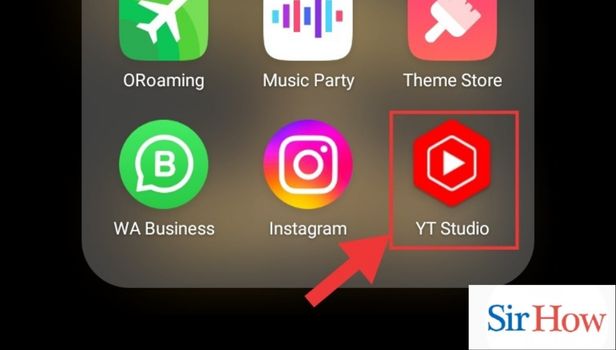
Step-2 Go to Analytics: Thereafter, you have to tap on Analytics from the panel on the bottom of the screen.
The other options available are:
- Dashboard
- Content
- Analytics
- Comments
- Monetize
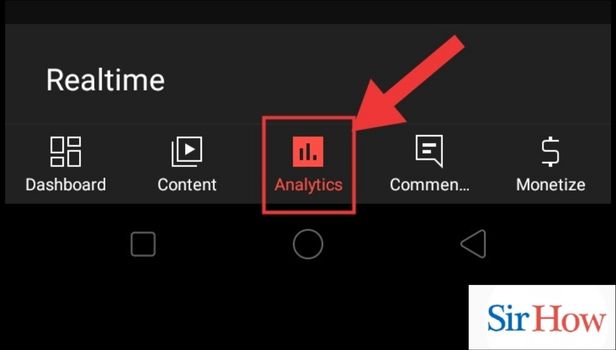
Step-3 Tap on Content: The analytics display the analysis of the videos, shorts and posts shared by you. It helps you understand the popularity of the videos shared by you.
The available options are:
- Overview
- Content
- Audience
Then, you have to tap on Content from the panel on the top of the screen.
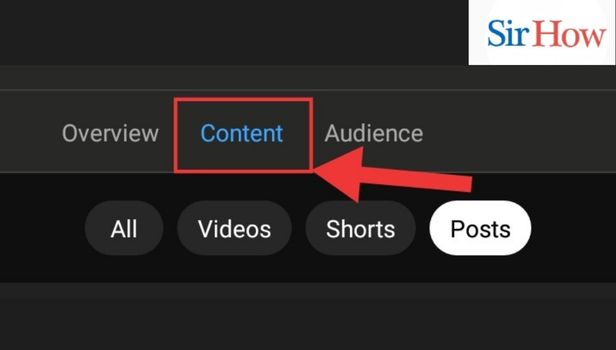
Step-4 Tap on Shorts: From the options that appear, you have to tap on ‘Shorts’ to view the analytics of the specific category of Shorts. Other options can also be browsed through similarly.
The All category displays the analytics of all the media posted.
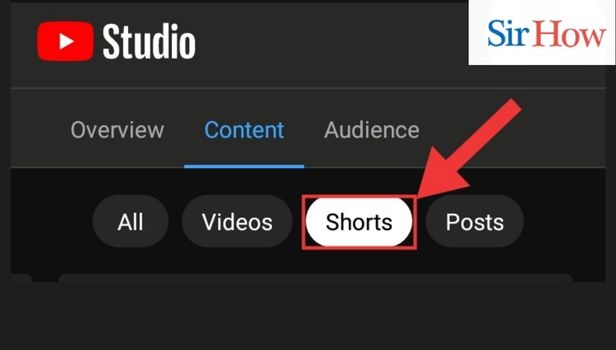
Step-5 View Your YouTube Channel Search Terms: Finally, you can view your YouTube Channel Search Terms.
This sums up the process to view channel terms on YouTube Studio.
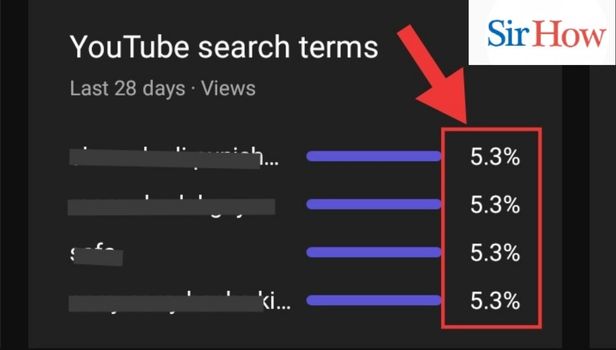
How to View Channel Search Terms on Chrome?
Step-1 Open Chrome: For viewing channel search terms on Chrome, first, you need to open Chrome. Usually, chrome is installed on mobile devices by default.
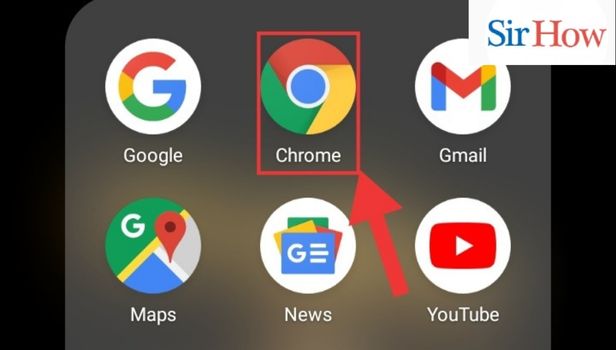
Step-2 Go to the Site: Secondly, you have to go to the Site.
- You can do so by typing the keyword in the search bar.
- Then, open the website when it appears in the suggestions.
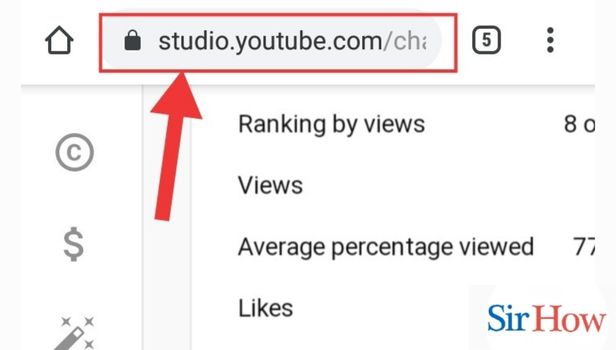
Step-3 Go to Analytics: Thereafter, you have to go on Analytics by tapping on the last option from the side options.
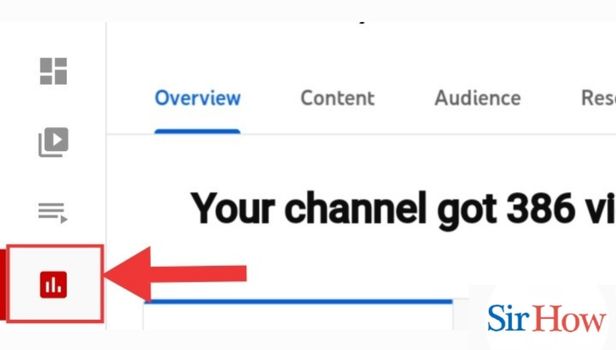
Step-4 Tap on Content: Then, you have to tap on Content from the options that appear on the top of the screen.
Other options present are:
- Overview
- Audience
- Research
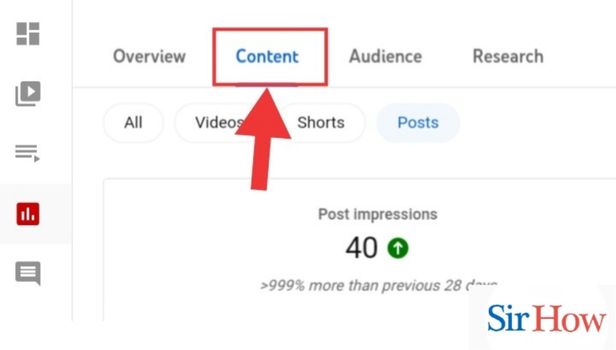
Step-5 Tap on Shorts: Now, you have to tap on Shorts to view the shorts search terms on Chrome.
- This presents on the screen the traffic data of your shared.
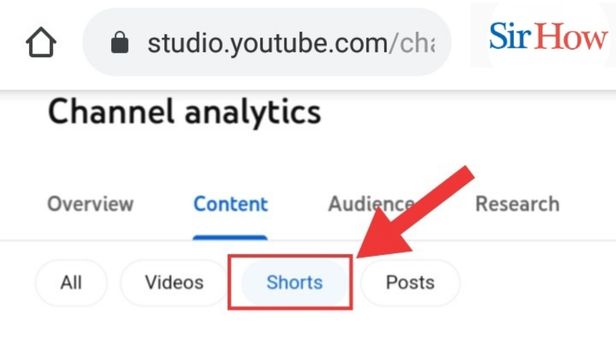
Step-6 View the Traffic Data: Lastly, after going through these steps, you can view the traffic data of the content you shared on the app.
Following the above steps will view the traffic data on Chrome.
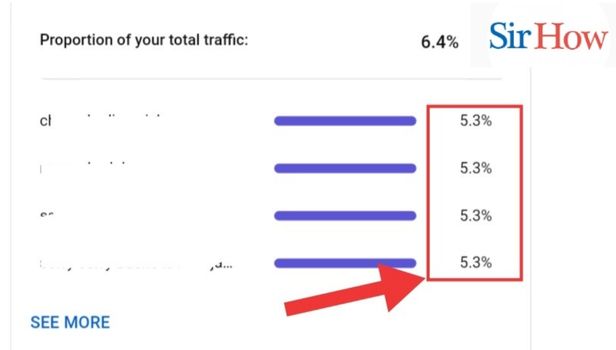
How to View Channel Search Terms on the YouTube App?
Step-1 Open YouTube app: You have to begin by opening the Microsoft Teams app.
If you don’t have the YouTube app, you have to install the app from Google Play Store or Apple App Store(for your Android device or iPhone respectively).
Then, you have to continue by signing in.
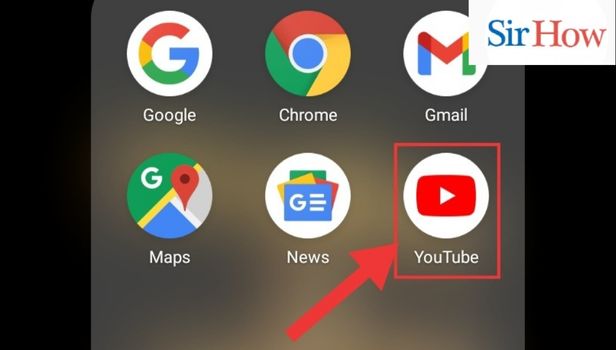
Step-2 Go to Library: The following options will appear:
- Home
- Shorts
- Subscriptions
- Library
- Then, go to the library.
This icon is present on the right corner of the bottom panel.
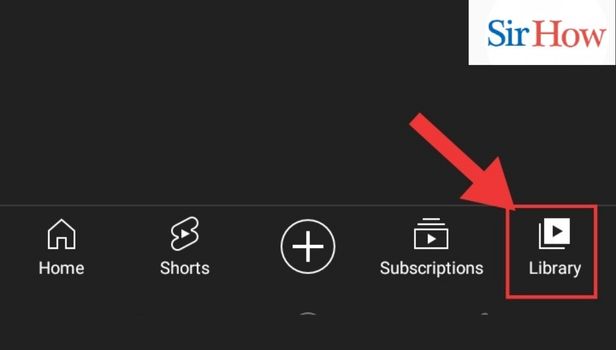
Step-3 Go to Profile: Thereafter, you have to tap on the profile icon.
It is present on the top right corner of the screen.
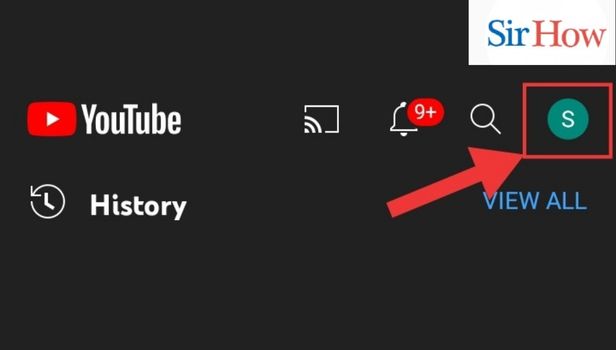
Step-4 Go to Your Channel: You will see the following categories:
- Your channel
- Turn on Incognito
- Add Account
- Then, tap on ‘your account’ option.
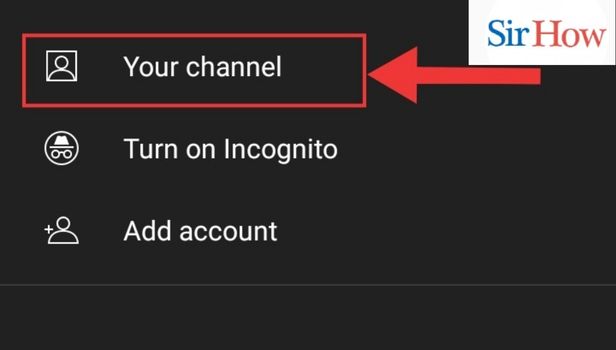
Step-5 Tap on Analytics: Tap on the ‘Analytics’ icon present against the edit icon.
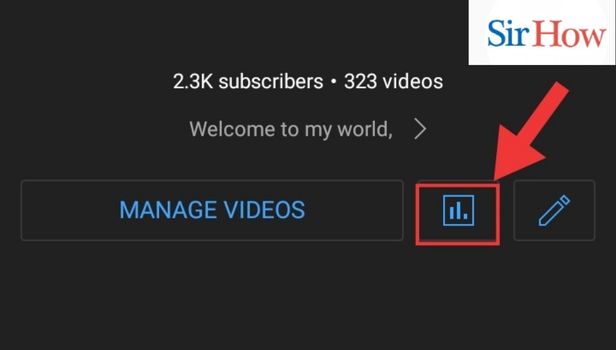
Step-6 Go to Studio: Lastly, tap on “View more analytics in Studio”. This will view channel search terms on the YouTube app.
This is how you view channel search terms on the YouTube app.
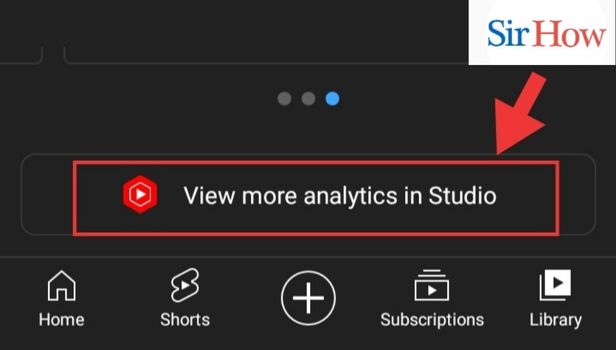
By following the above steps, you will be able to view channel search terms on the YouTube app. You can view the daily YouTube analytics, track progress charts, view future predictions, related channels, and track real-time live sub counts. Viewing channel search terms on YouTube Studio will enable to to view the analytics of your story or video. Analysing those will help you in understanding the taste of the audience. If the number of viewers is increasing, your videos are getting liked or vice versa.
FAQ
How to view the subscribers and number of videos posted by you on YouTube?
Tracking the progress is really essential if you are thinking on building your channel from scratch. The increase or decrease in the number of subscribers can lead you to analyze if the audience is liking the content you shared. You can view the subscribers and number of videos posted by you on YouTube by following these steps:
- Firstly, you have to open the YouTube app.
- Secondly, tap on the profile icon present on the top of the screen.
- Then, you have to tap on Your Channel.
- Lastly, you can see the number of subscribers and videos on the top of the screen.
How to block channel on YouTube?
In case you don’t like suggestions from some YouTube channel, you can block channel on YouTube. It is a great feature on the app. This seriously helps when you just want to stop seeing the similar videos on the app.
You can also block channels while using chrome. Want to know how? Follow these steps:
- Firstly, open the chrome app.
- Then, go to the about tab on the channel page.
- Now, select Report User.
- Finally, click on Block Channel.
How to access saved videos on YouTube?
You can access saved videos on YouTube by going through the simple steps linked in the article. By doing that, you can view those videos anytime you want. This helps you to open the videos faster and save them when you use it.
The app saves the videos in the Saved folder and you can access it by first opening the app. Then, you have to go to the library from the bottom panel. You will be able to locate the folder there and access your saved videos.
The videos that you find useful can be revisited easily by opening the Saved folder. This saves data and you don’t have to go through your entire search history to open it.
Can I remove a channel from recommendation?
YouTube refers a lot of videos on the app based on your preferences and your history. These videos are suggested as a result of an algorithm that assumes the taste of the user and then suggests videos. You can remove a video from recommendation by following these steps:
- One, open the YouTube app or chrome website.
- Then, you have to go on the options of a video from the channel.
- And lastly, select- 'don't recommend this channel'.
Or if you want to stop seeing a particular context from the video of any channel, you have to tap on- 'not interested' from the options of that video. This will remove the videos with similar context on your suggestions but won't affect other videos from the channel.
How to change profile picture on YouTube?
You can change profile picture on YouTube by following these steps:
- Firstly, you have to open the App, If you don't have the app, it can be installed from Google Play Store or Apple App Store.
- Secondly, you have to tap on your profile icon present on the top right corner of the screen.
- Then, you have to tap on manage your Google Account.
- Thereafter, you have to select edit channel.
- Now, tap on your profile, select the profile photo and save.
You have the option to take a new photo or choose from your photos. Additionally, it can be anything from a quote to a selfie. The profile represents the channel nd might attract an audience to your content.
How to upload videos on YouTube?
Uploading videos is not as difficult as it sounds. You can upload videos on YouTube from your channel by following these steps:
- One, open the YouTube app.
- Two, you have to tap on create.
- Lastly, you have to select the video that you want to upload and tap on next.
If your video is shorter than 60 seconds, it will upload in the form of Shorts. In case of a very high quality video or longer videos, the uploading may take time. Uploading a video is not as difficult as it sounds and you can simply do it by following the above steps.
Being regular with videos will increase your subscribers and increasing upload quality will increase regular viewers. Thus, the above article explains in simple steps the procedure to view channel terms on YouTube. The second section answers frequently answered questions about YouTube by our users.
Related Article
- How to turn off recommend channel on YouTube
- How to turn off subtitles on YouTube
- How to Turn off Bedtime on Youtube
- How to Turn off Incognito Mode on Youtube
- How to Turn off Parental Controls on Youtube
- How to Turn off Youtube 10 Second Skip
- How to Turn off Mini Player on Youtube
- How to Set Timer to Turn off Youtube
- How to Turn off 2 Step Verification Youtube
- How to Turn off 60fps on Youtube
- More Articles...
