- YouTube
- find saved videos
- turn off restricted
- turn off youtube
- turn off ambient
- turn off dark
- turn off live
- turn off pip
- turn off auto pause
- turn off captions
- turn off preview
- turn off recommendations
- turn off recommend
- turn off subtitles
- turn off bedtime
- turn off incognito
- turn off parental
- turn off 10 second
- turn off mini
- set timer turn
- turn off 2 step
- turn off 60fps
- turn off assistant
- turn off notifications
- turn off audio
- turn off next
- turn off auto
- turn off black
- turn off comment
- turn off automatic
- turn off download
- turn off political
- turn off suggestions
- turn off theme
- turn off search
- turn off speech
- turn off history
- turn off permanently
- make phone video
- play youtube screen
- set youtube automatically
- turn off music
- turn off notifications
- turn off playing
- turn off 360
- turn off age
- turn off ads
- turn off annotations
- turn off generated
- turn off mute
- turn off auto rotate
- turn auto stop
- turn auto translate
- turn autoplay music
- turn autoplay playlists
- turn autoplay downloads
- turn autoplay youtube
- turn off autoplay thumbnail
- turn off autoplay
- turn off disable
- delete videos youtube
- delete youtube
- delete youtube history
- turn desktop mode
- delete my youtube
- delete youtube playlist
- delete youtube shorts
- uninstall updates youtube
- delete own youtube
- see who views
- make youtube short
- turn comments=youtube
- add 60 seconds music
- get more views
- monetize youtube shorts
- watch youtube shorts
- change thumbnail youtube
- forward youtube short
- remix sound youtube
- download youtube videos
- not recommend channel
- stop youtube emails
- download youtube shorts
- view subscribers’ gender
- view playlists featuring
- view location viewers
- see watch subscribers
- view image posts
- download audio from youtube
- delete playlist youtube
- high quality youtube
- delete youtube videos
- report on youtube channel
- make youtube video private
- add tags youtube videos
- remove shorts youtube
- report a youtube channel
- change youtube banner
- view views channel
- ctr your channel
- video impression youtube
- time viewers youtube
- add chapters youtube
- youtube watch hours
- channel terms youtube
- view location viewers youtube
- view top posts youtube
- see watch time youtube
- find video youtube
- view videos youtube
- view age category youtube
- view impressions youtube
- views last month youtube
- view duration youtube
- view youtube sites connection
- view viewers youtube
- youtube video microsoft teams
- view suggesting youtube
- unique viewers youtube
- live youtube channel
- reset youtube recommendations
- turn comments on youtube
- saved videos on youtube
- remove shorts on youtube
- message someone in youtube
- set youtube video quality
- upload youtube short
- youtube video on instagram
- youtube video screen off
- clear youtube app cache
- upload video on youtube
- change language on youtube
- sign out of youtube
- edit youtube thumbnail on iphone
- youtube videos sharing
- block channel in youtube
- youtube data download
- show videos in full screen on youtube
- time change for double tap to seek on youtube
- access saved youtube videos
- data saving on youtube
- enable dark theme of youtube
- turn on incognito in youtube
- auto playing tumbnail preview on youtube
- enable reminders in youtube
- enable captions to youtube videos
- save youtube videos
- downloaded videos on youtube
- delete playlist on youtube
- like/dislike youtube videos
- share youtube videos
- delete watch history on youtube
- delete search history on youtube
- delete downloads on youtube
- play high quality youtube videos
- download quality on youtube
- playback speed on youtube
- subscribe youtube channel
- delete youtube recent searches
- stop youtube playing next
- delete youtube watch later
- stop youtube channel appearing
- delete youtube watched videos
- delete youtube browsing history
- stop youtube recommended channel
- delete youtube browser history
- delete youtube watch list
- delete search history youtube app
- stop youtube auto play
- stop youtube notifications
- stop yt recommending videos
- delete youtube search history
- restrict youtube
- report youtube channel
- see subscribers youtube
- see comments youtube
- go live youtube
- upload hd youtube
- check youtube history
- change youtube thumbnail
- stop ads youtube
- parental controls youtube
- delete youtube comments
- change youtube url
- youtube video private
- upload video youtube
- change youtube profile
- add tags youtube
- youtube videos offline
- verified on youtube
- disable comments youtube
- embed youtube videos
- download audio youtube
- youtube dark mode
- increase views youtube
- promote youtube channel
- update channel name
- youtube playlist
- comment on youtube
- delete youtube video
- delete youtube channel
- delete youtube account
- create youtube channel
- download y videos
How to Make a YouTube Short
Make a YouTube Short and get noticed! With the rise of short-form video content, YouTube Shorts have become the latest trend in social media marketing. These bite-sized videos are perfect for capturing attention and engaging audiences, making them an essential tool for businesses and creators looking to expand their reach. In this blog post, we'll cover everything you need to know to create a successful YouTube Short that will help you stand out in a crowded online landscape. From planning and filming to editing and posting, we've got you covered with tips and tricks to make your YouTube Shorts shine. So, let's get started and make your mark on the platform with a killer YouTube Short!
Make a YouTube Short: 7 Steps
Step 1 Open YouTube - Go to the YouTube app on your mobile device
- Sign in to your account, if necessary
- Make sure you have the latest version of the YouTube app installed
- Consider creating a separate YouTube channel specifically for your Shorts content
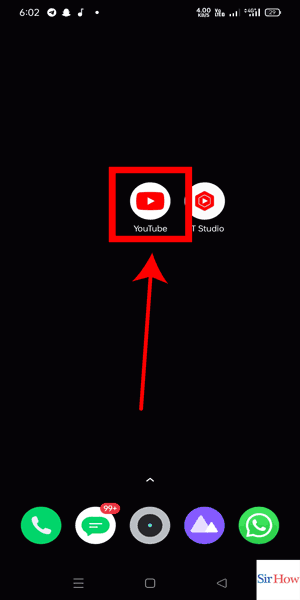
Step 2 Tap on add - On the bottom-center of the screen, tap on the "+" icon
- This will open the upload screen
- You can also access the Shorts camera by swiping up on the Home screen of the YouTube app
- If you're using a tripod or stabilizer, make sure it's securely attached to your device
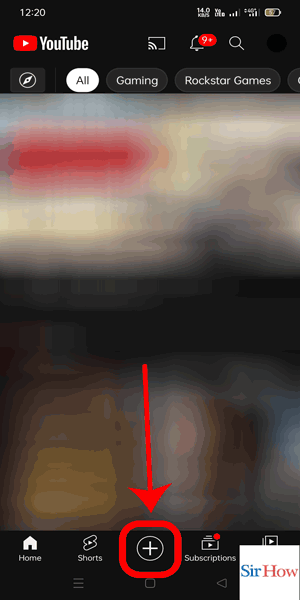
Step 3 Tap on create a shorts - On the bottom row of icons, swipe left until you see the "Create a Short" option
- Tap on it to open the Shorts camera
- YouTube Shorts are vertical videos, so make sure your device is in portrait orientation
- Consider using the built-in filters and effects to enhance your video
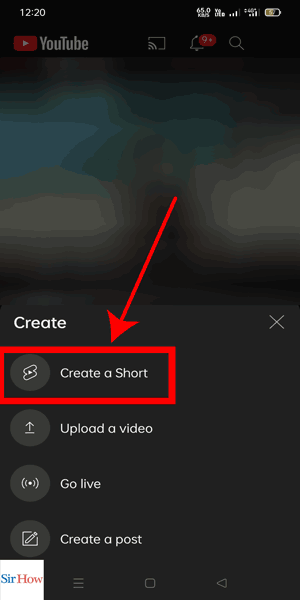
Step 4 Press hold record button - To start recording, press and hold the red record button
- Release it to stop recording
- Keep your videos short and sweet - ideally under 60 seconds
- Plan out your shots and consider using a storyboard to keep your ideas organized
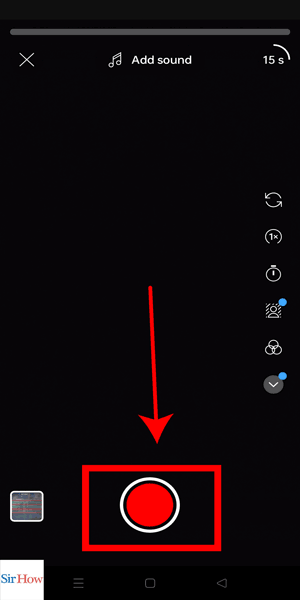
Step 5 Tap on the tick mark - After you've finished recording, tap on the tick mark icon to preview your video
- If you're happy with it, tap on the next button
- If you're not satisfied with your video, you can always retake it or delete it and start over
- Consider adding text overlays or captions to enhance your video's accessibility
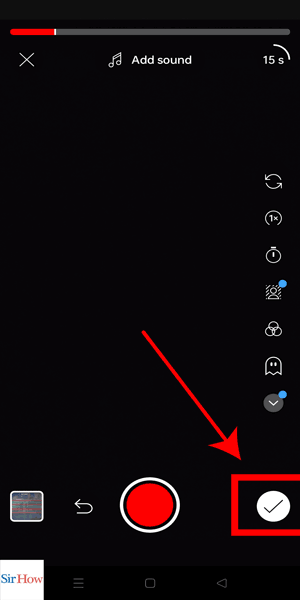
Step 6 Tap on next - Type in a title for your video
- You can also add a description and hashtags if you wish
- Keep your title short and attention-grabbing
- Use relevant keywords and phrases to improve your video's visibility
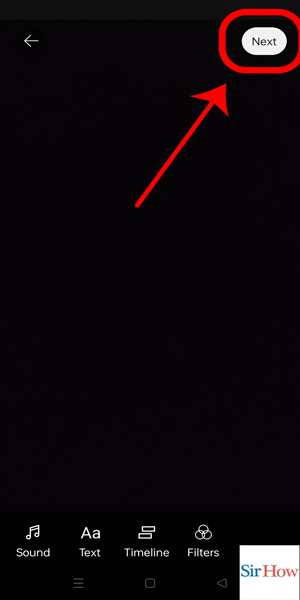
Step 7 Type in title - Tap on the "Upload" button to publish your video as a YouTube Short
- Consider sharing your video on other social media platforms to reach a wider audience
- Keep an eye on your video's performance and engagement to inform future content decisions
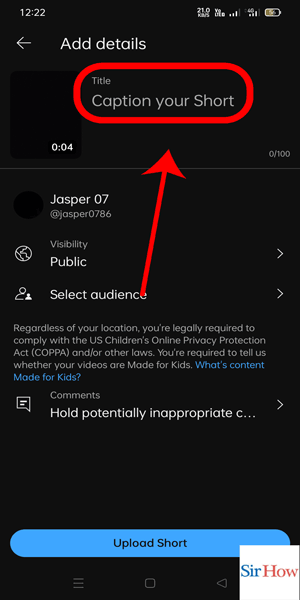
Creating a YouTube Short doesn't have to be complicated. By following these simple steps and tips, you can create engaging and effective short-form videos that will help you stand out on the platform.
Tips
- Experiment with different video styles and formats to see what resonates with your audience
- Engage with your viewers by responding to comments and encouraging feedback
- Keep an eye on your analytics to track your video's performance and improve your content strategy.
FAQ
- Can I use music in my YouTube Shorts?
- Yes, you can use music from the YouTube library or your own music as long as you have the rights to use it.
- Can I monetize my YouTube Shorts?
- Yes, you can monetize your Shorts content through the YouTube Partner Program.
- Can I edit my Shorts after I've uploaded them?
- Yes, you can edit the title, description, and other details of your Shorts after they've been uploaded.
- Can I use footage from other sources in my Shorts?
- No, you should only use footage that you have the rights to use or that is in the public domain.
Related Article
- How To Change Thumbnail on YouTube
- How to Forward YouTube Short
- How to Remix Sound YouTube Videos
- How to Download YouTube Videos
- How to Not Recommend a Channel on YouTube
- How to Stop YouTube Emails
- How to Download YouTube Shorts on iPhone
- How to View Subscribers’ Gender on YouTube
- How to View Playlists Featuring You on YouTube
- How to view Location of Viewers on YouTube.: 4 Steps
- More Articles...
