- YouTube
- find saved videos
- turn off restricted
- turn off youtube
- turn off ambient
- turn off dark
- turn off live
- turn off pip
- turn off auto pause
- turn off captions
- turn off preview
- turn off recommendations
- turn off recommend
- turn off subtitles
- turn off bedtime
- turn off incognito
- turn off parental
- turn off 10 second
- turn off mini
- set timer turn
- turn off 2 step
- turn off 60fps
- turn off assistant
- turn off notifications
- turn off audio
- turn off next
- turn off auto
- turn off black
- turn off comment
- turn off automatic
- turn off download
- turn off political
- turn off suggestions
- turn off theme
- turn off search
- turn off speech
- turn off history
- turn off permanently
- make phone video
- play youtube screen
- set youtube automatically
- turn off music
- turn off notifications
- turn off playing
- turn off 360
- turn off age
- turn off ads
- turn off annotations
- turn off generated
- turn off mute
- turn off auto rotate
- turn auto stop
- turn auto translate
- turn autoplay music
- turn autoplay playlists
- turn autoplay downloads
- turn autoplay youtube
- turn off autoplay thumbnail
- turn off autoplay
- turn off disable
- delete videos youtube
- delete youtube
- delete youtube history
- turn desktop mode
- delete my youtube
- delete youtube playlist
- delete youtube shorts
- uninstall updates youtube
- delete own youtube
- see who views
- make youtube short
- turn comments=youtube
- add 60 seconds music
- get more views
- monetize youtube shorts
- watch youtube shorts
- change thumbnail youtube
- forward youtube short
- remix sound youtube
- download youtube videos
- not recommend channel
- stop youtube emails
- download youtube shorts
- view subscribers’ gender
- view playlists featuring
- view location viewers
- see watch subscribers
- view image posts
- download audio from youtube
- delete playlist youtube
- high quality youtube
- delete youtube videos
- report on youtube channel
- make youtube video private
- add tags youtube videos
- remove shorts youtube
- report a youtube channel
- change youtube banner
- view views channel
- ctr your channel
- video impression youtube
- time viewers youtube
- add chapters youtube
- youtube watch hours
- channel terms youtube
- view location viewers youtube
- view top posts youtube
- see watch time youtube
- find video youtube
- view videos youtube
- view age category youtube
- view impressions youtube
- views last month youtube
- view duration youtube
- view youtube sites connection
- view viewers youtube
- youtube video microsoft teams
- view suggesting youtube
- unique viewers youtube
- live youtube channel
- reset youtube recommendations
- turn comments on youtube
- saved videos on youtube
- remove shorts on youtube
- message someone in youtube
- set youtube video quality
- upload youtube short
- youtube video on instagram
- youtube video screen off
- clear youtube app cache
- upload video on youtube
- change language on youtube
- sign out of youtube
- edit youtube thumbnail on iphone
- youtube videos sharing
- block channel in youtube
- youtube data download
- show videos in full screen on youtube
- time change for double tap to seek on youtube
- access saved youtube videos
- data saving on youtube
- enable dark theme of youtube
- turn on incognito in youtube
- auto playing tumbnail preview on youtube
- enable reminders in youtube
- enable captions to youtube videos
- save youtube videos
- downloaded videos on youtube
- delete playlist on youtube
- like/dislike youtube videos
- share youtube videos
- delete watch history on youtube
- delete search history on youtube
- delete downloads on youtube
- play high quality youtube videos
- download quality on youtube
- playback speed on youtube
- subscribe youtube channel
- delete youtube recent searches
- stop youtube playing next
- delete youtube watch later
- stop youtube channel appearing
- delete youtube watched videos
- delete youtube browsing history
- stop youtube recommended channel
- delete youtube browser history
- delete youtube watch list
- delete search history youtube app
- stop youtube auto play
- stop youtube notifications
- stop yt recommending videos
- delete youtube search history
- restrict youtube
- report youtube channel
- see subscribers youtube
- see comments youtube
- go live youtube
- upload hd youtube
- check youtube history
- change youtube thumbnail
- stop ads youtube
- parental controls youtube
- delete youtube comments
- change youtube url
- youtube video private
- upload video youtube
- change youtube profile
- add tags youtube
- youtube videos offline
- verified on youtube
- disable comments youtube
- embed youtube videos
- download audio youtube
- youtube dark mode
- increase views youtube
- promote youtube channel
- update channel name
- youtube playlist
- comment on youtube
- delete youtube video
- delete youtube channel
- delete youtube account
- create youtube channel
- download y videos
How to Download You Tube Videos
To download videos on Youtube is not a very hectic process. You just have to get to know some simple steps. The downloading of a Youtube video requires some amount data connection. And, if you want to download your Youtube video in very high quality then you must require very fast data connection or a Wi-Fi connection.
Sometimes while you are watching a Youtube video and it ends, then Youtube starts playing the next video by itself. This is the auto-play feature of the app. You can stop Youtube from playing the next video but disabling this option in Youtube settings.
How To Download YouTube Video (All Devices)
Download Videos on Youtube in 5 Steps
Step-1 Open Youtube app: you might already be aware of the first step of the process. It is to open the Youtube app on your device.
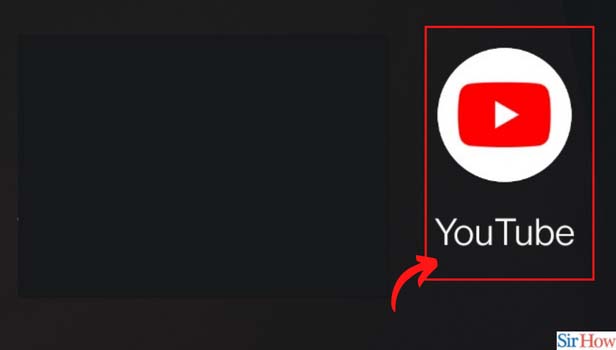
Step-2 Tap on the video: Now, click on the video that you want to download. It will open the video on your screen and it will start playing.
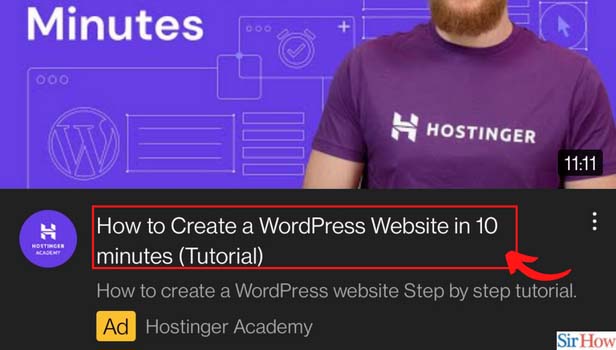
Step-3 Click on the ‘Download’ icon: in the given options below the video, you will see the 'Download' option in between the share and the clip option. Click on the 'Download' option to download the video.
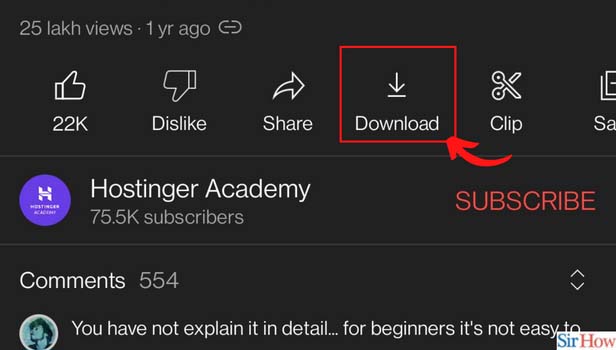
Step-4 Choose the quality for your video: Now, choose the quality in which you want to download your video. It will also show how much data will be required to download the video and how much space will it take on your device.
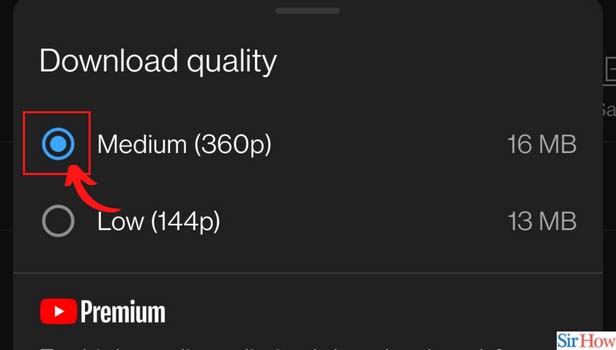
Step-5 Click on 'Download': Then, again click on the DOWNLOAD button. Your video will now start downloading.
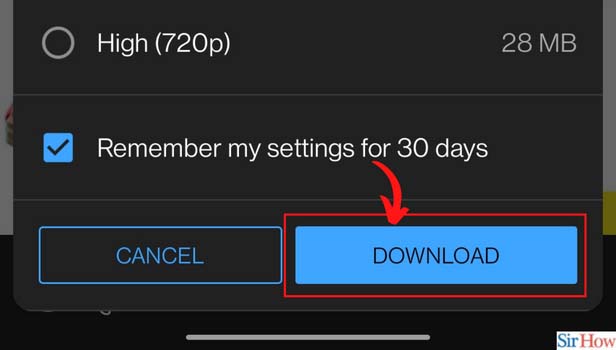
How Can We Increase Our Subscribers On The Youtube App?
If you have your own Youtube channel, then you must obviously want to gain a large number of subscribers for the success of your channel. There is no shortcut to increase the subscribers. You have to work hard and deliver quality content on your channel.
Also, You should make videos on topics that interest a large number of people. And, you should also learn proper promoting techniques to promote your videos. You can also collaborate with other YouTubers for the promotion of your channel.
Is It Possible To Go Live on the Youtube App?
YouTube app has the live option. With the help of this option, you can go live on the Youtube app. Going live has many benefits for YouTubers. By going live on the Youtube app the Youtubers can interact with their subscribers.
Any person can watch the live session on the channel, no matter if they have subscribed the channel or not. You can also do a question and answer session with your subscribers by going live.
Can We Go Live on Youtube on Any Device?
Yes, you can go live on the Youtube app with the help of any device. It can be your phone, laptop, PC or even tablet. But, the device much have a camera and a microphone or speaker. You can also present your screen while you are in a live session on the Youtube app.
For Old YouTube App
YouTube is now the most popular service by Google. It is even most used service after Google search engine. It provides billions of videos and users are watching contents on their choice.
Sometimes, we can’t watch our video due to the less internet connectivity. So you can download YouTube videos that you can watch it later.
Steps to download YouTube videos
You can download videos on both Desktop browser and mobile. Let’s check out how you can download YouTube videos on your mobile.
How to download YouTube videos on Mobile app
Youtube has its own app for Android and IOS devices. YouTube doesn’t allow you to download its videos but they understand that to watch YouTube videos, you need a good internet connection.
So, Google added a new feature in YouTube app that you can download the video and watch it without any internet connection.
Follow these steps to download YouTube videos legally:
- Open the app: Open ‘YouTube’ app on your phone. Android phones already have inbuilt YouTube app.
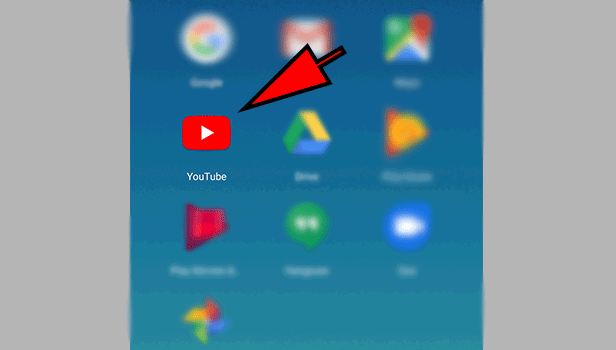
- Search a video: You can search videos in search tab at the top right corner. Write down and search.
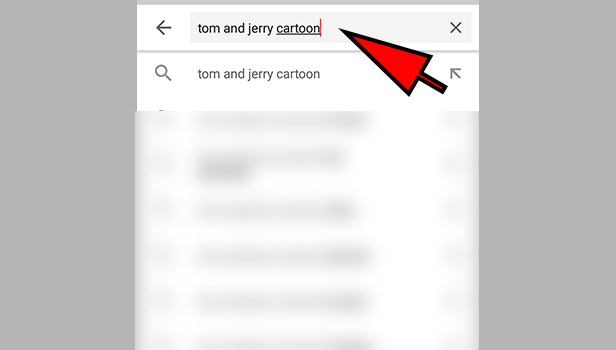
- Choose the video: Select the video you want to download.
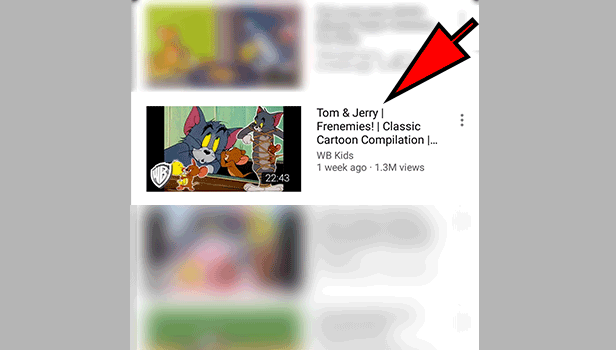
- Tap on ‘download’ option: you can see the download option below the video. Tap on it to download.
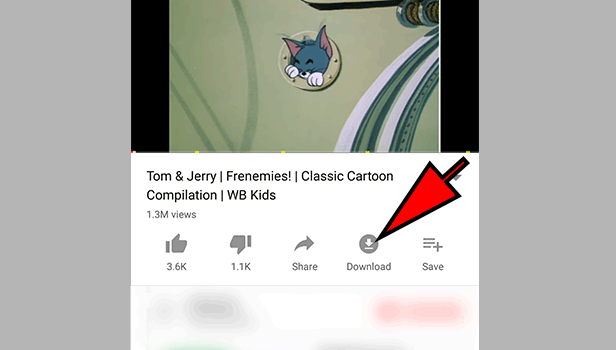
- Choose the quality: A new box will pop up where you will choose the option that in which quality, you want to download this video. You will see the options such as 4K, 1080P, 720P, 480P,360P,280P etc. You can choose according to the size. Good quality will take more size. Tap ok to confirm it. Your video is now downloading.
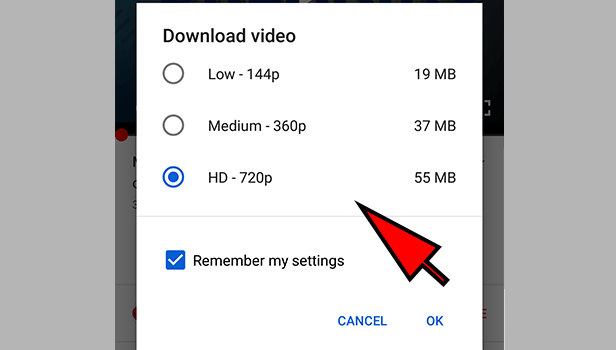
How to find downloaded videos
After downloading the video, you can watch it that time. If you want to watch it later, then you can find it in downloading section.
Here are the quick steps:
- Tap ‘library’ option: Tap on ‘library’ option in the right corner at the bottom.
- Tap ‘downloads’ option: Now tap the option of ‘download’ below the history option. Here you can find your all downloaded videos.
You can even use third-party app but it’s better to have downloaded videos in your YouTube app. YouTube doesn’t allow any app to download videos.
How to download YouTube videos on Desktop
You cannot download videos from YouTube legally on desktop. YouTube doesn’t provide the offline video feature in desktop version. It’ s only available on the mobile app.
You can still use a third-party app to download the videos. We don’t claim that you should download it or not because according to YouTube, it’ illegal.
Here are the steps to download YouTube video using the third-party app:
- Download third-party app: There are many apps and website which provides the facility of downloading the YouTube videos. Install it on your desktop.
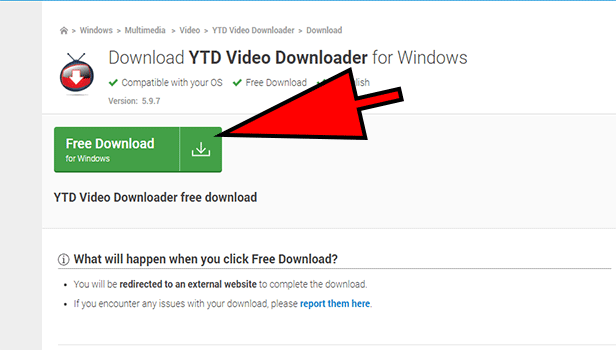
- Open YouTube: Open ‘YouTube’ in your desktop browser.
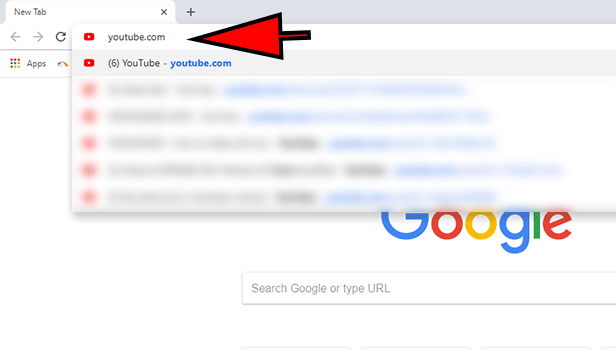
- Search a video: Search video in search tab at the top right corner.
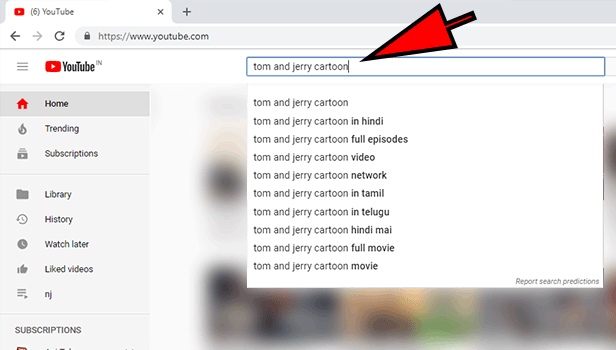
- Select the video: Select the video for download.
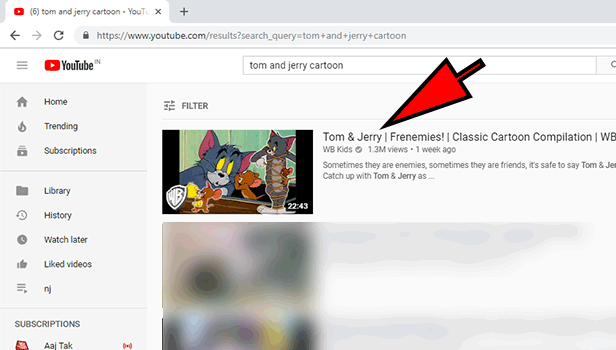
- Copy the URL: Now copy the URL of this video which is on the top of the website link or you can take it from sharing option. Click on the share option below the video. Here you will get a link. Copy it.
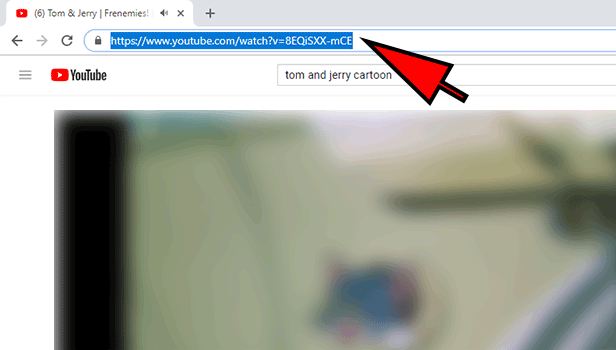
- Open the app: Open the app. Here, we are using YouTube downloader app but you can try another app also.
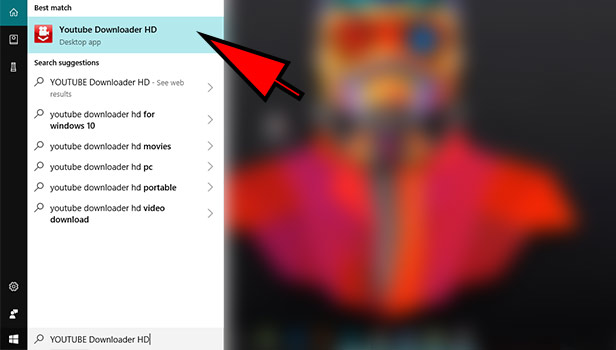
- Add the video URL: Paste the URL in ‘video URL’ box.
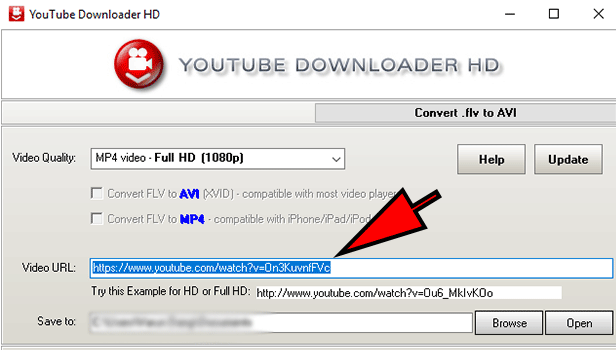
- Select the quality of the video: You can choose the quality such as 1080P, 720P, 480P in ‘video quality’ option.
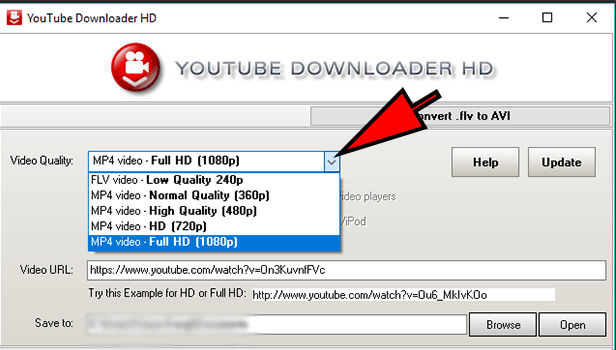
- Click on ‘save to’ option: Click on ‘save to’ option to save your video in a particular folder. Choose it.
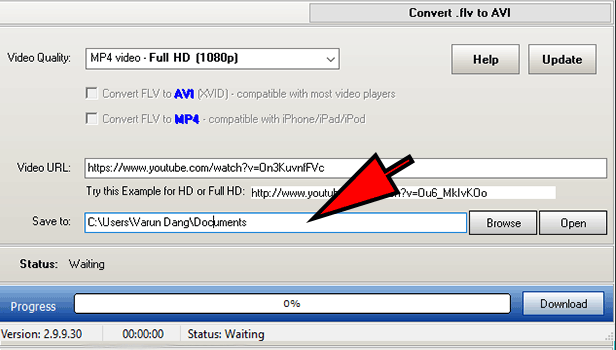
- Click on ‘download’: Click on ‘download’ option at the bottom right corner.
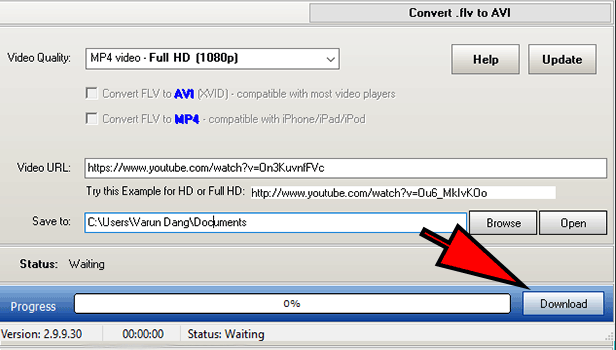
Here you can download YouTube video easily. Check it in the folder, you have selected for download.
Related Article
- How to Restrict YouTube
- How to Report YouTube Channel
- How to See my Subscribers on YouTube
- How to See Comments on YouTube
- How to Go Live on YouTube
- How to Upload HD Video on YouTube
- How to Check YouTube History
- How to Change YouTube Thumbnail
- How to Stop Ads on YouTube
- How to Set Parental Controls on YouTube
- More Articles...
