- YouTube
- find saved videos
- turn off restricted
- turn off youtube
- turn off ambient
- turn off dark
- turn off live
- turn off pip
- turn off auto pause
- turn off captions
- turn off preview
- turn off recommendations
- turn off recommend
- turn off subtitles
- turn off bedtime
- turn off incognito
- turn off parental
- turn off 10 second
- turn off mini
- set timer turn
- turn off 2 step
- turn off 60fps
- turn off assistant
- turn off notifications
- turn off audio
- turn off next
- turn off auto
- turn off black
- turn off comment
- turn off automatic
- turn off download
- turn off political
- turn off suggestions
- turn off theme
- turn off search
- turn off speech
- turn off history
- turn off permanently
- make phone video
- play youtube screen
- set youtube automatically
- turn off music
- turn off notifications
- turn off playing
- turn off 360
- turn off age
- turn off ads
- turn off annotations
- turn off generated
- turn off mute
- turn off auto rotate
- turn auto stop
- turn auto translate
- turn autoplay music
- turn autoplay playlists
- turn autoplay downloads
- turn autoplay youtube
- turn off autoplay thumbnail
- turn off autoplay
- turn off disable
- delete videos youtube
- delete youtube
- delete youtube history
- turn desktop mode
- delete my youtube
- delete youtube playlist
- delete youtube shorts
- uninstall updates youtube
- delete own youtube
- see who views
- make youtube short
- turn comments=youtube
- add 60 seconds music
- get more views
- monetize youtube shorts
- watch youtube shorts
- change thumbnail youtube
- forward youtube short
- remix sound youtube
- download youtube videos
- not recommend channel
- stop youtube emails
- download youtube shorts
- view subscribers’ gender
- view playlists featuring
- view location viewers
- see watch subscribers
- view image posts
- download audio from youtube
- delete playlist youtube
- high quality youtube
- delete youtube videos
- report on youtube channel
- make youtube video private
- add tags youtube videos
- remove shorts youtube
- report a youtube channel
- change youtube banner
- view views channel
- ctr your channel
- video impression youtube
- time viewers youtube
- add chapters youtube
- youtube watch hours
- channel terms youtube
- view location viewers youtube
- view top posts youtube
- see watch time youtube
- find video youtube
- view videos youtube
- view age category youtube
- view impressions youtube
- views last month youtube
- view duration youtube
- view youtube sites connection
- view viewers youtube
- youtube video microsoft teams
- view suggesting youtube
- unique viewers youtube
- live youtube channel
- reset youtube recommendations
- turn comments on youtube
- saved videos on youtube
- remove shorts on youtube
- message someone in youtube
- set youtube video quality
- upload youtube short
- youtube video on instagram
- youtube video screen off
- clear youtube app cache
- upload video on youtube
- change language on youtube
- sign out of youtube
- edit youtube thumbnail on iphone
- youtube videos sharing
- block channel in youtube
- youtube data download
- show videos in full screen on youtube
- time change for double tap to seek on youtube
- access saved youtube videos
- data saving on youtube
- enable dark theme of youtube
- turn on incognito in youtube
- auto playing tumbnail preview on youtube
- enable reminders in youtube
- enable captions to youtube videos
- save youtube videos
- downloaded videos on youtube
- delete playlist on youtube
- like/dislike youtube videos
- share youtube videos
- delete watch history on youtube
- delete search history on youtube
- delete downloads on youtube
- play high quality youtube videos
- download quality on youtube
- playback speed on youtube
- subscribe youtube channel
- delete youtube recent searches
- stop youtube playing next
- delete youtube watch later
- stop youtube channel appearing
- delete youtube watched videos
- delete youtube browsing history
- stop youtube recommended channel
- delete youtube browser history
- delete youtube watch list
- delete search history youtube app
- stop youtube auto play
- stop youtube notifications
- stop yt recommending videos
- delete youtube search history
- restrict youtube
- report youtube channel
- see subscribers youtube
- see comments youtube
- go live youtube
- upload hd youtube
- check youtube history
- change youtube thumbnail
- stop ads youtube
- parental controls youtube
- delete youtube comments
- change youtube url
- youtube video private
- upload video youtube
- change youtube profile
- add tags youtube
- youtube videos offline
- verified on youtube
- disable comments youtube
- embed youtube videos
- download audio youtube
- youtube dark mode
- increase views youtube
- promote youtube channel
- update channel name
- youtube playlist
- comment on youtube
- delete youtube video
- delete youtube channel
- delete youtube account
- create youtube channel
- download y videos
How to Add Chapters on YouTube
You can add chapters on YouTube by going through the simple and straightforward steps mentioned in the article below. The chapters specify the time at which certain parts of the video begin like introduction, explanation, conclusion. This helps the audience to directly see the relevant part of the video without going through it entirely. Moreover, it provides the details of the various parts of the video and what all has been explained in it.
Additionally, by going through the linked article, you can know how to upload video HD on YouTube.
Step-1 Open YouTube Application: To begin with, you have to open the YouTube application.
If you don’t have the app presently, you can download it from Play Store and then install.
Then, sign in to continue.
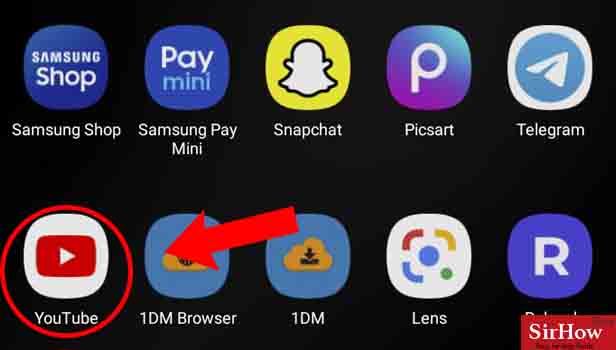
Step-2 Click on Plus Icon: Thereafter, you have to click on the plus icon.
The following options will appear on the screen:
- Create a Short
- Upload a video
- Go live
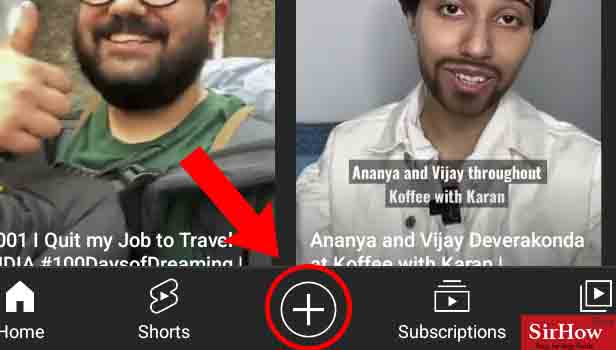
Step-3 Click on Upload a Video Option: From the options stated above, you have to tap on upload a video.
From here, you can upload a previously shot video on YouTube.
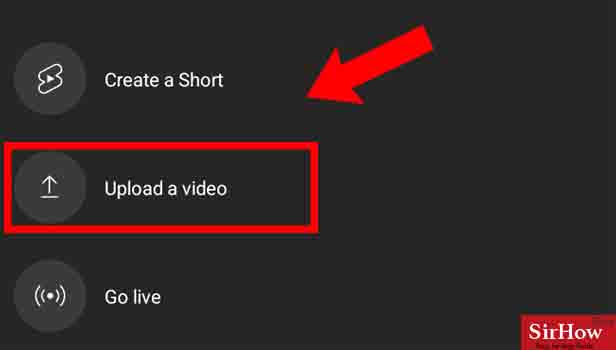
Step-4 Select Video: This opens up the videos on your device’s gallery.
Select the video that you want to upload.
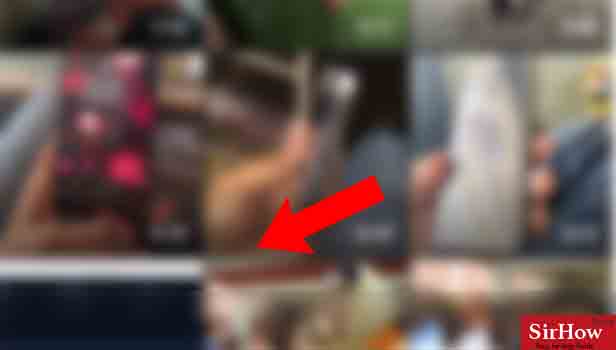
Step-5 Click on Next Button: Thereafter, tap on the next button.
You will be able to change visibility, audience and who can comment from there.
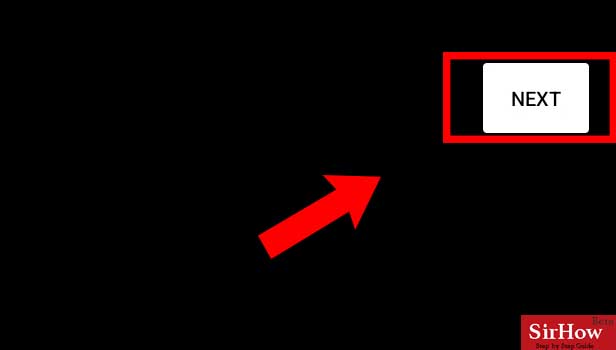
Step-6 Click on Add Description: Now, tap on add description
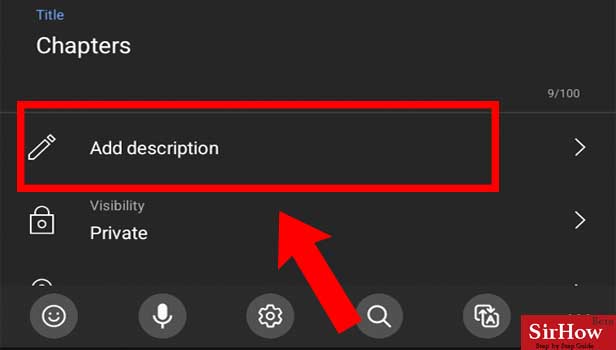
Step-7 Add Description: Add your description and then write the exact time that you want to add chapters.
This acts as a content table for your video.
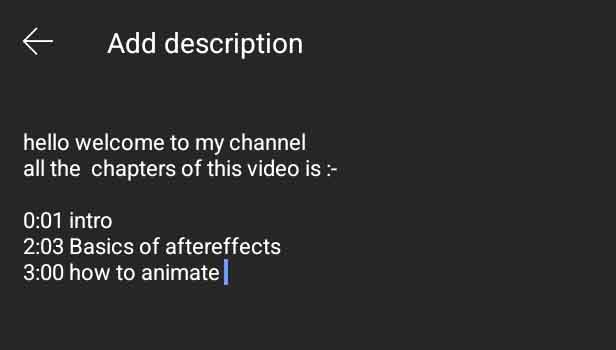
Step-8 Upload the Video: Click on upload video option on the bottom of the screen.
This uploads the video on YouTube.
Therefore, the process to add chapters is completed.
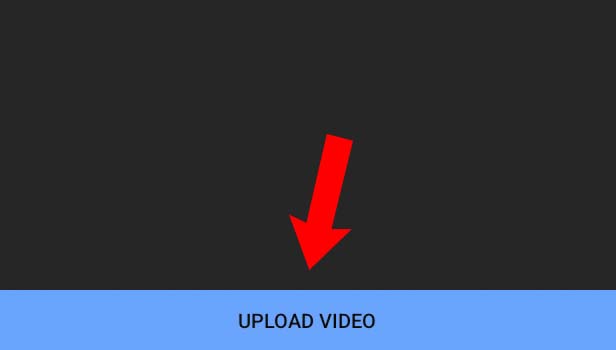
FAQ
How to always show videos on full screen on YouTube?
You can select to always show videos on full screen on YouTube by going through the simple steps mentioned in the article below. This provides a better experience while watching the video and the contents are clearer and better. Doing this may consume more data than usual.
How to download a video on YouTube?
You can download a video on YouTube by following these simple steps:
- Firstly, you have to begin by opening the YouTube app on your android device. In case you have a lot of apps on your device, you can search the app in app search.
- Secondly, tap on the options of the video you want to download.
- Then, tap on download.
This saves the video to the download section of your Library and you will be able to view this even when you are offline.
Where do I find my downloaded videos?
You can locate your downloaded videos by following these steps:
- One, open the YouTube app,
- Two, tap on the library present on the bottom of the screen on the right corner.
- Then, you would be able to see a folder with the name downloads.
- Lastly, tap on it and you will be able to see all your downloaded videos here.
Where can you find subscriptions on YouTube on the desktop?
You can open a subscription on YouTube by opening YouTube on Chrome or any other browser. Then, on the left slide of the screen, you will be able to see subscriptions options. Tap on It to view the list of channels that you have subscribed for.
What is the shortcut to view theater mode on YouTube on desktop?
You have to tap on- t to view the content on desktop in theater mode.
The above article explains in simple steps how to add chapters on YouTube in the first section and the second and last section contains answers to the most FAQs in simple steps.
Related Article
- How to view Location of Viewers on YouTube.: 4 Steps
- How to See Watch Time of Subscribers on YouTube
- How to View Top Image Posts on YouTube
- How to Download Audio From YouTube
- How to Delete a Playlist On YouTube
- How to Play Video in High Quality on YouTube
- How to Delete YouTube Video
- How to Report YouTube Channel
- How to Make YouTube Video Private
- How to Add Tags in YouTube Videos
- More Articles...
