- YouTube
- find saved videos
- turn off restricted
- turn off youtube
- turn off ambient
- turn off dark
- turn off live
- turn off pip
- turn off auto pause
- turn off captions
- turn off preview
- turn off recommendations
- turn off recommend
- turn off subtitles
- turn off bedtime
- turn off incognito
- turn off parental
- turn off 10 second
- turn off mini
- set timer turn
- turn off 2 step
- turn off 60fps
- turn off assistant
- turn off notifications
- turn off audio
- turn off next
- turn off auto
- turn off black
- turn off comment
- turn off automatic
- turn off download
- turn off political
- turn off suggestions
- turn off theme
- turn off search
- turn off speech
- turn off history
- turn off permanently
- make phone video
- play youtube screen
- set youtube automatically
- turn off music
- turn off notifications
- turn off playing
- turn off 360
- turn off age
- turn off ads
- turn off annotations
- turn off generated
- turn off mute
- turn off auto rotate
- turn auto stop
- turn auto translate
- turn autoplay music
- turn autoplay playlists
- turn autoplay downloads
- turn autoplay youtube
- turn off autoplay thumbnail
- turn off autoplay
- turn off disable
- delete videos youtube
- delete youtube
- delete youtube history
- turn desktop mode
- delete my youtube
- delete youtube playlist
- delete youtube shorts
- uninstall updates youtube
- delete own youtube
- see who views
- make youtube short
- turn comments=youtube
- add 60 seconds music
- get more views
- monetize youtube shorts
- watch youtube shorts
- change thumbnail youtube
- forward youtube short
- remix sound youtube
- download youtube videos
- not recommend channel
- stop youtube emails
- download youtube shorts
- view subscribers’ gender
- view playlists featuring
- view location viewers
- see watch subscribers
- view image posts
- download audio from youtube
- delete playlist youtube
- high quality youtube
- delete youtube videos
- report on youtube channel
- make youtube video private
- add tags youtube videos
- remove shorts youtube
- report a youtube channel
- change youtube banner
- view views channel
- ctr your channel
- video impression youtube
- time viewers youtube
- add chapters youtube
- youtube watch hours
- channel terms youtube
- view location viewers youtube
- view top posts youtube
- see watch time youtube
- find video youtube
- view videos youtube
- view age category youtube
- view impressions youtube
- views last month youtube
- view duration youtube
- view youtube sites connection
- view viewers youtube
- youtube video microsoft teams
- view suggesting youtube
- unique viewers youtube
- live youtube channel
- reset youtube recommendations
- turn comments on youtube
- saved videos on youtube
- remove shorts on youtube
- message someone in youtube
- set youtube video quality
- upload youtube short
- youtube video on instagram
- youtube video screen off
- clear youtube app cache
- upload video on youtube
- change language on youtube
- sign out of youtube
- edit youtube thumbnail on iphone
- youtube videos sharing
- block channel in youtube
- youtube data download
- show videos in full screen on youtube
- time change for double tap to seek on youtube
- access saved youtube videos
- data saving on youtube
- enable dark theme of youtube
- turn on incognito in youtube
- auto playing tumbnail preview on youtube
- enable reminders in youtube
- enable captions to youtube videos
- save youtube videos
- downloaded videos on youtube
- delete playlist on youtube
- like/dislike youtube videos
- share youtube videos
- delete watch history on youtube
- delete search history on youtube
- delete downloads on youtube
- play high quality youtube videos
- download quality on youtube
- playback speed on youtube
- subscribe youtube channel
- delete youtube recent searches
- stop youtube playing next
- delete youtube watch later
- stop youtube channel appearing
- delete youtube watched videos
- delete youtube browsing history
- stop youtube recommended channel
- delete youtube browser history
- delete youtube watch list
- delete search history youtube app
- stop youtube auto play
- stop youtube notifications
- stop yt recommending videos
- delete youtube search history
- restrict youtube
- report youtube channel
- see subscribers youtube
- see comments youtube
- go live youtube
- upload hd youtube
- check youtube history
- change youtube thumbnail
- stop ads youtube
- parental controls youtube
- delete youtube comments
- change youtube url
- youtube video private
- upload video youtube
- change youtube profile
- add tags youtube
- youtube videos offline
- verified on youtube
- disable comments youtube
- embed youtube videos
- download audio youtube
- youtube dark mode
- increase views youtube
- promote youtube channel
- update channel name
- youtube playlist
- comment on youtube
- delete youtube video
- delete youtube channel
- delete youtube account
- create youtube channel
- download y videos
How to Report a YouTube Channel
You can report a channel on YouTube if you find the content posted by the channel inappropriate and against the community guidelines or unacceptable. This can be done by following the steps mentioned in the article below. If the content is found to violate the guidelines, it can be forced to be taken down. Moreover, the content will be permanently blocked for you and YouTube will show fewer videos that are similar to it on your feed and suggestions. The article is divided into two sections for the convenience of the readers. Additionally, you can also download YouTube data.
Report a YouTube Channel: 6 Steps
Step 1: Select the Channel You Want to Report-
- Open the YouTube app on your device.
- You have to begin by opening the YouTube app on your device. If you don’t have the app installed, you can download it for your Android and iPhone from Google Play Store or Apple App Store.
- Then, sign in to continue.
You have to begin by selecting the channel you want to report by clicking on the channel icon against the video.
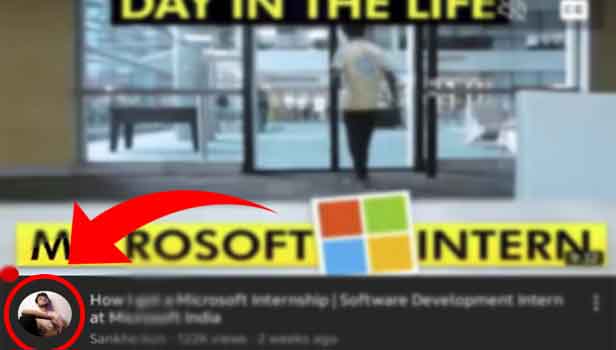
Step 2: Click on Three Dots in the top Right Corner- Thereafter, you have to tap on the three vertical dots present in the top right corner of the screen. The following options appear on the screen:
- Share
- Block User
- Report User
- Settings
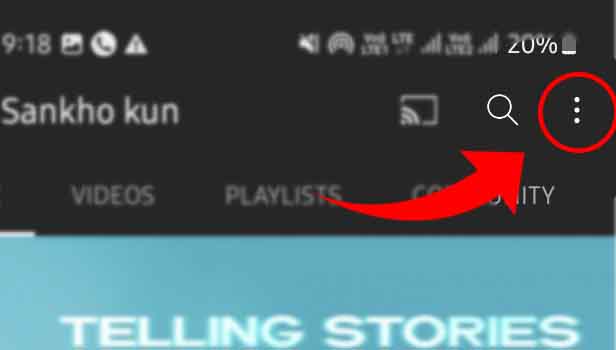
Step 3: Click On Report user- Now, click on the ‘Report User’ option. The following options appear on the screen:
- Harassment and cyberbullying
- Privacy
- Impersonation
- Violent threats
- Child endangerment
- Hate speech against a protected group
- Spam and scams
- None of these are many issues
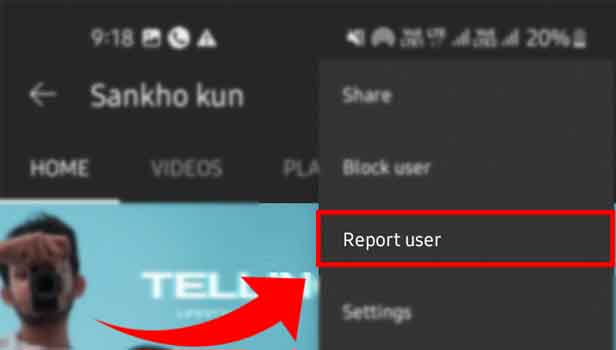
Step 4: Select the Reason- Select the appropriate reason for reporting the content.
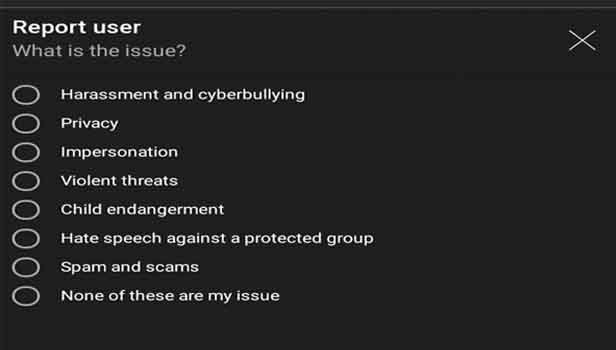
Step 5: Click On Next Button- Then, click on the next button on the bottom right corner of the screen.
This confirms the action of reporting.
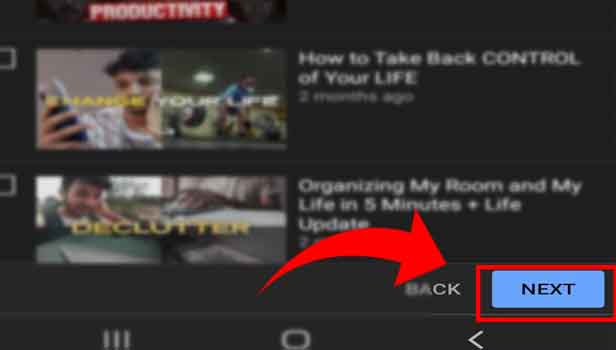
Step 6: The Channel is Reported- Finally, the channel is reported.
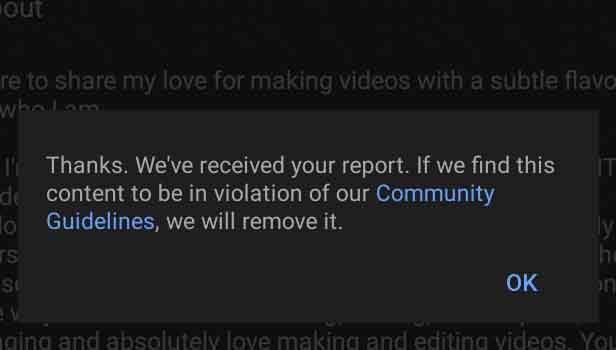
This sums up the process to report a channel. Now, let's head towards the FAQ section.
FAQ
How to view a video in theatre mode on YouTube on a desktop?
You can view a video in theatre mode on YouTube by clicking t on your desktop keypad.
How to view a video in mini-player mode on YouTube?
You can view a video in mini-player mode on YouTube by tapping i on your desktop keypad.
How to change the download quality on YouTube?
You can change download quality on YouTube by following the easy steps mentioned in the linked article. You can do so to save data and thus watch more videos.
How to view a video in full-screen mode on YouTube?
You can view a video in full-screen mode on YouTube on PC by tapping f on your desktop keypad.
How to play a video on YouTube on a desktop?
You can play a video on YouTube on your PC by tapping on k. Also, by hitting the play button.
This sums up the simple process to report a channel on YouTube. The first section contains simple steps to report a channel. It is followed by the FAQ section which lists some of the most frequently asked questions by YouTube users.
Related Article
- How to loop video on you tube on iPhone
- How to Customize YouTube Channel on iPhone
- How to Create a YouTube Short on iPhone
- How to Change Age on YouTube on iPhone
- How to Copy YouTube Video Link on iPhone
- How to Get rid of YouTube shorts on iPhone
- How to Add YouTube to Home Screen on iPhone
- How to PIP YouTube Video on iPhone
- How to Delete YouTube Search History on iPhone
- How to See Comments on YouTube on iPhone
- More Articles...
