- YouTube
- find saved videos
- turn off restricted
- turn off youtube
- turn off ambient
- turn off dark
- turn off live
- turn off pip
- turn off auto pause
- turn off captions
- turn off preview
- turn off recommendations
- turn off recommend
- turn off subtitles
- turn off bedtime
- turn off incognito
- turn off parental
- turn off 10 second
- turn off mini
- set timer turn
- turn off 2 step
- turn off 60fps
- turn off assistant
- turn off notifications
- turn off audio
- turn off next
- turn off auto
- turn off black
- turn off comment
- turn off automatic
- turn off download
- turn off political
- turn off suggestions
- turn off theme
- turn off search
- turn off speech
- turn off history
- turn off permanently
- make phone video
- play youtube screen
- set youtube automatically
- turn off music
- turn off notifications
- turn off playing
- turn off 360
- turn off age
- turn off ads
- turn off annotations
- turn off generated
- turn off mute
- turn off auto rotate
- turn auto stop
- turn auto translate
- turn autoplay music
- turn autoplay playlists
- turn autoplay downloads
- turn autoplay youtube
- turn off autoplay thumbnail
- turn off autoplay
- turn off disable
- delete videos youtube
- delete youtube
- delete youtube history
- turn desktop mode
- delete my youtube
- delete youtube playlist
- delete youtube shorts
- uninstall updates youtube
- delete own youtube
- see who views
- make youtube short
- turn comments=youtube
- add 60 seconds music
- get more views
- monetize youtube shorts
- watch youtube shorts
- change thumbnail youtube
- forward youtube short
- remix sound youtube
- download youtube videos
- not recommend channel
- stop youtube emails
- download youtube shorts
- view subscribers’ gender
- view playlists featuring
- view location viewers
- see watch subscribers
- view image posts
- download audio from youtube
- delete playlist youtube
- high quality youtube
- delete youtube videos
- report on youtube channel
- make youtube video private
- add tags youtube videos
- remove shorts youtube
- report a youtube channel
- change youtube banner
- view views channel
- ctr your channel
- video impression youtube
- time viewers youtube
- add chapters youtube
- youtube watch hours
- channel terms youtube
- view location viewers youtube
- view top posts youtube
- see watch time youtube
- find video youtube
- view videos youtube
- view age category youtube
- view impressions youtube
- views last month youtube
- view duration youtube
- view youtube sites connection
- view viewers youtube
- youtube video microsoft teams
- view suggesting youtube
- unique viewers youtube
- live youtube channel
- reset youtube recommendations
- turn comments on youtube
- saved videos on youtube
- remove shorts on youtube
- message someone in youtube
- set youtube video quality
- upload youtube short
- youtube video on instagram
- youtube video screen off
- clear youtube app cache
- upload video on youtube
- change language on youtube
- sign out of youtube
- edit youtube thumbnail on iphone
- youtube videos sharing
- block channel in youtube
- youtube data download
- show videos in full screen on youtube
- time change for double tap to seek on youtube
- access saved youtube videos
- data saving on youtube
- enable dark theme of youtube
- turn on incognito in youtube
- auto playing tumbnail preview on youtube
- enable reminders in youtube
- enable captions to youtube videos
- save youtube videos
- downloaded videos on youtube
- delete playlist on youtube
- like/dislike youtube videos
- share youtube videos
- delete watch history on youtube
- delete search history on youtube
- delete downloads on youtube
- play high quality youtube videos
- download quality on youtube
- playback speed on youtube
- subscribe youtube channel
- delete youtube recent searches
- stop youtube playing next
- delete youtube watch later
- stop youtube channel appearing
- delete youtube watched videos
- delete youtube browsing history
- stop youtube recommended channel
- delete youtube browser history
- delete youtube watch list
- delete search history youtube app
- stop youtube auto play
- stop youtube notifications
- stop yt recommending videos
- delete youtube search history
- restrict youtube
- report youtube channel
- see subscribers youtube
- see comments youtube
- go live youtube
- upload hd youtube
- check youtube history
- change youtube thumbnail
- stop ads youtube
- parental controls youtube
- delete youtube comments
- change youtube url
- youtube video private
- upload video youtube
- change youtube profile
- add tags youtube
- youtube videos offline
- verified on youtube
- disable comments youtube
- embed youtube videos
- download audio youtube
- youtube dark mode
- increase views youtube
- promote youtube channel
- update channel name
- youtube playlist
- comment on youtube
- delete youtube video
- delete youtube channel
- delete youtube account
- create youtube channel
- download y videos
How to turn off pip YouTube
In today's fast-paced digital world, online video content has become an integral part of our lives. Whether it's learning new skills, watching entertaining vlogs, or catching up on the latest news, platforms like YouTube offer a wealth of information and entertainment at our fingertips. However, with the rise of multitasking and our constant desire to maximize productivity, one feature on YouTube can often prove to be more of a distraction than a benefit: Picture-in-Picture (PiP) mode. If you're tired of those miniaturized videos following you around while you try to focus on other tasks, this blog post will guide you through the simple steps to turn off PiP on YouTube, allowing you to take back control of your viewing experience. Let's dive in and reclaim your attention!
Turn off pip YouTube: 4 Steps
Step 1: Long process on YouTube - Open the YouTube app on your mobile device or visit the YouTube website on your computer.
- Sign in to your YouTube account if you haven't already.
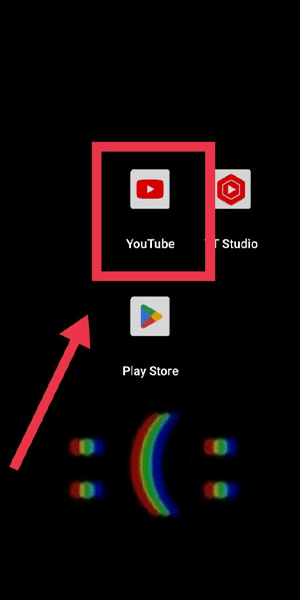
Step 2: Go to app info - On mobile: Tap on your profile picture or avatar in the top right corner of the YouTube app. On computer: Click on your profile picture or avatar in the top right corner of the YouTube website.
- Select "Settings" from the drop-down menu.
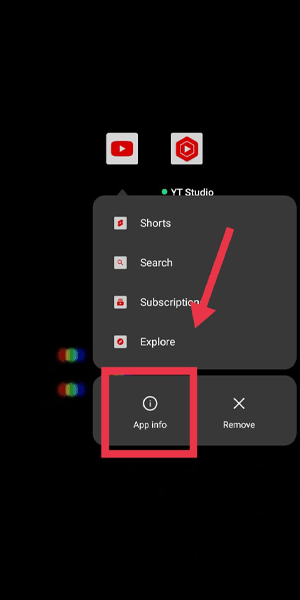
Step 3: Go to picture-in-picture - On mobile: Scroll down in the Settings menu and tap on "General". On computer: Click on "Settings" in the drop-down menu, then click on "General" in the left sidebar.
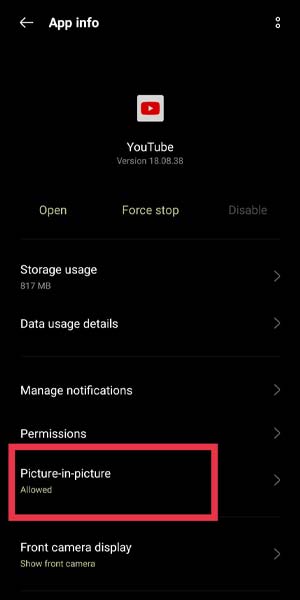
Step 4: Now you can turn off (pip) picture-in-picture - On mobile: Look for the "Picture-in-Picture" option and tap on it. On computer: Scroll down until you find the "Picture-in-Picture" section.
- Toggle the switch or checkbox to disable Picture-in-Picture mode. The exact method may vary depending on your device or YouTube app version.
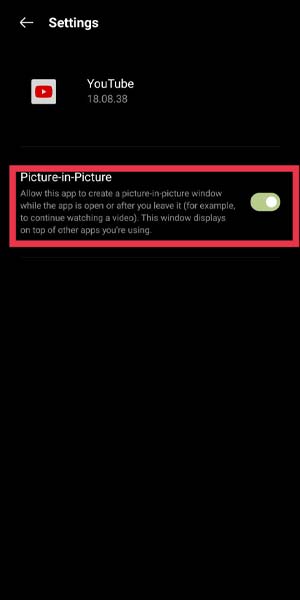
By following these simple steps, you can disable Picture-in-Picture mode on YouTube and regain control over your viewing experience. Whether you prefer full-screen immersion or want to eliminate distractions altogether, taking charge of your YouTube settings allows you to enjoy videos without the interruptions caused by Picture-in-Picture. Remember to adjust other settings and explore premium features to enhance your YouTube experience even further.
Tips
- To ensure an uninterrupted viewing experience, consider watching YouTube videos in full-screen mode. This eliminates any potential distractions caused by Picture-in-Picture windows
- Subscribing to YouTube Premium allows you to enjoy an ad-free experience and access additional features, including the ability to play videos in the background while using other apps, eliminating the need for Picture-in-Picture.
- If you find yourself frequently receiving notifications while watching YouTube videos, adjust your notification settings to minimize distractions. By reducing incoming alerts, you can concentrate on the content without the urge to activate Picture-in-Picture.
FAQ
How do I turn off PIP mode on YouTube using the YouTube app on Android?
To disable PIP mode in the YouTube app on Android, swipe up from the bottom of the screen to access the navigation bar. Look for the PIP window and swipe it either to the left or right until it disappears.
Can I disable PIP mode on YouTube's website?
Currently, YouTube's website does not have a built-in option to disable PIP mode. However, you can use browser extensions or add-ons that allow you to control PIP behavior on websites.
How can I disable PIP mode on YouTube using the YouTube app on iOS (iPhone or iPad)?
To turn off PIP mode in the YouTube app on iOS devices, double-tap on the PIP window or swipe it to the right side of the screen until it disappears.
Is there a keyboard shortcut to disable PIP mode on YouTube?
Unfortunately, there is no standardized keyboard shortcut to disable PIP mode on YouTube. The methods mentioned earlier, specific to the platform or app you're using, are the recommended ways to turn off PIP.
Can I disable PIP mode permanently on YouTube?
YouTube does not provide a permanent option to disable PIP mode across all platforms. Each time you open a video, you may need to manually disable PIP mode using the appropriate controls.
Why is PIP mode not working on YouTube?
If PIP mode is not working on YouTube, ensure that your device or browser supports this feature. Additionally, check if you have the latest version of the YouTube app or browser installed, as older versions may not support PIP.
Can I customize the PIP window size on YouTube?
The size of the PIP window on YouTube is determined by the app or browser and cannot be customized within the YouTube interface. However, some third-party PIP extensions or tools may offer additional customization options.
Related Article
- How to Install YouTube on iPhone
- How to Add Thumbnail on YouTube Video on iPhone
- How to Upload 4K Video to YouTube from iPhone
- How to upload shorts on youtube from iphone
- How to loop video on you tube on iPhone
- How to Customize YouTube Channel on iPhone
- How to Create a YouTube Short on iPhone
- How to Change Age on YouTube on iPhone
- How to Copy YouTube Video Link on iPhone
- How to Get rid of YouTube shorts on iPhone
- More Articles...
