- YouTube
- find saved videos
- turn off restricted
- turn off youtube
- turn off ambient
- turn off dark
- turn off live
- turn off pip
- turn off auto pause
- turn off captions
- turn off preview
- turn off recommendations
- turn off recommend
- turn off subtitles
- turn off bedtime
- turn off incognito
- turn off parental
- turn off 10 second
- turn off mini
- set timer turn
- turn off 2 step
- turn off 60fps
- turn off assistant
- turn off notifications
- turn off audio
- turn off next
- turn off auto
- turn off black
- turn off comment
- turn off automatic
- turn off download
- turn off political
- turn off suggestions
- turn off theme
- turn off search
- turn off speech
- turn off history
- turn off permanently
- make phone video
- play youtube screen
- set youtube automatically
- turn off music
- turn off notifications
- turn off playing
- turn off 360
- turn off age
- turn off ads
- turn off annotations
- turn off generated
- turn off mute
- turn off auto rotate
- turn auto stop
- turn auto translate
- turn autoplay music
- turn autoplay playlists
- turn autoplay downloads
- turn autoplay youtube
- turn off autoplay thumbnail
- turn off autoplay
- turn off disable
- delete videos youtube
- delete youtube
- delete youtube history
- turn desktop mode
- delete my youtube
- delete youtube playlist
- delete youtube shorts
- uninstall updates youtube
- delete own youtube
- see who views
- make youtube short
- turn comments=youtube
- add 60 seconds music
- get more views
- monetize youtube shorts
- watch youtube shorts
- change thumbnail youtube
- forward youtube short
- remix sound youtube
- download youtube videos
- not recommend channel
- stop youtube emails
- download youtube shorts
- view subscribers’ gender
- view playlists featuring
- view location viewers
- see watch subscribers
- view image posts
- download audio from youtube
- delete playlist youtube
- high quality youtube
- delete youtube videos
- report on youtube channel
- make youtube video private
- add tags youtube videos
- remove shorts youtube
- report a youtube channel
- change youtube banner
- view views channel
- ctr your channel
- video impression youtube
- time viewers youtube
- add chapters youtube
- youtube watch hours
- channel terms youtube
- view location viewers youtube
- view top posts youtube
- see watch time youtube
- find video youtube
- view videos youtube
- view age category youtube
- view impressions youtube
- views last month youtube
- view duration youtube
- view youtube sites connection
- view viewers youtube
- youtube video microsoft teams
- view suggesting youtube
- unique viewers youtube
- live youtube channel
- reset youtube recommendations
- turn comments on youtube
- saved videos on youtube
- remove shorts on youtube
- message someone in youtube
- set youtube video quality
- upload youtube short
- youtube video on instagram
- youtube video screen off
- clear youtube app cache
- upload video on youtube
- change language on youtube
- sign out of youtube
- edit youtube thumbnail on iphone
- youtube videos sharing
- block channel in youtube
- youtube data download
- show videos in full screen on youtube
- time change for double tap to seek on youtube
- access saved youtube videos
- data saving on youtube
- enable dark theme of youtube
- turn on incognito in youtube
- auto playing tumbnail preview on youtube
- enable reminders in youtube
- enable captions to youtube videos
- save youtube videos
- downloaded videos on youtube
- delete playlist on youtube
- like/dislike youtube videos
- share youtube videos
- delete watch history on youtube
- delete search history on youtube
- delete downloads on youtube
- play high quality youtube videos
- download quality on youtube
- playback speed on youtube
- subscribe youtube channel
- delete youtube recent searches
- stop youtube playing next
- delete youtube watch later
- stop youtube channel appearing
- delete youtube watched videos
- delete youtube browsing history
- stop youtube recommended channel
- delete youtube browser history
- delete youtube watch list
- delete search history youtube app
- stop youtube auto play
- stop youtube notifications
- stop yt recommending videos
- delete youtube search history
- restrict youtube
- report youtube channel
- see subscribers youtube
- see comments youtube
- go live youtube
- upload hd youtube
- check youtube history
- change youtube thumbnail
- stop ads youtube
- parental controls youtube
- delete youtube comments
- change youtube url
- youtube video private
- upload video youtube
- change youtube profile
- add tags youtube
- youtube videos offline
- verified on youtube
- disable comments youtube
- embed youtube videos
- download audio youtube
- youtube dark mode
- increase views youtube
- promote youtube channel
- update channel name
- youtube playlist
- comment on youtube
- delete youtube video
- delete youtube channel
- delete youtube account
- create youtube channel
- download y videos
How to turn off recommend channel on YouTube
In today's digital age, YouTube has become an integral part of our lives, providing a vast array of videos to entertain, educate, and inspire. However, the platform's recommendation algorithm can sometimes lead us down a rabbit hole of endless content, leaving us feeling overwhelmed or even disconnected from our original intent. If you find yourself longing for a more focused and intentional browsing experience, it's time to take matters into your own hands. In this blog post, we will explore how you can regain control over your YouTube feed by turning off the recommended channel feature. Let's dive in and discover a world of tailored content that truly resonates with your interests and preferences.
Turn off recommend channel on YouTube: 3 Steps
Step 1: Open YouTube app - Launch the YouTube app on your mobile device or tablet.
- Ensure you are signed in to your YouTube account for personalized settings.
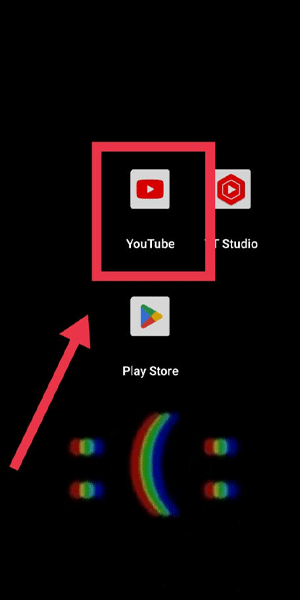
Step 2: Tap on 3 Dot - Locate the three-dot menu icon in the top-right corner of the app's interface.
- Tap on the icon to open a drop-down menu with various options.
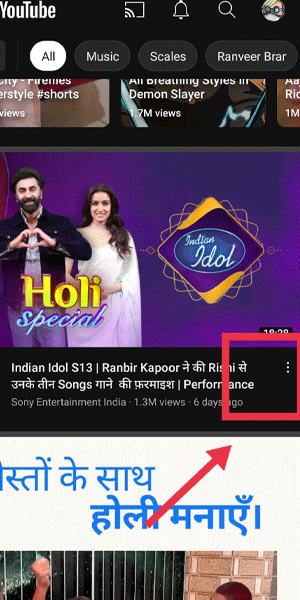
Step 3: Now you can turn off recommendations - Scroll down the drop-down menu and find the "Settings" option.
- Tap on "Settings" to access the account settings page.
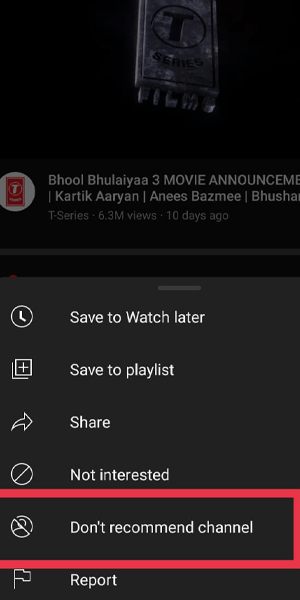
By following these simple steps, you can regain control over your YouTube feed and prevent recommended channels from appearing. Taking charge of your viewing experience ensures that you engage with content that truly matters to you, avoiding distractions and enabling a more focused and enjoyable time on YouTube.
Tips
- Regularly review your recommendations settings to adjust them based on your evolving interests.
- Experiment with different settings to fine-tune your YouTube experience and discover new content.
- If you change devices or use multiple devices, ensure you apply the same settings to maintain a consistent experience across platforms.
FAQ
Will turning off recommended channels affect my subscribed channels?
No, turning off recommended channels only affects the recommendations made by YouTube's algorithm. Your subscribed channels will remain unaffected.
Can I still discover new content without recommended channels?
Absolutely! Although recommended channels can introduce you to new content, you can still explore videos through search, subscriptions, trending sections, or by browsing specific categories.
Will disabling recommendations affect my YouTube account in any way?
Disabling recommendations will not impact your YouTube account or its functionality. It only changes the behavior of the recommendation algorithm.
Can I enable recommended channels again in the future?
Yes, you can always go back to the recommendations settings and toggle the switch back on to enable recommended channels whenever you wish.
Will disabling recommended channels remove the current recommendations from my feed?
Disabling recommended channels will stop new recommendations from appearing. However, any existing recommendations in your current feed will remain until you dismiss or remove them manually.
Does turning off recommended channels affect ads on YouTube?
No, disabling recommended channels does not impact the display or targeting of ads on YouTube. Ads will continue to appear based on other factors like your viewing history and preferences.
Will turning off recommended channels affect the YouTube Kids app?
The recommended channels feature may have different settings or behavior on the YouTube Kids app. Please refer to the specific settings within the YouTube Kids app to manage recommendations for child-oriented content.
Related Article
- How to Stop Ads on YouTube
- How to Set Parental Controls on YouTube
- How to Delete YouTube Comments
- How to change YouTube URL
- How to Make YouTube Video Private
- How to Upload a Video on YouTube
- How to Change YouTube Profile Picture
- How to Add Tags in YouTube Videos
- How to Watch YouTube Videos Offline
- How to Get Verified on YouTube
- More Articles...
