- YouTube
- find saved videos
- turn off restricted
- turn off youtube
- turn off ambient
- turn off dark
- turn off live
- turn off pip
- turn off auto pause
- turn off captions
- turn off preview
- turn off recommendations
- turn off recommend
- turn off subtitles
- turn off bedtime
- turn off incognito
- turn off parental
- turn off 10 second
- turn off mini
- set timer turn
- turn off 2 step
- turn off 60fps
- turn off assistant
- turn off notifications
- turn off audio
- turn off next
- turn off auto
- turn off black
- turn off comment
- turn off automatic
- turn off download
- turn off political
- turn off suggestions
- turn off theme
- turn off search
- turn off speech
- turn off history
- turn off permanently
- make phone video
- play youtube screen
- set youtube automatically
- turn off music
- turn off notifications
- turn off playing
- turn off 360
- turn off age
- turn off ads
- turn off annotations
- turn off generated
- turn off mute
- turn off auto rotate
- turn auto stop
- turn auto translate
- turn autoplay music
- turn autoplay playlists
- turn autoplay downloads
- turn autoplay youtube
- turn off autoplay thumbnail
- turn off autoplay
- turn off disable
- delete videos youtube
- delete youtube
- delete youtube history
- turn desktop mode
- delete my youtube
- delete youtube playlist
- delete youtube shorts
- uninstall updates youtube
- delete own youtube
- see who views
- make youtube short
- turn comments=youtube
- add 60 seconds music
- get more views
- monetize youtube shorts
- watch youtube shorts
- change thumbnail youtube
- forward youtube short
- remix sound youtube
- download youtube videos
- not recommend channel
- stop youtube emails
- download youtube shorts
- view subscribers’ gender
- view playlists featuring
- view location viewers
- see watch subscribers
- view image posts
- download audio from youtube
- delete playlist youtube
- high quality youtube
- delete youtube videos
- report on youtube channel
- make youtube video private
- add tags youtube videos
- remove shorts youtube
- report a youtube channel
- change youtube banner
- view views channel
- ctr your channel
- video impression youtube
- time viewers youtube
- add chapters youtube
- youtube watch hours
- channel terms youtube
- view location viewers youtube
- view top posts youtube
- see watch time youtube
- find video youtube
- view videos youtube
- view age category youtube
- view impressions youtube
- views last month youtube
- view duration youtube
- view youtube sites connection
- view viewers youtube
- youtube video microsoft teams
- view suggesting youtube
- unique viewers youtube
- live youtube channel
- reset youtube recommendations
- turn comments on youtube
- saved videos on youtube
- remove shorts on youtube
- message someone in youtube
- set youtube video quality
- upload youtube short
- youtube video on instagram
- youtube video screen off
- clear youtube app cache
- upload video on youtube
- change language on youtube
- sign out of youtube
- edit youtube thumbnail on iphone
- youtube videos sharing
- block channel in youtube
- youtube data download
- show videos in full screen on youtube
- time change for double tap to seek on youtube
- access saved youtube videos
- data saving on youtube
- enable dark theme of youtube
- turn on incognito in youtube
- auto playing tumbnail preview on youtube
- enable reminders in youtube
- enable captions to youtube videos
- save youtube videos
- downloaded videos on youtube
- delete playlist on youtube
- like/dislike youtube videos
- share youtube videos
- delete watch history on youtube
- delete search history on youtube
- delete downloads on youtube
- play high quality youtube videos
- download quality on youtube
- playback speed on youtube
- subscribe youtube channel
- delete youtube recent searches
- stop youtube playing next
- delete youtube watch later
- stop youtube channel appearing
- delete youtube watched videos
- delete youtube browsing history
- stop youtube recommended channel
- delete youtube browser history
- delete youtube watch list
- delete search history youtube app
- stop youtube auto play
- stop youtube notifications
- stop yt recommending videos
- delete youtube search history
- restrict youtube
- report youtube channel
- see subscribers youtube
- see comments youtube
- go live youtube
- upload hd youtube
- check youtube history
- change youtube thumbnail
- stop ads youtube
- parental controls youtube
- delete youtube comments
- change youtube url
- youtube video private
- upload video youtube
- change youtube profile
- add tags youtube
- youtube videos offline
- verified on youtube
- disable comments youtube
- embed youtube videos
- download audio youtube
- youtube dark mode
- increase views youtube
- promote youtube channel
- update channel name
- youtube playlist
- comment on youtube
- delete youtube video
- delete youtube channel
- delete youtube account
- create youtube channel
- download y videos
How to turn off Restricted mode on YouTube
Are you tired of encountering restrictions on YouTube that limit your access to certain content? Look no further! In this blog post, we'll guide you through the process of turning off the Restricted Mode on YouTube, empowering you to explore the vast world of videos without limitations. Say goodbye to restrictions and embrace the freedom to discover, learn, and be entertained on the popular video-sharing platform. So let's dive in and unlock the true potential of YouTube!
Turn off Restricted mode on YouTube: 5 Steps
Step 1: Open YouTube app - Launch the YouTube application on your device. Ensure that you have the latest version installed to access all the features and settings.
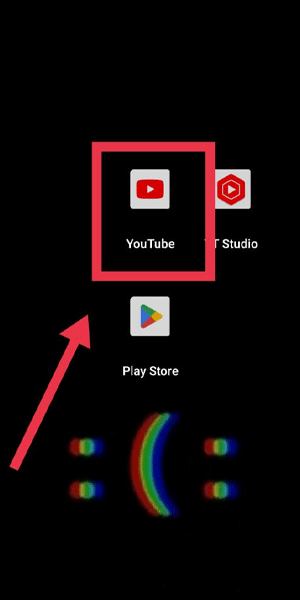
Step 2: Go to your profile Pic - Tap on your profile picture or avatar located in the top right corner of the screen. This will open the account menu.
- If you're not already signed in, make sure to sign in with your YouTube account credentials to access your settings.
- If you're using the YouTube website on a computer, click on the profile icon instead of the app.
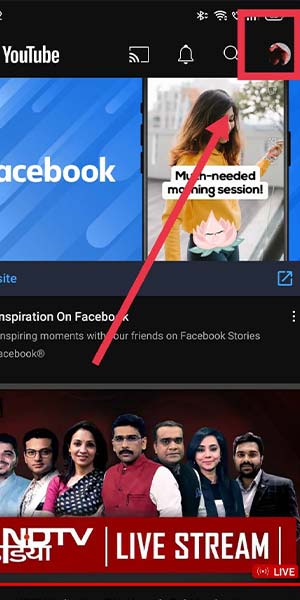
Step 3: Go to settings - Within the account menu, scroll down and find the "Settings" option. Tap on it to proceed to the settings page.
- On the YouTube website, click on the gear-shaped icon labeled "Settings" instead of scrolling down in the account menu.
- If you're using the YouTube website, make sure you're signed in before accessing the settings.
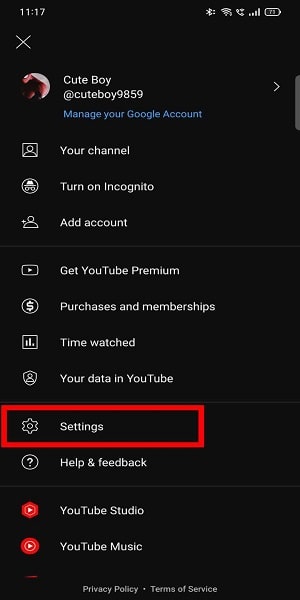
Step 4: Than go to general - Once you're in the settings menu, locate and select the "General" option. This will bring up a list of general settings for your YouTube account.
- If you're using the YouTube website, the general settings may be listed under the "Account" section.
- On the YouTube website, you can access the general settings directly by visiting the following link: www.youtube.com/account.
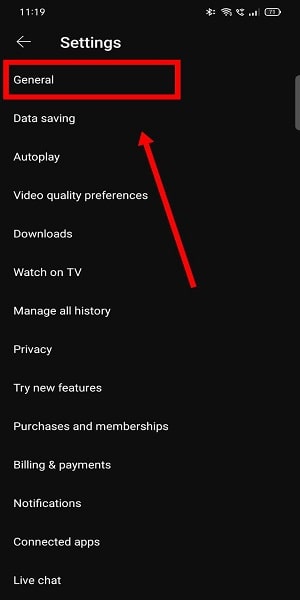
Step 5: Now you can turn off restricted mode - In the general settings, find the "Restricted Mode" option. By default, it is usually set to "On." Tap on the toggle switch to turn it off and disable the restricted mode.
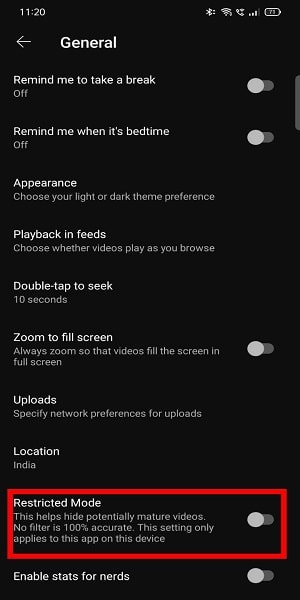
Congratulations! You have successfully turned off the Restricted Mode on YouTube. By disabling this mode, you now have the freedom to explore a wider range of content without any restrictions. Enjoy the full YouTube experience and discover new videos, channels, and ideas that cater to your interests.
Tips
- Ensure that you monitor the content accessed by children or individuals who may require restricted mode for their safety.
- If you encounter any issues with turning off the Restricted Mode, double-check your account settings, update your YouTube app, or contact YouTube support for further assistance.
FAQ
Q1: What is Restricted Mode on YouTube?
A1: Restricted Mode is a feature on YouTube that allows users to filter out potentially mature or inappropriate content.
Q2: Why would I want to turn off Restricted Mode?
A2: Some users prefer to turn off Restricted Mode to access a wider range of content or to prevent any unnecessary filtering of videos.
Q3: Does turning off Restricted Mode affect my account privacy or safety?
A3: No, turning off Restricted Mode does not impact your account privacy or safety. It simply adjusts the filtering of content based on your preferences.
Q4: Can I turn off Restricted Mode on the YouTube website?
A4: Yes, you can turn off Restricted Mode on the YouTube website by accessing your account settings and disabling the feature from there.
Q5: Can I enable Restricted Mode again if I change my mind?
A5: Yes, you can easily enable Restricted Mode again by following the same steps and toggling the switch to the "On" position.
Q6: Will turning off Restricted Mode affect my YouTube recommendations?
A6: Disabling Restricted Mode may influence the type of content recommended to you by YouTube, as it broadens the range of videos available to you.
Q7: Is Restricted Mode available in all countries?
A7: Yes, Restricted Mode is available globally on YouTube. However, the effectiveness of filtering may vary depending on the region and language.
Related Article
- How to Delete Youtube Recent Searches
- How to Stop Youtube From Playing Next Video
- How to Delete Youtube Watch Later Videos
- How to Stop a YouTube Channel From Appearing
- How to Delete Youtube Watched Videos
- How to Delete Youtube Browsing History
- How to Stop a YouTube Channel From Being Recommended
- How to Delete YouTube Browser History
- How to Delete Watch List Videos on YouTube App
- How to Delete Search History on YouTube App
- More Articles...
