- YouTube
- find saved videos
- turn off restricted
- turn off youtube
- turn off ambient
- turn off dark
- turn off live
- turn off pip
- turn off auto pause
- turn off captions
- turn off preview
- turn off recommendations
- turn off recommend
- turn off subtitles
- turn off bedtime
- turn off incognito
- turn off parental
- turn off 10 second
- turn off mini
- set timer turn
- turn off 2 step
- turn off 60fps
- turn off assistant
- turn off notifications
- turn off audio
- turn off next
- turn off auto
- turn off black
- turn off comment
- turn off automatic
- turn off download
- turn off political
- turn off suggestions
- turn off theme
- turn off search
- turn off speech
- turn off history
- turn off permanently
- make phone video
- play youtube screen
- set youtube automatically
- turn off music
- turn off notifications
- turn off playing
- turn off 360
- turn off age
- turn off ads
- turn off annotations
- turn off generated
- turn off mute
- turn off auto rotate
- turn auto stop
- turn auto translate
- turn autoplay music
- turn autoplay playlists
- turn autoplay downloads
- turn autoplay youtube
- turn off autoplay thumbnail
- turn off autoplay
- turn off disable
- delete videos youtube
- delete youtube
- delete youtube history
- turn desktop mode
- delete my youtube
- delete youtube playlist
- delete youtube shorts
- uninstall updates youtube
- delete own youtube
- see who views
- make youtube short
- turn comments=youtube
- add 60 seconds music
- get more views
- monetize youtube shorts
- watch youtube shorts
- change thumbnail youtube
- forward youtube short
- remix sound youtube
- download youtube videos
- not recommend channel
- stop youtube emails
- download youtube shorts
- view subscribers’ gender
- view playlists featuring
- view location viewers
- see watch subscribers
- view image posts
- download audio from youtube
- delete playlist youtube
- high quality youtube
- delete youtube videos
- report on youtube channel
- make youtube video private
- add tags youtube videos
- remove shorts youtube
- report a youtube channel
- change youtube banner
- view views channel
- ctr your channel
- video impression youtube
- time viewers youtube
- add chapters youtube
- youtube watch hours
- channel terms youtube
- view location viewers youtube
- view top posts youtube
- see watch time youtube
- find video youtube
- view videos youtube
- view age category youtube
- view impressions youtube
- views last month youtube
- view duration youtube
- view youtube sites connection
- view viewers youtube
- youtube video microsoft teams
- view suggesting youtube
- unique viewers youtube
- live youtube channel
- reset youtube recommendations
- turn comments on youtube
- saved videos on youtube
- remove shorts on youtube
- message someone in youtube
- set youtube video quality
- upload youtube short
- youtube video on instagram
- youtube video screen off
- clear youtube app cache
- upload video on youtube
- change language on youtube
- sign out of youtube
- edit youtube thumbnail on iphone
- youtube videos sharing
- block channel in youtube
- youtube data download
- show videos in full screen on youtube
- time change for double tap to seek on youtube
- access saved youtube videos
- data saving on youtube
- enable dark theme of youtube
- turn on incognito in youtube
- auto playing tumbnail preview on youtube
- enable reminders in youtube
- enable captions to youtube videos
- save youtube videos
- downloaded videos on youtube
- delete playlist on youtube
- like/dislike youtube videos
- share youtube videos
- delete watch history on youtube
- delete search history on youtube
- delete downloads on youtube
- play high quality youtube videos
- download quality on youtube
- playback speed on youtube
- subscribe youtube channel
- delete youtube recent searches
- stop youtube playing next
- delete youtube watch later
- stop youtube channel appearing
- delete youtube watched videos
- delete youtube browsing history
- stop youtube recommended channel
- delete youtube browser history
- delete youtube watch list
- delete search history youtube app
- stop youtube auto play
- stop youtube notifications
- stop yt recommending videos
- delete youtube search history
- restrict youtube
- report youtube channel
- see subscribers youtube
- see comments youtube
- go live youtube
- upload hd youtube
- check youtube history
- change youtube thumbnail
- stop ads youtube
- parental controls youtube
- delete youtube comments
- change youtube url
- youtube video private
- upload video youtube
- change youtube profile
- add tags youtube
- youtube videos offline
- verified on youtube
- disable comments youtube
- embed youtube videos
- download audio youtube
- youtube dark mode
- increase views youtube
- promote youtube channel
- update channel name
- youtube playlist
- comment on youtube
- delete youtube video
- delete youtube channel
- delete youtube account
- create youtube channel
- download y videos
How to Change Download Quality on Youtube
The users can change the download quality on Youtube while downloading Youtube videos to their devices. If you want to watch a Youtube video offline without any internet connection, you can download the Youtube video. Also, you have various options for downloading the video. If you have a limited data connection, you can download the video in a lower quality. And, if there are no restrictions on the data, then you can download the video in very high quality. After downloading, you can watch the videos anytime and anywhere you want, without any internet connection. Latest learn how to change download quality on YouTube with the help of this article.
Download A Youtube Video (New Method)
Change Download Quality on Youtube in 7 Steps
Step-1 Open the Youtube App: To proceed with the process, first, you have to open the Youtube app on your device.
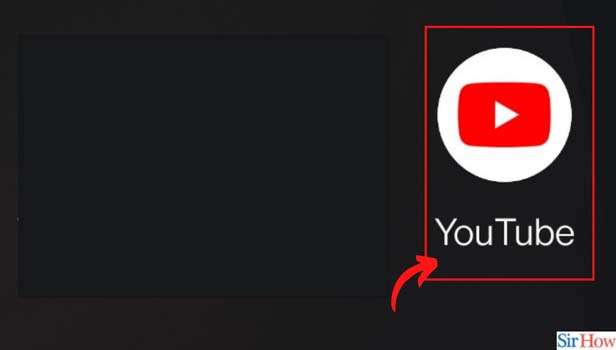
Step-2 Tap on Your Profile Picture: You will see the picture of associated with your profile on the top right-most corner of the Youtube window. This is your profile picture on Youtube. Now, click on your profile picture.
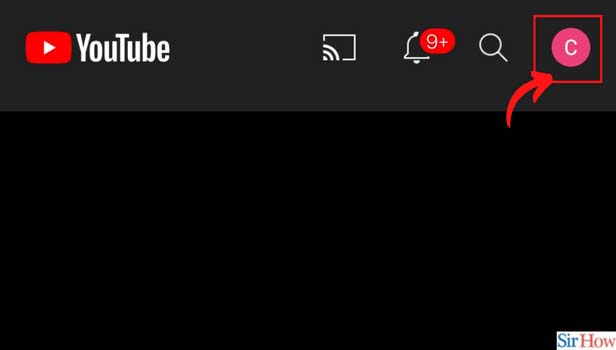
Step-3 Now Tap on 'Settings': From here, click on the 'Settings' option.
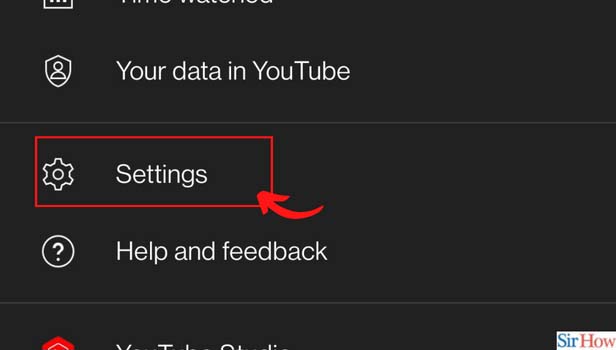
Step-4 Then, Tap on 'Downloads': From the list on your screen, click on the 'Downloads' option. It will take you to all the settings related to the video download options on the Youtube app.
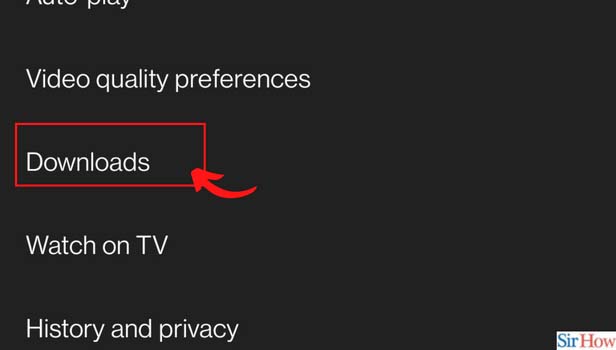
Step-5 Click on 'Download Quality': Now, click on the option that says Download quality.
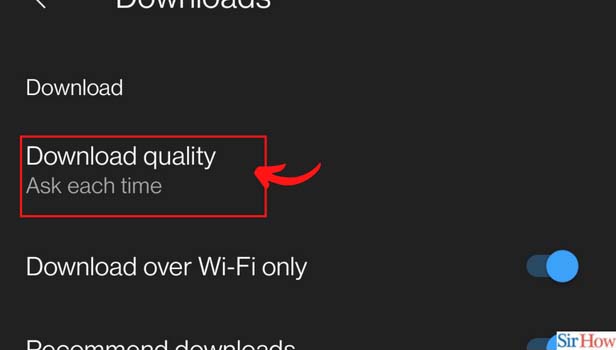
Step-6 Choose Video Quality on Wifi: Now, you will see a title that says 'VIDEO QUALITY ON WI-FI'. From this list, choose the quality of the video that you want to apply to the videos that you will download with the help of Wi-Fi.
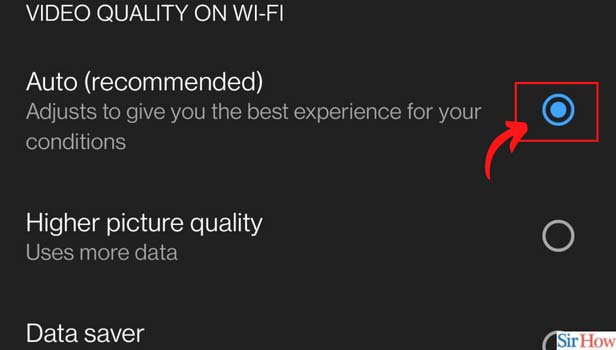
Step-7 Choose Video Quality on Mobile Networks: Then, under the title that says 'VIDEO QUALITY ON MOBILE NETWORKS', choose the video quality in which you want to download the videos. In this also, the default video quality is set to Auto (recommended).
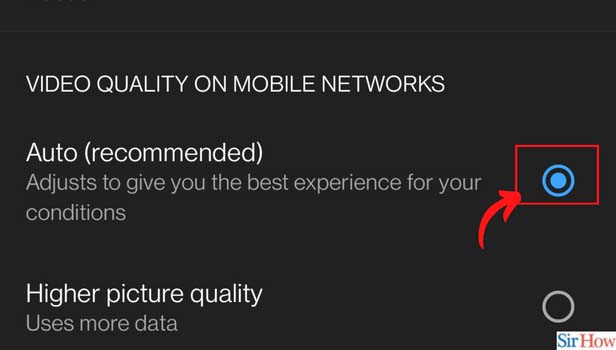
After Downloading The Videos, Where Can You Possibly Find Them on Your Device?
After downloading a video from Youtube, you can go to the download section in the Youtube app only to find that video. All the downloaded videos go to the Youtube 'Downloads' section. Then, you can then watch these videos without any internet connection. If the video is not there, then you have to recheck if you have properly downloaded the video or not.
Can We Delete The Watchlist Videos on the Youtube App?
The watchlist of the YouTube app contains all the videos that you have watched on the app. Obviously, you might not want any random person to open your Youtube app and check your watchlist. Don't worry, Youtube has got you covered. You can easily delete the watchlist videos on the Youtube app. Then, it will delete all your watchlist history of videos.
Do We Have To Pay For Downloading a Youtube Video?
No, you do not have to pay even a single penny for downloading a video on YouTube. You just need a proper internet connection or data access like Wi-Fi to download the videos. Because the videos are free to download.
Related Article
- How to Play Youtube and Turn off Screen
- How to Set Youtube to Turn off Automatically
- How to Turn off Youtube Music on Android
- How to Turn off Youtube Notifications on Chrome
- How to Turn off Youtube Playing Videos While Scrolling
- How to Turn off 360 on Youtube
- How to Turn off Age Restricted Content on Youtube
- How to Turn off All Ads on Youtube
- How to Turn off Annotations on Youtube Mobile
- How to Turn off Auto Generated Captions on Youtube
- More Articles...
