- YouTube
- find saved videos
- turn off restricted
- turn off youtube
- turn off ambient
- turn off dark
- turn off live
- turn off pip
- turn off auto pause
- turn off captions
- turn off preview
- turn off recommendations
- turn off recommend
- turn off subtitles
- turn off bedtime
- turn off incognito
- turn off parental
- turn off 10 second
- turn off mini
- set timer turn
- turn off 2 step
- turn off 60fps
- turn off assistant
- turn off notifications
- turn off audio
- turn off next
- turn off auto
- turn off black
- turn off comment
- turn off automatic
- turn off download
- turn off political
- turn off suggestions
- turn off theme
- turn off search
- turn off speech
- turn off history
- turn off permanently
- make phone video
- play youtube screen
- set youtube automatically
- turn off music
- turn off notifications
- turn off playing
- turn off 360
- turn off age
- turn off ads
- turn off annotations
- turn off generated
- turn off mute
- turn off auto rotate
- turn auto stop
- turn auto translate
- turn autoplay music
- turn autoplay playlists
- turn autoplay downloads
- turn autoplay youtube
- turn off autoplay thumbnail
- turn off autoplay
- turn off disable
- delete videos youtube
- delete youtube
- delete youtube history
- turn desktop mode
- delete my youtube
- delete youtube playlist
- delete youtube shorts
- uninstall updates youtube
- delete own youtube
- see who views
- make youtube short
- turn comments=youtube
- add 60 seconds music
- get more views
- monetize youtube shorts
- watch youtube shorts
- change thumbnail youtube
- forward youtube short
- remix sound youtube
- download youtube videos
- not recommend channel
- stop youtube emails
- download youtube shorts
- view subscribers’ gender
- view playlists featuring
- view location viewers
- see watch subscribers
- view image posts
- download audio from youtube
- delete playlist youtube
- high quality youtube
- delete youtube videos
- report on youtube channel
- make youtube video private
- add tags youtube videos
- remove shorts youtube
- report a youtube channel
- change youtube banner
- view views channel
- ctr your channel
- video impression youtube
- time viewers youtube
- add chapters youtube
- youtube watch hours
- channel terms youtube
- view location viewers youtube
- view top posts youtube
- see watch time youtube
- find video youtube
- view videos youtube
- view age category youtube
- view impressions youtube
- views last month youtube
- view duration youtube
- view youtube sites connection
- view viewers youtube
- youtube video microsoft teams
- view suggesting youtube
- unique viewers youtube
- live youtube channel
- reset youtube recommendations
- turn comments on youtube
- saved videos on youtube
- remove shorts on youtube
- message someone in youtube
- set youtube video quality
- upload youtube short
- youtube video on instagram
- youtube video screen off
- clear youtube app cache
- upload video on youtube
- change language on youtube
- sign out of youtube
- edit youtube thumbnail on iphone
- youtube videos sharing
- block channel in youtube
- youtube data download
- show videos in full screen on youtube
- time change for double tap to seek on youtube
- access saved youtube videos
- data saving on youtube
- enable dark theme of youtube
- turn on incognito in youtube
- auto playing tumbnail preview on youtube
- enable reminders in youtube
- enable captions to youtube videos
- save youtube videos
- downloaded videos on youtube
- delete playlist on youtube
- like/dislike youtube videos
- share youtube videos
- delete watch history on youtube
- delete search history on youtube
- delete downloads on youtube
- play high quality youtube videos
- download quality on youtube
- playback speed on youtube
- subscribe youtube channel
- delete youtube recent searches
- stop youtube playing next
- delete youtube watch later
- stop youtube channel appearing
- delete youtube watched videos
- delete youtube browsing history
- stop youtube recommended channel
- delete youtube browser history
- delete youtube watch list
- delete search history youtube app
- stop youtube auto play
- stop youtube notifications
- stop yt recommending videos
- delete youtube search history
- restrict youtube
- report youtube channel
- see subscribers youtube
- see comments youtube
- go live youtube
- upload hd youtube
- check youtube history
- change youtube thumbnail
- stop ads youtube
- parental controls youtube
- delete youtube comments
- change youtube url
- youtube video private
- upload video youtube
- change youtube profile
- add tags youtube
- youtube videos offline
- verified on youtube
- disable comments youtube
- embed youtube videos
- download audio youtube
- youtube dark mode
- increase views youtube
- promote youtube channel
- update channel name
- youtube playlist
- comment on youtube
- delete youtube video
- delete youtube channel
- delete youtube account
- create youtube channel
- download y videos
How to turn off preview on YouTube
With an endless stream of videos vying for attention, it's easy to get caught up in an unintentional loop of distractions. However, there is a simple yet effective way to regain control over your YouTube browsing experience: turning off previews. In this blog post, we will guide you through the process of disabling previews on YouTube, enabling you to enjoy a seamless and uninterrupted viewing journey. Say goodbye to accidental video distractions and hello to focused, distraction-free engagement with the content you love. Let's dive in!
turn off preview on YouTube: 6 Steps
Step 1: Open YouTube app - Launch the YouTube app on your mobile device or navigate to the YouTube website on your computer.
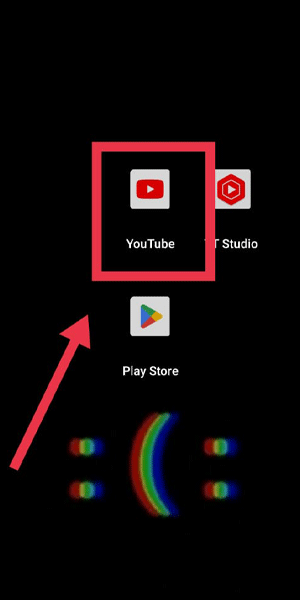
Step 2: Tap your profile pic - Look for your profile picture or avatar in the top-right corner of the YouTube app or website. Tap on it to access your account settings.
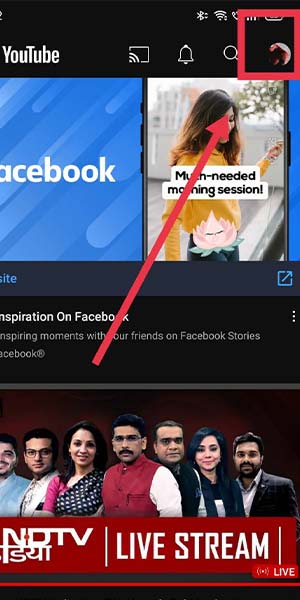
Step 3: Go to settings - Once you're in your account settings, locate and tap on the "Settings" option. This will open a menu with various customization options.
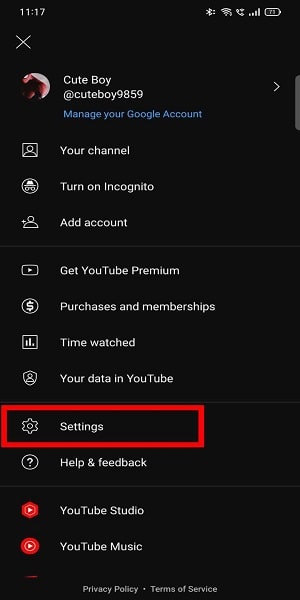
Step 4: Go to general - In the settings menu, scroll down until you find the "General" section. Tap on it to access the general settings.
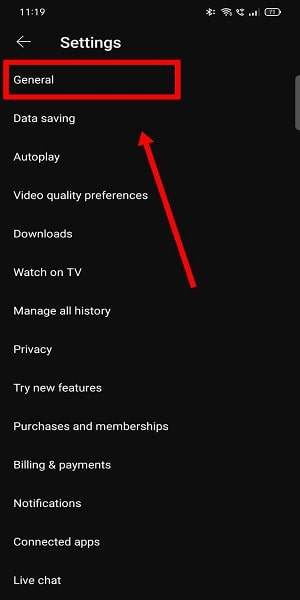
Step 5: Go to playback feeds - Within the general settings, locate and tap on the "Playback Feeds" option. This section allows you to modify the playback behavior of videos.
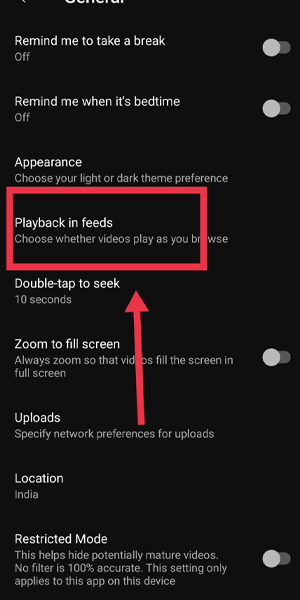
Step 6: Now you can turn off preview - Within the playback feeds settings, you should find an option related to previews. Toggle the switch or checkbox to turn off the previews feature. Once disabled, previews will no longer appear when you browse through videos.

By following these simple steps, you can easily turn off previews on YouTube, reclaiming control over your browsing experience and eliminating unwanted distractions. Take advantage of the customization options and explore additional features to enhance your YouTube journey. Enjoy a focused and uninterrupted viewing experience tailored to your preferences.
Tips
- Customize Your Playback Settings: While disabling previews is a great way to minimize distractions, take some time to explore other playback settings available in the YouTube app or website. You can adjust autoplay, video quality, captions, and more to personalize your viewing experience further.
- Explore the "More Options" Menu: On the YouTube video player, you'll find a "More Options" button represented by three vertical dots. Tapping on this button reveals additional options, including the ability to add videos to a playlist, save for later, share, and more. Familiarize yourself with these features to make the most out of your YouTube usage.
- Utilize Keyboard Shortcuts: If you're using YouTube on a computer, consider learning some handy keyboard shortcuts to navigate through videos more efficiently. For example, pressing "K" pauses or plays a video, "J" and "L" allow you to skip backward or forward by 10 seconds, and "M" mutes or unmutes the audio.
FAQ
Q1: Will turning off previews affect my recommended videos?
A1: No, turning off previews does not impact the accuracy of YouTube's recommended videos. You will still receive personalized recommendations based on your viewing history and preferences.
Q2: Can I enable previews again if I change my mind?
A2: Absolutely! If you decide you want to re-enable previews, simply follow the same steps outlined above and toggle the switch or checkbox to turn them back on.
Q3: Are previews disabled across all devices?
A3: Yes, once you disable previews, the setting applies to your YouTube account and will be synced across all devices where you're signed in.
Q4: Do I need to be logged in to turn off previews?
A4: Yes, you need to be signed in to your YouTube account to access the settings and modify the preview feature.
Q5: Can I turn off previews for specific channels only?
A5: Currently, YouTube does not offer the option to disable previews for specific channels. The setting applies to all videos across the platform.
Q6: Will disabling previews affect my data usage?
A6: Disabling previews may help reduce data consumption, as previews typically require additional data to load. However, the impact on overall data usage may vary depending on your browsing habits.
Related Article
- How to Set Timer to Turn off Youtube
- How to Turn off 2 Step Verification Youtube
- How to Turn off 60fps on Youtube
- How to Turn off Youtube Voice Assistant
- How to Turn off All Notifications from Youtube
- How to Turn off Audio on Youtube
- How to Turn off Auto next on Youtube
- How to Turn off Auto Quality on Youtube
- How to Turn off Black Mode on Youtube
- How to Turn off Comment Notifications on Youtube
- More Articles...
