- YouTube
- find saved videos
- turn off restricted
- turn off youtube
- turn off ambient
- turn off dark
- turn off live
- turn off pip
- turn off auto pause
- turn off captions
- turn off preview
- turn off recommendations
- turn off recommend
- turn off subtitles
- turn off bedtime
- turn off incognito
- turn off parental
- turn off 10 second
- turn off mini
- set timer turn
- turn off 2 step
- turn off 60fps
- turn off assistant
- turn off notifications
- turn off audio
- turn off next
- turn off auto
- turn off black
- turn off comment
- turn off automatic
- turn off download
- turn off political
- turn off suggestions
- turn off theme
- turn off search
- turn off speech
- turn off history
- turn off permanently
- make phone video
- play youtube screen
- set youtube automatically
- turn off music
- turn off notifications
- turn off playing
- turn off 360
- turn off age
- turn off ads
- turn off annotations
- turn off generated
- turn off mute
- turn off auto rotate
- turn auto stop
- turn auto translate
- turn autoplay music
- turn autoplay playlists
- turn autoplay downloads
- turn autoplay youtube
- turn off autoplay thumbnail
- turn off autoplay
- turn off disable
- delete videos youtube
- delete youtube
- delete youtube history
- turn desktop mode
- delete my youtube
- delete youtube playlist
- delete youtube shorts
- uninstall updates youtube
- delete own youtube
- see who views
- make youtube short
- turn comments=youtube
- add 60 seconds music
- get more views
- monetize youtube shorts
- watch youtube shorts
- change thumbnail youtube
- forward youtube short
- remix sound youtube
- download youtube videos
- not recommend channel
- stop youtube emails
- download youtube shorts
- view subscribers’ gender
- view playlists featuring
- view location viewers
- see watch subscribers
- view image posts
- download audio from youtube
- delete playlist youtube
- high quality youtube
- delete youtube videos
- report on youtube channel
- make youtube video private
- add tags youtube videos
- remove shorts youtube
- report a youtube channel
- change youtube banner
- view views channel
- ctr your channel
- video impression youtube
- time viewers youtube
- add chapters youtube
- youtube watch hours
- channel terms youtube
- view location viewers youtube
- view top posts youtube
- see watch time youtube
- find video youtube
- view videos youtube
- view age category youtube
- view impressions youtube
- views last month youtube
- view duration youtube
- view youtube sites connection
- view viewers youtube
- youtube video microsoft teams
- view suggesting youtube
- unique viewers youtube
- live youtube channel
- reset youtube recommendations
- turn comments on youtube
- saved videos on youtube
- remove shorts on youtube
- message someone in youtube
- set youtube video quality
- upload youtube short
- youtube video on instagram
- youtube video screen off
- clear youtube app cache
- upload video on youtube
- change language on youtube
- sign out of youtube
- edit youtube thumbnail on iphone
- youtube videos sharing
- block channel in youtube
- youtube data download
- show videos in full screen on youtube
- time change for double tap to seek on youtube
- access saved youtube videos
- data saving on youtube
- enable dark theme of youtube
- turn on incognito in youtube
- auto playing tumbnail preview on youtube
- enable reminders in youtube
- enable captions to youtube videos
- save youtube videos
- downloaded videos on youtube
- delete playlist on youtube
- like/dislike youtube videos
- share youtube videos
- delete watch history on youtube
- delete search history on youtube
- delete downloads on youtube
- play high quality youtube videos
- download quality on youtube
- playback speed on youtube
- subscribe youtube channel
- delete youtube recent searches
- stop youtube playing next
- delete youtube watch later
- stop youtube channel appearing
- delete youtube watched videos
- delete youtube browsing history
- stop youtube recommended channel
- delete youtube browser history
- delete youtube watch list
- delete search history youtube app
- stop youtube auto play
- stop youtube notifications
- stop yt recommending videos
- delete youtube search history
- restrict youtube
- report youtube channel
- see subscribers youtube
- see comments youtube
- go live youtube
- upload hd youtube
- check youtube history
- change youtube thumbnail
- stop ads youtube
- parental controls youtube
- delete youtube comments
- change youtube url
- youtube video private
- upload video youtube
- change youtube profile
- add tags youtube
- youtube videos offline
- verified on youtube
- disable comments youtube
- embed youtube videos
- download audio youtube
- youtube dark mode
- increase views youtube
- promote youtube channel
- update channel name
- youtube playlist
- comment on youtube
- delete youtube video
- delete youtube channel
- delete youtube account
- create youtube channel
- download y videos
How to turn off dark mode on YouTube
YouTube, the go-to platform for entertainment and knowledge, also offers a dark mode feature. However, for those seeking a change or finding it inconvenient, knowing how to turn off dark mode on YouTube can bring back the familiar light-themed experience. In this blog post, we'll guide you through the simple steps to disable dark mode on YouTube and restore the vibrant colors you love. Let's shed some light on the matter and get started!
Turn off dark mode on YouTube: 6 Steps
Step 1: Open YouTube - Launch the YouTube application on your device or visit the YouTube website on your preferred browser.
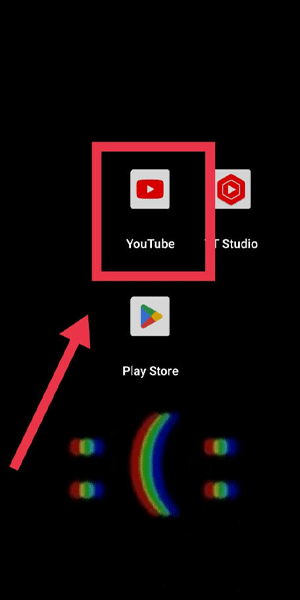
Step 2: Go to your profile pic - Locate and click on your profile picture or avatar, typically found in the top-right corner of the YouTube interface.
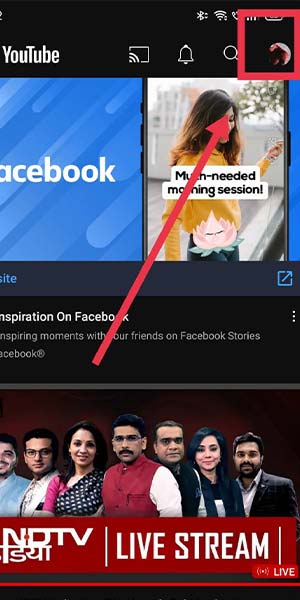
Step 3: Go to settings - In the drop-down menu that appears after clicking on your profile picture, select the "Settings" option. This will take you to the YouTube Settings page.
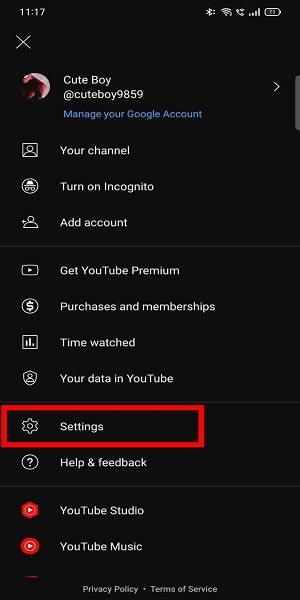
Step 4: Go to general - Within the Settings page, navigate to the "General" tab, which usually appears as the first option on the left-hand side of the screen.
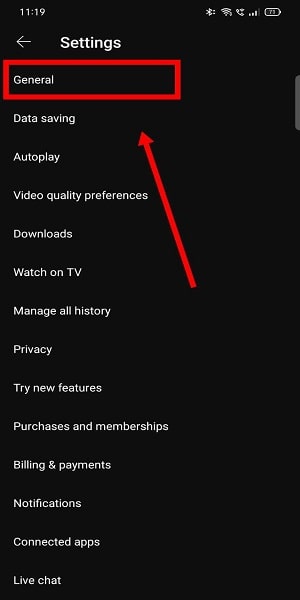
Step 5: Go to appearance - Scroll down the General settings until you find the "Appearance" section. Click on it to access the appearance customization options.

Step 6: Turn on dark mode - In the Appearance section, locate the "Dark theme" or "Dark mode" toggle button. By default, it should be enabled or turned on. Click on the toggle button to disable dark mode and switch back to the light-themed interface.
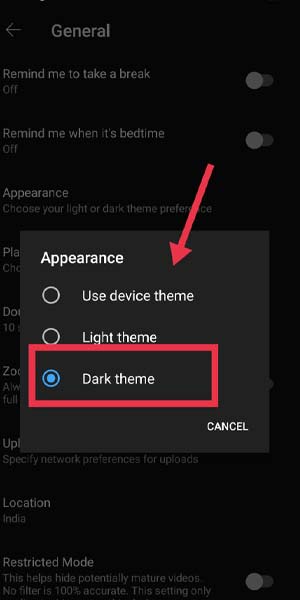
By following these simple steps, you can easily turn off dark mode on YouTube and restore the bright and vibrant appearance that you prefer. Whether you found dark mode inconvenient or simply desire a change, the process is straightforward and easily reversible. Customize your YouTube viewing experience according to your preferences and enjoy the familiar light-themed interface once again.
Tips
- Customize the appearance: Explore other customization options available in the Appearance section, such as choosing different color themes or adjusting the contrast, to further personalize your YouTube experience.
- Switching between modes: If you enjoy the convenience of dark mode but want to toggle it on and off occasionally, remember that you can always return to the Appearance section and enable or disable it as needed.
- Mobile app settings: The steps mentioned above primarily apply to the desktop version of YouTube. However, if you are using the YouTube mobile app, you can typically find dark mode settings within the app's settings menu. Look for the "Appearance" or "Theme" option and follow the similar process to turn off dark mode on your mobile device.
FAQ
Will turning off dark mode affect my YouTube experience in any way?
No, turning off dark mode will only change the visual appearance of the interface. It won't affect your ability to watch videos or access any other YouTube features.
Can I schedule dark mode to automatically turn on and off at specific times?
Yes, YouTube offers an option to schedule dark mode. You can set it to turn on and off at specific times according to your preference.
Will disabling dark mode save battery life on my device?
Yes, if you have an OLED or AMOLED display, using light mode instead of dark mode can save some battery life, as the screen doesn't have to illuminate the dark pixels.
Can I customize the colors in dark mode?
No, the colors in dark mode are predetermined by YouTube. However, you can explore different themes and color schemes within the Appearance section to find the one that suits you best.
Will the steps to turn off dark mode be the same on different devices?
Generally, the steps mentioned in this guide apply to most devices and platforms. However, there might be slight variations depending on the device and YouTube app version.
Related Article
- How to Turn off Disable Comments on YouTube
- How to Delete Videos on YouTube
- How to Delete YouTube
- How to Delete YouTube History
- How to Turn off Desktop Mode on YouTube Android
- How to Delete My YouTube Channel
- How to Delete YouTube Playlist
- How to Delete YouTube Shorts
- How to Uninstall Updates of YouTube App
- How to Delete Your Own YouTube Video?
- More Articles...
