- YouTube
- find saved videos
- turn off restricted
- turn off youtube
- turn off ambient
- turn off dark
- turn off live
- turn off pip
- turn off auto pause
- turn off captions
- turn off preview
- turn off recommendations
- turn off recommend
- turn off subtitles
- turn off bedtime
- turn off incognito
- turn off parental
- turn off 10 second
- turn off mini
- set timer turn
- turn off 2 step
- turn off 60fps
- turn off assistant
- turn off notifications
- turn off audio
- turn off next
- turn off auto
- turn off black
- turn off comment
- turn off automatic
- turn off download
- turn off political
- turn off suggestions
- turn off theme
- turn off search
- turn off speech
- turn off history
- turn off permanently
- make phone video
- play youtube screen
- set youtube automatically
- turn off music
- turn off notifications
- turn off playing
- turn off 360
- turn off age
- turn off ads
- turn off annotations
- turn off generated
- turn off mute
- turn off auto rotate
- turn auto stop
- turn auto translate
- turn autoplay music
- turn autoplay playlists
- turn autoplay downloads
- turn autoplay youtube
- turn off autoplay thumbnail
- turn off autoplay
- turn off disable
- delete videos youtube
- delete youtube
- delete youtube history
- turn desktop mode
- delete my youtube
- delete youtube playlist
- delete youtube shorts
- uninstall updates youtube
- delete own youtube
- see who views
- make youtube short
- turn comments=youtube
- add 60 seconds music
- get more views
- monetize youtube shorts
- watch youtube shorts
- change thumbnail youtube
- forward youtube short
- remix sound youtube
- download youtube videos
- not recommend channel
- stop youtube emails
- download youtube shorts
- view subscribers’ gender
- view playlists featuring
- view location viewers
- see watch subscribers
- view image posts
- download audio from youtube
- delete playlist youtube
- high quality youtube
- delete youtube videos
- report on youtube channel
- make youtube video private
- add tags youtube videos
- remove shorts youtube
- report a youtube channel
- change youtube banner
- view views channel
- ctr your channel
- video impression youtube
- time viewers youtube
- add chapters youtube
- youtube watch hours
- channel terms youtube
- view location viewers youtube
- view top posts youtube
- see watch time youtube
- find video youtube
- view videos youtube
- view age category youtube
- view impressions youtube
- views last month youtube
- view duration youtube
- view youtube sites connection
- view viewers youtube
- youtube video microsoft teams
- view suggesting youtube
- unique viewers youtube
- live youtube channel
- reset youtube recommendations
- turn comments on youtube
- saved videos on youtube
- remove shorts on youtube
- message someone in youtube
- set youtube video quality
- upload youtube short
- youtube video on instagram
- youtube video screen off
- clear youtube app cache
- upload video on youtube
- change language on youtube
- sign out of youtube
- edit youtube thumbnail on iphone
- youtube videos sharing
- block channel in youtube
- youtube data download
- show videos in full screen on youtube
- time change for double tap to seek on youtube
- access saved youtube videos
- data saving on youtube
- enable dark theme of youtube
- turn on incognito in youtube
- auto playing tumbnail preview on youtube
- enable reminders in youtube
- enable captions to youtube videos
- save youtube videos
- downloaded videos on youtube
- delete playlist on youtube
- like/dislike youtube videos
- share youtube videos
- delete watch history on youtube
- delete search history on youtube
- delete downloads on youtube
- play high quality youtube videos
- download quality on youtube
- playback speed on youtube
- subscribe youtube channel
- delete youtube recent searches
- stop youtube playing next
- delete youtube watch later
- stop youtube channel appearing
- delete youtube watched videos
- delete youtube browsing history
- stop youtube recommended channel
- delete youtube browser history
- delete youtube watch list
- delete search history youtube app
- stop youtube auto play
- stop youtube notifications
- stop yt recommending videos
- delete youtube search history
- restrict youtube
- report youtube channel
- see subscribers youtube
- see comments youtube
- go live youtube
- upload hd youtube
- check youtube history
- change youtube thumbnail
- stop ads youtube
- parental controls youtube
- delete youtube comments
- change youtube url
- youtube video private
- upload video youtube
- change youtube profile
- add tags youtube
- youtube videos offline
- verified on youtube
- disable comments youtube
- embed youtube videos
- download audio youtube
- youtube dark mode
- increase views youtube
- promote youtube channel
- update channel name
- youtube playlist
- comment on youtube
- delete youtube video
- delete youtube channel
- delete youtube account
- create youtube channel
- download y videos
How to turn off YouTube shorts.
Turn off YouTube Shorts. These four words encapsulate a growing sentiment among users who have witnessed the meteoric rise of this controversial trend on the popular video-sharing platform. What began as a promising addition to the YouTube experience has quickly turned into a double-edged sword, leaving creators, viewers, and even the platform itself grappling with unintended consequences. In this blog post, we delve into the reasons why many are advocating for a break from YouTube Shorts, examining the impact it has had on content quality, user engagement, and the overall YouTube ecosystem. Join us as we uncover the intricacies of this phenomenon and explore the potential implications for the future of YouTube.
Turn off YouTube shorts: 3 Steps
Step 1: Open YouTube app - Launch the YouTube app on your mobile device or tablet.
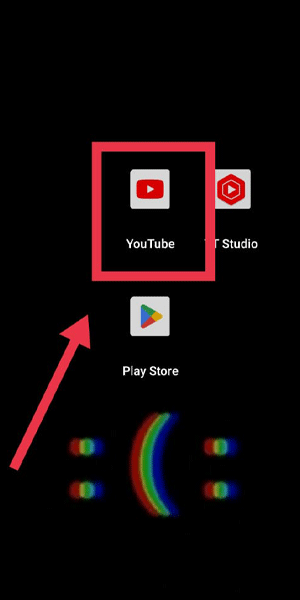
Step 2: Tap on 3 Dot - Locate the video thumbnail of any YouTube Shorts in your feed.
- Look for the three vertical dots (usually found in the top right corner of the thumbnail) and tap on them.
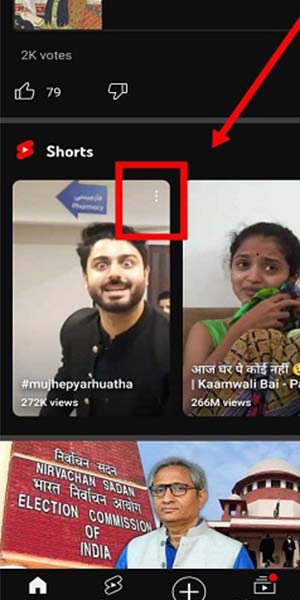
Step 3: Tap on Not interested - A menu will appear with various options.
- Scroll through the menu and select the "Not interested" option.
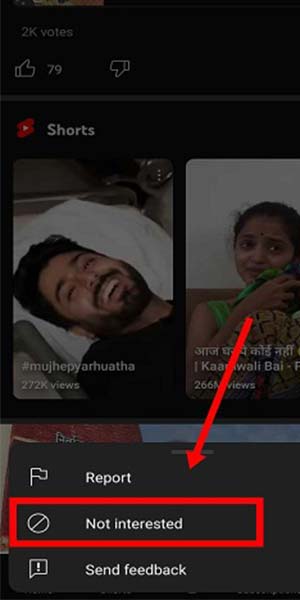
YouTube Shorts may have gained popularity, but it's important to recognize that it might not align with everyone's viewing preferences. By following the simple steps outlined above, you can turn off YouTube Shorts and tailor your YouTube experience to better suit your personal tastes. Remember to explore other features, engage with your favorite creators, and provide feedback to help YouTube refine its content recommendations for you.
Tips
- Customize Your Recommendations:
- To further refine your YouTube content recommendations, consider selecting the "Tell us why" option after tapping on "Not interested."
- Provide feedback on the type of content you want to see or specify any specific channels or topics you would prefer to avoid.
- Explore Other YouTube Features:
- Utilize YouTube's search function to discover specific content that aligns with your interests and preferences.
- Try exploring trending videos, playlists, or subscribing to channels that cater to your preferred content.
- Engage with Your Favorite Creators:
- Interact with the creators you enjoy by subscribing to their channels and turning on notifications.
- Engage in the comment section, share feedback, and suggest the type of content you would like to see from them.
FAQ
Will turning off YouTube Shorts affect my overall YouTube experience?
No, turning off YouTube Shorts will only filter out Shorts content from your recommendations. You will still have access to the wide range of other YouTube content.
Can I turn off YouTube Shorts on a web browser?
Yes, the process to turn off YouTube Shorts is similar on both the mobile app and web browser. Look for the three dots on the thumbnail and select "Not interested."
Can I turn off YouTube Shorts for my entire account?
Yes, the "Not interested" selection applies to your account and will affect recommendations across different devices.
Will turning off YouTube Shorts remove Shorts videos from search results?
No, turning off YouTube Shorts only affects the recommendations you receive. Shorts videos may still appear in search results if they match your search query.
Can I turn off YouTube Shorts for a specific time period?
Currently, YouTube does not provide an option to temporarily disable Shorts. You can either enable or disable Shorts for your account.
Will creators be notified if I turn off YouTube Shorts for their content?
No, creators are not notified when you choose to turn off Shorts for their content. It is a personalized preference that affects your recommendations.
Can I re-enable YouTube Shorts in the future?
Yes, if you change your mind, you can always enable YouTube Shorts by following the same steps and selecting relevant preferences in your account settings.
Related Article
- How to Watch YouTube Shorts on YouTube.com
- How To Change Thumbnail on YouTube
- How to Forward YouTube Short
- How to Remix Sound YouTube Videos
- How to Download YouTube Videos
- How to Not Recommend a Channel on YouTube
- How to Stop YouTube Emails
- How to Download YouTube Shorts on iPhone
- How to View Subscribers’ Gender on YouTube
- How to View Playlists Featuring You on YouTube
- More Articles...
