- YouTube
- find saved videos
- turn off restricted
- turn off youtube
- turn off ambient
- turn off dark
- turn off live
- turn off pip
- turn off auto pause
- turn off captions
- turn off preview
- turn off recommendations
- turn off recommend
- turn off subtitles
- turn off bedtime
- turn off incognito
- turn off parental
- turn off 10 second
- turn off mini
- set timer turn
- turn off 2 step
- turn off 60fps
- turn off assistant
- turn off notifications
- turn off audio
- turn off next
- turn off auto
- turn off black
- turn off comment
- turn off automatic
- turn off download
- turn off political
- turn off suggestions
- turn off theme
- turn off search
- turn off speech
- turn off history
- turn off permanently
- make phone video
- play youtube screen
- set youtube automatically
- turn off music
- turn off notifications
- turn off playing
- turn off 360
- turn off age
- turn off ads
- turn off annotations
- turn off generated
- turn off mute
- turn off auto rotate
- turn auto stop
- turn auto translate
- turn autoplay music
- turn autoplay playlists
- turn autoplay downloads
- turn autoplay youtube
- turn off autoplay thumbnail
- turn off autoplay
- turn off disable
- delete videos youtube
- delete youtube
- delete youtube history
- turn desktop mode
- delete my youtube
- delete youtube playlist
- delete youtube shorts
- uninstall updates youtube
- delete own youtube
- see who views
- make youtube short
- turn comments=youtube
- add 60 seconds music
- get more views
- monetize youtube shorts
- watch youtube shorts
- change thumbnail youtube
- forward youtube short
- remix sound youtube
- download youtube videos
- not recommend channel
- stop youtube emails
- download youtube shorts
- view subscribers’ gender
- view playlists featuring
- view location viewers
- see watch subscribers
- view image posts
- download audio from youtube
- delete playlist youtube
- high quality youtube
- delete youtube videos
- report on youtube channel
- make youtube video private
- add tags youtube videos
- remove shorts youtube
- report a youtube channel
- change youtube banner
- view views channel
- ctr your channel
- video impression youtube
- time viewers youtube
- add chapters youtube
- youtube watch hours
- channel terms youtube
- view location viewers youtube
- view top posts youtube
- see watch time youtube
- find video youtube
- view videos youtube
- view age category youtube
- view impressions youtube
- views last month youtube
- view duration youtube
- view youtube sites connection
- view viewers youtube
- youtube video microsoft teams
- view suggesting youtube
- unique viewers youtube
- live youtube channel
- reset youtube recommendations
- turn comments on youtube
- saved videos on youtube
- remove shorts on youtube
- message someone in youtube
- set youtube video quality
- upload youtube short
- youtube video on instagram
- youtube video screen off
- clear youtube app cache
- upload video on youtube
- change language on youtube
- sign out of youtube
- edit youtube thumbnail on iphone
- youtube videos sharing
- block channel in youtube
- youtube data download
- show videos in full screen on youtube
- time change for double tap to seek on youtube
- access saved youtube videos
- data saving on youtube
- enable dark theme of youtube
- turn on incognito in youtube
- auto playing tumbnail preview on youtube
- enable reminders in youtube
- enable captions to youtube videos
- save youtube videos
- downloaded videos on youtube
- delete playlist on youtube
- like/dislike youtube videos
- share youtube videos
- delete watch history on youtube
- delete search history on youtube
- delete downloads on youtube
- play high quality youtube videos
- download quality on youtube
- playback speed on youtube
- subscribe youtube channel
- delete youtube recent searches
- stop youtube playing next
- delete youtube watch later
- stop youtube channel appearing
- delete youtube watched videos
- delete youtube browsing history
- stop youtube recommended channel
- delete youtube browser history
- delete youtube watch list
- delete search history youtube app
- stop youtube auto play
- stop youtube notifications
- stop yt recommending videos
- delete youtube search history
- restrict youtube
- report youtube channel
- see subscribers youtube
- see comments youtube
- go live youtube
- upload hd youtube
- check youtube history
- change youtube thumbnail
- stop ads youtube
- parental controls youtube
- delete youtube comments
- change youtube url
- youtube video private
- upload video youtube
- change youtube profile
- add tags youtube
- youtube videos offline
- verified on youtube
- disable comments youtube
- embed youtube videos
- download audio youtube
- youtube dark mode
- increase views youtube
- promote youtube channel
- update channel name
- youtube playlist
- comment on youtube
- delete youtube video
- delete youtube channel
- delete youtube account
- create youtube channel
- download y videos
How to View Top Image Posts on YouTube
The YouTube Community Tab was created to make it easier for creators to interact with their audience outside of the videos they upload to their channel. Polls, text-based postings, and photos are all examples of community posts. However, it is simple to View Top Image Posts on YouTube because of the Analytics tab present on YouTube studio. Multiple images will soon be supported in community posts on YouTube. Creators have been requesting the option to publish more images in their postings like they can on rival platforms, and this is another top request.
How to post a picture on youtube
Steps to View Top Image Posts on YouTube Studio:
Step-1 Open YouTube Studio: Firstly, locate the YouTube Studio application on your mobile. You need a proper internet connection to run this particular application because without internet, it will not work.
- By chance, if the application is not present then download it from the Playstore.
- You can follow the image below where you will get to know about the logo of YouTube Studio which will help you to find it on your mobile.
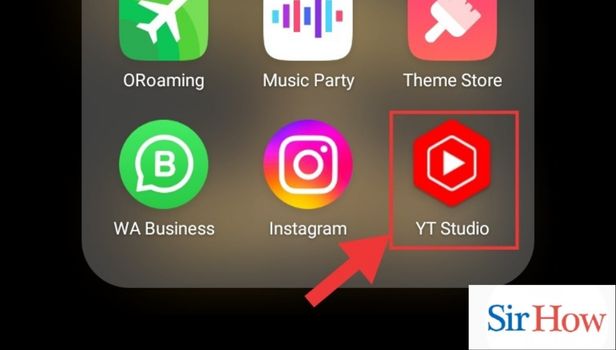
Step-2 Go to Analytics: Moving forward to the next step where you have to go the Analytics icon. However, you will see in your screen that there are five icons present, from where you have to select the third one.
- Spot the Analytics icon between the Content and Comment icon.
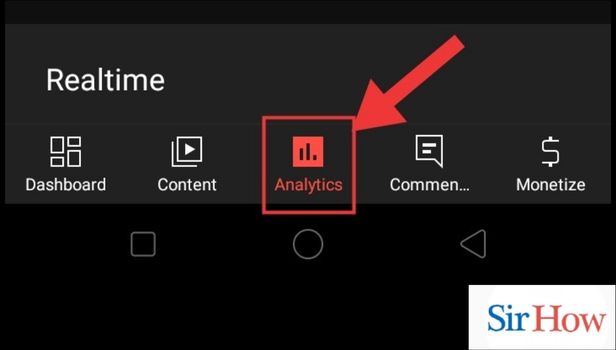
- Tap on it.
Step-3 Go to Content: Then, you have to look for the Content icon after tapping on Analytics icon. You will see three options which are Overview, Content and Audience icon. Select the second one.
- After tapping on Analytics icon will take you to the Content icon.
- Tap on it.
- Follow the image below and do the necessary steps.
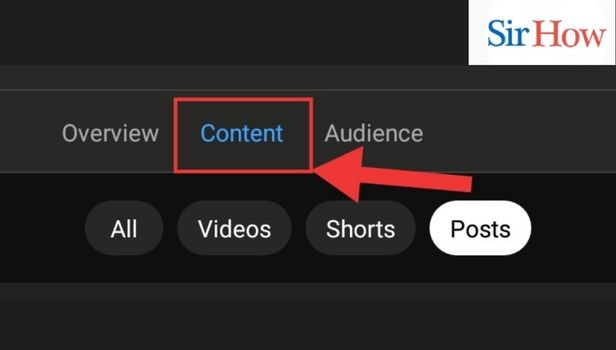
Step-4 Tap on Posts: However, after tapping on Content icon will take you to new interface where you will spot the Posts option.
- You have to click on posts.
- It is positioned beside the Shorts icon.
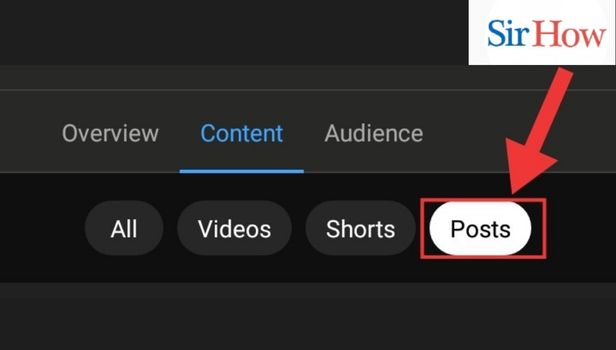
Step-5 View all Top Image Posts: Lastly, you will reach your objective. You will see the section of Top image posts which will provide information about your image posts.
- You will see the information for the last 28 days.
- Follow the below image as reference.
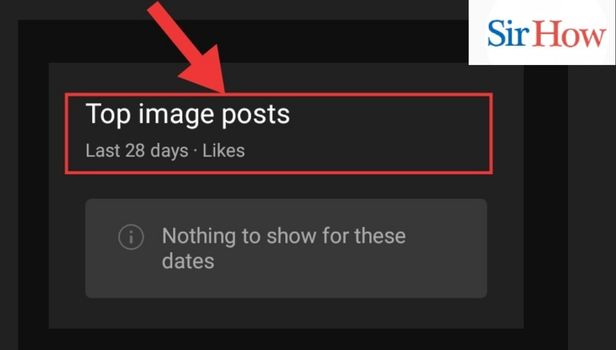
How to View Top YouTube Image Posts on Chrome?
Step-1 Open Chrome: The first thing is to locate Chrome on your device. A stable internet connection is required because Chrome needs internet to work.
- As a first step click on Chrome after locating it.
- Identify the application with the help of the image below where a red arrow is pointed towards Chrome.
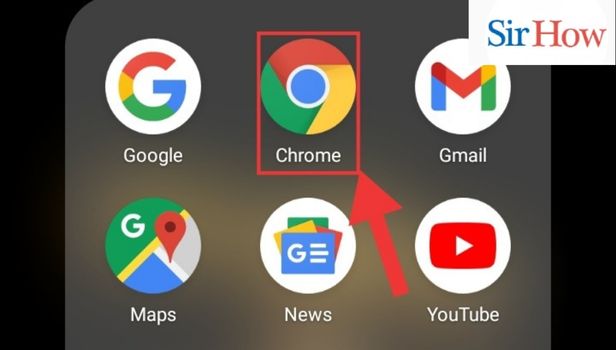
Step-2 Visit site: However, after opening Chrome you have to search the link of your YouTube channel by pasting it on the search option.
- Copy the link and paste it.
- Search option is on the top of your screen.
- Make sure you locate it.
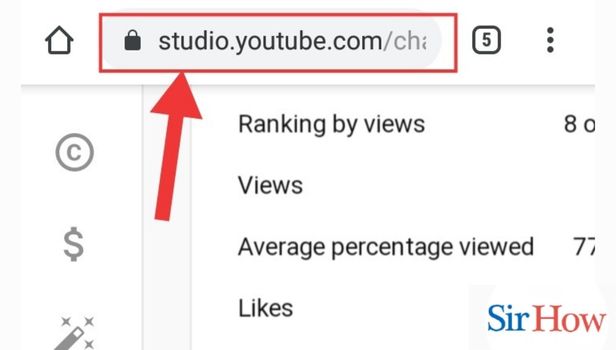
Step-3 Go to Analytics: The next step comes where you have to tap on Analytics from the five icons.
On the left corner of your screen you will see five icons:
- DASHBOARD - Displays your channel interface.
- CONTENT - Gives information about the uploaded videos.
- ANALYTICS - Operates your statistical information.
- PLAYLIST - You can make or delete a playlist on YouTube.
- COMMENT - To read all the comments and reply.
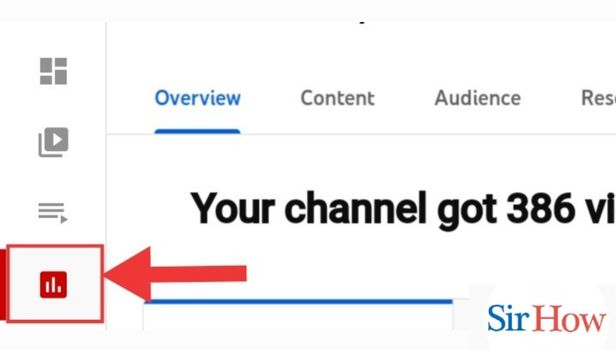
Step-4 Go to Content: Next step that comes after tapping the Analytics option is to go for the Content icon located at the top of your screen. You have to click on it because it will help you in moving next step.
- See the given image carefully.
- The image will guide you.
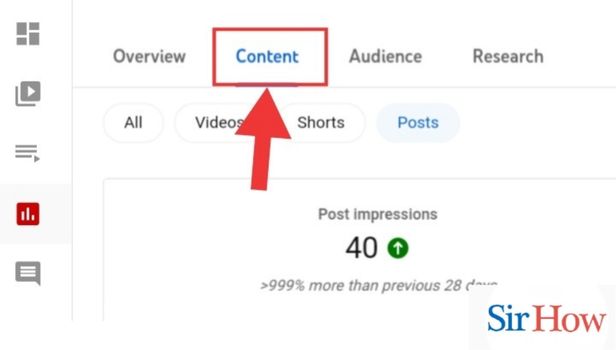
Step-5 Tap on Posts: A new section will option after clicking the Content icon and you have to click on Posts option from the four options present there.
- Posts option is beside the Shorts option.
- You can easily find it on your screen.
- Click on it.
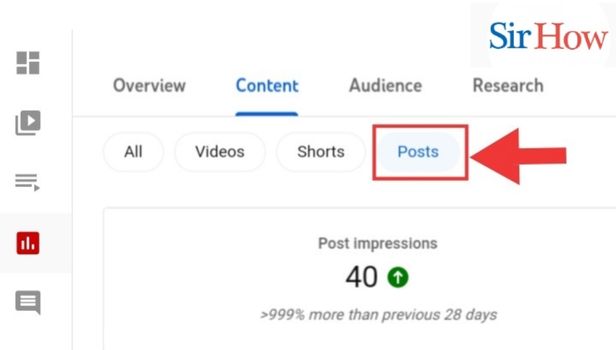
Step-6 View your Top Image Posts: Lastly, you will reach your image posts and see the statistics.
- You will see the information of last 28 days.
- See the image below as a guidance.
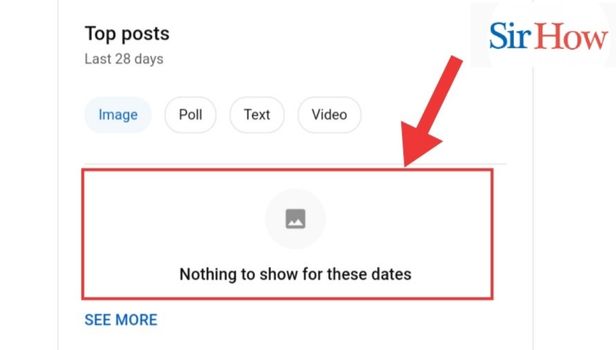
How to View Top Image Posts on YouTube app?
Step-1 Open YouTube app: Find and tap on the YouTube application on your mobile. However, you need to have a proper internet connection to run it.
- Click on it to open.
- See the given image carefully as it shows the YouTube application by pointing the red arrow.
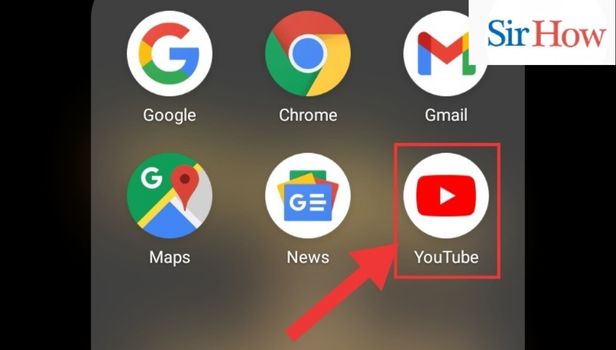
Step-2 Go to Library: Secondly, after opening the YouTube application you have to proceed to the Library option from the four icons present there. The four icons are:
- HOME - Place where videos appears to you.
- SHORTS - Short videos of small times. You can remove shorts on YouTube.
- SUBSCRIPTIONS - The channels you have subscribed.
- LIBRARY - To access saved videos and the content you like.
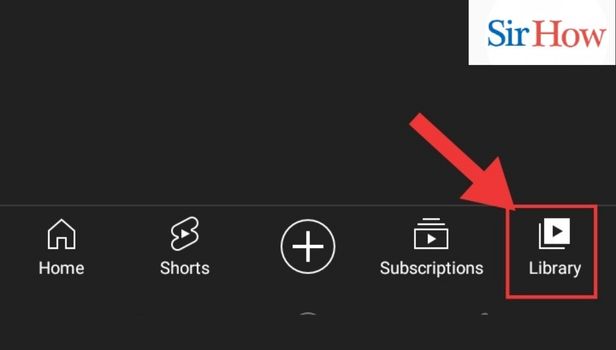
Step-3 Go to Profile options: You have to notice the Profile icon on the top right corner of your screen.
- It is beside the search option.
- Make sure you tap on it.
- See the below image as a guidance.
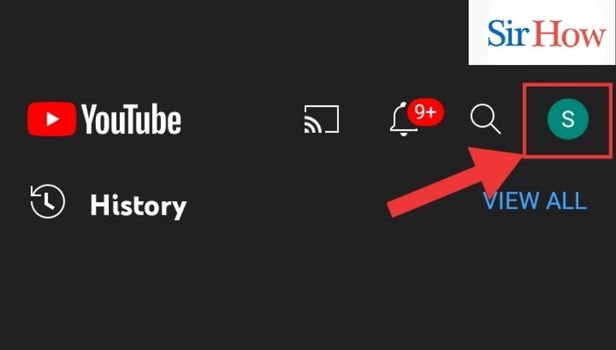
Step-4 Tap on your Channel: After clicking on the Profile icon, you have to select Your channel.
- Locate it on the left side of your screen.
- See the red arrow in the image given below.
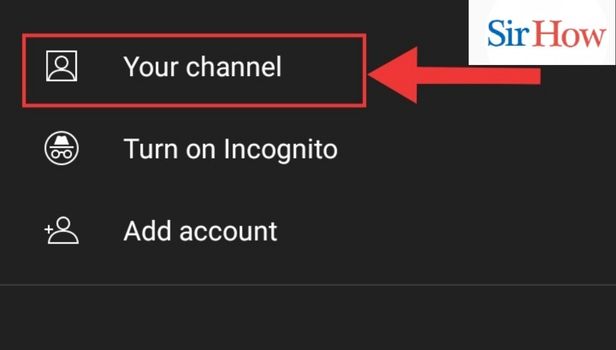
Step-5 Go to Analytics: However, you can see the Analytics option at the bottom of your screen.
- Tap it from the middle of two icons.
- Click on it.
- Identify the icon from the below image where a red arrow is indicating the Analytics icon.

Step-6 Tap on Posts: A new pop up will appear from where you have to select Posts. However, you can locate it at the last right corner of your screen.
- It is beside the Shorts option.
- Tap on it to open.
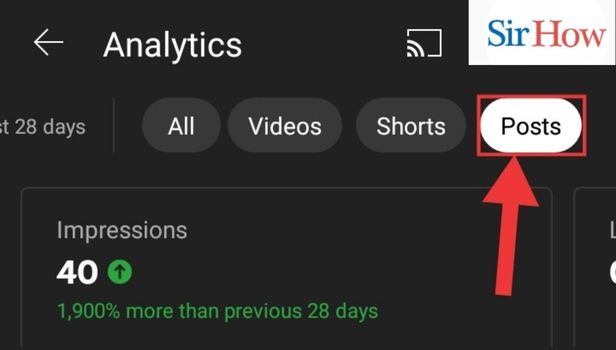
Step-7 View your Top Image Posts: Lastly, you can see your top image posts by clicking on Posts option.
- You will see the statistics.
- You will see the image posts for the last 28 days.
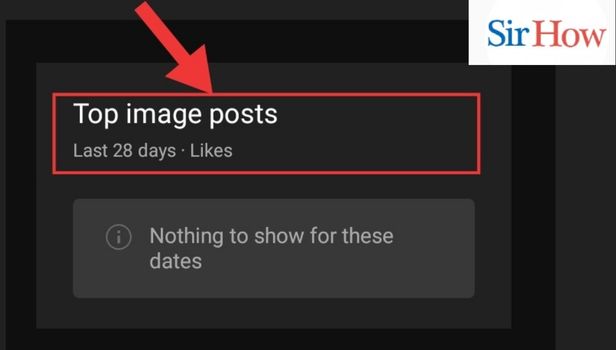
Hence, following these steps will help you to see top image posts over different platforms such as YouTube, Chrome & YouTube Studio. These are the easy steps which a beginner can easily follow.
FAQs
How can I customize the YouTube channel layout?
When someone visits your channel homepage, they can watch your channel trailer, feature video, and feature sections if you alter the design of your YouTube channel.
However, you can alter the design of your channel homepage upto 12 parts. By default, your layout will show four pre-populated sections: short videos, uploads, playlists you've built, and subscriptions you've made public. Here is the process:
Add a section:
- Open YouTube Studio and log in.
- Choose Customization, followed by Layout, from the menu on the left.
- Then click ADD SECTION at the bottom.
- To choose your material, scroll.
- Press publish.
Change a section:
- Open YouTube Studio and log in.
- Choose Customization, followed by Layout, from the menu on the left.
- Click Options, then Edit section contents pencil, while holding the cursor over the part you want to change.
- Change the section's content in the edit screen.
- Press publish.
How to Change or Customize Your Channel Settings?
You can easily change or customize your channel because of the setting option present on the channel. Additionally, the steps are:
- Select Settings in the left menu.
- To add basic channel keywords and choose your country of residency, pick Channel and then click the Basic Info tab.
- If you want to set the channel as appropriate for children or examine individual videos for kid-friendliness, select Advanced Settings.
- To link a Google account, select Don't Show Potentially Inappropriate Words in automatically generated captions, and turn off interest-based ads, scroll down.
- To discover other features that the channel might support, choose Feature Eligibility.
What Is a Photoshop Overlay?
An overlay is an additional layer of a picture over your photograph. However, you may give your photos more depth or texture by using Photoshop Overlays.
Photographers tried to apply such effects years ago when Photoshop didn't exist because they damaged negatives by overexposing photos and scratching them with pins or other abrasive objects. Lastly, some uses are:
- Utilizing Photoshop Overlays is quite simple. You don't need to install them or place them in specific directories because they are photos in and of themselves.
- Overlays can be saved wherever you like.
- A Photoshop Overlay can be used to mimic a dreamy lighting effect.
How to move images on Google Doc using mobile?
Firstly, it is easy to move images on Google Doc because of the shortcut option present in the menu. Additionally, we can follow these steps:
- Launch your Google Docs document. Press the location where the image should go, tap the plus sign, and then choose Image to insert it into your document.
- The top right corner of your screen will have one of these three-dot menus.
- Turn on "Print Layout" by swiping the switch. You won't be able to alter the photos if you're not in print layout.
- To highlight an image, tap on it. The image will have a blue border to indicate that it is presently selected.
- The image can be moved by dragging it to the desired spot. Once the image is in the proper location, remove your finger from the screen.
What is the restricted mode on YouTube?
You have the option of using YouTube's Restricted Mode because this function can assist in filtering out possibly objectionable mature content that you or other users of your devices may want to avoid seeing. You can restrict just like you set parental controls on YouTube.
These are the five facts you need to know while viewing the top image posts on YouTube. Lastly, feel free to give a feedback.
Related Article
- How to Play Video in High Quality on Youtube
- How to Change Download Quality on Youtube
- How to Adjust Playback Speed on Youtube
- How to Subscribe a Youtube Channel
- How to Delete Youtube Recent Searches
- How to Stop Youtube From Playing Next Video
- How to Delete Youtube Watch Later Videos
- How to Stop a YouTube Channel From Appearing
- How to Delete Youtube Watched Videos
- How to Delete Youtube Browsing History
- More Articles...
